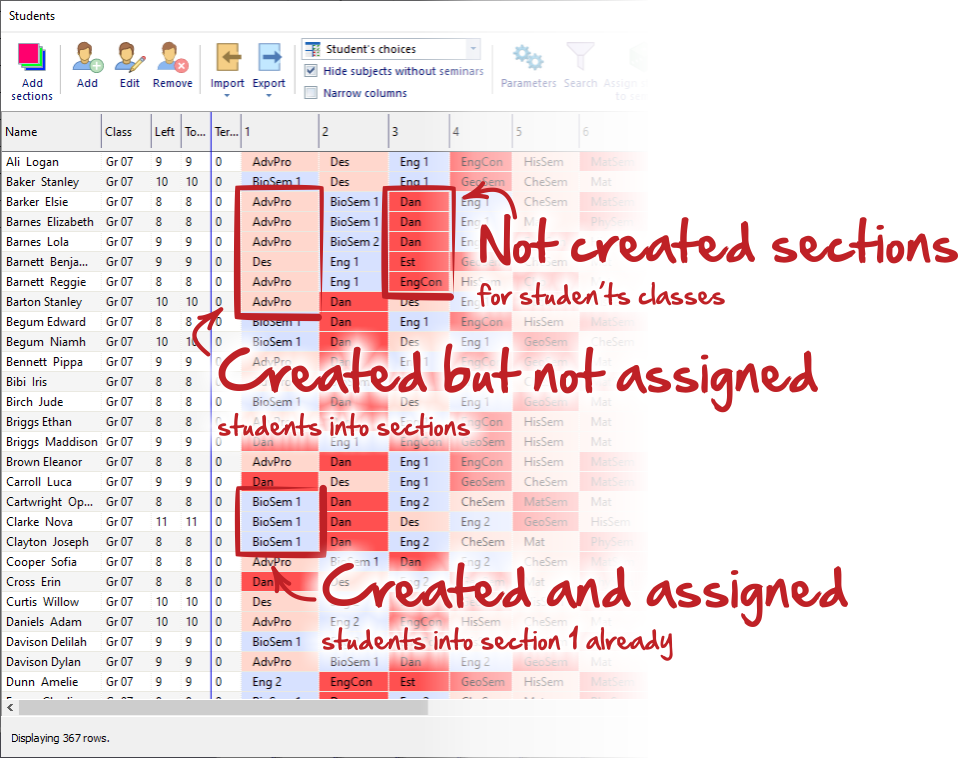Ako vytvoriť seminárové skupiny pre voliteľné predmety
Semináre - teda voliteľné predmety - môžete vytvoriť ako bežné delené hodiny – Ako zadať seminárové hodiny
Ak však už máte pridaných všetkých študentov a zadané ich požiadavky
Ako zadať študentov do rozvrhu
Ako zadať študentské voľby na semináre
môžete tieto špecifické hodiny vytvoriť priamo z dialógu Študenti/Semináre.
V pravej časti dialógového okna sa zobrazí zoznam všetkých predmetov.
Predmety, ktoré sú zvýraznené červenou farbou, označujú tie, na ktoré sa študenti prihlásili, ale zatiaľ pre ne nemáte semináre vytvorené.
Kliknite pravým tlačidlom myši na daný predmet a z kontextovej ponuky vyberte „Vytvor seminárové skupiny (predmet): …“.
Zobrazí sa nové okno.
V dialógu uvidíte počet študentov, ktorý si tento predmet vybrali. Podľa toho môžete vytvoriť primeraný počet skupín.
Tu môžete nastaviť:
A. Jednu alebo viac tried (ročníkov), z ktorých sa študenti môžu priraďovať k tomuto predmetu (semináru).
Ak vyberiete viac tried, vytvoríte spoločný (spojený) seminár.
Ak chcete, aby mal každý ročník vlastný seminár, vyberte len jednu triedu a pre ďalšiu triedu potom vytvorte nový rovnakým spôsobom.
B. Počet skupín pre vybraný predmet a triedu.
V programe uvidíte aj priemerný počet študentov na skupinu, takže sa môžete rozhodnúť, na koľko skupín predmet rozdelíte
C. Učiteľa alebo učiteľov pre každú skupinu.
Ak ešte neviete, kto bude predmet viesť, vyberte možnosť „Bez učiteľa“. Konkrétnych učiteľov môžete pridať neskôr.
D. Počet hodín za týždeň – teda koľkokrát týždenne bude mať skupina túto hodinu.
Ďalšie možnosti E a F sú voliteľné a dajú sa kedykoľvek doplniť alebo upraviť:
E. Učebne – priradenie učební. Pozri: Ako prideliť hodiny do učební?
F. Kapacita hodiny – maximálny počet študentov, ktorí môžu byť priradení do jednej skupiny.
Vo väčšine prípadov nie je potrebné tento parameter nastavovať (a je vhodné s ním pracovať opatrne), pretože existujú aj globálne nastavenia kapacít.
Poznámka:
Hodiny (semináre) môžete kedykoľvek upraviť v dialógu pre hodiny – pozri: Hodiny triedy
Po vytvorení všetkých seminárových skupín (tak aby bolo možné splniť požiadavky všetkých študentov) sa farba predmetu zmení z červenej na bielu.
Keď začnete vytvárať skupiny pre semináre a prípadne skúšate generovať čiastočné rozvrhy, môžete si všimnúť, že požiadavky študentov majú tri farby:
Červená – ešte neexistuje seminár v triede študenta pre daný predmet (je potrebné ho vytvoriť podľa vyššie uvedeného postupu).
Ružová – seminár už existuje, ale študent zatiaľ nie je priradený do žiadnej zo skupín. To je v poriadku – študentov môžete nechať priradiť automaticky počas generovania rozvrhu.
Modrá – študent už je priradený do konkrétnej seminárovej skupiny (jej číslo vidíte priamo v bunke).
Pozri tiež:
How to generate timetable with students

 English
English  Slovenčina
Slovenčina  Deutsch
Deutsch  España
España  Francais
Francais  Polish
Polish  Russian
Russian  Greek
Greek  Lithuania
Lithuania  Romanian
Romanian  Arabic
Arabic  Português
Português  Indonesian
Indonesian  Croatian
Croatian  Serbia
Serbia  Farsi
Farsi  Hebrew
Hebrew  Mongolian
Mongolian  Bulgarian
Bulgarian  Georgia
Georgia  Azerbaijani
Azerbaijani  Thai
Thai  Turkish
Turkish  Magyar
Magyar