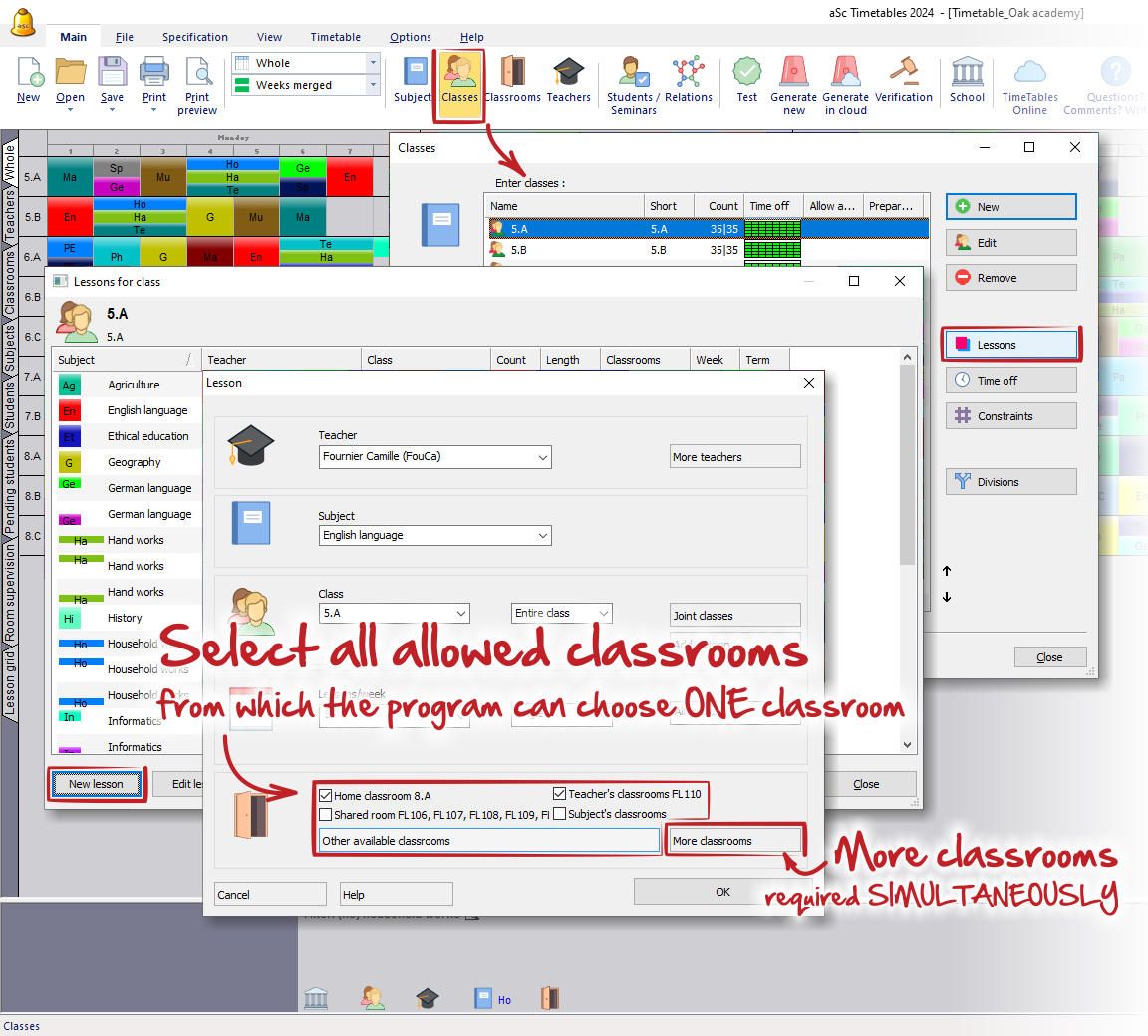How to assign lessons to classrooms?
Question: Our school has a limited number of classrooms and we need to check classroom availability during timetable creation. How to assign lessons to classrooms?
1. At first, you have to input classrooms. Please, see: How to add new classroom
2. In the second step you need to specify all available classrooms for every lesson.
You can do do so in the "Lesson" dialog in the bottom part:
You can use 4 check boxes for Home classroom, Teacher's classroom, Shared room and Subject classroom, if you have already defined them. These check boxes allow you to quickly select the predefined rooms.
E.g. for physical education you will check "Subject's classroom" so that you do not need to pick 3 different gym rooms each time.
If you check more options - the software will simply combine rooms from the selected entries and choose the one.
See:
How can I specify default classroom for certain class
How can I specify teachers’ home classrooms?
What is shared classroom?
How can I specify default (usual) classrooms for certain subject?
If you need to specify different classroom(s) or you have not defined these specific classrooms yet, you can use button "Other available classrooms" and select classrooms separately. In this dialog you can also set Classrooms prioritization". See more details here: Classrooms prioritization
In this way, each lesson will have it's own list of "available classrooms". Later, during the generation or while manually moving the lessons in the timetable, the software will assign the card into ONE OF THESE CLASSROOMS.
If the lesson requires more classrooms simultaneously you can use button "More classrooms".
See more details here: Lesson requires more classrooms
See also:
How can I assign classrooms to more lessons at once
My lessons are not placed in classrooms/Adding classrooms into created timetable

 Slovenčina
Slovenčina  Deutsch
Deutsch  España
España  Francais
Francais  Polish
Polish  Russian
Russian  Čeština
Čeština  Greek
Greek  Lithuania
Lithuania  Romanian
Romanian  Arabic
Arabic  Português
Português  Indonesian
Indonesian  Croatian
Croatian  Serbia
Serbia  Farsi
Farsi  Hebrew
Hebrew  Mongolian
Mongolian  Bulgarian
Bulgarian  Georgia
Georgia  Azerbaijani
Azerbaijani  Thai
Thai  Turkish
Turkish  Magyar
Magyar