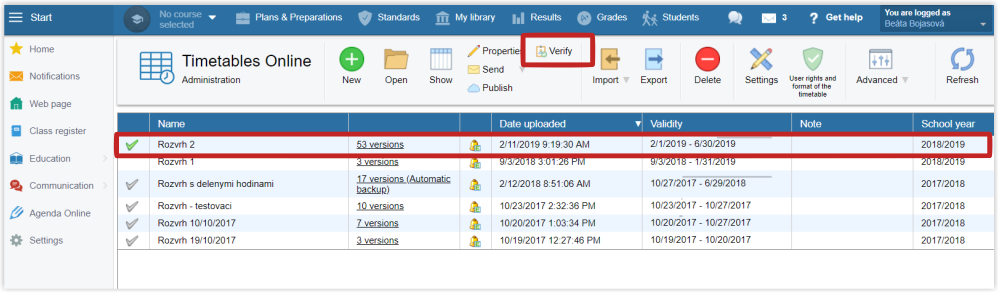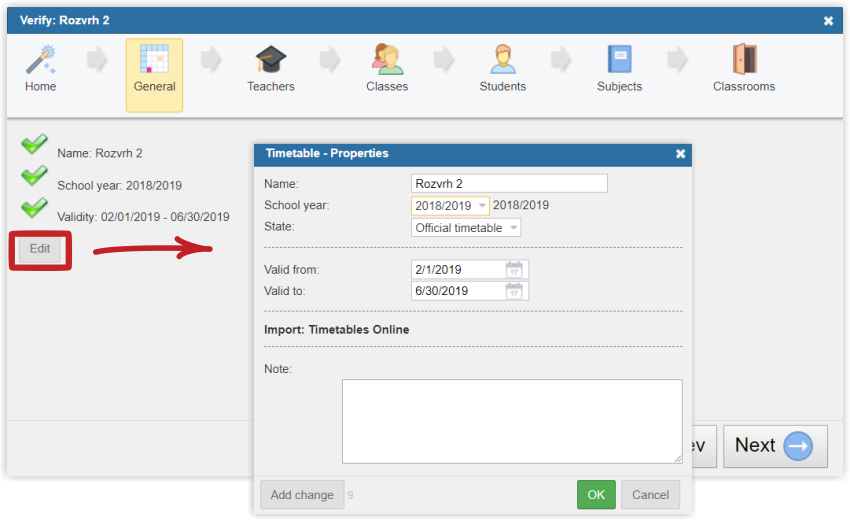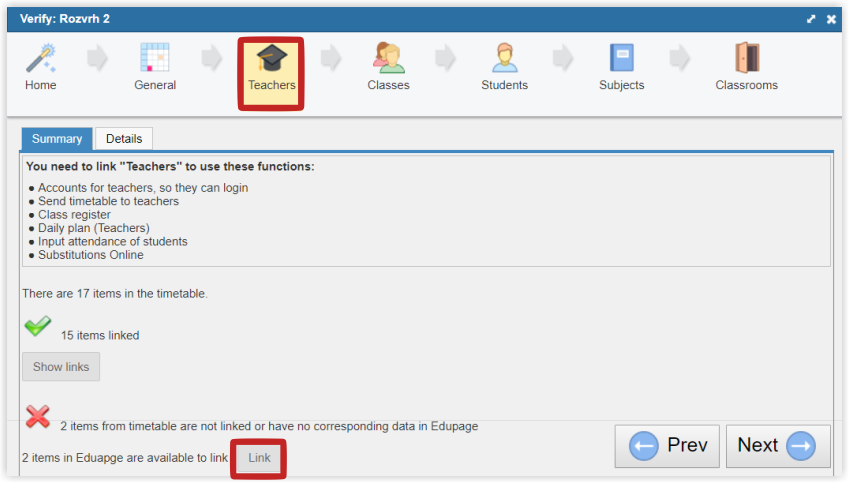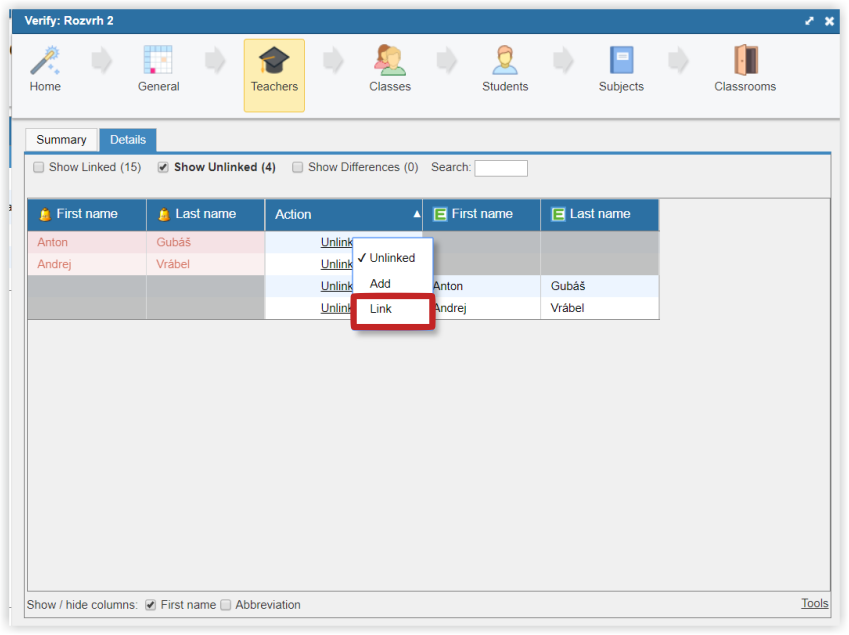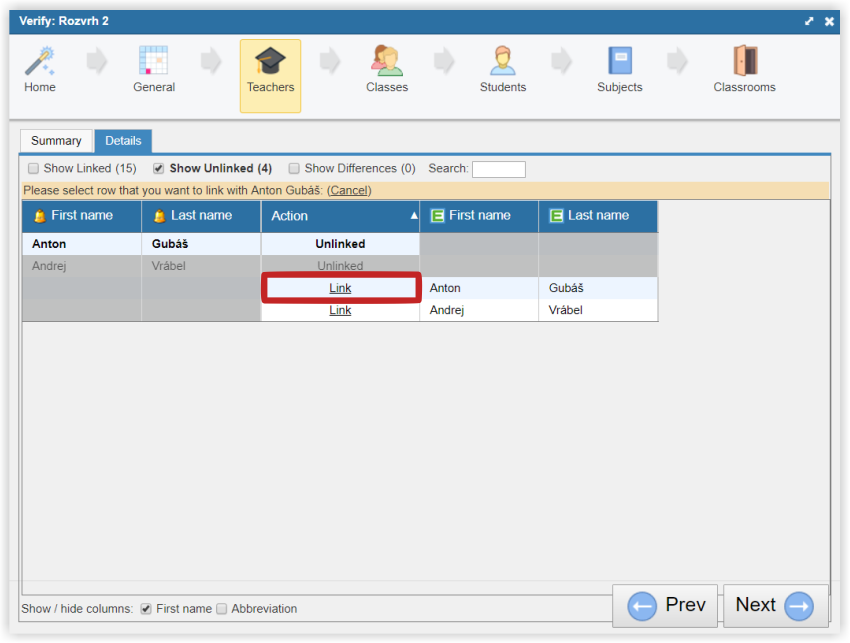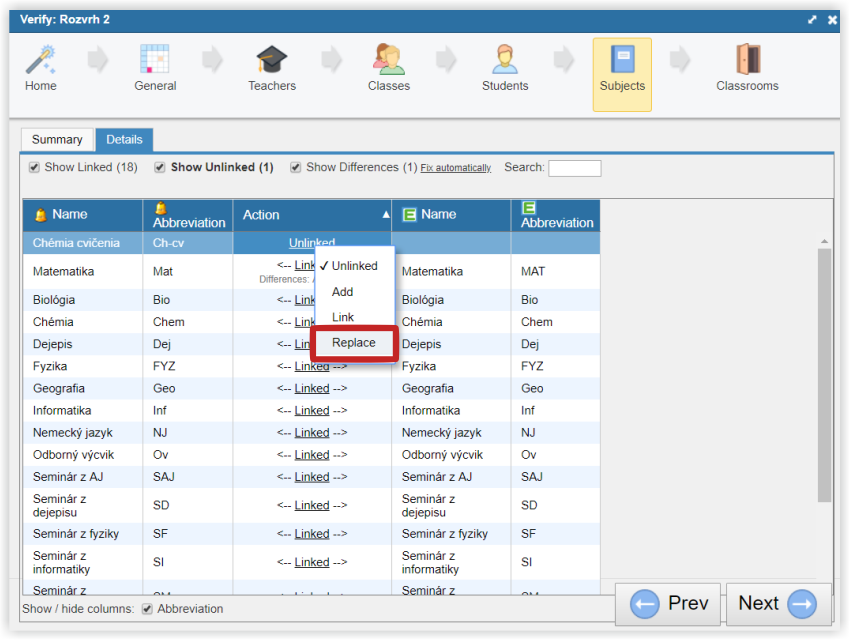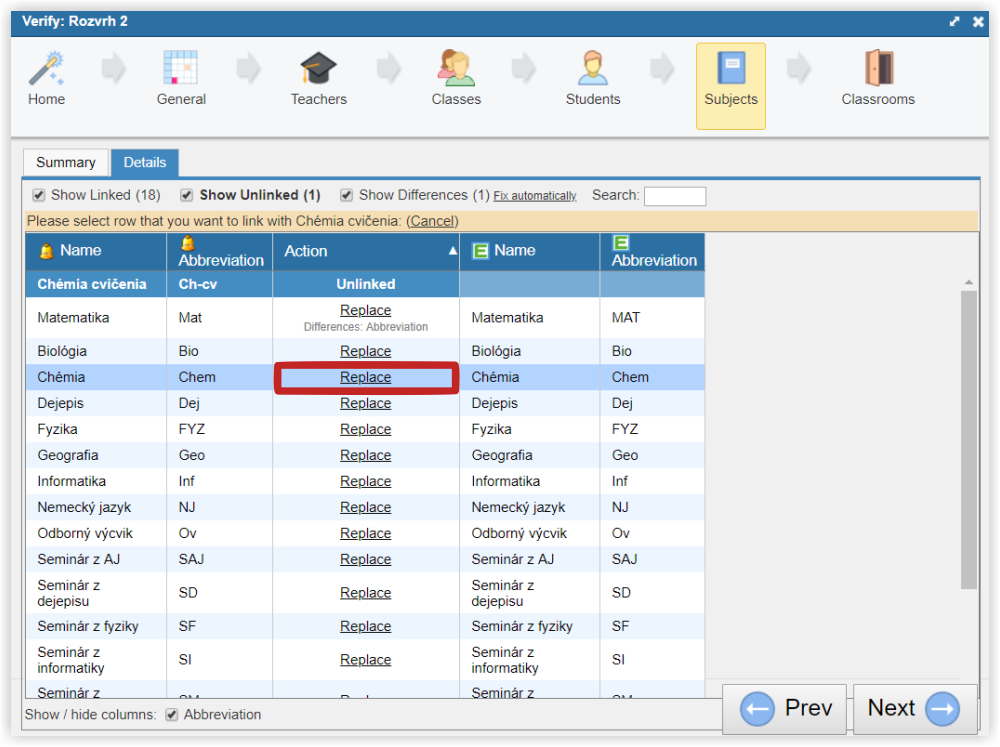Additional data synchronisation
Every time you upload a new timetable that is official for some time of the school year, the software offers you to import the data from the timetable to EduPage where you can link the timetable objects with the objects from EduPage. =How can I synchronize data between timetables and edupage?
For additional data synchronization, please click on "Verify".
In the verifying dialog, the tab "general" allows you to change the order of weeks or the validity of the timetable.
In the next steps you can check whether all the Teachers, Classes, Students, Subjects or Classrooms are connected with their EduPage counterparts. If some teachers have not been connected automatically, e.g. due to altered name in the timetable, you can link them manually. Link the objects by clicking on the "unlinked" action, choose "link".
Next select the corresponding counterparts in the right column.
From this moment the data is linked, you can finish the dialog by linking all the objects, students, classes up to the end of the dialogue.
If there are more subjects with divisions into student groups, we advise linking more subjects from Timetable to one EduPage subject. It can be done by linking one subject with another according to instructions mentioned above and then substitute another subject e.g. Chemistry Labs:
In case you have two or more subjects in the timetable that are only two divisions of one subject, use the function "replace" similarly as you use the "link" function. E.g. Chemistry and Chemistry practices.
Note: If you have nothing to link the teacher/class/subject you need to add these to EduPage or modify the timetable.

 Slovenčina
Slovenčina  Deutsch
Deutsch  España
España  Francais
Francais  Polish
Polish  Russian
Russian  Čeština
Čeština  Greek
Greek  Lithuania
Lithuania  Romanian
Romanian  Arabic
Arabic  Português
Português  Indonesian
Indonesian  Croatian
Croatian  Serbia
Serbia  Farsi
Farsi  Hebrew
Hebrew  Mongolian
Mongolian  Bulgarian
Bulgarian  Georgia
Georgia  Azerbaijani
Azerbaijani  Thai
Thai  Turkish
Turkish  Magyar
Magyar