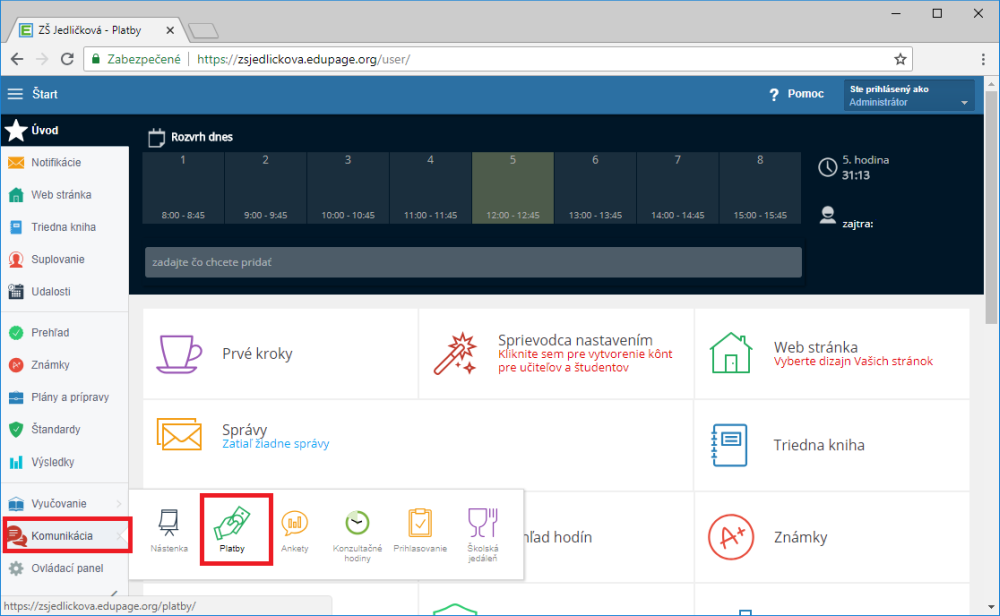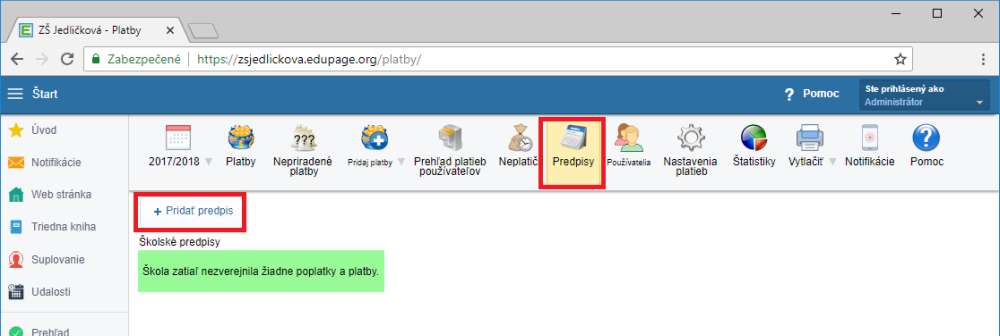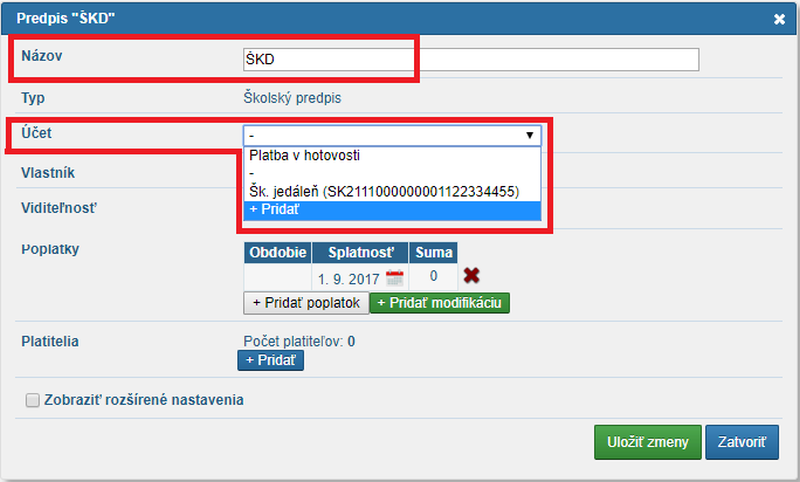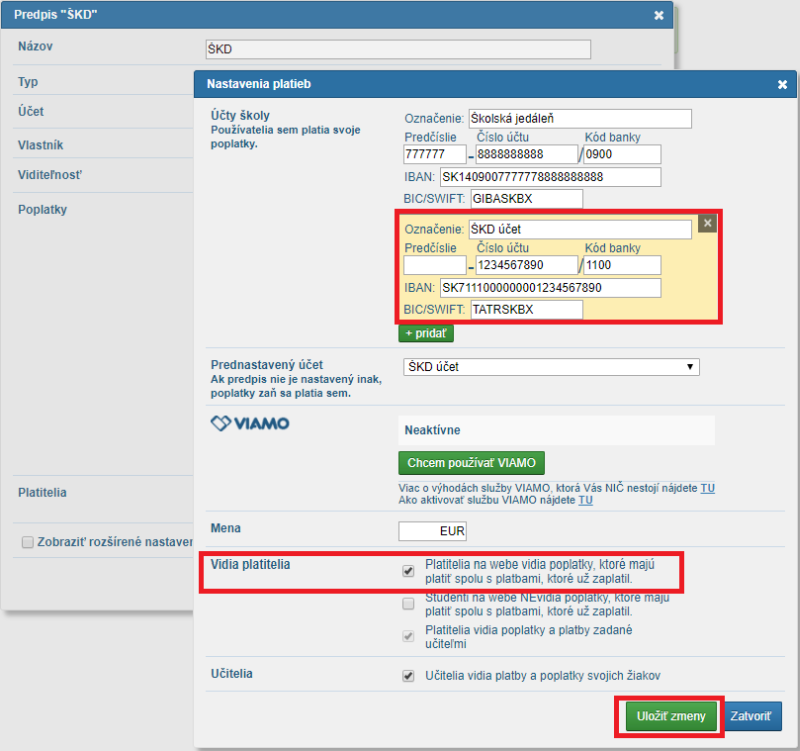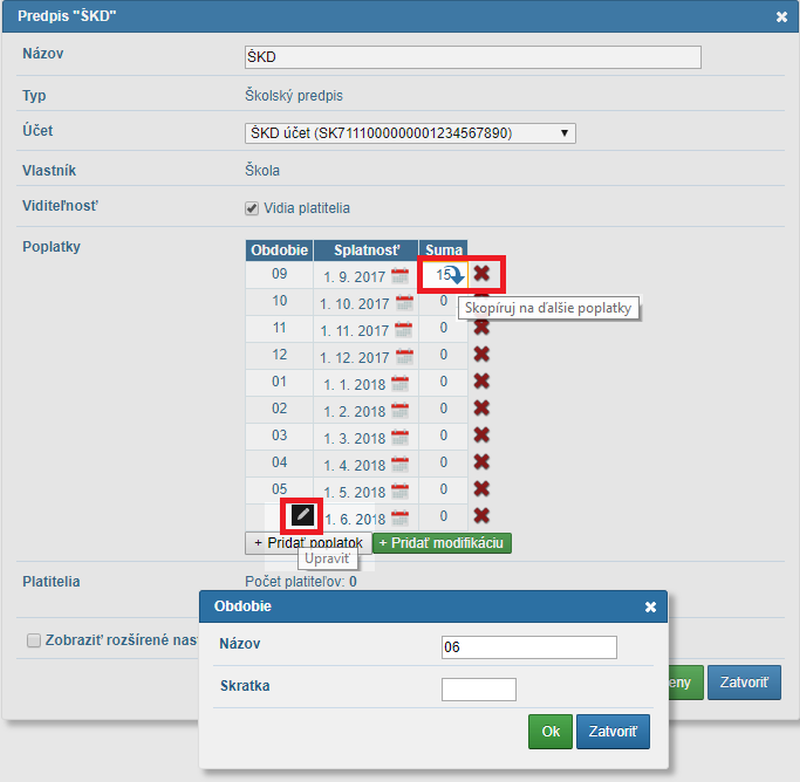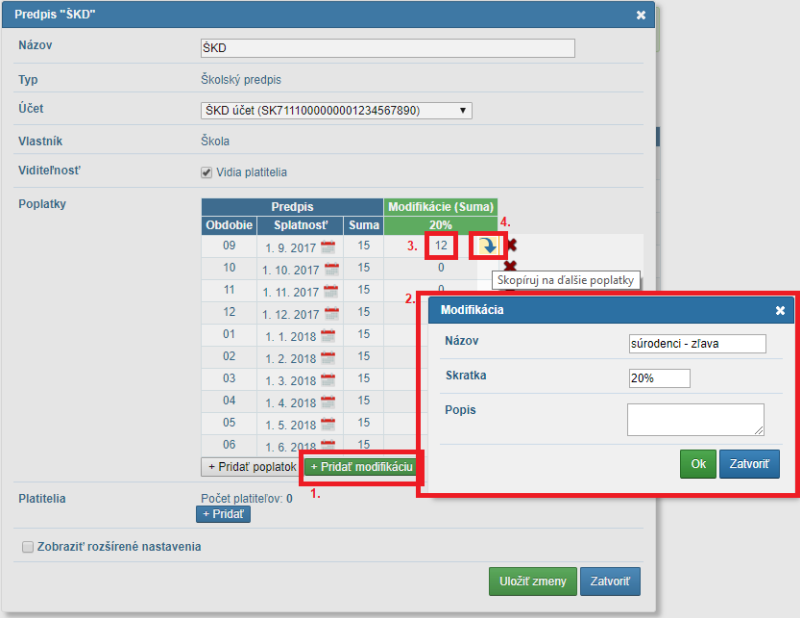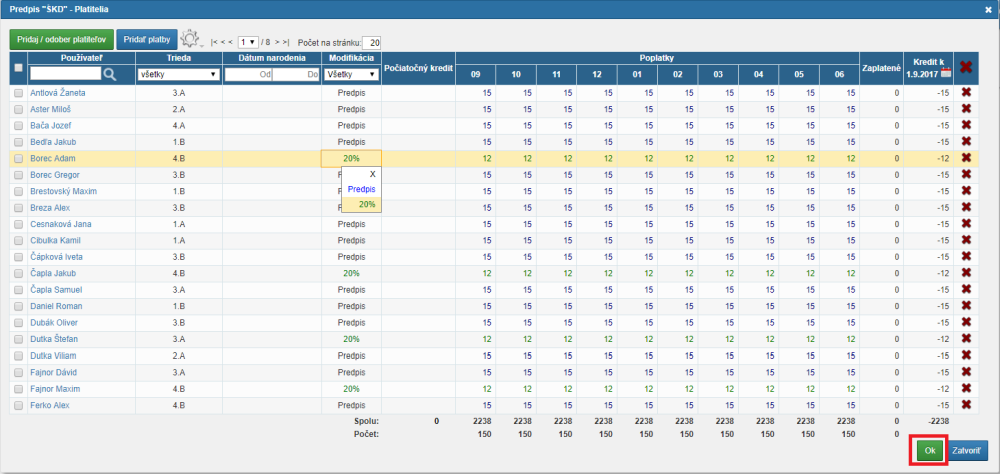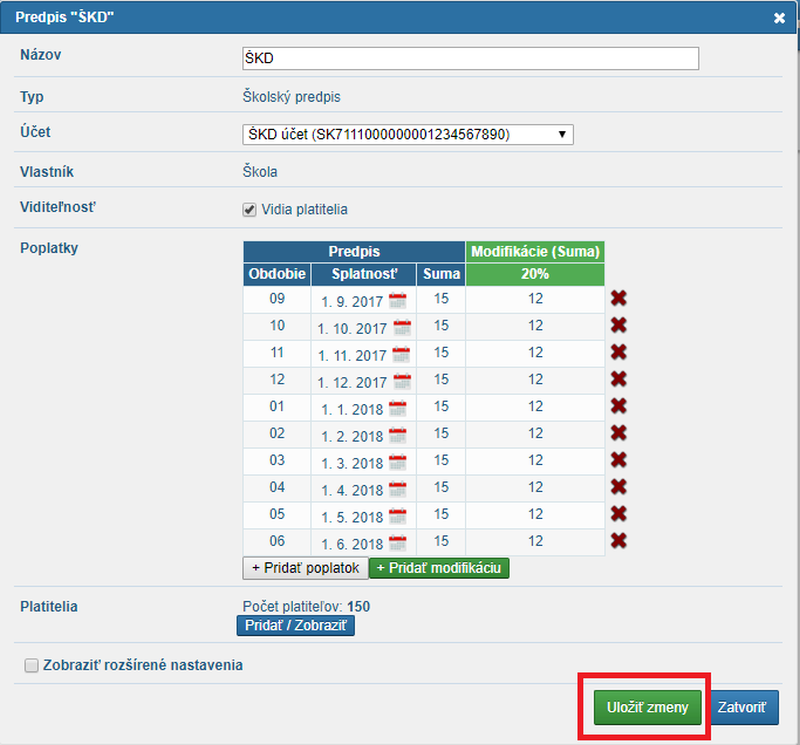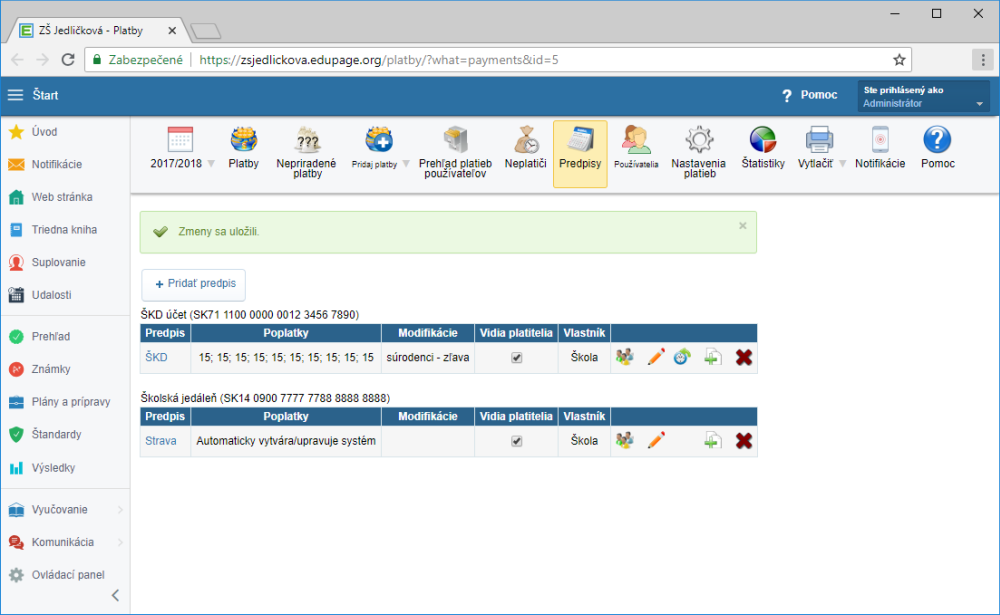Payment plan with siblings discount for 'after school club'
If before or after school club is part of your school, it is required of you to collect attendance fees from students attending the club.
To simplify the administration of collecting these monthly fees follow these instructions on how to create a school club payment plan and its modification (siblings discount).
The payment plans are generaly created in the "Payments" module. You can find it in the "Communication" section in the left menu. Log in as the administrator or a user with rights to the "Payments" module. You can create payment plans for all users in the school.
Select the "Payment plans" tab in the top menu. Click on the '+ Add payment plan' button.
Fill out the individual fields in the dialog:
Name: the name will display in the list of all created payment plans. It will also display to relevant parents.
Account: select from the list, if you have saved a list of accounts earlier or add a new account.
Setting the account and visibility of payment plans and payments to payers (parents)
If you have selected the '+ Add' option, input the account number in the payments settings. Payments for the after school club will be received to this account. Give the account an unambiguous name. Type in all relevant information about the account.
We recommend to tick the first option in the "Seen by payers" section in the "Payments" settings. The payers (parents of students) will see all relevant payment plans that they are required to pay. The payers will also see payments they have already paid. The information is accessible in their EduPage account and EduPage mobile application.
"Save" your changes.
Payment plan settings - time period, maturity date, total to be paid
Go back to the dialog for setting the payment plan for the after school club.
Fill out information in the "Fees" section:
Time period: click the edit icon. A dialog opens. Type in the name of the fee, its abbreviation and press "OK".
Click "+ Add fee" to add more rows.
Maturity date: select a date from the calendar for each row separately
Amount: just type in the amount into the first row and click on the blue arrow sign to copy the amount to the other rows.
Setting a modification to a payment plan (different amount)
If you provide any kind of discount from the after school club payment (e.g. siblings discount), click the green "+ Add modification" button. Type in the name and abbreviation and the amount after discount.
The amount can be copied to other rows using the blue arrow sign in the first row.
Several modifications can be made to one payment plan.
Selecting payers - students attending the after school club
Press the blue "Add" button in the "Payers" section to assign sudents to the payment plan.
The system displays all students goruped by their class.
Tick the box to select the whole class. Click on the name of the class to select only several students from the class.
Confirm 'Ok'.
Assignment of a modification to payers
The following window displays all selected students.
If you need to assign a payment modification to individual students, do it here. The view generally contains several pages. Do not forget to save changes 'Ok'.
Hint: if your school provides a sibling discount, assign it to the older sibling. You will not be compelled to change the younger sibling's fee, once the older sibling stops attending the after school club.
When the individual students have been assigned, "Save changes" in the payment plan.
A confirmation of saved changes displays.
Options for additional paymnet plan amendments
The created after school club payment plan can be later amended, payers can be added/removed. You can see the history of changes, it an be duplicated or deleted by selecting the adequate icon at the end of the row.
What do the parents see?
The parents are informed about the created payment plan in their EduPage account or in the mobile application. They see the amount to be paid, the maturity date and the bank account to pay to).
Payments - overview of payments for parents on the web
Please see also - List of all helps for payment module

 English
English  Slovenčina
Slovenčina  Deutsch
Deutsch  Francais
Francais  Polish
Polish  Russian
Russian  Čeština
Čeština  Greek
Greek  Lithuania
Lithuania  Romanian
Romanian  Arabic
Arabic  Português
Português  Indonesian
Indonesian  Croatian
Croatian  Serbia
Serbia  Farsi
Farsi  Hebrew
Hebrew  Mongolian
Mongolian  Bulgarian
Bulgarian  Georgia
Georgia  Azerbaijani
Azerbaijani  Thai
Thai  Turkish
Turkish  Magyar
Magyar