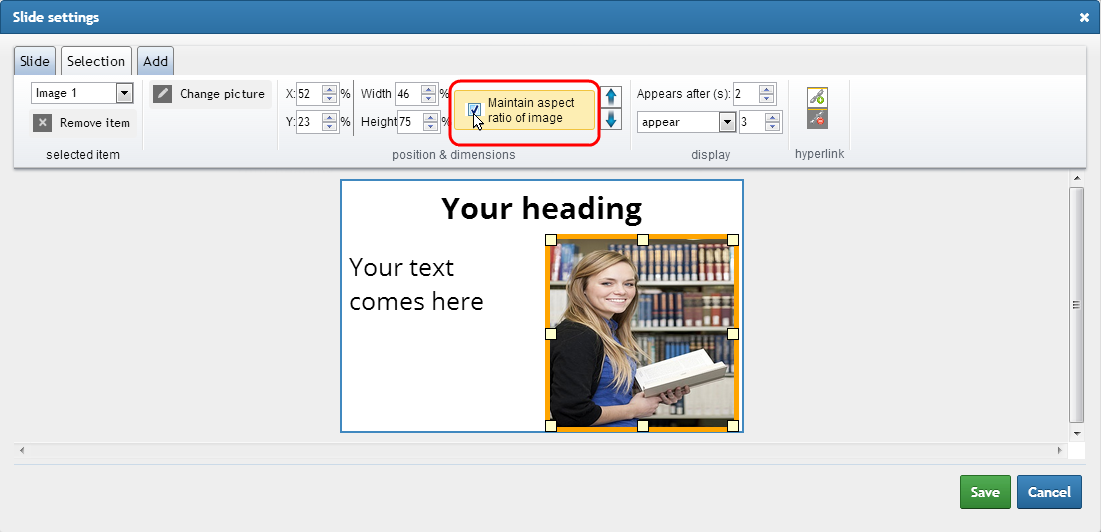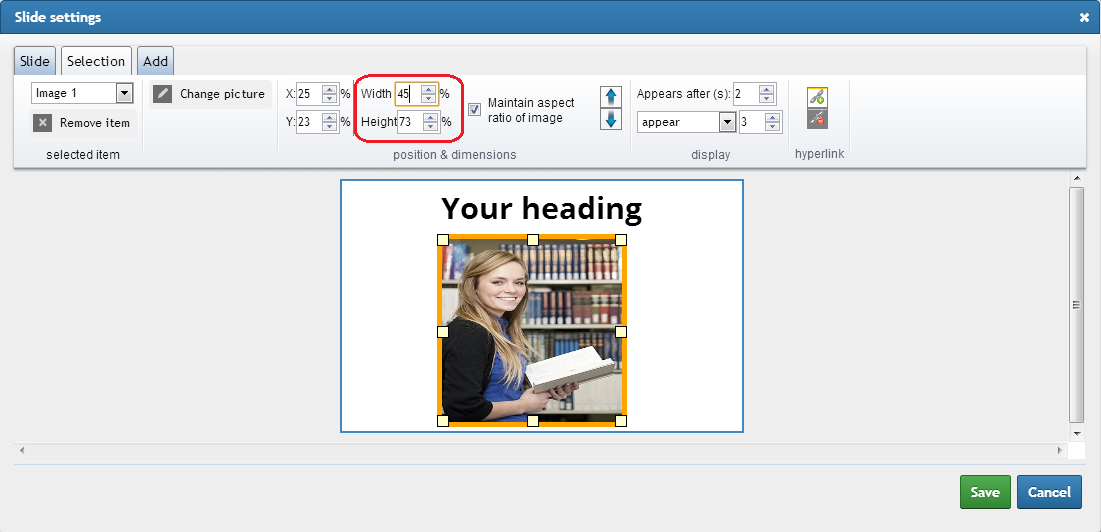Presentation module - How to resize item(text/item) on slide?
How to resize text field on slide?
To resize a text field on selected slide, open "Slide settings" dialog and click on text on slide to select it - there is orange border with 8 resize handle squares around it. Move cursor of mouse over orange border around text field and place it on one of small squares on its border. Small squares work as handles for resizing the text.
Left click on square handle and with pressed button on mouse move to direction you would like to resize the text;
How to resize image on slide?
Resizing an image is same as resizing a text, but instead of text select image you would like to resize. If you would like to maintain aspect ratio of image during resizing, check the "Maintain aspect ratio of image" checkbox.
The width and height of image can be set also manually. Select image and in Selection tab set Width and Height text fields. Width and height of image is counted in percentage relative to slide width and height. Width 50% means that image width is 50% width of slide. The same with Height.
See also:
Presentation module - How to move item forward/backward on slide?

 Slovenčina
Slovenčina  Deutsch
Deutsch  España
España  Francais
Francais  Polish
Polish  Russian
Russian  Čeština
Čeština  Greek
Greek  Lithuania
Lithuania  Romanian
Romanian  Arabic
Arabic  Português
Português  Indonesian
Indonesian  Croatian
Croatian  Serbia
Serbia  Farsi
Farsi  Hebrew
Hebrew  Mongolian
Mongolian  Bulgarian
Bulgarian  Georgia
Georgia  Azerbaijani
Azerbaijani  Thai
Thai  Turkish
Turkish  Magyar
Magyar