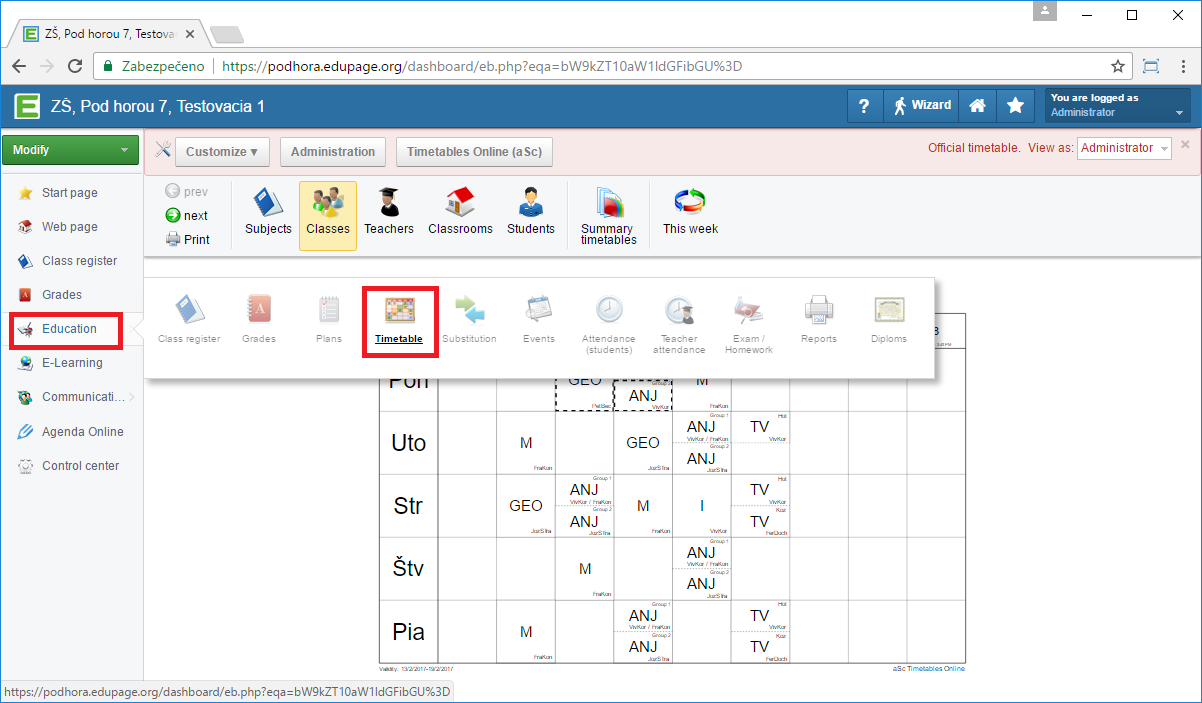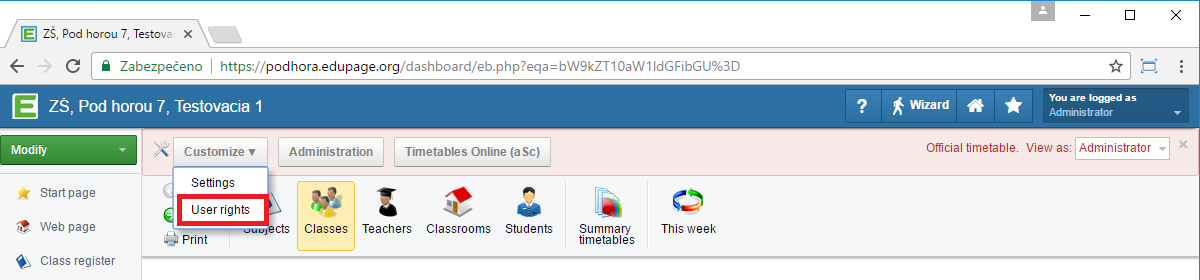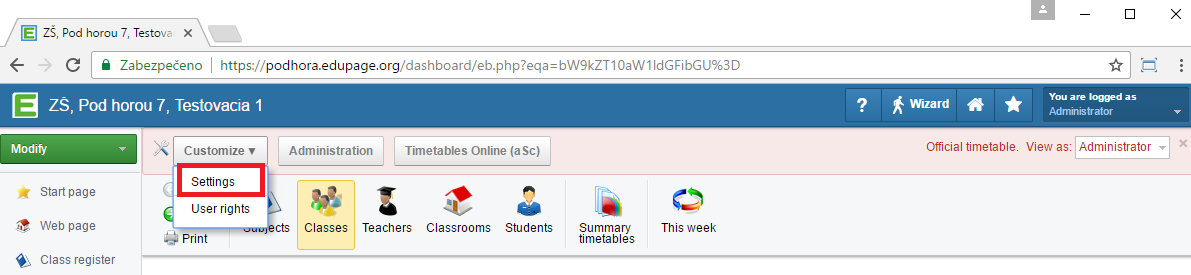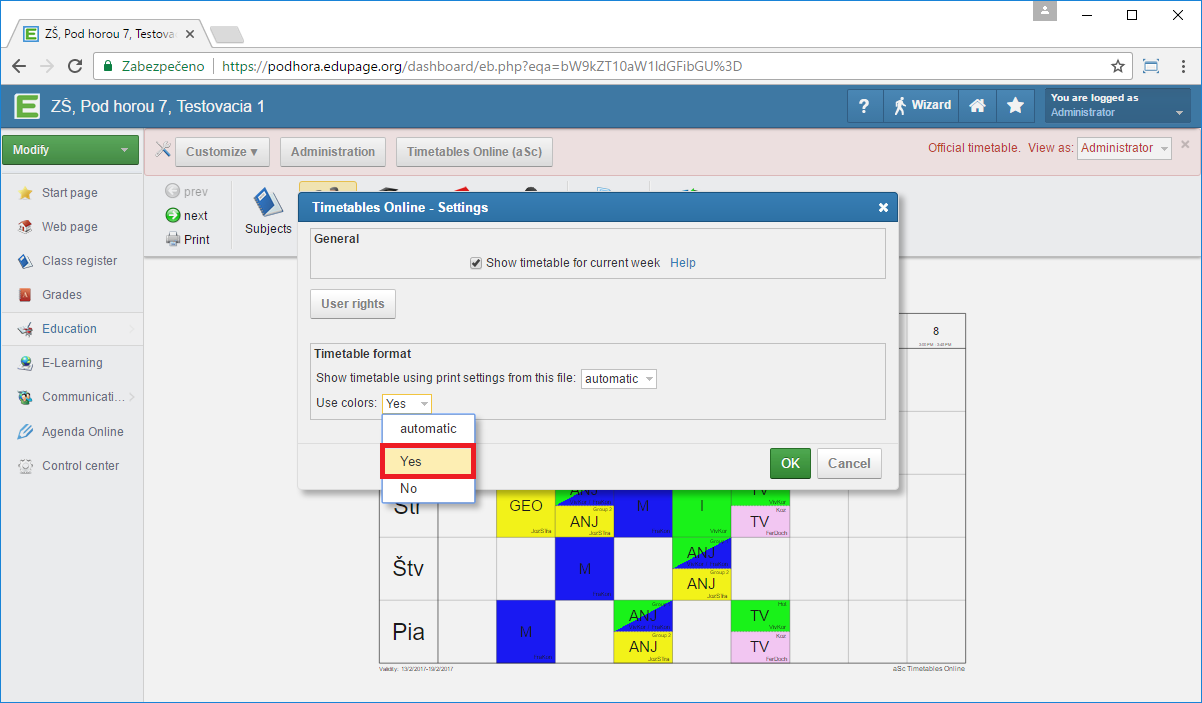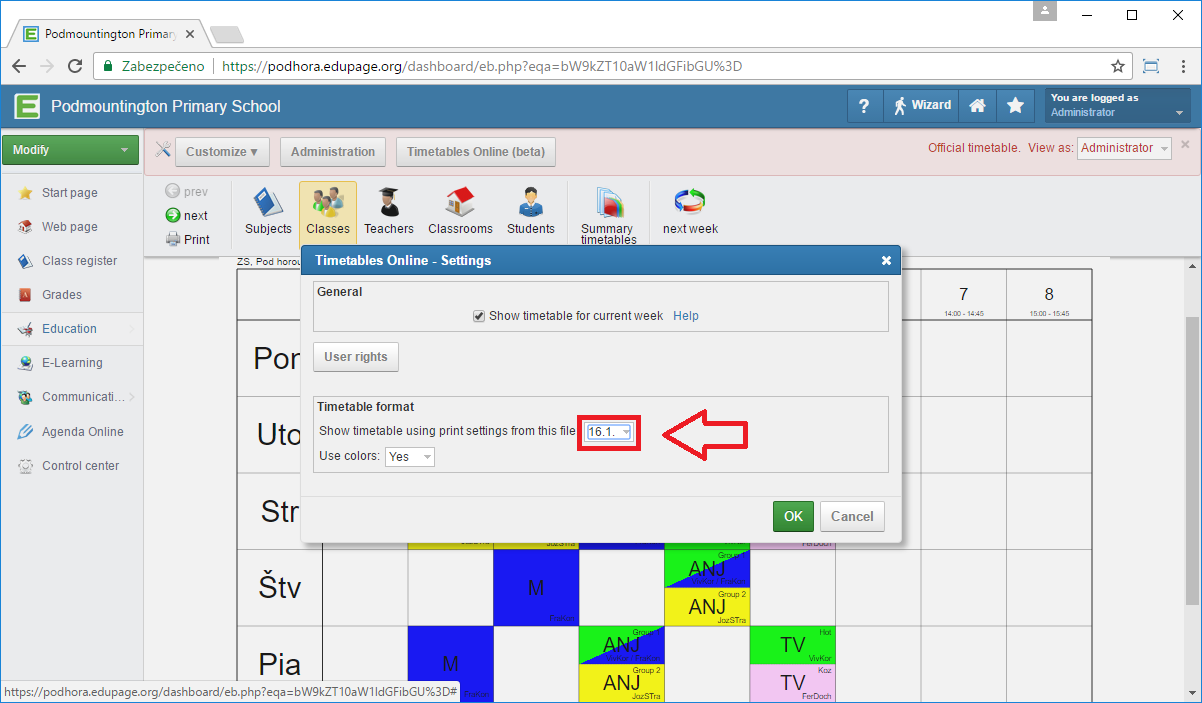How can I specify the format of the timetable?
In this tutorial we will show you how to customize the view setting of the timetable on Edupage.
Display the timetable via Education-> Timetable:
Rights to display individual timetable elements
On Edupage website you have options to specify what timetable elements are viewable for logged users or for public. You can customize these via Customize-> User rights.
In our case, the logged teacher can see all elements. Similarly you can specify what logged student will see or public on Edupage website.
Format of the timetable
Format of the timetable is taken over from the print settings in aSc timetables program.
On Edupage you can only turn on/off color view. Do it via Customize -> Settings -> Use color.
If you want to customize other view settings of the timetable - texts on cards, alignment, font size, view structure, etc..., customize print settings in aSc Timetables program and publish the modified timetable on Edupage.
Note: If you have more timetables uploaded on EduPage and you want to apply the view settings of one timetable to all, select the timetable in this box:
- Customizing printouts
- How to publish timetable to Edupage website

 Slovenčina
Slovenčina  Deutsch
Deutsch  España
España  Francais
Francais  Polish
Polish  Russian
Russian  Čeština
Čeština  Greek
Greek  Lithuania
Lithuania  Romanian
Romanian  Arabic
Arabic  Português
Português  Indonesian
Indonesian  Croatian
Croatian  Serbia
Serbia  Farsi
Farsi  Hebrew
Hebrew  Mongolian
Mongolian  Bulgarian
Bulgarian  Georgia
Georgia  Azerbaijani
Azerbaijani  Thai
Thai  Turkish
Turkish  Magyar
Magyar