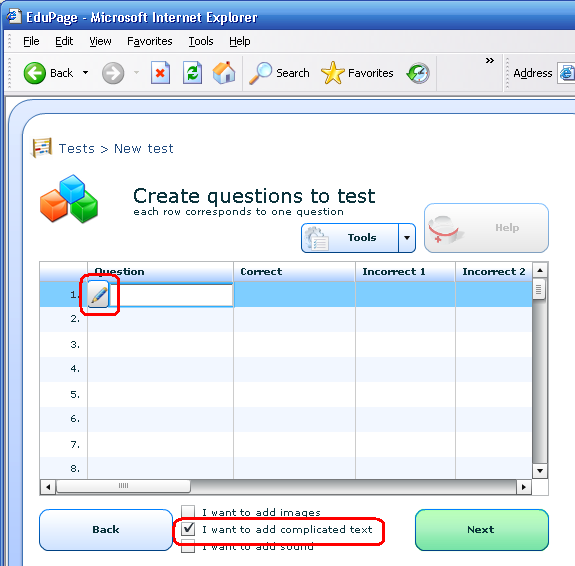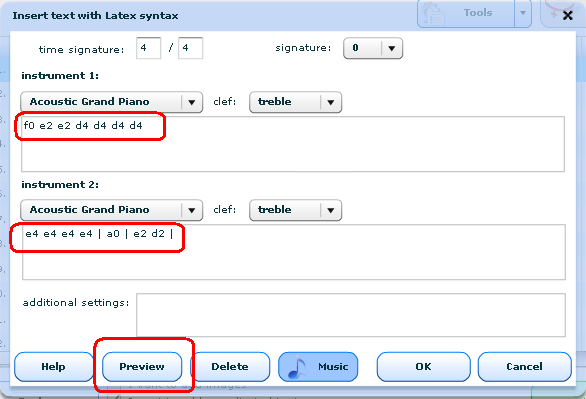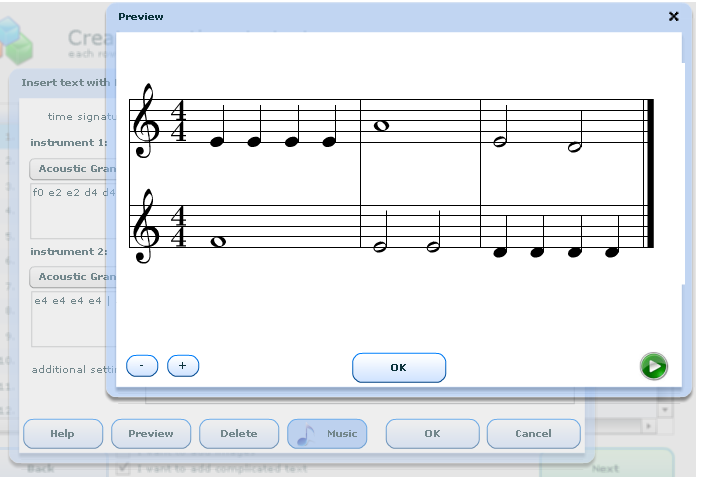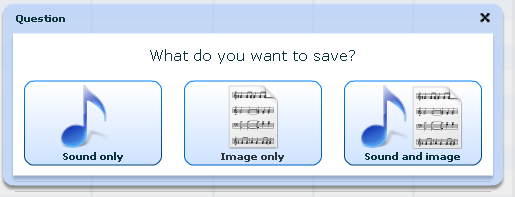How to add music score and create sound based on notes
EduPage allows you to type in music scores. Not only will your input be correctly transformed into music notation, a corresponding music will also be created.
This allows users to create nice interactive tests like show notation and student has to pick the proper music of this notation. Or play a part of melody and ask student what is the correct notation of this music.
So how to input the music?
1. You have to check that you want to add complicated text(same checkbox as for math experssions:
2. Click button Music. The dialog will change to allow you music input:
3. Type in the notes you want to show/play. You can also select instrument. You can play 1 or 2 different instruments. Don't forget to select signatures and cleff. More on notes syntax can be found here:Syntax for inputting music
3. Any any time you can press Preview button to see how your notes looks like.
4. Once your happy, press OK button. Software will ask you what you want to present in this field. For example in Question you want to play sound to student, while answers will be scores:
5. Once in test, student will see your input as either score or sound:
See also:
Syntax for inputting music

 Slovenčina
Slovenčina  Deutsch
Deutsch  España
España  Francais
Francais  Polish
Polish  Russian
Russian  Čeština
Čeština  Greek
Greek  Lithuania
Lithuania  Romanian
Romanian  Arabic
Arabic  Português
Português  Indonesian
Indonesian  Croatian
Croatian  Serbia
Serbia  Farsi
Farsi  Hebrew
Hebrew  Mongolian
Mongolian  Bulgarian
Bulgarian  Georgia
Georgia  Azerbaijani
Azerbaijani  Thai
Thai  Turkish
Turkish  Magyar
Magyar