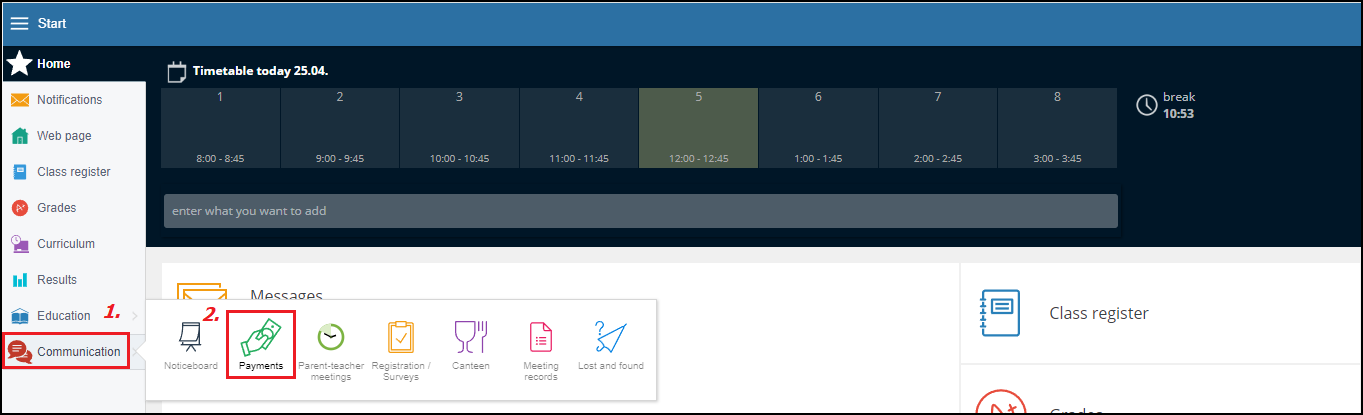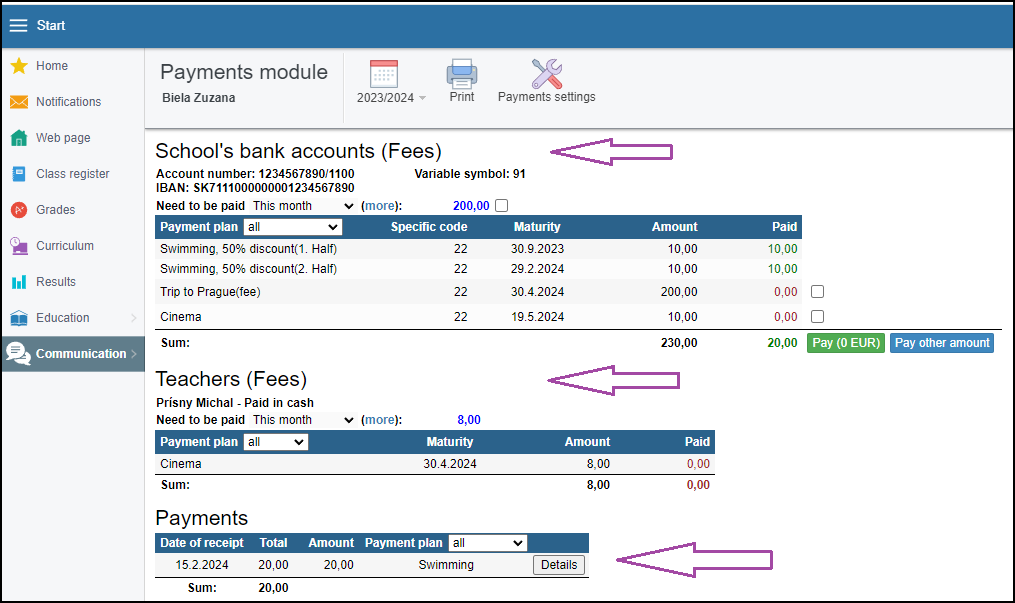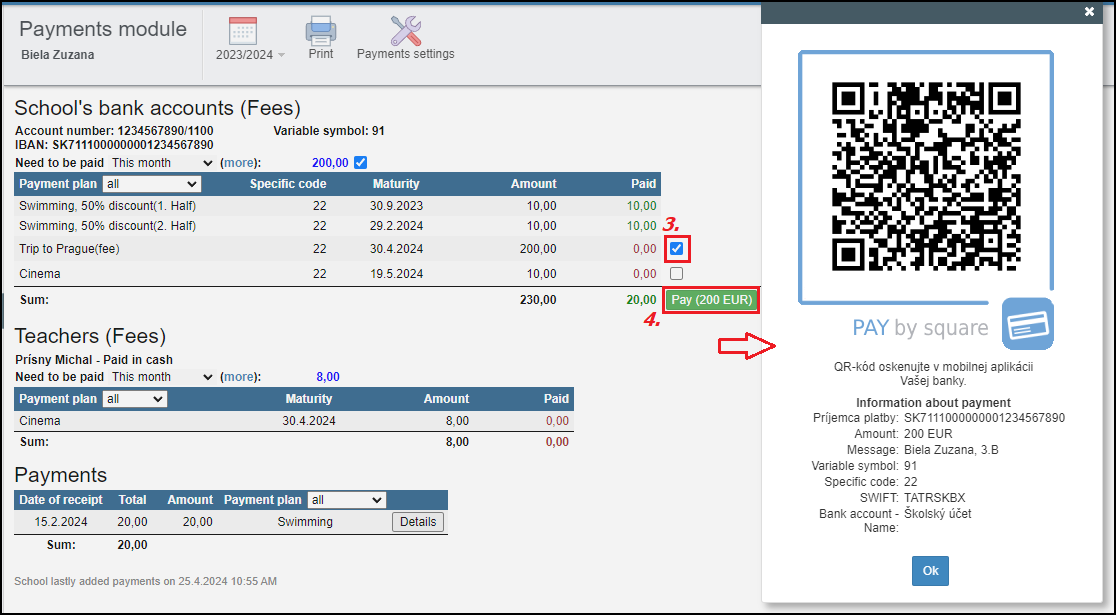Payments - overview of payments for parents on the web
parent´s account, web, fees, bank accounts, payment plan, teacher´s payment plan, payment settings
The parents find an overview of their payments in the "Payments" module.
The "Payments" module can be found in the left menu - in section "Communication".
The overview is divided into 3 main section:
- "School's bank accounts (Fees)" section
- "Teachers (Fees)" section
- "Payments" section
The "School's bank accounts (Fees)" section
- Payment plans created by the school display in the first section. If the school uses several accounts, the payment plans display in separate tables sorted by the account number.
- Payment plans connected to one bank account are sorted by the maturity date.
- Parent can see the paid fees and fees need to be paid.
The "Teachers (Fees)" section - cash and cashless payments plans
- Payment plans created by the teacher - teacher´s collection to be paid in cash/cashless display in the second section. In case of cash collection there is no need for information about bank account or the green "Pay" button. The amount specified has to be paid to the teacher in cash.
The "Payments" section - payments already paid
- The third section displays an overview of payments made, ordered by date of receipt. Payments can be filtered by the payment plan name. The payment details are available too.
- Some schools do not upload received payments daily. That's why EduPage displays information about last update in payments made by the school. The parents don't have to contact the school if they know they paid after the last update.
-------------------------------------------------------------------------------
How to select and pay a payment plan item
To pay a payment plan item (specific fee) e.g. Trip to Prague - tick the box at the end of the line and then click the green "Pay" button (which sums up the payment in case more lines have been selected).
A QR code displays with all the necessary data. Scan the QR code into your bank's mobile application.
Check also other helps in this category Payments - parent's view

 Slovenčina
Slovenčina  Deutsch
Deutsch  España
España  Francais
Francais  Polish
Polish  Russian
Russian  Čeština
Čeština  Greek
Greek  Lithuania
Lithuania  Romanian
Romanian  Arabic
Arabic  Português
Português  Indonesian
Indonesian  Croatian
Croatian  Serbia
Serbia  Farsi
Farsi  Hebrew
Hebrew  Mongolian
Mongolian  Bulgarian
Bulgarian  Georgia
Georgia  Azerbaijani
Azerbaijani  Thai
Thai  Turkish
Turkish  Magyar
Magyar