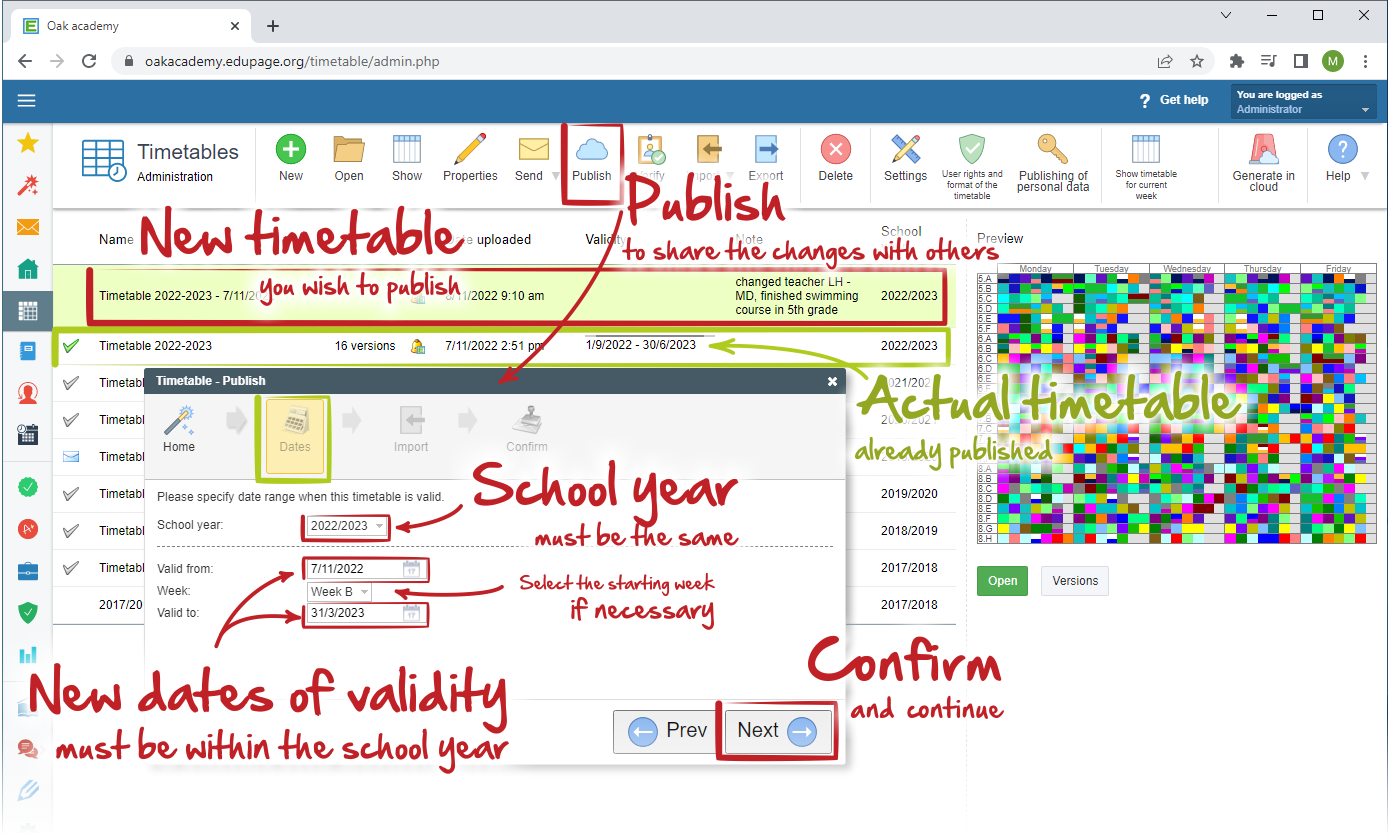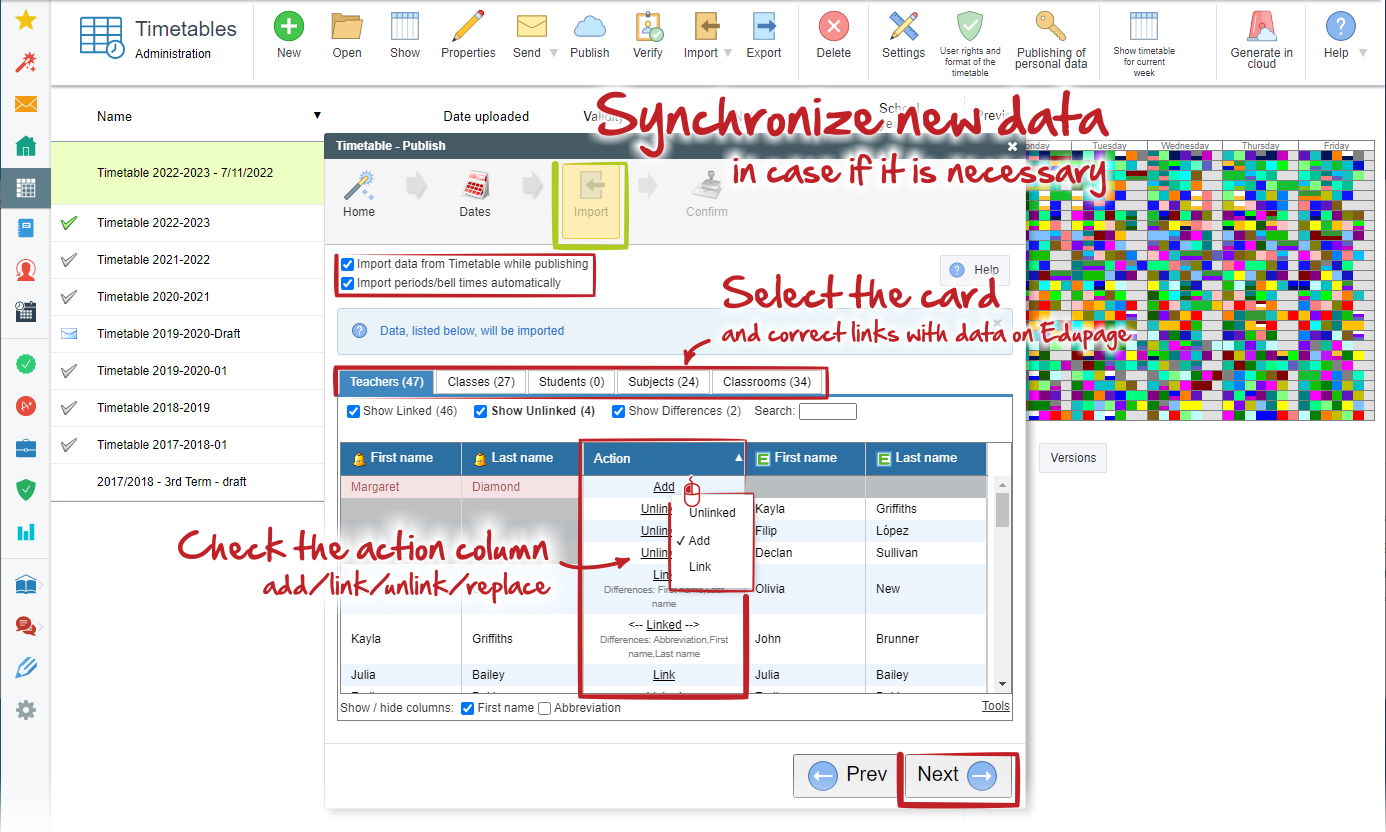How to publish another timetable in case of change during the school year
For sudden and temporary changes in your timetable (e.g. covering for missing teachers) - you can use Substitution online module.
Please, see this help topic: Substitution online
In case that there were changes in your timetable during a school year, which refer to specific date (e.g. teachers change, or some courses ended, ...) than you have to create a new Timetable file and save it on your edupage under a new name.
For better understanding how to save your timetable, please see this article Options for saving the changes in the timetable (part "B - SAVE AS")
Once you save your timetable on edupage, it is necessary to publish it with specific dates of validity.
Select this new timetable file and click "Publish" button.
Dialog "Timetable-Publish" appears and the entire further process is the same as is described here: How can I publish the new timetable in Timetables Online administration?
Only difference is in second step, where you can specify dates of validity for you new timetable.
In case, the new items were added or some items were changed in your new timetable please synchronize them in the "Import" table.

 English
English  Slovenčina
Slovenčina  Deutsch
Deutsch  España
España  Francais
Francais  Polish
Polish  Russian
Russian  Čeština
Čeština  Greek
Greek  Lithuania
Lithuania  Romanian
Romanian  Arabic
Arabic  Português
Português  Indonesian
Indonesian  Croatian
Croatian  Serbia
Serbia  Farsi
Farsi  Hebrew
Hebrew  Mongolian
Mongolian  Bulgarian
Bulgarian  Georgia
Georgia  Azerbaijani
Azerbaijani  Turkish
Turkish  Magyar
Magyar