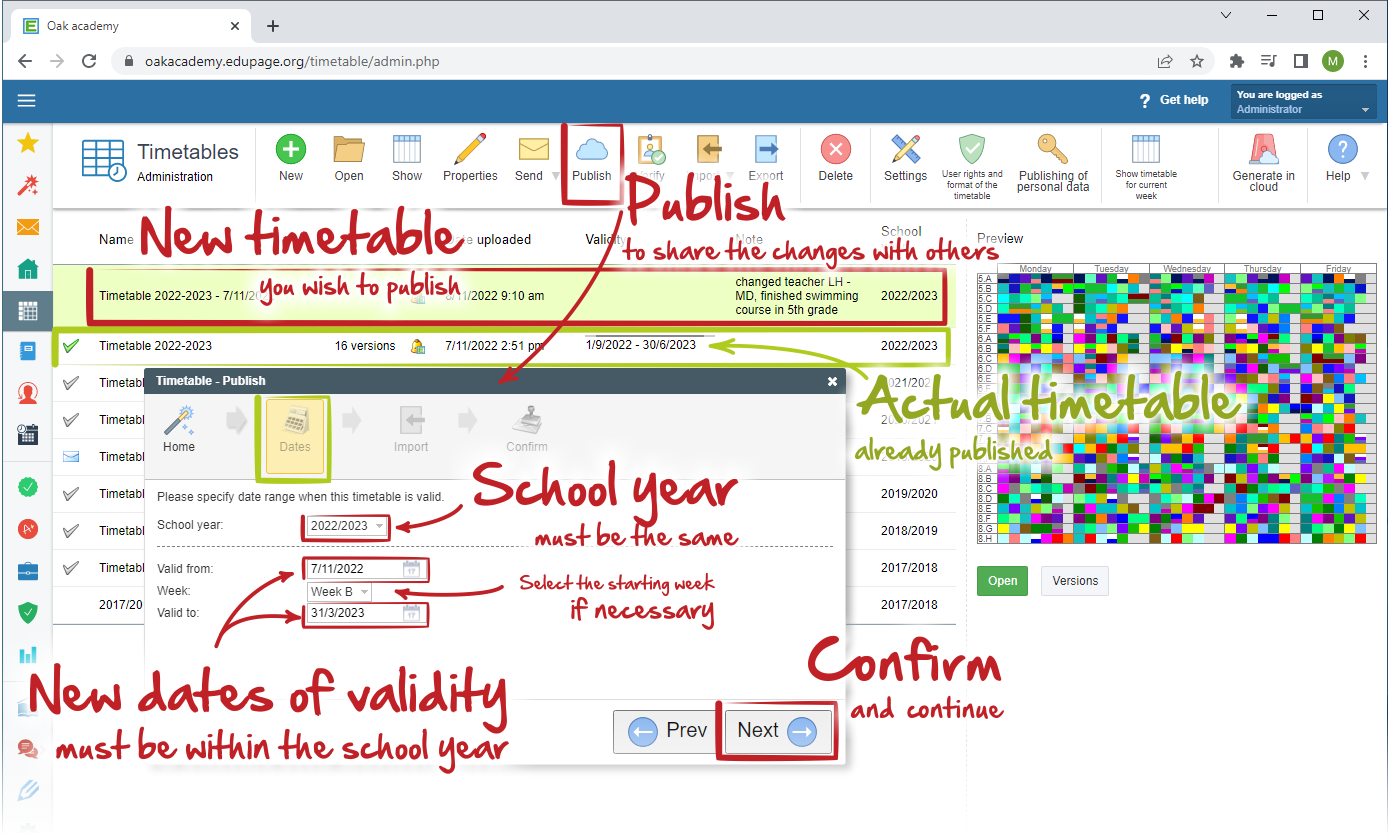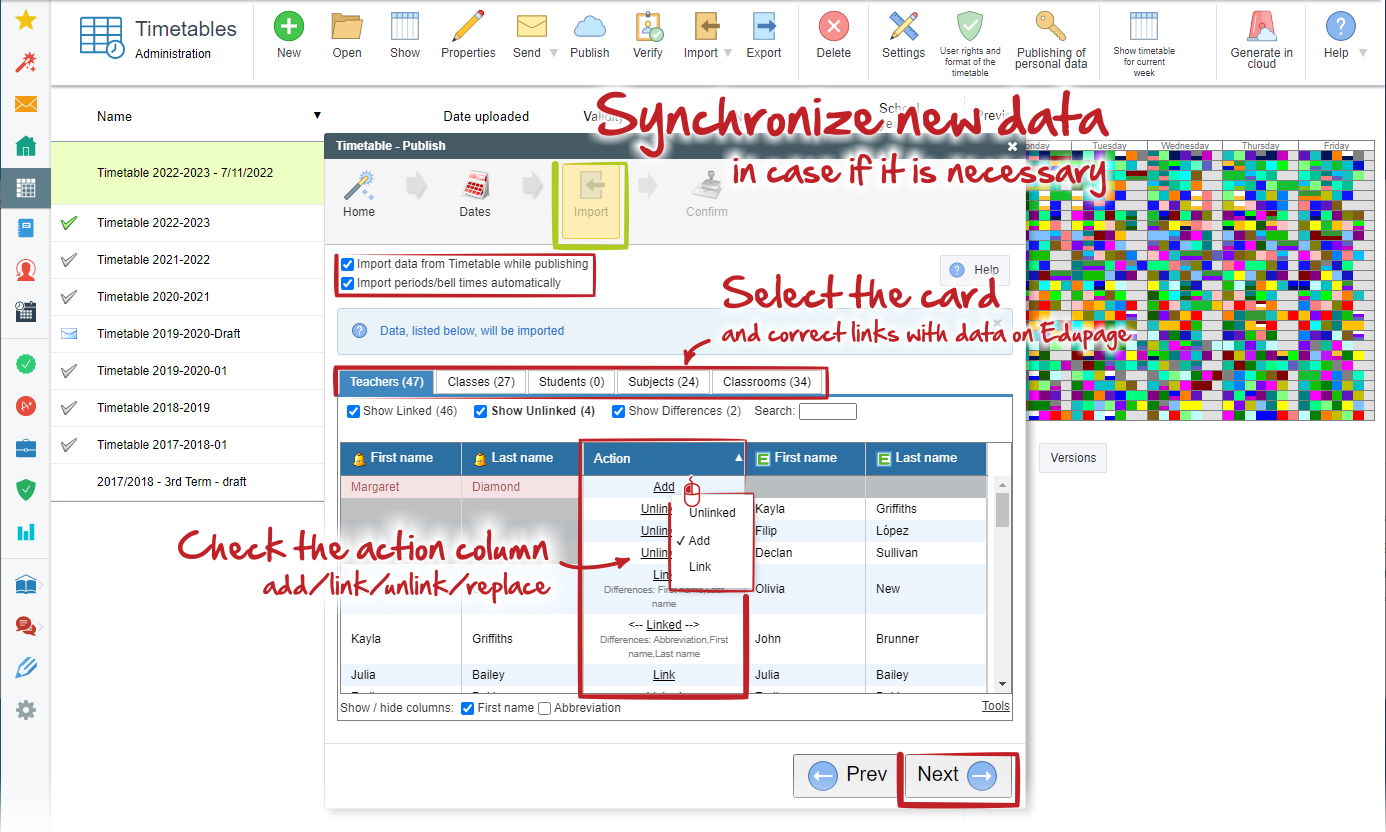Как да публикувате друго седмично разписание, в случай че настъпят промени през учебната година?
За внезапни и временни промени във Вашето седмично разписание (например за отсъстващи учители), може да използвате модул „aSc Замествания“.
Моля, вижте следната помощна тема: Substitution online
В случай че е имало промени във Вашето седмично разписание през учебната година, които се отнасят до специфична дата (например смяна на учители или приключване на курс...), Вие трябва да създадете нов файл със седмично разписание и да го запазите в EduPage под ново име. За да разберете по-добре как да запазите своето седмично разписание, моля, вижте тази статия: Възможности за запазване на промените в разписанието (част B - Запазване като)
След като вече сте запазили своето седмично разписание в EduPage, е необходимо да го публикувате с конкретни дати за валидност. Изберете този нов файл със седмичното разписание и кликнете върбу бутон „Публикувай“.
Диалогов прозорец „Публикуване на разписание“ се появява и целият по-нататъшен процес е същият като описания тук: Как мога да публикувам новото разписание в администрацията на „aSc Седмични разписания“ онлайн?
Единствената разлика е във втората стъпка, където Вие трябва да конкретизирате датите на валидност за Вашето ново седмично разписание.
В случай че са добавени нови елементи или някои елементи са променени във Вашето ново разписание, моля, синхронизирайте ги в таблицата „Импортиране“.

 English
English  Slovenčina
Slovenčina  Deutsch
Deutsch  España
España  Francais
Francais  Polish
Polish  Russian
Russian  Čeština
Čeština  Greek
Greek  Lithuania
Lithuania  Romanian
Romanian  Arabic
Arabic  Português
Português  Indonesian
Indonesian  Croatian
Croatian  Serbia
Serbia  Farsi
Farsi  Hebrew
Hebrew  Mongolian
Mongolian  Georgia
Georgia  Azerbaijani
Azerbaijani  Thai
Thai  Turkish
Turkish  Magyar
Magyar