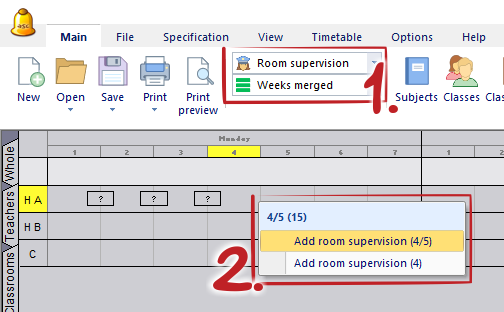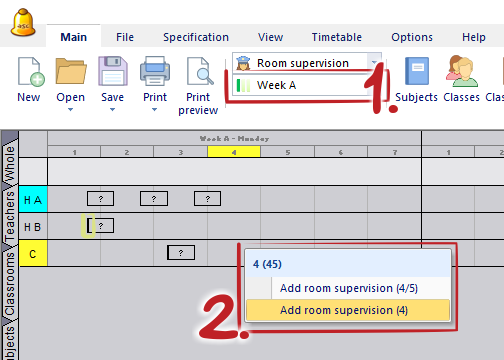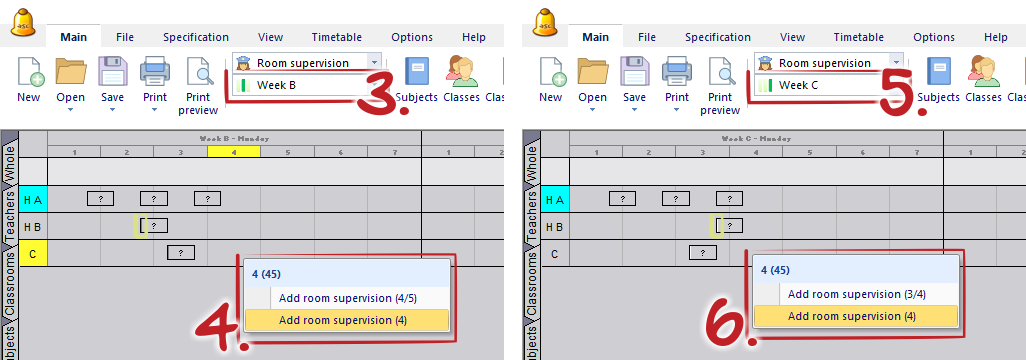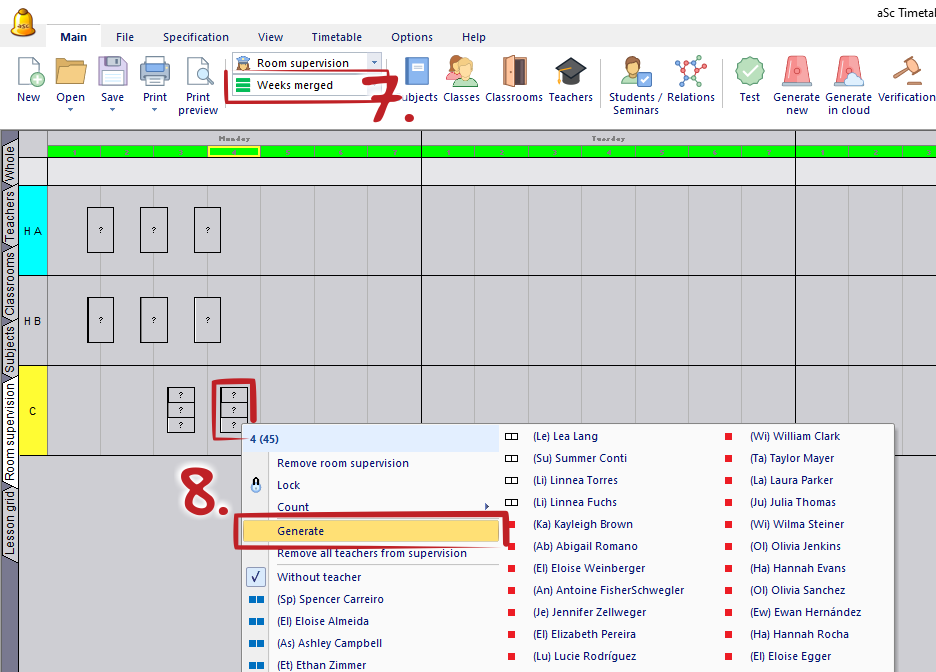Supervisions in more weeks timetable
week, supervision, canteen,
If you have timetable with more weeks, you can set the teachers supervisions duties in two ways:
A: same teachers in every week
In this case, you can simply use default "Weeks merged" view, and then add supervisions as usually.
B: different teacher in every week
At first, select one specific week (e.g. Week A). Then add new supervisions as usual (via "right click" on required positions, or globally with right click on row header). New supervision will be marked with strip on the left side.
When you finish with adding all supervisions in the first week, then select second week and add all required supervisions again. Already created supervisions in previous week will not be shown. Same for third and every next week.
After you add all supervisions in all weeks, you can either add teachers duties manually or generate the duties automatically.
You can see generated example of duties for three weeks (in "Week separately" view).
In Hall A - same teacher in every week
In Hall B - different duty with different teacher every week
In Canteen - different teachers on same positions in every week
See also:
How can I define weeks?

 Slovenčina
Slovenčina  Deutsch
Deutsch  España
España  Francais
Francais  Polish
Polish  Russian
Russian  Čeština
Čeština  Greek
Greek  Lithuania
Lithuania  Romanian
Romanian  Arabic
Arabic  Português
Português  Indonesian
Indonesian  Croatian
Croatian  Serbia
Serbia  Farsi
Farsi  Hebrew
Hebrew  Mongolian
Mongolian  Bulgarian
Bulgarian  Georgia
Georgia  Azerbaijani
Azerbaijani  Thai
Thai  Turkish
Turkish  Magyar
Magyar