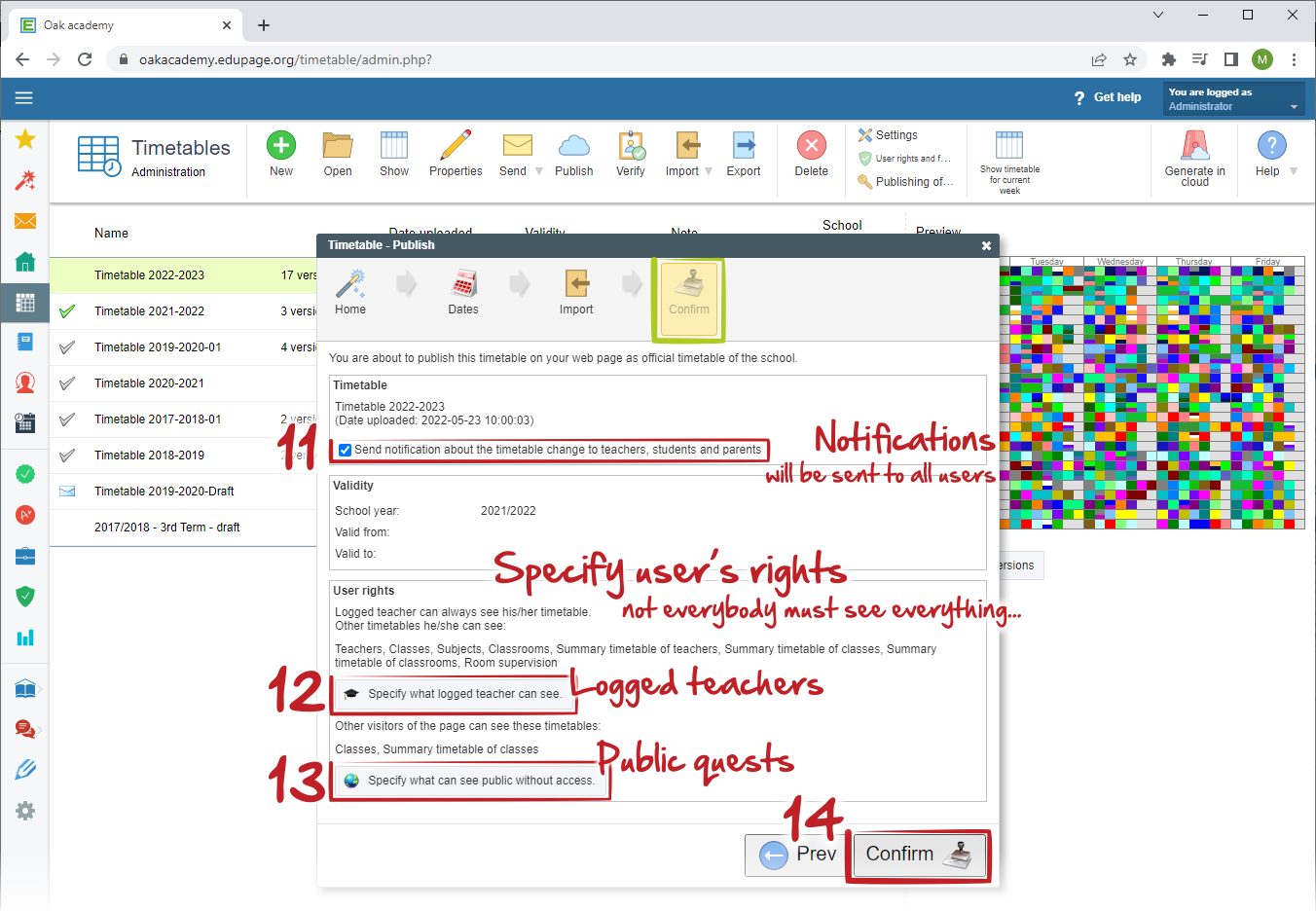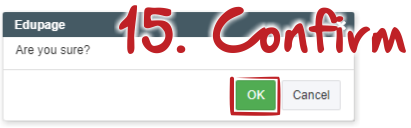Как мога да публикувам новото разписание в администрацията на „aSc Седмични разписания“ онлайн?
Публикуването на Вашето седмично разписание на EduPage страницата на училище е много важна стъпка. Само тогава данните от седмичното разписание ще станат база за дневника на класа, присъствената книга и заместванията.
Може да публикувате своето седмично разписание директно от версията за персонален компютър на „аSс Седмични разписания“. Вижте следната статия: Как да публикувате финалното разписание за ученици и родители от софтуера aSc седмично разписание?
ИЛИ
Ако Вашето седмично разписание е вече запазено/създадено онлайн, може да го публикувате директно от администрацията на седмичните разписания онлайн.
Изберете реда от разписанието, който искате да публикувате, и кликнете върху бутон „Публикуване“. Помощникът за настройки се стартира.
1. Главно меню
Първо потвърдете кое седмично разписание ще публикувате – натиснете „Следващ“.
2. Дати
Във втората стъпка задайте учебната година и периода на валидност на Вашето седмично разписание. Можете също така да посочите първата седмица от Вашето разписание (може така да се случи, че да искате да започнете от втората Седмица В вместо това; не е проблем да го зададете тук).
Забележка: Моля, имайте предвид, че датите на валидност „от-до“ трябва да попадат в избраната учебна година. Тя не може да започва по-рано или да свършва по-късно. В този случай Вие ще бъдете уведомени и помолени да коригирате тези дати.
3. Импортиране
В тази стъпка може да синхронизирате данните от седмичното разписание с данните, които вече са архивирани в EduPage. Първо, отбележете с отметка, ако искате да импортирате нови данни с часове и звънци от седмичното разписание.
След това трябва да проверите данните на пет карти (учители/ класове/ ученици/ учебни предмети/ класни стаи) и да коригирате предложеното „действие“ в колоната „Действие“. Работи по следния начин:
- Ако публикувате първото седмично разписание, всички данни ще бъдат добавени автоматично.
- Ако вече има архивирани данни в EduPage, тогава:
А: Новата информация от разписанието ще бъде добавена..
В: Същите данни или много сходни ще бъдат автоматично свързани. Ако има разлики, ще се появи съобщение.
С: Неразпознатите данни ще останат несвързани. Може да ги свържете ръчно преди публикуването.
4. Потвърждение
В последната стъпка Вие може да настроите следното:
- Маркирайте с отметка, ако искате да изпратите нотификация в мобилното приложение до всички ползватели на вашата EduPage (със създаден профил) за публикувани промени в седмичното разписание. Всички виждат своето седмично разписание, дори и ако Вие не сте маркирали с отметка тази опция.
- Посочете правата на потребителите за показване на различни видове ново седмично разписание. Имайте предвид, че всеки един ползвател (учител, ученик, родител) винаги ще вижда своето седмично разписание, след като влезе в EduPage. Предложения са опции за учители с пароли и нерегистрирани външни потребители/гости. Може да видите повече подробности тук: Как да променя какво могат да виждат потребителите без парола (публичен достъп)?
Вижте също:
Колко разписания могат да бъдат публикувани през една учебна година?
Как да публикувате друго седмично разписание, в случай че настъпят промени през учебната година?

 English
English  Slovenčina
Slovenčina  Deutsch
Deutsch  España
España  Francais
Francais  Polish
Polish  Russian
Russian  Čeština
Čeština  Greek
Greek  Lithuania
Lithuania  Romanian
Romanian  Arabic
Arabic  Português
Português  Indonesian
Indonesian  Croatian
Croatian  Serbia
Serbia  Farsi
Farsi  Hebrew
Hebrew  Mongolian
Mongolian  Georgia
Georgia  Azerbaijani
Azerbaijani  Thai
Thai  Turkish
Turkish  Magyar
Magyar