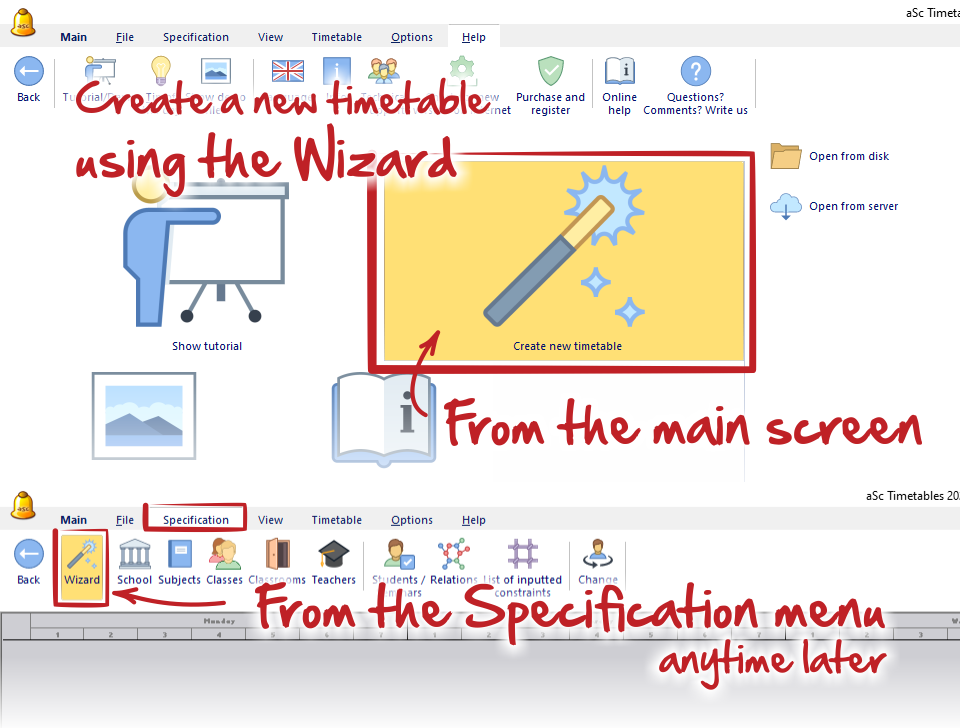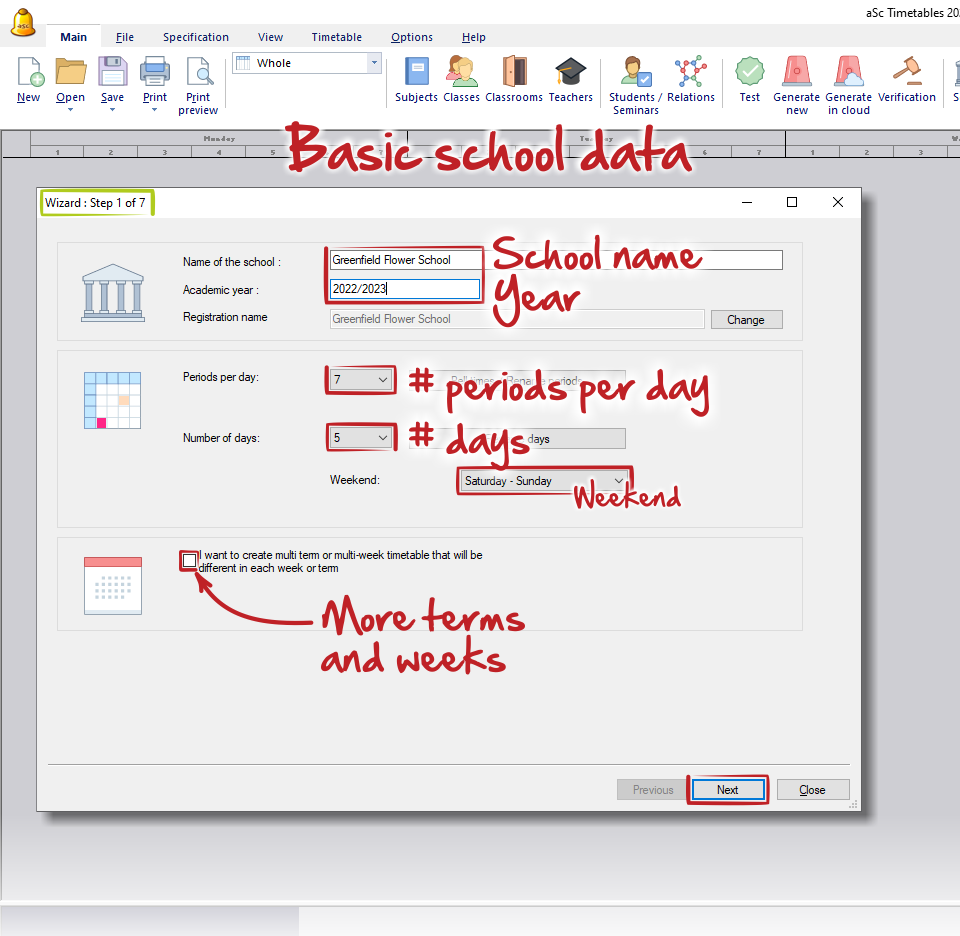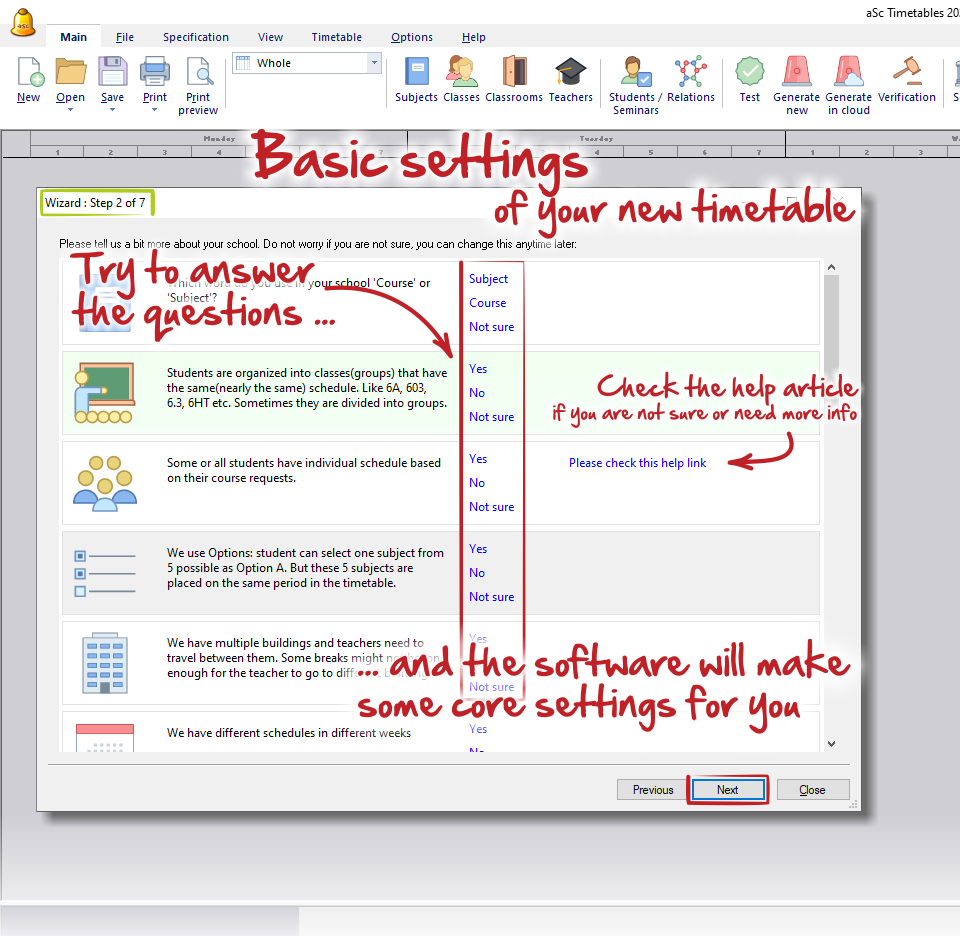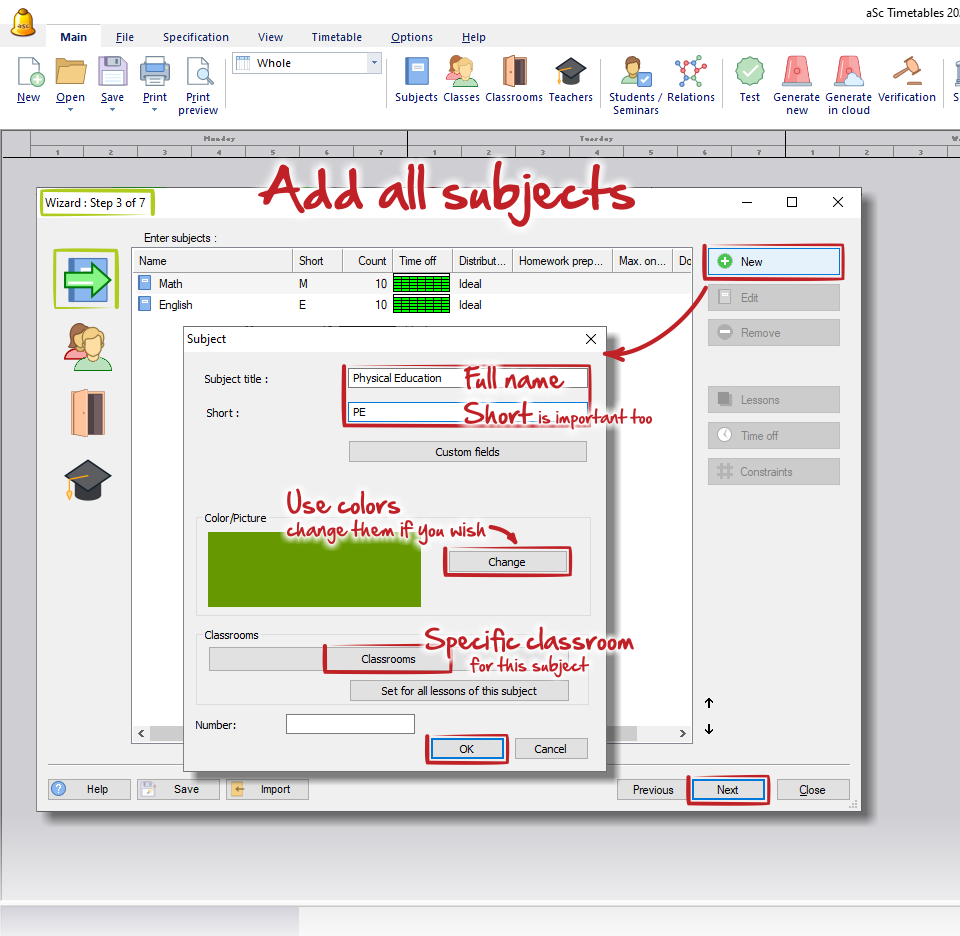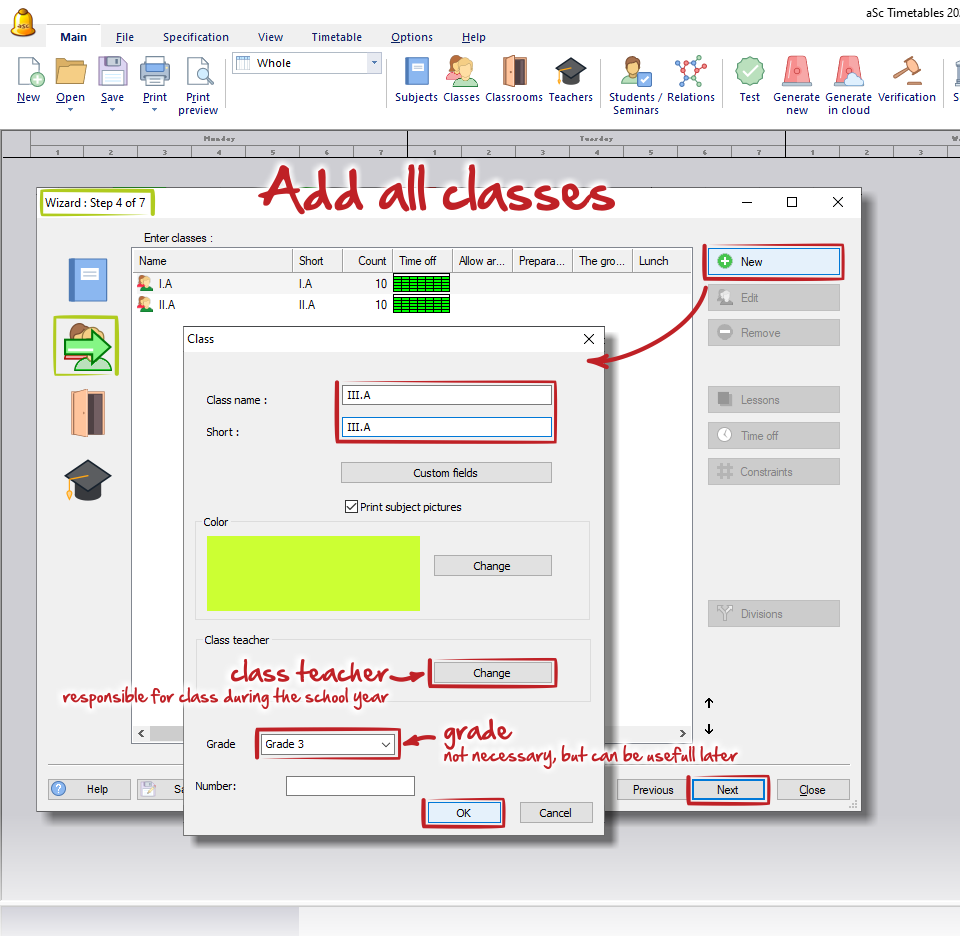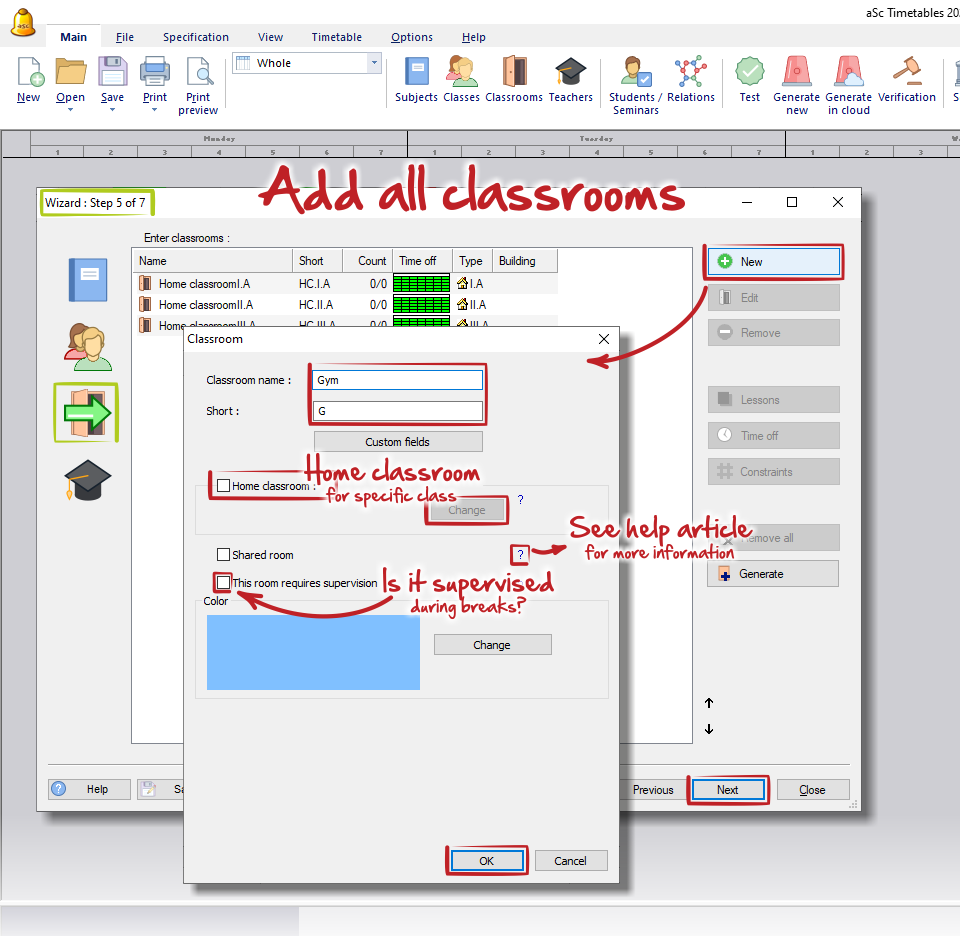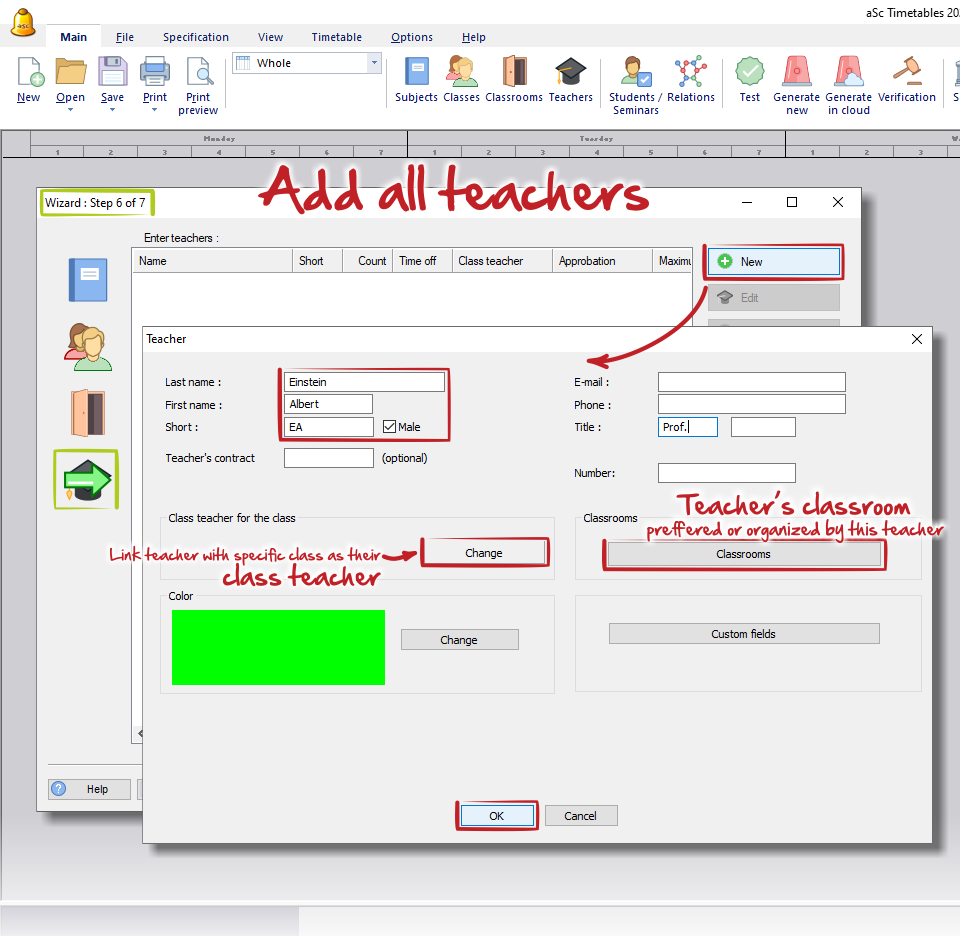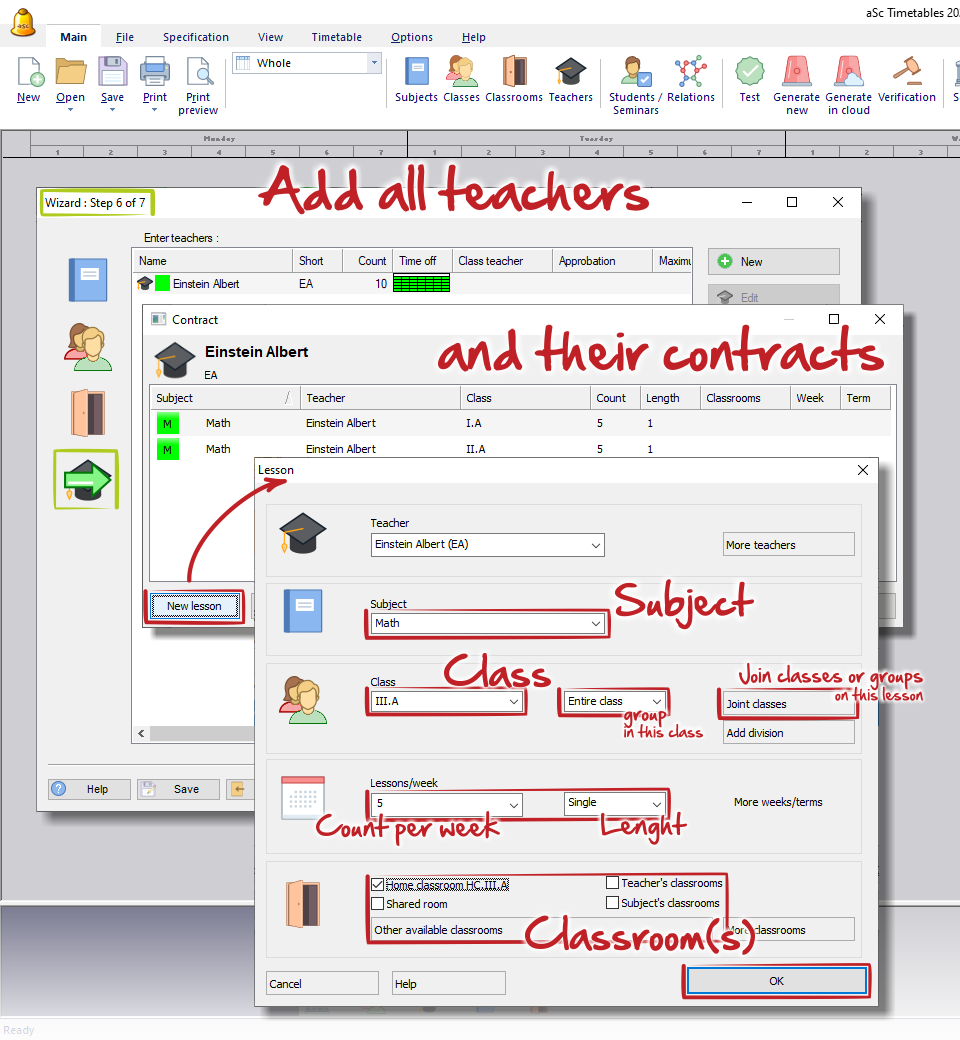=Ako vytvoriť prvý rozvrh v programe ASC Rozvrhy
prvé kroky, nový rozvrh
Keď otvoríte program ASC Rozvrhy nainštalovaný vo vašom počítači, môžete okamžite začať vytvárať nový rozvrh. Ak s ASC Rozvrhmi ešte len začínate, odporúčame vám najprv použiť sprievodcu. Pomôže vám so základným nastavením rozvrhu a s pridávaním všetkých potrebných údajov.
Kliknite na ikonu „Vytvoriť nový rozvrh“ na hlavnej obrazovke alebo použite ponuku „Zadanie– Sprievodca“.
V prvom kroku vyplňte „Základné údaje o škole“ – zadajte názov školy, aktuálny školský rok, počet hodín v jednom dni, počet dní v týždni, vyberte dni víkendu a prípadne môžete vytvoriť rozvrh aj pre viac týždňov alebo období (semester, polrok).
Podrobnosti nájdete tu: Základné údaje
Keď všetko nastavíte, kliknite na „ĎALEJ“.
V druhom kroku sme pripravili niekoľko otázok, ktoré vám pomôžu so základným nastavením vášho nového rozvrhu. Podľa vašich odpovedí softvér automaticky nastaví jadro rozvrhu. Na všetky otázky nemusíte odpovedať – všetko môžete nastaviť aj neskôr.
Niekedy sa zobrazí aj odkaz na pomocný článok. Odporúčame vám ho otvoriť, aby ste lepšie pochopili význam otázky alebo získali ďalšie informácie.
Keď skončíte, kliknite na „ĎALEJ“.
V treťom kroku budete vyzvaní vytvoriť všetky predmety / kurzy, ktoré sa na škole vyučujú. Zadajte úplný názov a skratku predmetu – krátky názov je veľmi dôležitý, pretože skratky sa v našom softvéri často používajú počas práce. Následne môžete vybrať farbu, ktorá sa bude zobrazovať na kartičkách, a môžete tiež priradiť predvolenú učebňu alebo učebne (napr. telocvičňu pre telesnú výchovu).
V štvrtom kroku vytvorte všetky triedy alebo ročníky. Vysvetlenie toho, čo presne znamená „trieda“ v aSc TimeTables, nájdete tu: Čo sú triedy (ročníky)?.
V piatom kroku pridajte všetky učebne v budove vašej školy. Nezabudnite na telocvičňu, knižnicu alebo jedáleň, ak sa používajú na vyučovanie alebo dozor.
V šiestom kroku pridajte všetkých učiteľov vašej školy. Môžete im priradiť predvolené učebne (napríklad laboratóriá chémie či biológie, telocvičňu atď.).
Po pridaní učiteľa vás softvér požiada, aby ste vytvorili jeho úväzok – teda všetky hodiny, ktoré bude daný učiteľ vyučovať. Viac informácií nájdete tu: Pridávanie a editovanie hodín, avšak často je jednoduchšie vytvárať hodiny pre každú triedu samostatne alebo pomocou tabuľky hodín.
V poslednom, siedmom kroku môžete skontrolovať a potom vygenerovať svoj rozvrh, ak už máte pridané všetky hodiny a ste si istí, že sú správne nastavené. Ak nie, alebo ak chcete vykonať ďalšie úpravy, môžete sprievodcu jednoducho zatvoriť.

 English
English  Deutsch
Deutsch  España
España  Francais
Francais  Polish
Polish  Russian
Russian  Čeština
Čeština  Greek
Greek  Lithuania
Lithuania  Romanian
Romanian  Arabic
Arabic  Português
Português  Indonesian
Indonesian  Croatian
Croatian  Serbia
Serbia  Farsi
Farsi  Hebrew
Hebrew  Mongolian
Mongolian  Bulgarian
Bulgarian  Georgia
Georgia  Azerbaijani
Azerbaijani  Thai
Thai  Turkish
Turkish  Magyar
Magyar