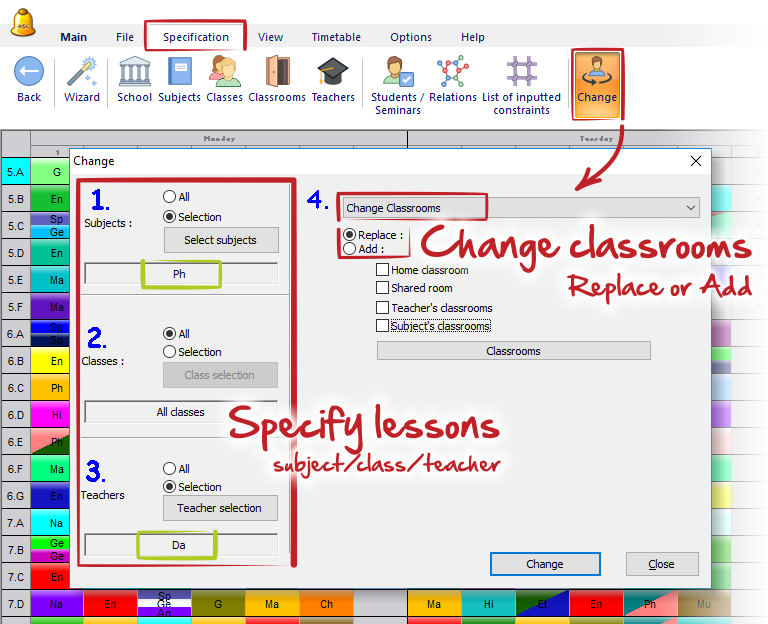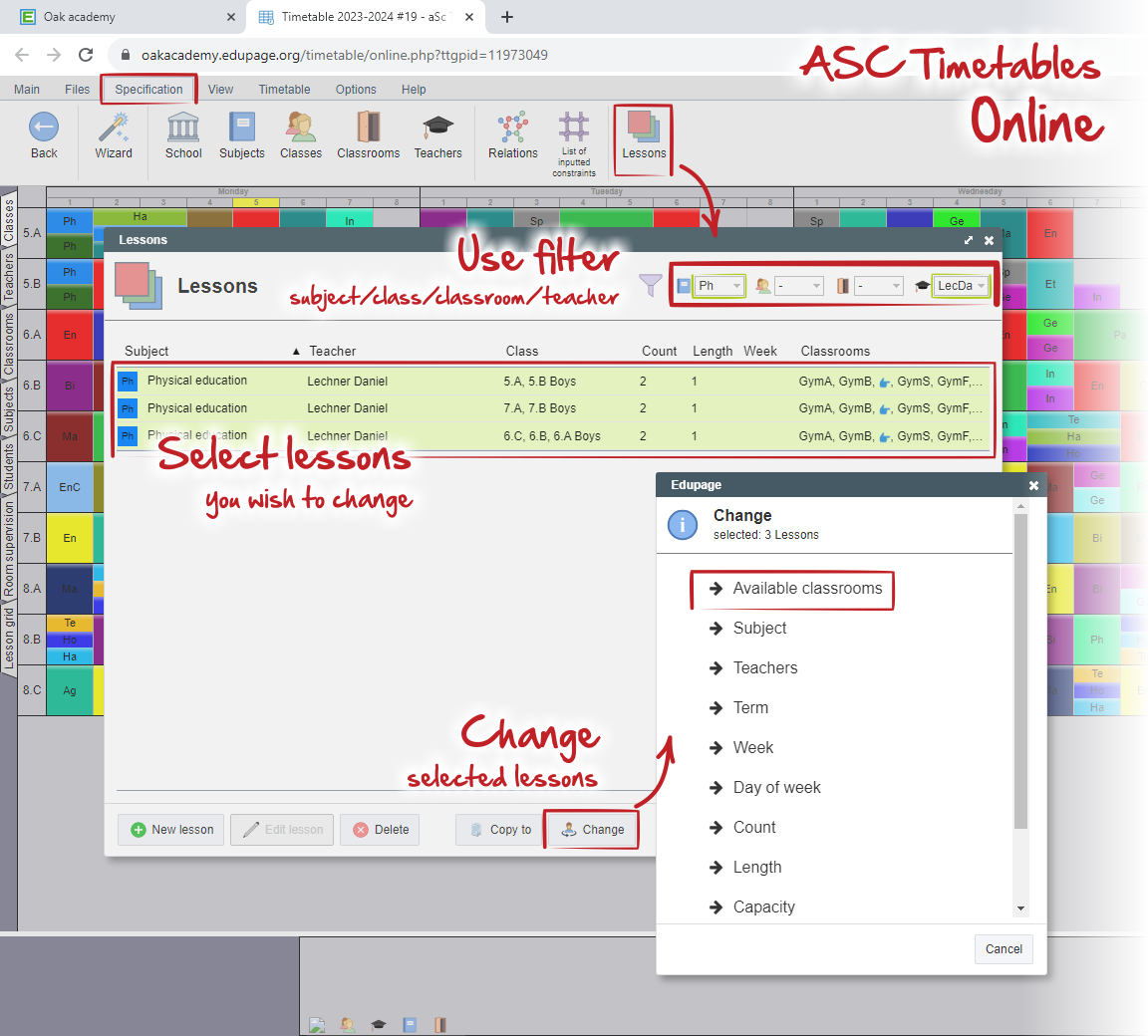How can I assign classrooms to more lessons at once
You can change the available classrooms for multiple (or all) lessons at once by using the menu Specification - Change.
At first use filter to specify exact lessons you wish to change - assign new classrooms.
E.g you can select that only lessons from subject "Ph" AND for teacher "Da" will be changed to specific classroom:
Then choose the type of change. In our case it is "Change classrooms". You can choose, if you wish to replace actual classrooms settings or add a new classrooms (previous settings will be kept).
This feature looks slightly different in ASC Timetables online.
Use menu "Specification - LESSONS".
In the new dialog "Lessons" use filter in a similar case. List of all filtered lessons will be displayed. Then select exact lessons you wish change assigned classrooms. This activates the button "Change", which can be found in the bottom of the dialog.
Select the type of change - Available classrooms in a similar way as for PC version
Note:
This procedure changes the available classrooms for all lessons that are already inputted. It does not affect the lessons you will input later.
See also:
How can I specify default (usual) classrooms for certain subject?
How can I specify teachers’ home classrooms?

 English
English  Slovenčina
Slovenčina  Deutsch
Deutsch  España
España  Francais
Francais  Polish
Polish  Russian
Russian  Čeština
Čeština  Greek
Greek  Lithuania
Lithuania  Romanian
Romanian  Arabic
Arabic  Português
Português  Indonesian
Indonesian  Croatian
Croatian  Serbia
Serbia  Farsi
Farsi  Mongolian
Mongolian  Bulgarian
Bulgarian  Georgia
Georgia  Azerbaijani
Azerbaijani  Thai
Thai  Turkish
Turkish  Magyar
Magyar