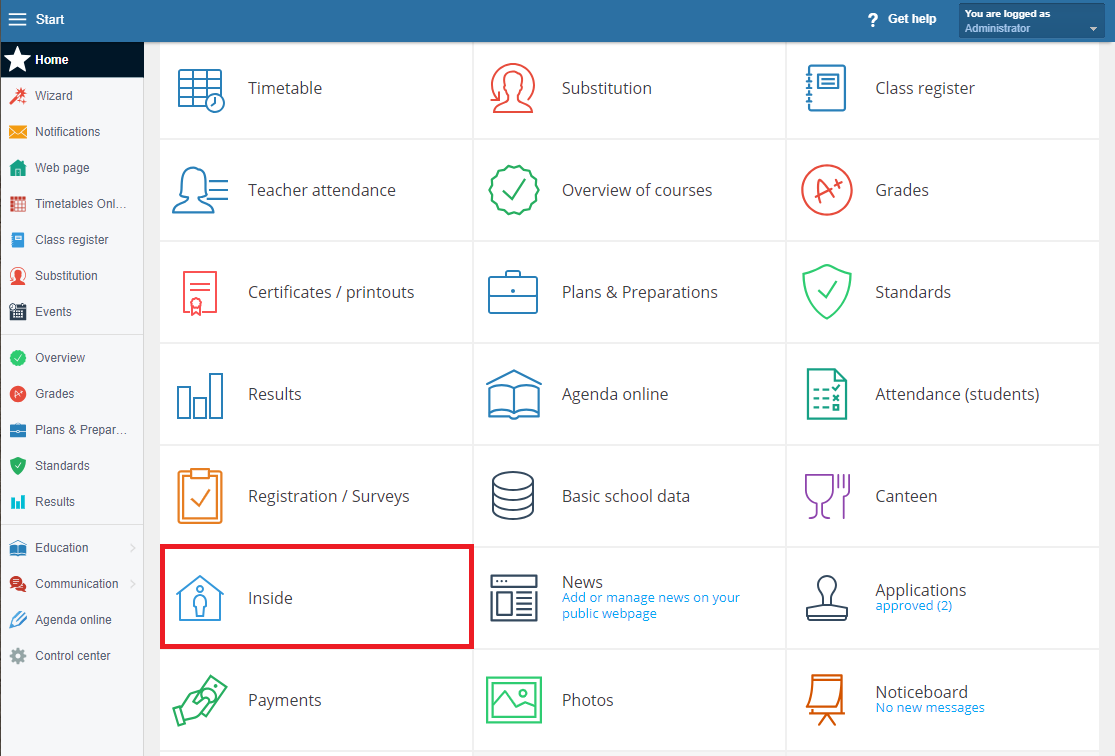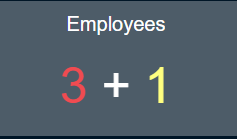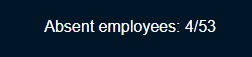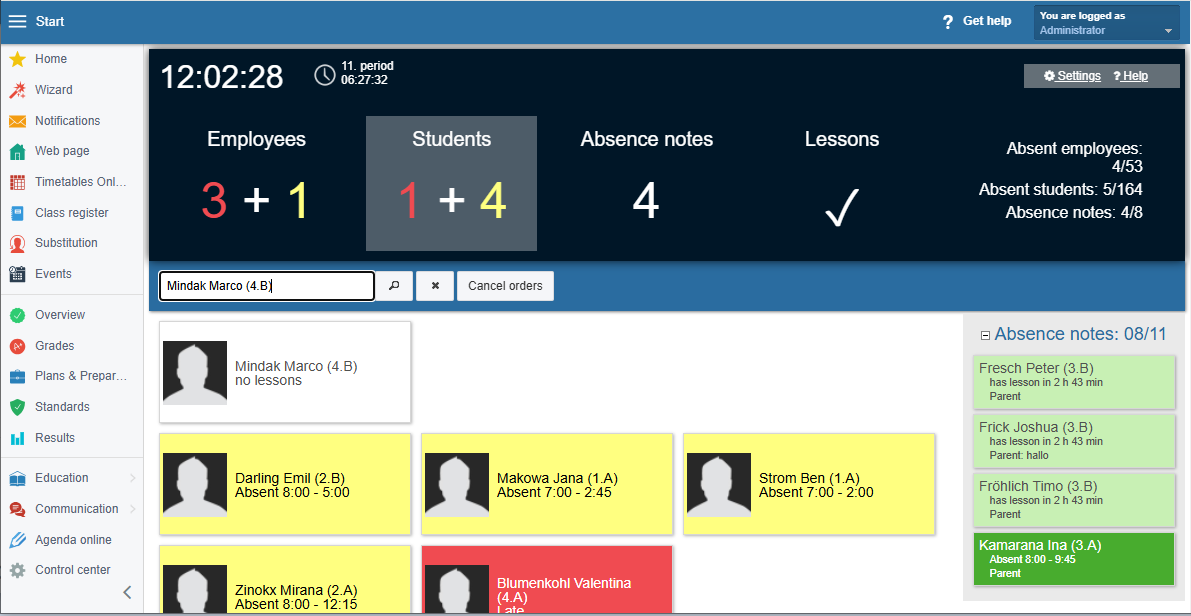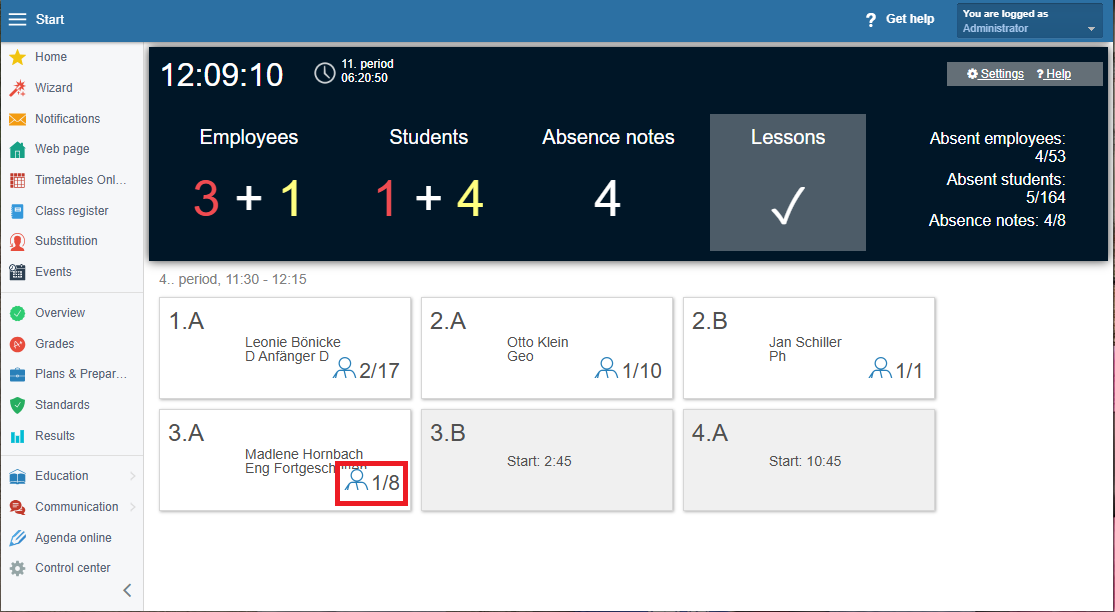Inside - Who is absent today?
This module will help you get an overview of absent students and teachers.
This module works based on chip beeps at the reader.
Takto zadáte oprávnenie na tento modul napríklad sekretárke alebo zástupkyni.
Where to find this module?
If you are and admin or you were given the right to administer student attendance, you can find this module after logging in to Edupage under the name "Inside" on the home page
Based on beeps, this module allows you to see who is not at school yet.
You can sort the four areas in the desired order in the settings.
Teachers' Absence
GREEN: Present teachers = the attendance system recorded a beep
WHITE: Teachers who don't have any classes today = Edupage knows the teachers' timetables, and therefore can indicate whether the given teacher has classes today
LIGHT BEIGE: teachers whose classes have ended, but they have not left the school yet (the attendance system hasn't recorded a beep)
LIGHT GRAY: teachers who left the school (the attendance system has recorded a beep)
YELLOW: absent teachers = information about absent teachers taken from the module substitution
BLUE: teachers who have classes later = Edupage knows the teachers' timetables, and therefore can indicate whether the given teacher has classes later on
RED: teachers who are late = absent teachers who are supposed to have classes but haven't informed about their absence beforehand
PINK: teachers with a specified reason for lateness
How to correctly understand the displayed data:
A red number means that the teacher is absent, there is no beep. A yellow number means that the teacher is registered as an absentee in the substitution module and a substitution has been created for them.
The sum of how many teachers are absent is displayed on the right in a small statistic.
Students' Absence
The colour of the cards in the middle and their meaning
Red card = absent student, the attendance system hasn't recorded a beep yet
Yellow card = a teacher checked the students' attendance and marked the student as absent in the Class register
White card = the reason for the student's absence is known and the absence is already justified
Blue card = the student's classes start later
The colour of the cards on the right and their meaning
The column on the right shows all absence notes, regardless of whether or not they have been accepted by the teacher.
Light green card = the student's parent has entered the absence note (in some cases the school admin can do it, too)
Dark green card = the student was only absent for part of the day but is now present at school again
White card = case closed, the absence note has been approved by the class teacher
How to correctly understand the displayed data:
The red number 1 shows that one student does not have a beep yet and the teacher has not yet confirmed the absence of this student in the class book. A yellow number 4 indicates that the teacher checked the attendance in the class register and marked four students as absent.
The circled number 5 in the upper right indicates the number of absent students in school. It is the sum of the red, yellow, white and light green cards in the middle and right part.
A simple example:
The parent sends an electronic absence note to the class teacher in the morning. After entering the absence note, the colour of the card changes from red to pale green. The student's name is immediately moved to the right column "Absence note".
In exceptional cases, the school can also enter an absence note for the student, but it is more convenient when the parent creates the absence note.
After entering the absence note, the class teacher will receive a notification on their mobile phone regarding the student's absence.
If the teacher does not use the mobile application, the notification will be displayed as information in the class book and in the Student Attendance module.
Teachers will get real insight into student absences.
What else does the teacher have to do?
They either accept the absence note immediately or wait for written confirmation from the parents or doctor and only then accept the absence note from the parent. After, they adjust this absence to an excused or unexcused lesson.
Another view:
There is yet another summary - Lessons. All absent pupils are displayed here. Regardless of whether or not they have an absence note entered. At a glance, you can see how many pupils are missing from which group.
We recommend: Display this report on a digital board, for example, in the teachers' staffroom.
Example:
3.A: one of the eight students is absent

 Slovenčina
Slovenčina  Deutsch
Deutsch  España
España  Francais
Francais  Polish
Polish  Russian
Russian  Čeština
Čeština  Greek
Greek  Lithuania
Lithuania  Romanian
Romanian  Arabic
Arabic  Português
Português  Indonesian
Indonesian  Croatian
Croatian  Serbia
Serbia  Farsi
Farsi  Hebrew
Hebrew  Mongolian
Mongolian  Bulgarian
Bulgarian  Georgia
Georgia  Azerbaijani
Azerbaijani  Thai
Thai  Turkish
Turkish  Magyar
Magyar