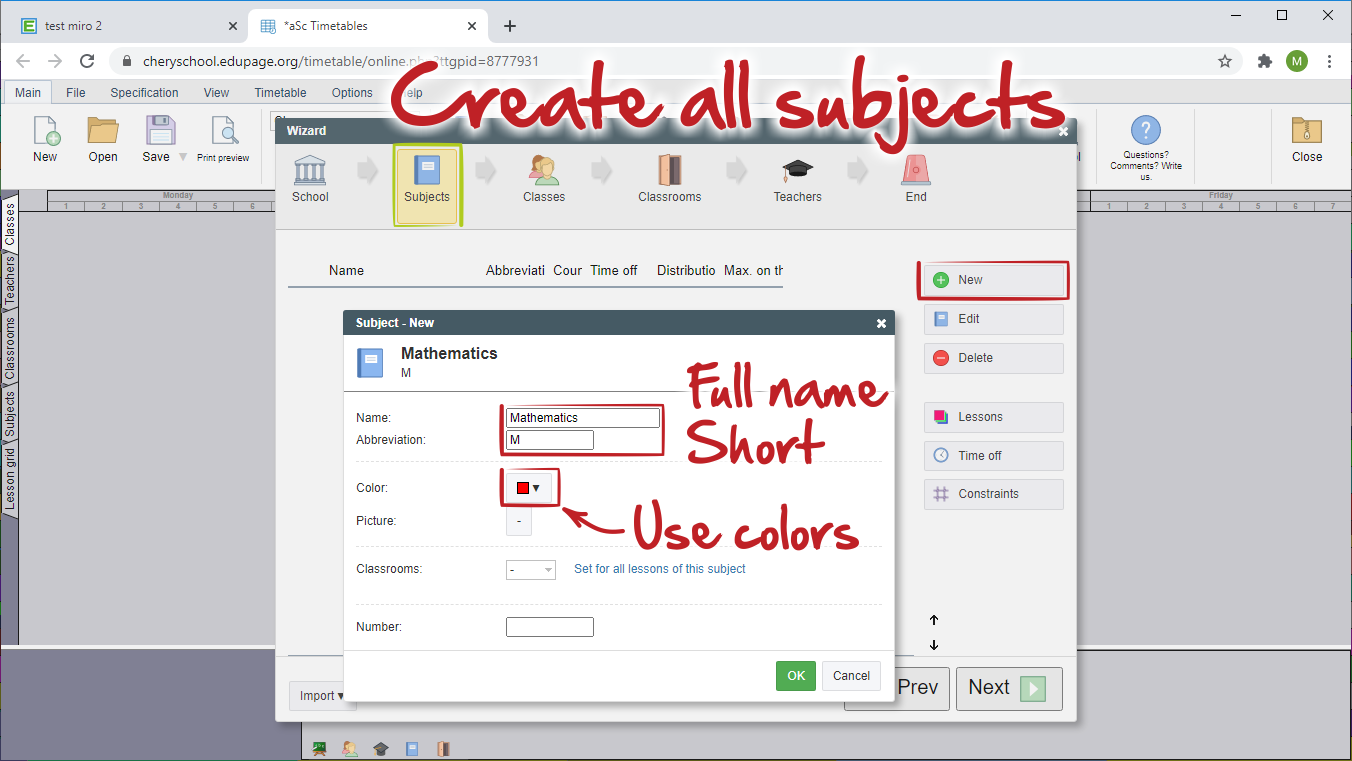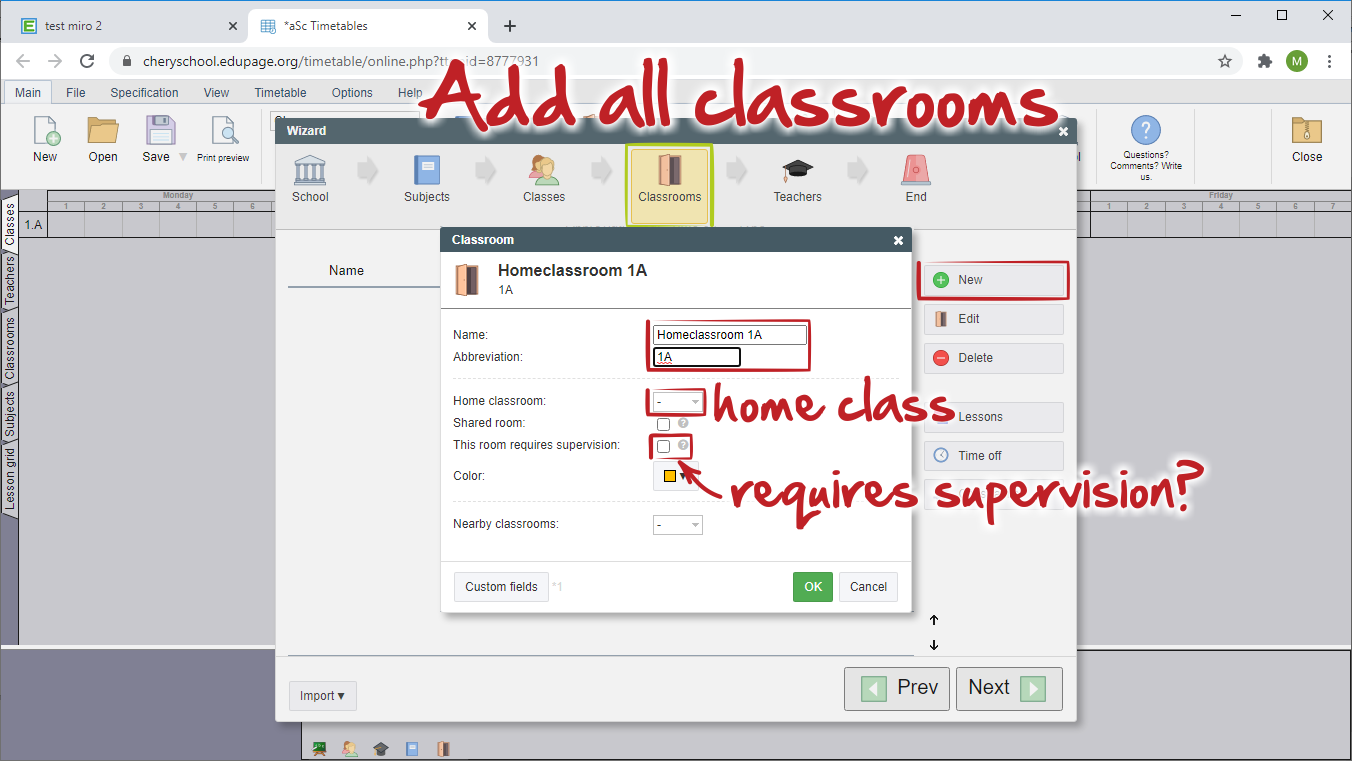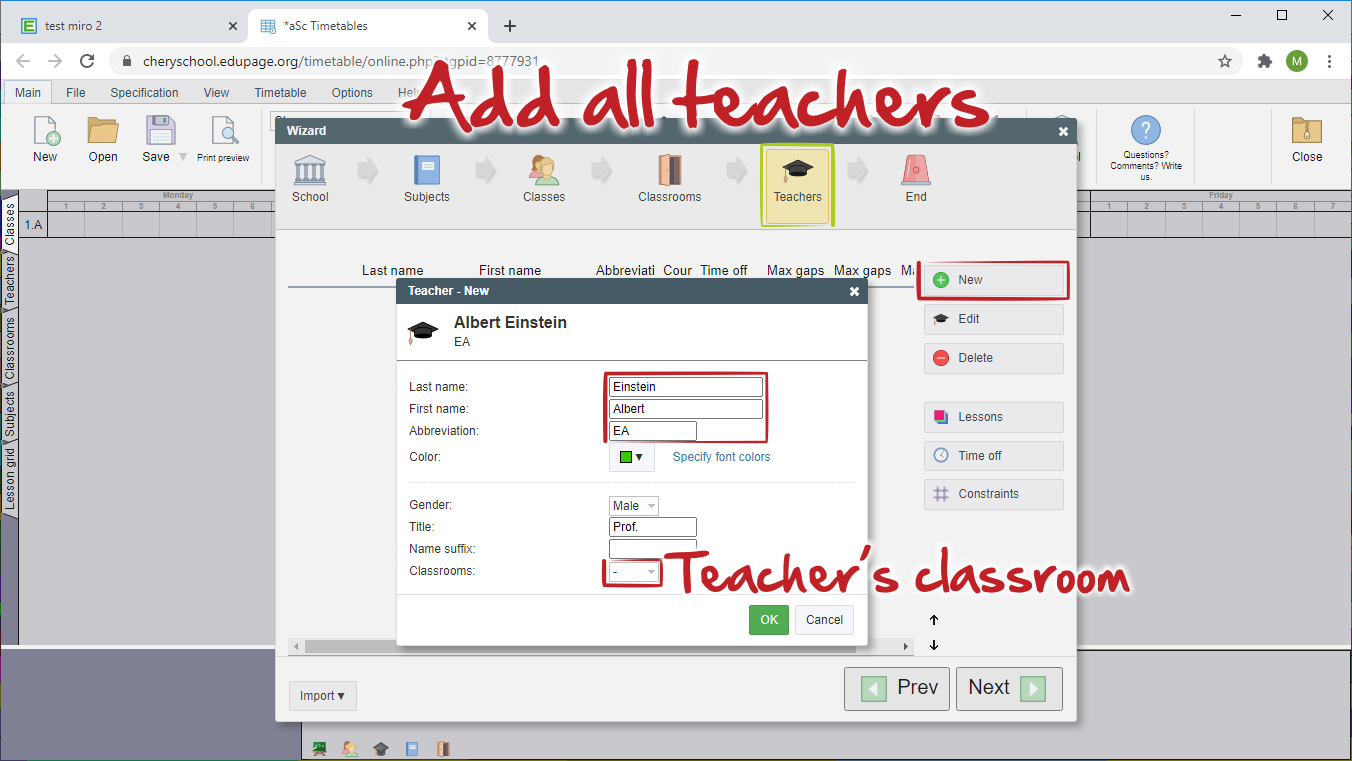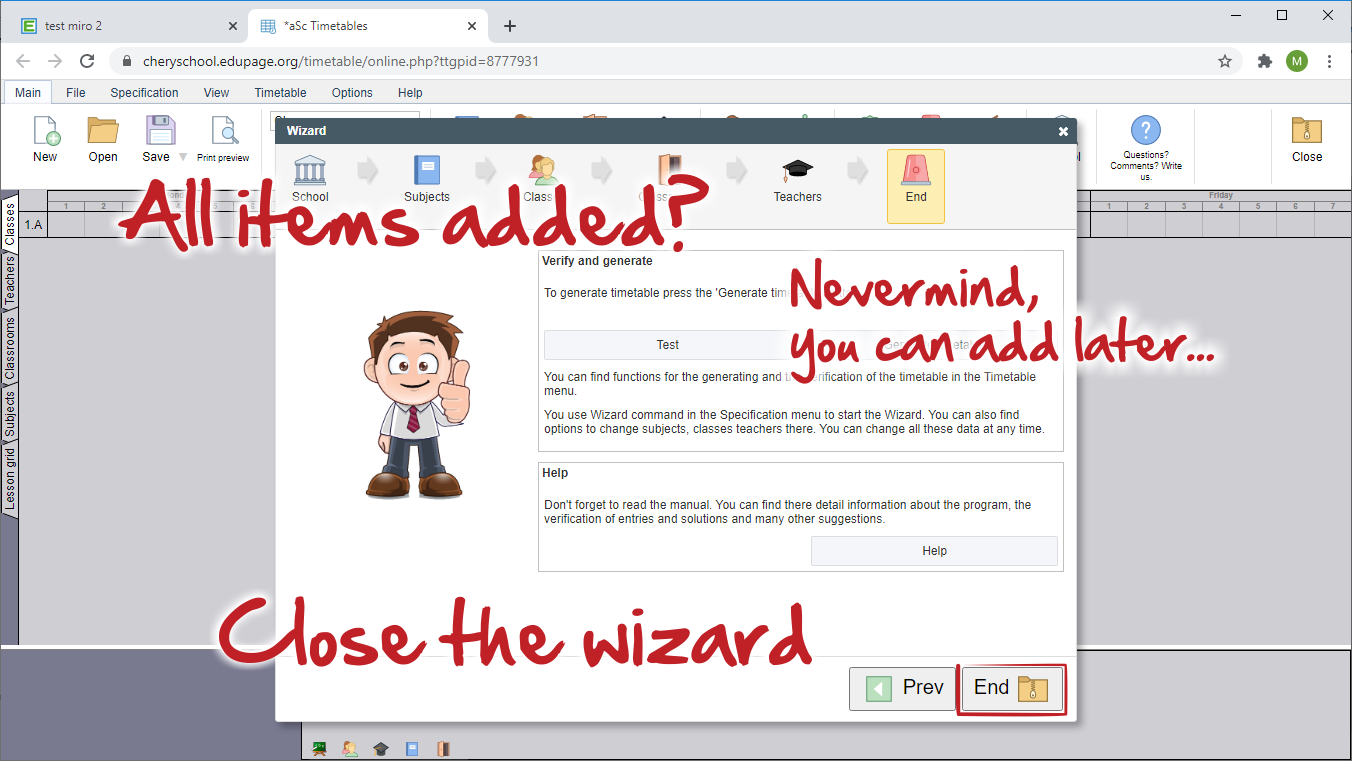How to create the first TimeTable ONLINE
You can create your new timetable directly in ASC Timetables online administration.
How can I get to Timetables online administration
At first click on the "NEW" button. New tab will be opened and the wizard will starts immediately.
In the first step write the name of your school, select the school year, how many periods shall be in one day, the count of days in a week, select the days for a weekend and if you wish, you can also create timetable for more weeks or terms. When everything is set, click "NEXT".
Create all subjects. Write the name, short name, select the color, which will be used on cards and you can also specify subject's default classroom or classrooms (e.g. Gym for Physical education).
Create all classes or grades. See, what ASC Timetables means by "classes": What are classes (grade levels).
Create all classrooms in your school's building. Do not forget about Gym or Library, if you are using them for teaching, or Canteen if you wish to supervise it.
Create all teachers in your school. You can select their default classrooms (e.g. some chemistry or biology laboratories, gym, ...).
After you add all these items, you can create the lessons, which will be displayed as a cards, however it is maybe better create them for each class separately or by using the lessons grid. So you can end the wizard.
See these articles:
การเพิ่มและการแก้ไขคาบเรียน
Contract planning in Lesson grid

 English
English  Slovenčina
Slovenčina  Deutsch
Deutsch  España
España  Francais
Francais  Polish
Polish  Russian
Russian  Čeština
Čeština  Greek
Greek  Lithuania
Lithuania  Romanian
Romanian  Arabic
Arabic  Português
Português  Indonesian
Indonesian  Croatian
Croatian  Serbia
Serbia  Farsi
Farsi  Hebrew
Hebrew  Mongolian
Mongolian  Bulgarian
Bulgarian  Georgia
Georgia  Azerbaijani
Azerbaijani  Turkish
Turkish  Magyar
Magyar