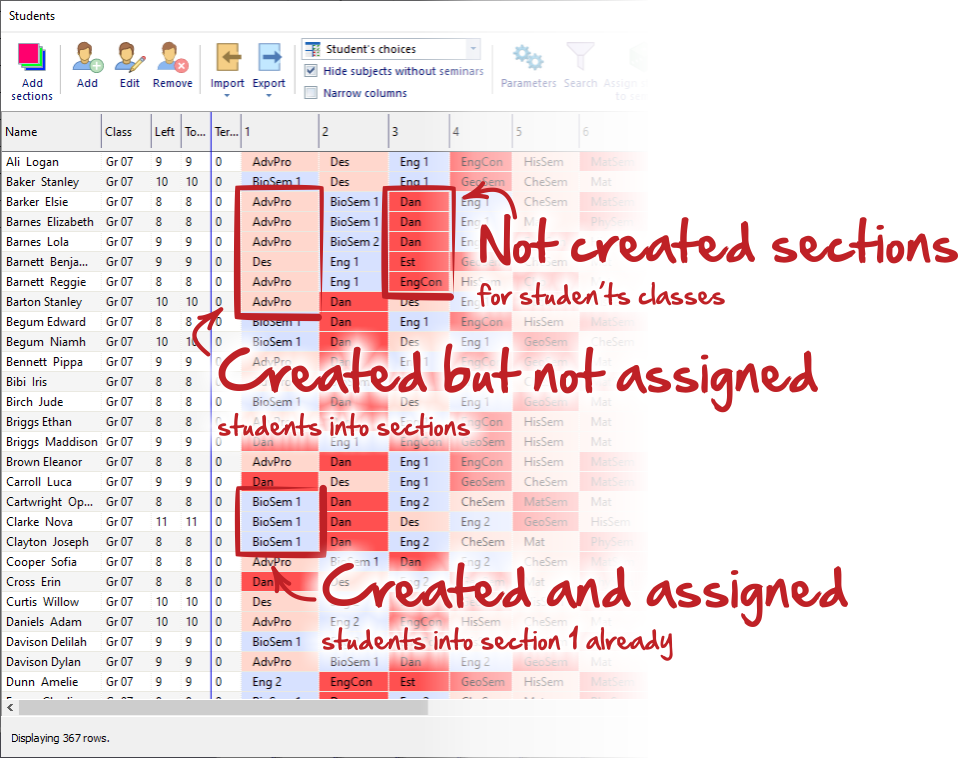How to create sections of courses for subjects
You can create seminar's lessons as the ordinary lessons - How to input seminar lessons
However, once you have added all students and inputted all their requests
How can I input individual students
How can I input students picks
you can create these specific lessons directly from Students/seminars dialog.
In the right part of the dialog, you will see the list of all subjects. Subjects, which are highlighted with "red" color mean those for which students signed, but you have not created seminar lessons for them yet.
Do the right click on the subject and from the context menu select "Create section(s) for course:...". The new dialog displays.
In the dialog you will see how many students have requested for this subject so you can create an appropriate number of sections for this subject. You can specify:
A. One or more classes (grades) from which the students can be assigned for this course (subject). If you select more classes, then you will create joined courses. If you want courses to be separate for each grade, use just one class (grade) and then create new sections from the course for another class (grade) again in the same way.
B. The number of sections for selected course and selected class. You will see the average number of students per section, so you can decide, to how many groups you divide the course.
C. The teacher(s) for each section. If you don’t know the teachers for these sections yet, use option "Without teacher" and add teachers later.
D. The Count per week - how many times per week each section will have the lesson.
Following options E, F are optional and can be add/changed anytime later.
E. Classrooms - assign classrooms to the new sections.
F. Lesson capacity - maximum of the students, which can be assigned to one section. Usually you don't need to specify this parameter (and be very careful with it) because there are global parameters.
Note:
- You can change the lessons (courses) setup anytime later in the lessons dialog. See this: Razredna predavanja
- After you create all sections - so it is possible to fulfill all students requests, color of the subject changes to white.
Once you start creating sections for courses and maybe trying generate partial timetables, you can observe three colors of students requested subjects.
- red - means that there is still no section in student's class for this subject (course) and you have to create in a ways as described above
- pink - means that sections are created correctly but student is still not assigned into any section. No problem, you can leave this to generator, which will assign students during generation of your timetable.
- blue - means that student is already assigned into specific section (you can observe its "number" in the cell).

 English
English  Slovenčina
Slovenčina  Deutsch
Deutsch  España
España  Francais
Francais  Polish
Polish  Russian
Russian  Čeština
Čeština  Greek
Greek  Lithuania
Lithuania  Romanian
Romanian  Arabic
Arabic  Português
Português  Indonesian
Indonesian  Serbia
Serbia  Farsi
Farsi  Hebrew
Hebrew  Mongolian
Mongolian  Bulgarian
Bulgarian  Georgia
Georgia  Azerbaijani
Azerbaijani  Thai
Thai  Turkish
Turkish  Magyar
Magyar