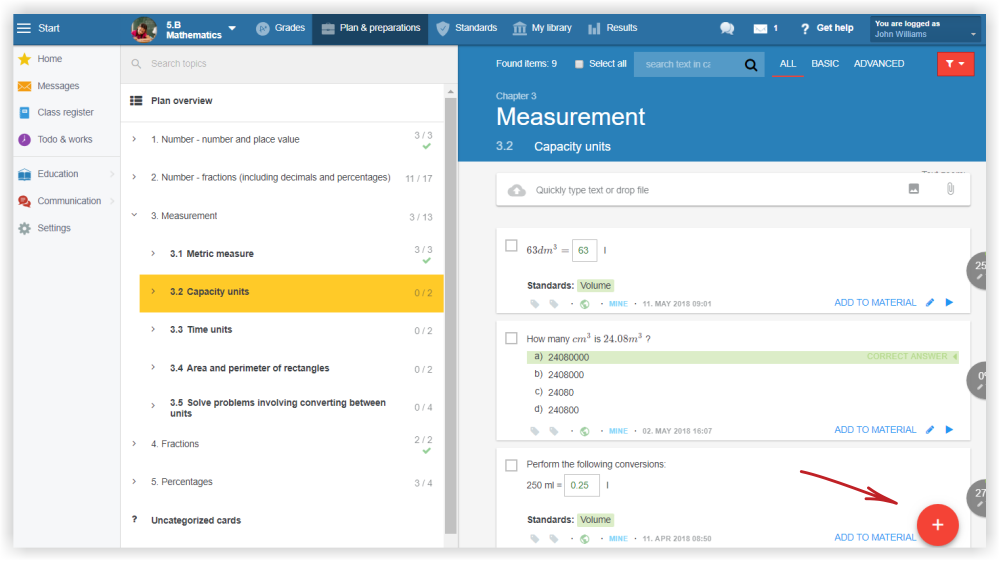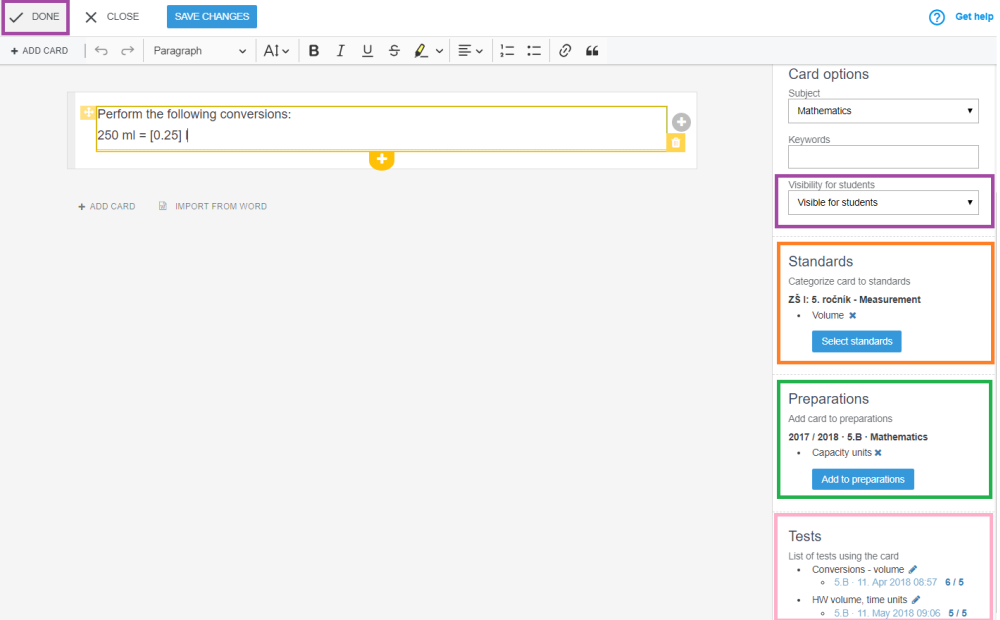How to create new question card
The basic unit of preparation is not a test but a test question. We call it a "card".
What is a card?
Select the topic from your plan you want to prepare cards for. Once you create cards, you can simply use it in tests, homework or your students can use them to verify their knowledge at home.
Press the red "+" button located at the right bottom side.
Different types of test questions are highlighted in the red box. Choose the one that suits you.
After creating the question, save it and press Done (highlighted in red).
Note the card information and options that are on the right of the screen:
- visibility for students (highlighted in violet color) you can change it
- standards attached to the card (highlighted in orange) - you can add / remove standards
- topic from your plan, to which the card is assigned (highlighted in green)
- information, in which tests the card is used (highlighted in pink)
Helps on creating various types of cards:
ABCD question card
"Type in" question card
"Sorting" question card
"Blind map" question card
"Categories" question card
"Connected pairs" question card
"Open question" card
How to enter mathematical symbols in questions?
How to add hint or solution into question?
How to enter picture into question

 English
English  Slovenčina
Slovenčina  Deutsch
Deutsch  España
España  Polish
Polish  Russian
Russian  Čeština
Čeština  Greek
Greek  Lithuania
Lithuania  Romanian
Romanian  Arabic
Arabic  Português
Português  Indonesian
Indonesian  Croatian
Croatian  Serbia
Serbia  Farsi
Farsi  Hebrew
Hebrew  Mongolian
Mongolian  Bulgarian
Bulgarian  Georgia
Georgia  Azerbaijani
Azerbaijani  Thai
Thai  Turkish
Turkish  Magyar
Magyar