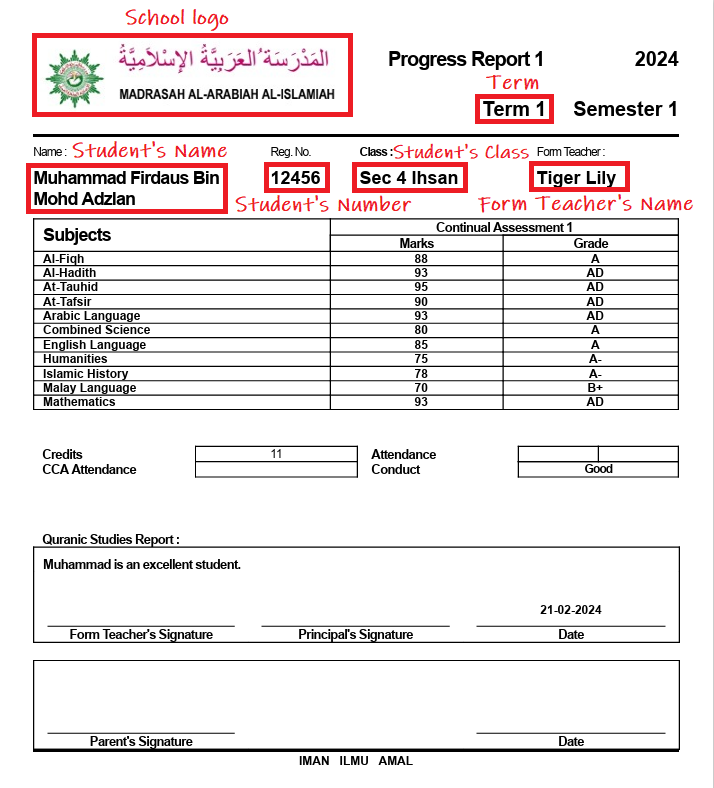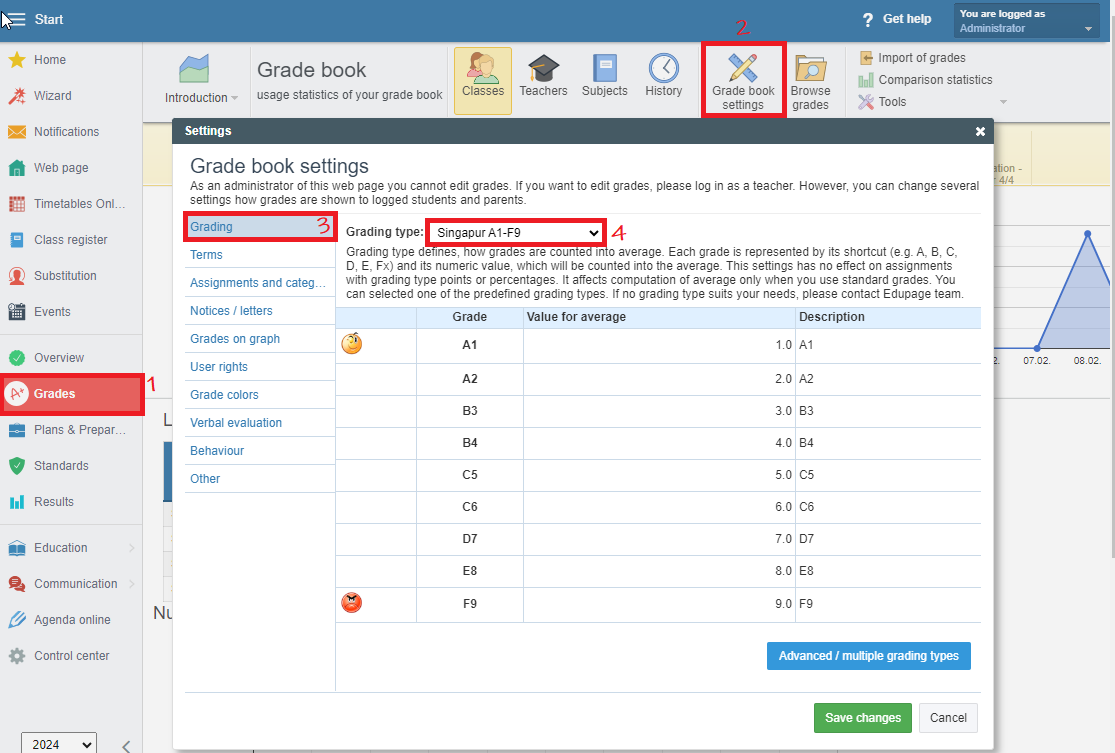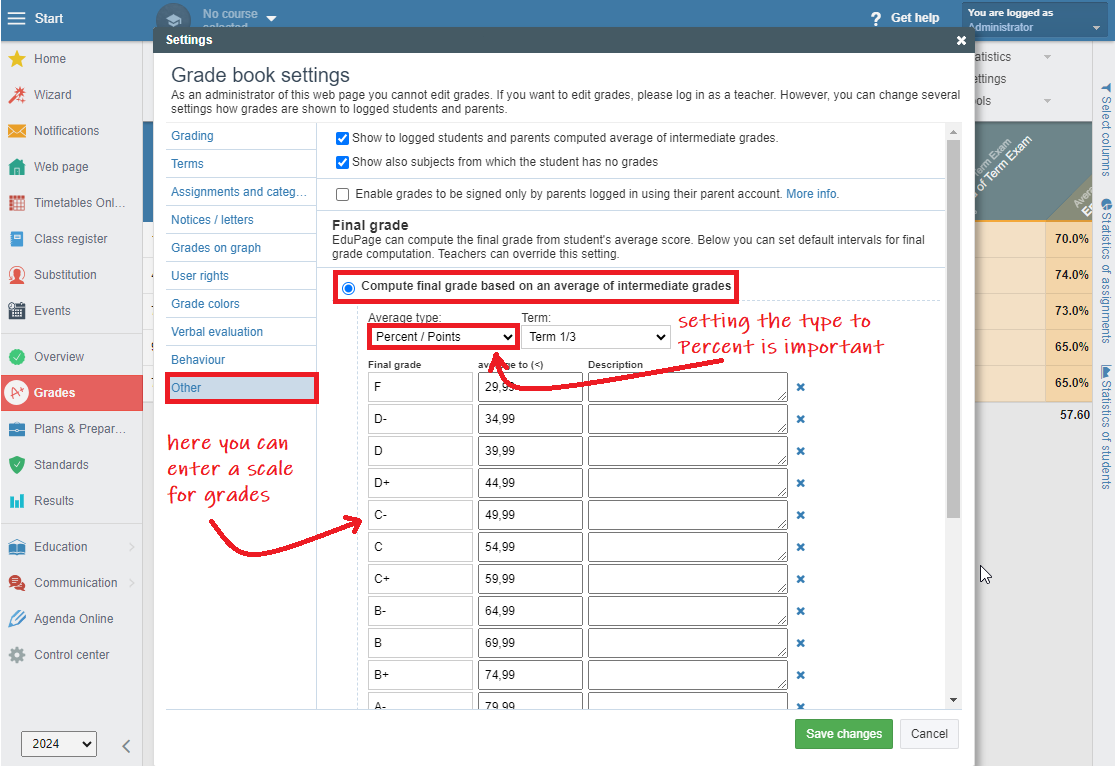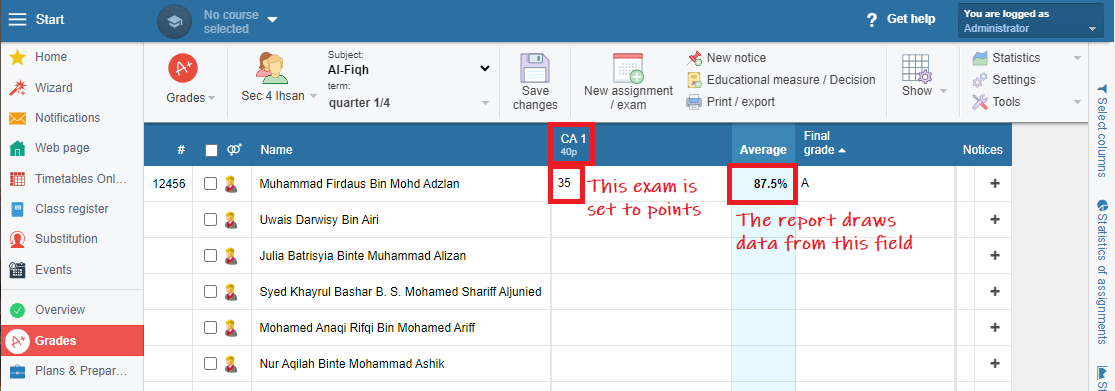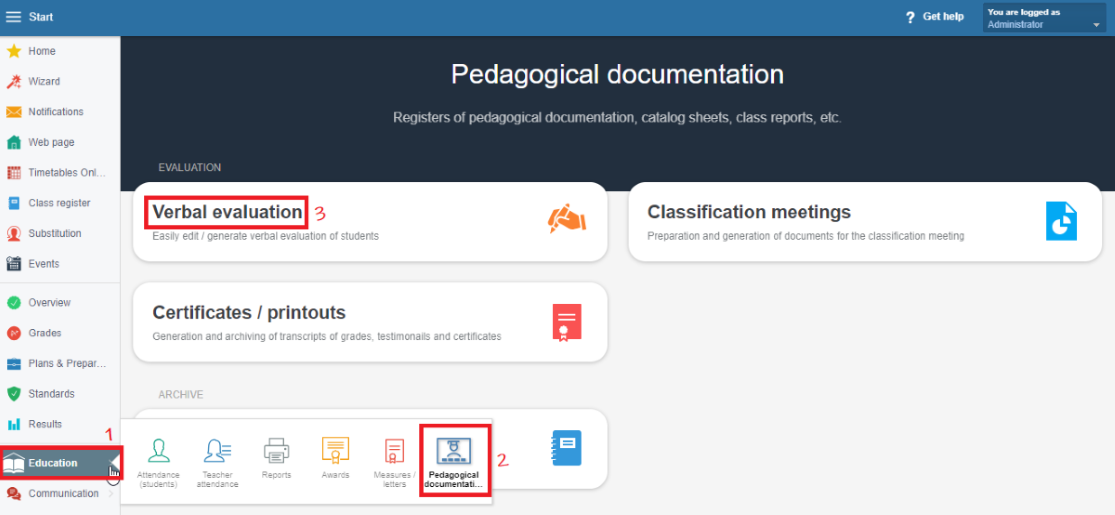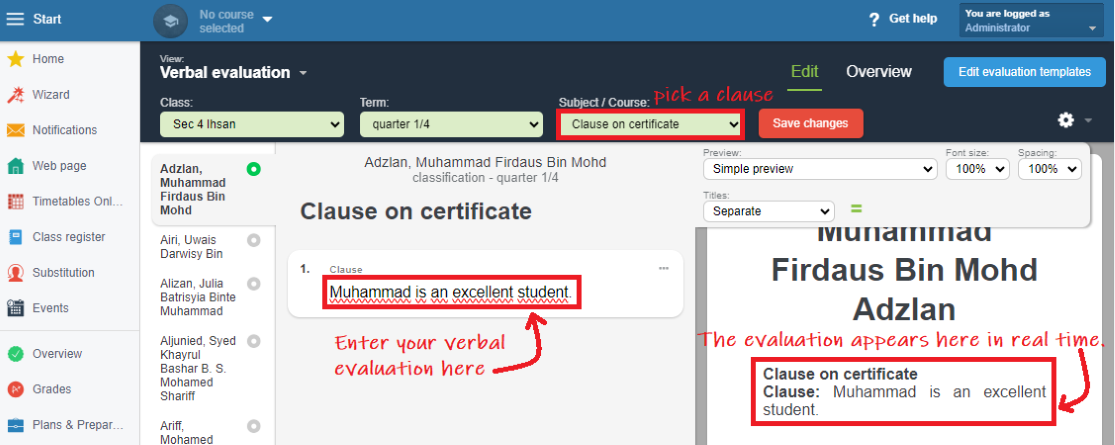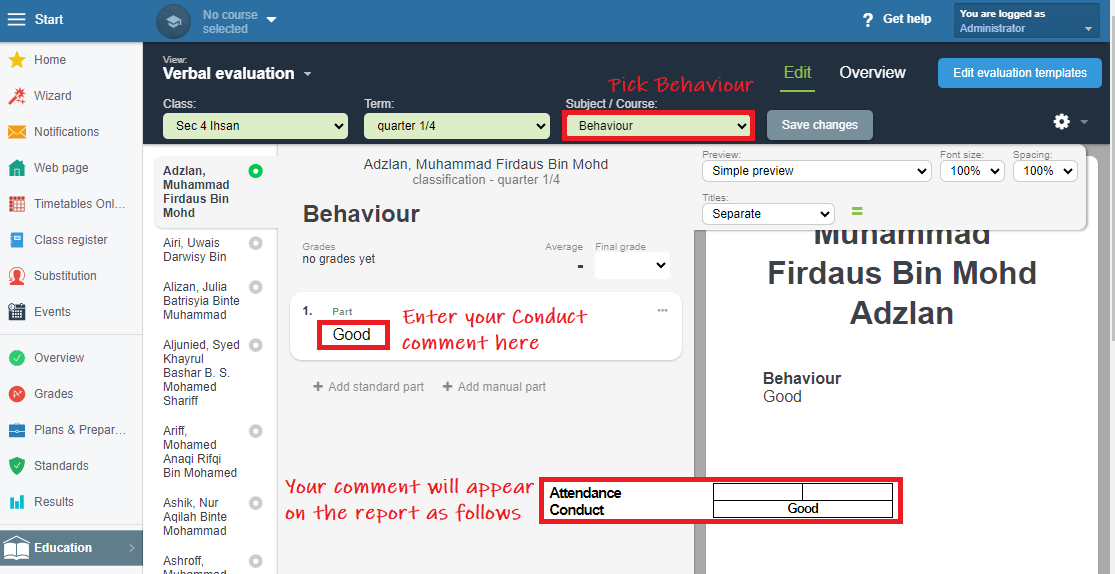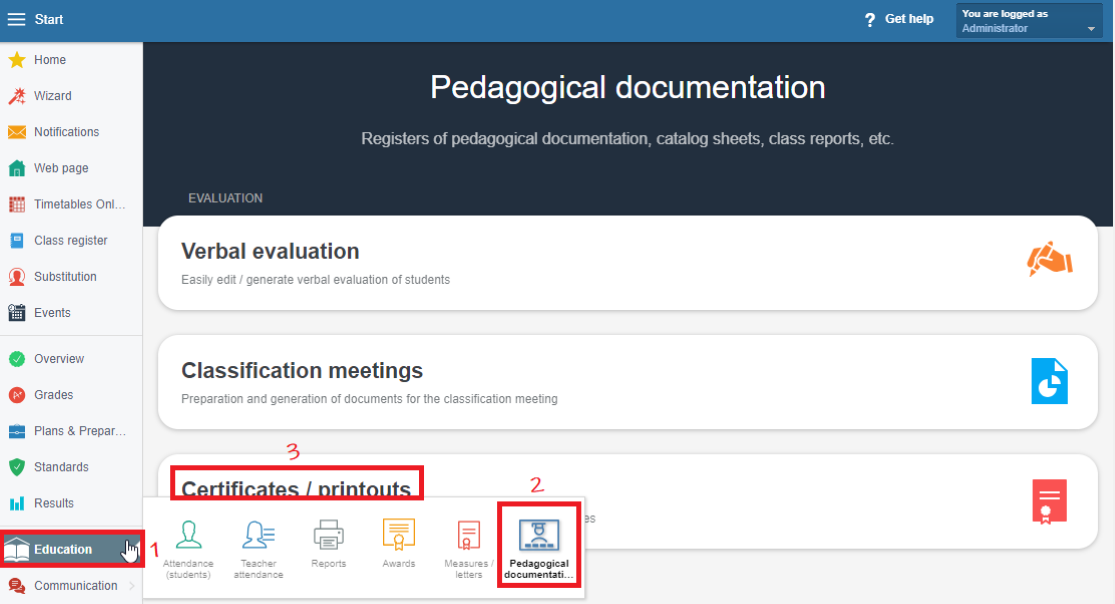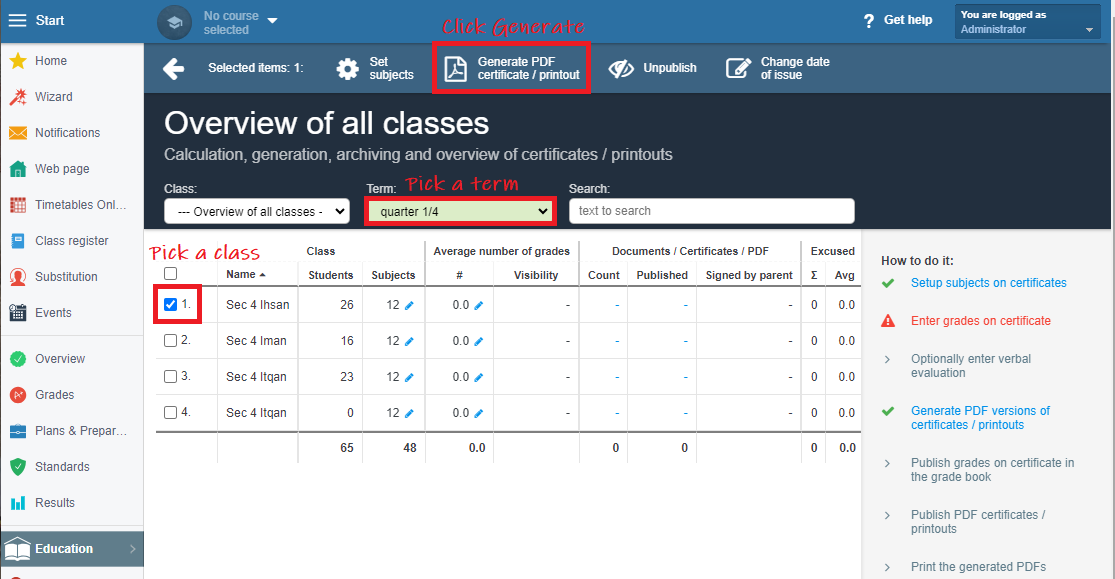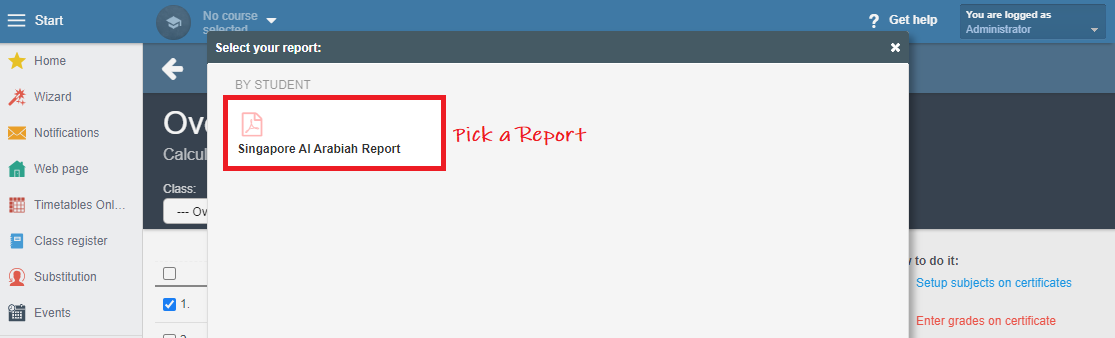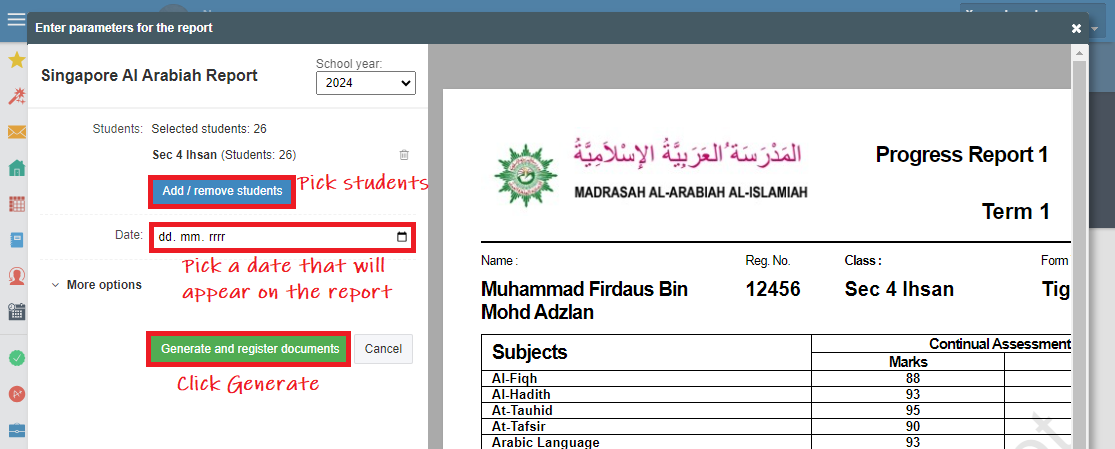How to print a student's report: Singapore
As an administrator or a teacher, you can print school reports either for a single exam or for the whole term.
In order to be able to print the report, you first are to enter the essential data.
Basic Info
Create EduPage
Logo, School Name
How to change the school logo and school name
Students' Accounts
How to create accounts for teachers, students and parents
Import Students' Photos
How to import students' photos to EduPage?
Secondly, you are to set up your Grade book.
Setting the school year periods (semesters, terms) and exact dates:
Administrator: How to setup terms of the Grade book: halves, thirds, quarters?
Setting the grading type:
Administrator: How to set the grading system 1-5, 1-6, A-F etc.
There is a Grading type specific for Singapore.
Do not forget to set a customised scale for grades. Here it is important to set the Average type to Percent.
Thirdly, you, as an administrator or a teacher, are to enter students' marks.
Grade book - overview
How can I input grades?
How to sort grades in Grade book - creating assignments in Grade book
How can I organize the grades into categories?
The report is set to take the Final Average of the Subject and the Term. Hence it is not important how many assignments of what type you key in, because the value is obtained based on your customised settings.
Next, you are to generate the final grades: How to calculate a grade for the final report/certificate
Lastly, form teacher can enter their Remark:
A brief comment on Conduct can also be entered here.
You can find more information about the verbal evaluation here: How to enter and print a verbal evaluation on a certificate?
If the order of subjects is important, you can easily arrange them: How to arrange subjects on a report/certificate?
When you are ready with all the steps listed above, you can print the report. You can do so in the Pedagogical documentation section of the Education module.
Here you can see how many grades how been published and are visible to students and parents and also, how many reports have been published and seen by students and parents.

 Slovenčina
Slovenčina  Deutsch
Deutsch  España
España  Francais
Francais  Polish
Polish  Russian
Russian  Čeština
Čeština  Greek
Greek  Lithuania
Lithuania  Romanian
Romanian  Arabic
Arabic  Português
Português  Indonesian
Indonesian  Croatian
Croatian  Serbia
Serbia  Farsi
Farsi  Hebrew
Hebrew  Mongolian
Mongolian  Bulgarian
Bulgarian  Georgia
Georgia  Azerbaijani
Azerbaijani  Thai
Thai  Turkish
Turkish  Magyar
Magyar