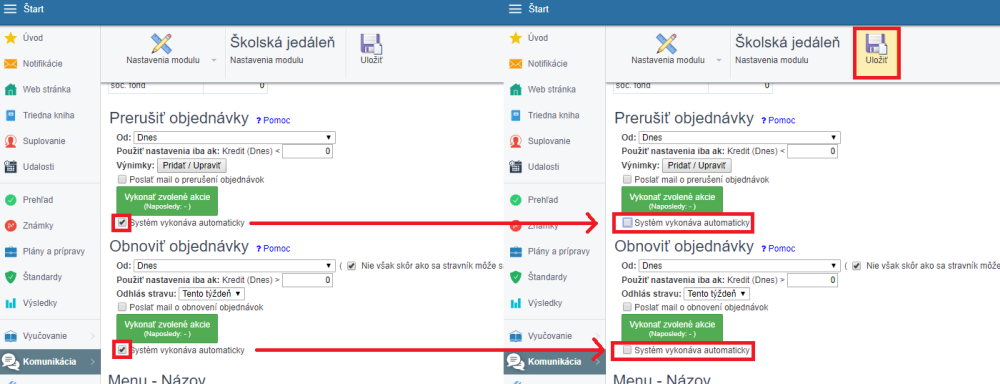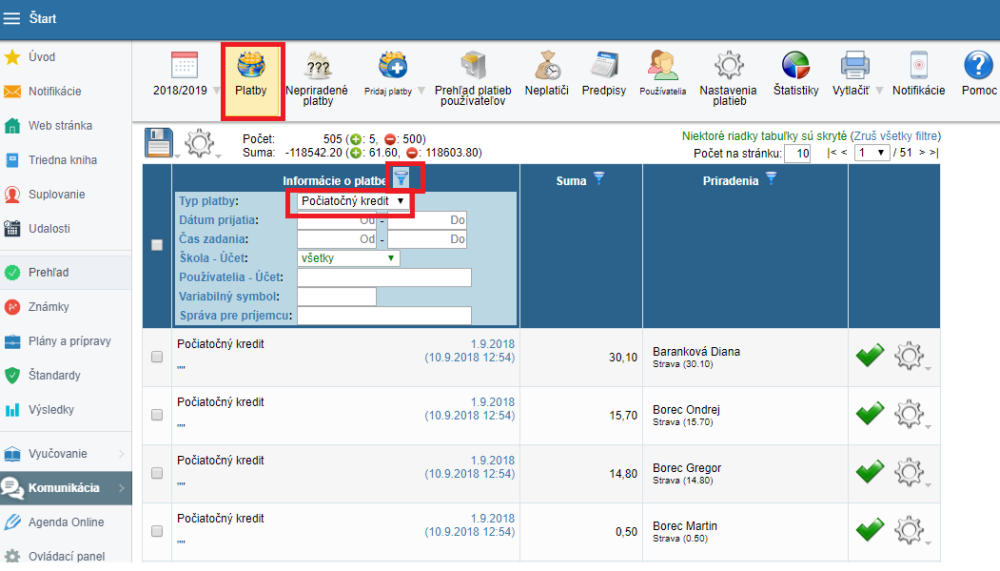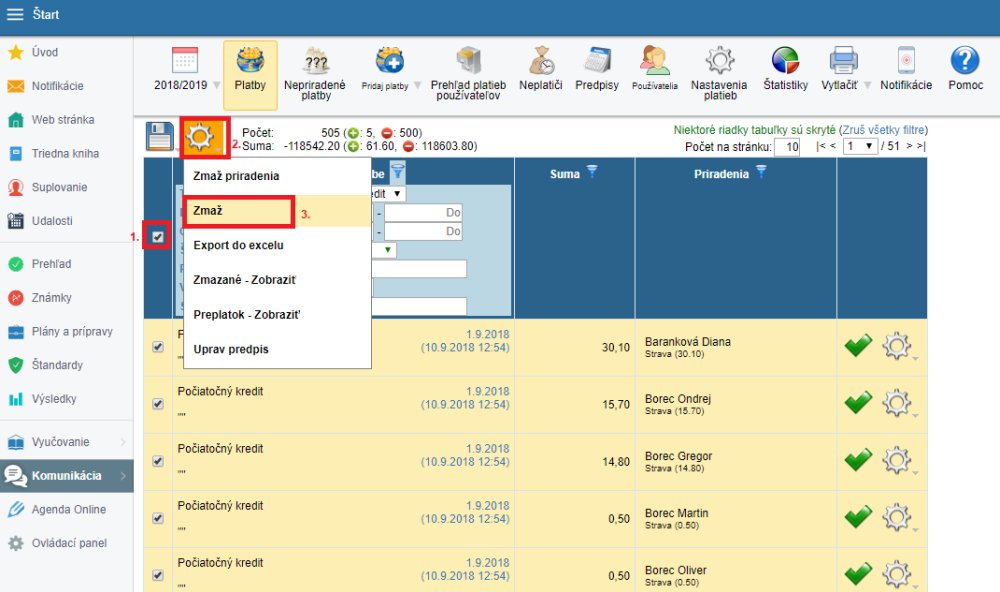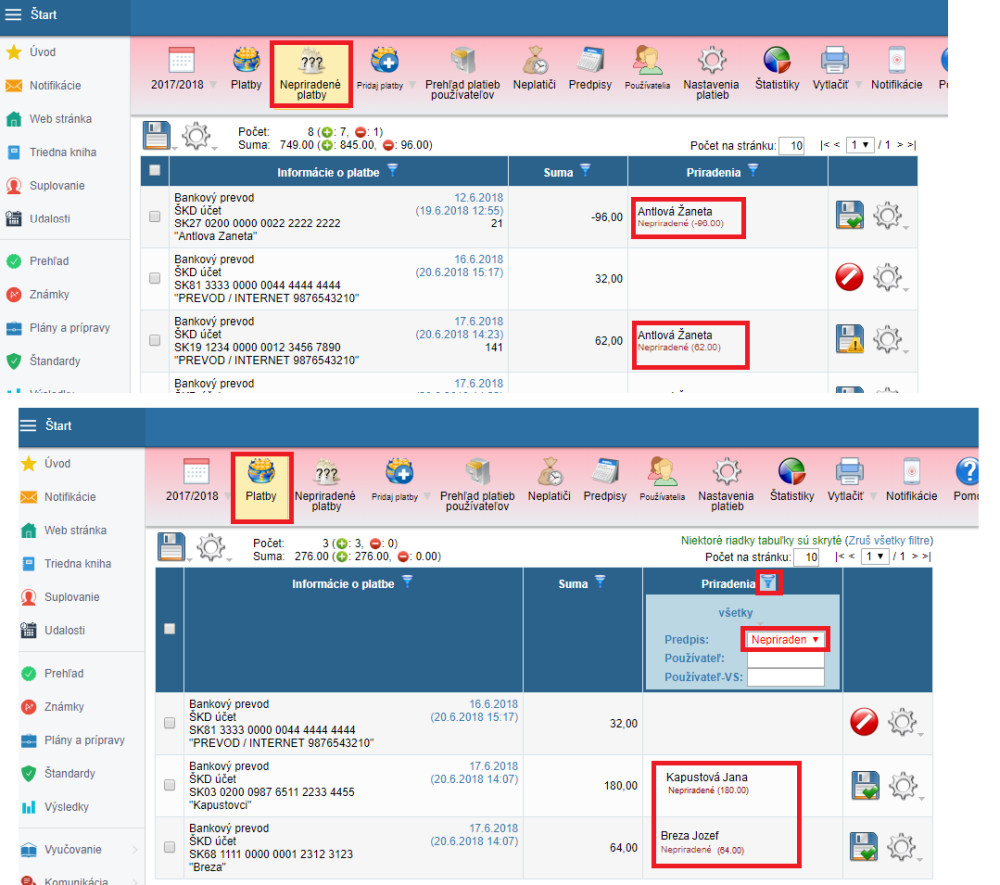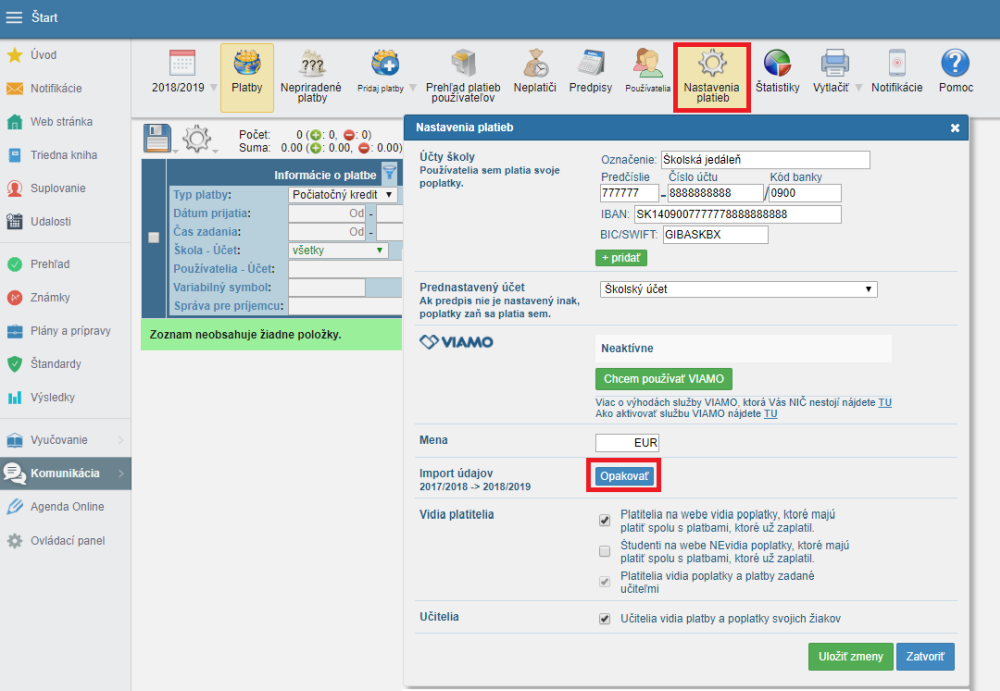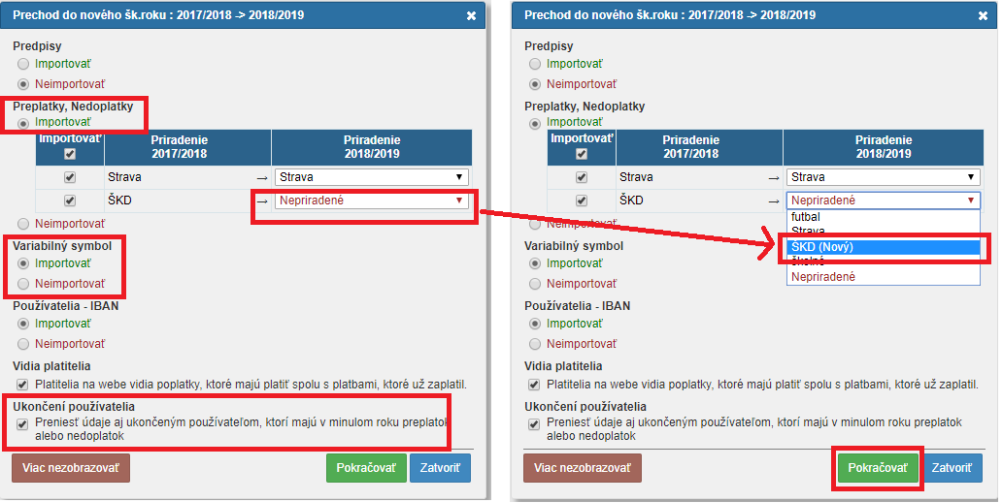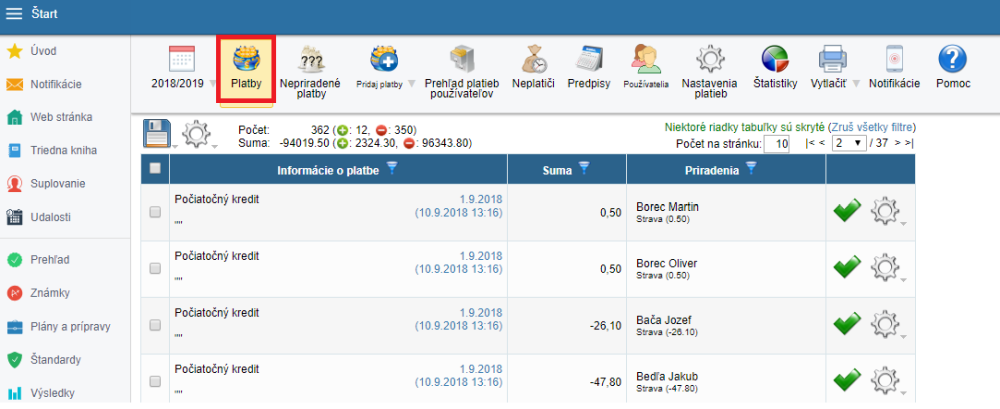=How to repeat the transfer of excess/arrears payments (correcting initial credit)
Sometimes it is necessary to make a fresh transfer of excess/arrears payments at the beginning of a new school year.
Possible reasons
- excess payments are not assigned to any students, payment plans,
- the transfer has been done earlier in the past and new incoming payments have been recorded in the previous school year
- amounts in payments do not correspond, ...
Step 1
check if automatic suspension of orders in the Canteen module has been turned off. If it is turned on, turn it off and press "Save".
Go to the "Payments" module. Filter the "Initial credit" payments in the new school year.
Mark all filtered payments and select "delete" in the tools tab above the table.
If necessary, the data to be deleted can be exported to excel before deleting them.
Before you repeat the transfer, please check the assigment of payments to payment plans in the previous school year. If the payments are not assigned to payment plans in the previous school year, the excess/arrears payments cannot be transfered and assigned to payment plans in the new school year.
Payments that have not been assigned (marked with red stop icon) will not be transfered.
After checking all payments in the previous school year, repeat the transfer of excess/arrear payments.
In the new school year select "Payment settings" in the top menu. In the open dialog press "Repeat" in the "data import" section.
Note: The screenshots do not necessarrily display the current school year as they might have been taken earlier.
In the next window you can see the excess/arrear payments for import have been already pre-set (ticked). It is not necessary to import the payment plans again).
Here you can set/change the assignments for payment plans, if the name has changed or the payment plan has not been created in the new school year yet (e.g. In the screenshot the payment plan for school club has not been created. It is recommended to assign these payments if you want to see the source of the excess/arrear payment.
The ID code assigned in the previous school year and the users' account numbers can be transfered too.
The last option enables you to transfer excess/arrear payments to suspended payers, who have been deleted from Agenda Online.
A transfer of excess/arrear payments to these users only cannot be done separately from the rest of users. Therefore it is necesssary to delete the initial credits transfered before, to avoid ambiguities during transfer.
Press "Continue" and "OK".
New excess/arrear payment balance after transfer can be found in the payments under the initial credit heading.
If you turned off automatic suspension of orders in the canteen settings at the beginning of this operation, do not forget to refresh the settings and press "Save".
Please see also - List of all helps for payment module
Please see also - =Helps for Canteen module

 Slovenčina
Slovenčina  Deutsch
Deutsch  España
España  Francais
Francais  Polish
Polish  Russian
Russian  Čeština
Čeština  Greek
Greek  Lithuania
Lithuania  Romanian
Romanian  Arabic
Arabic  Português
Português  Indonesian
Indonesian  Croatian
Croatian  Serbia
Serbia  Farsi
Farsi  Hebrew
Hebrew  Mongolian
Mongolian  Bulgarian
Bulgarian  Georgia
Georgia  Azerbaijani
Azerbaijani  Thai
Thai  Turkish
Turkish  Magyar
Magyar