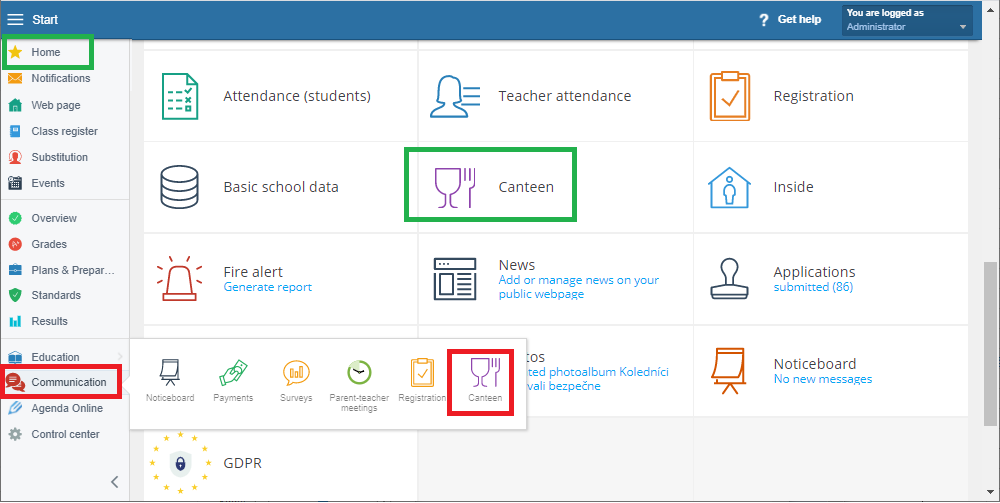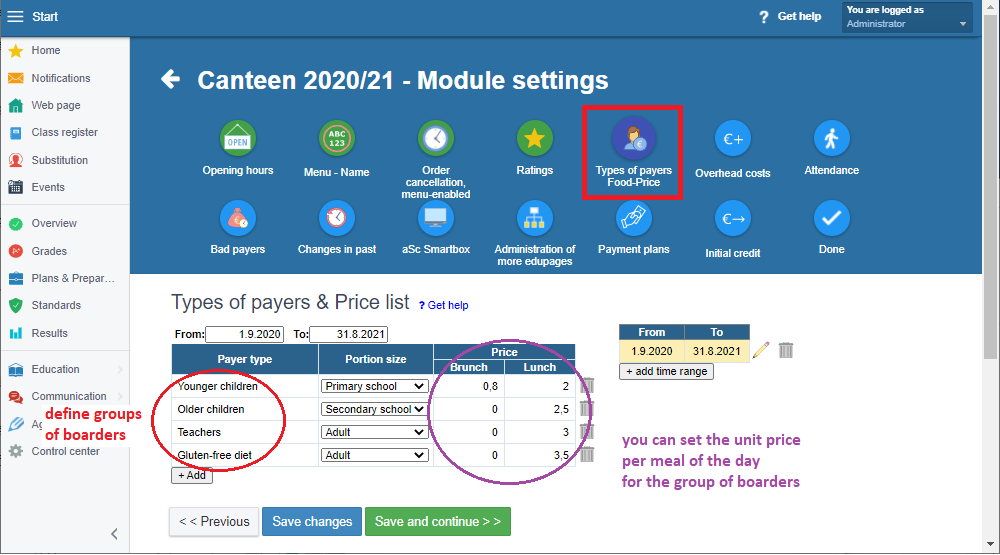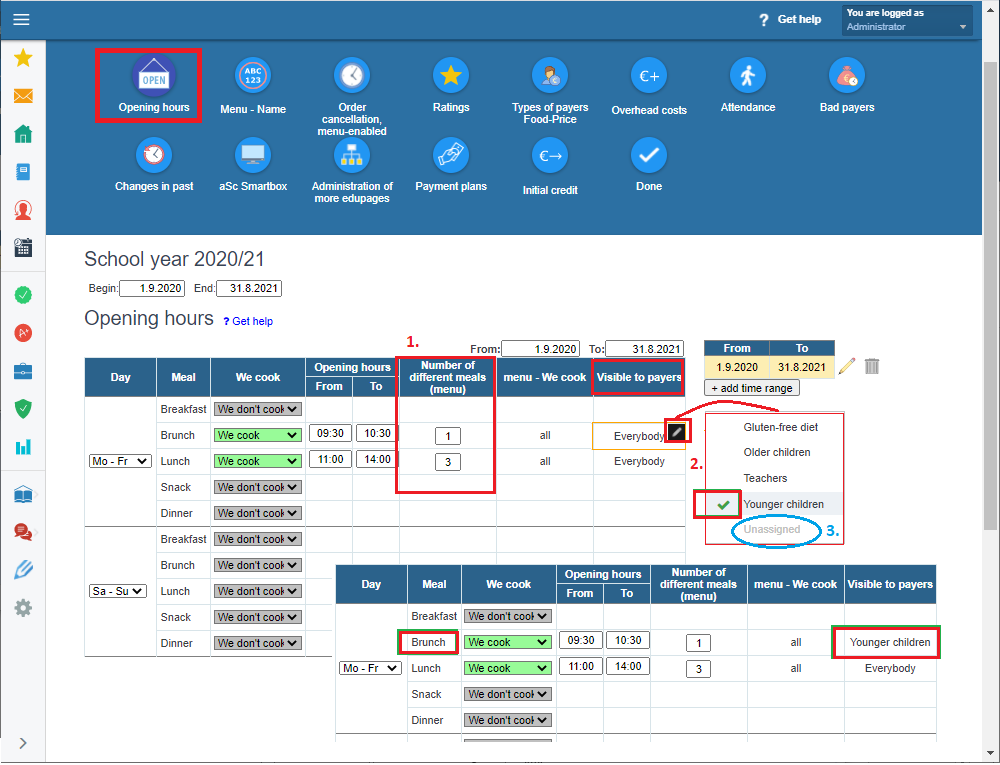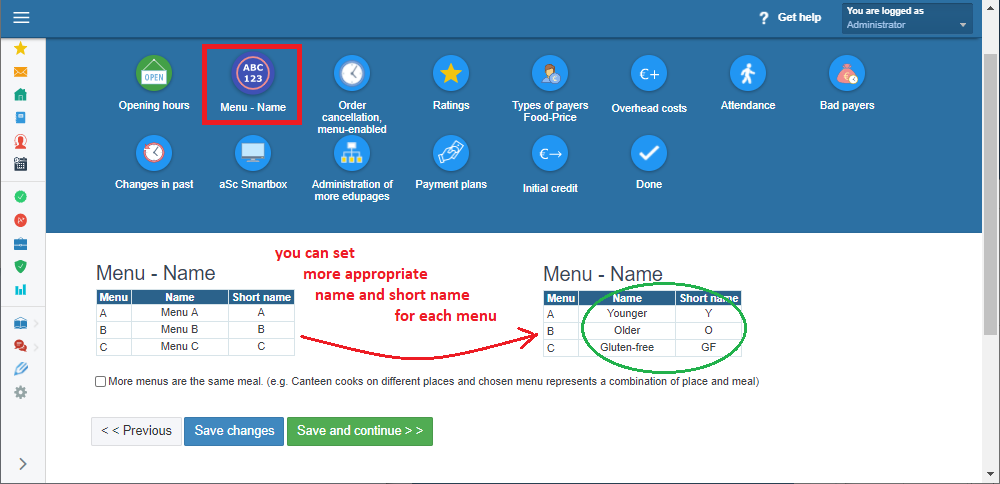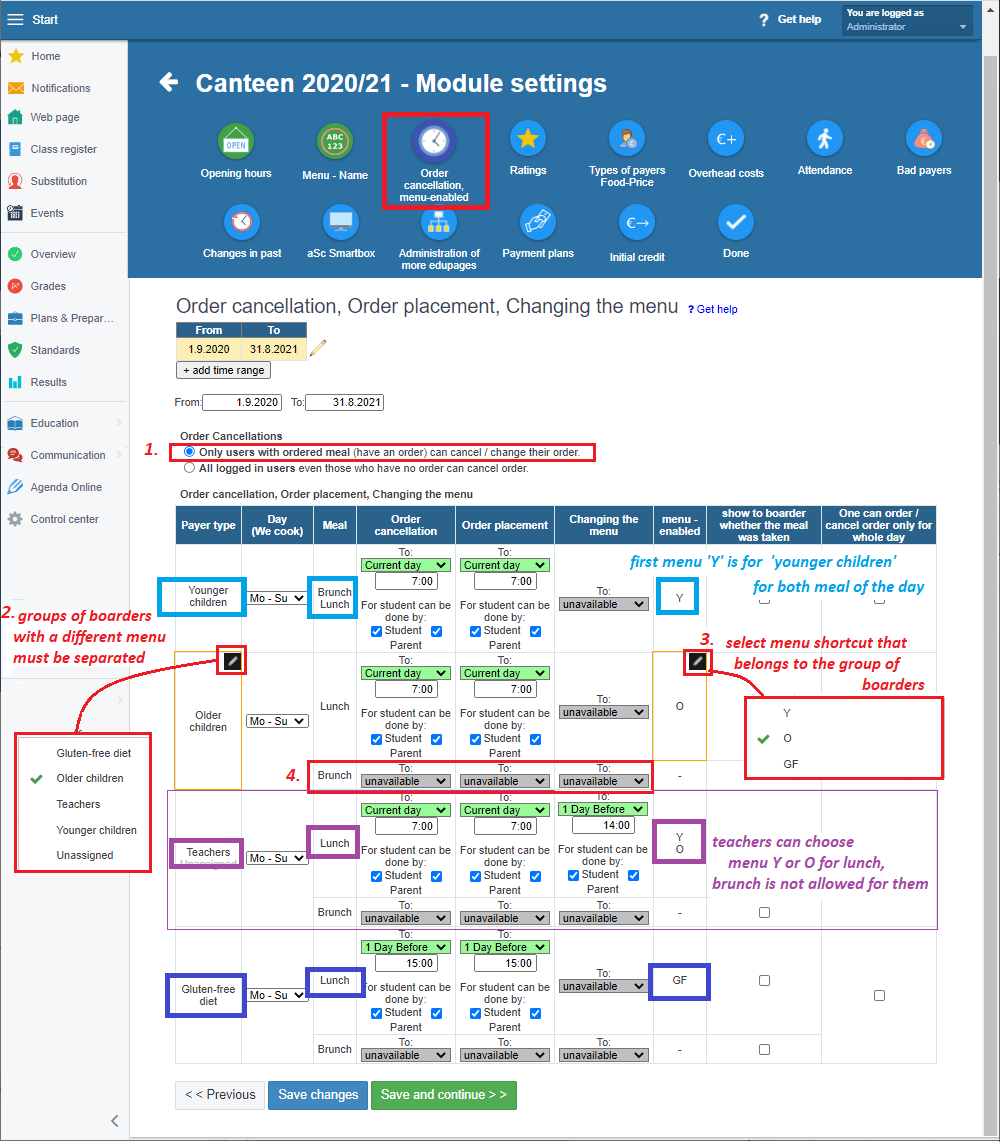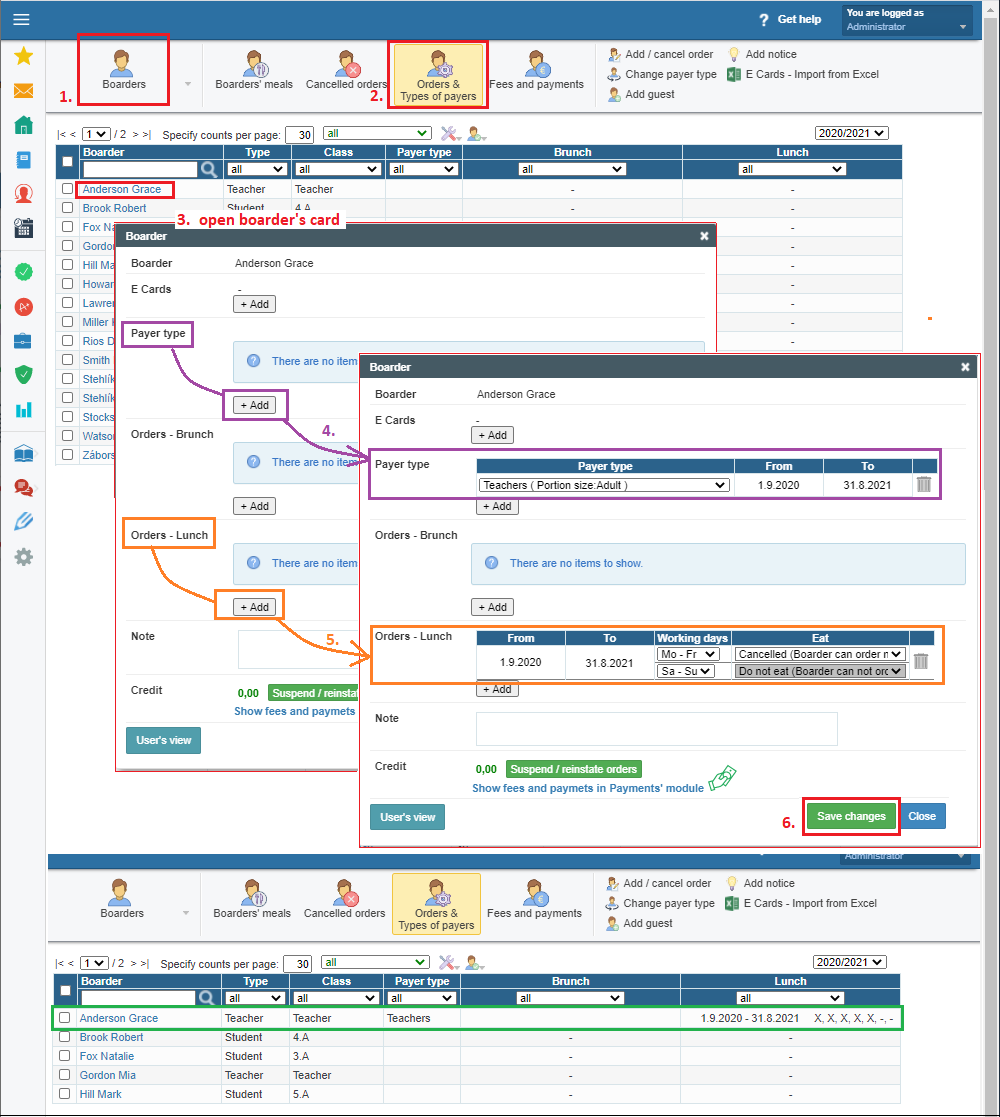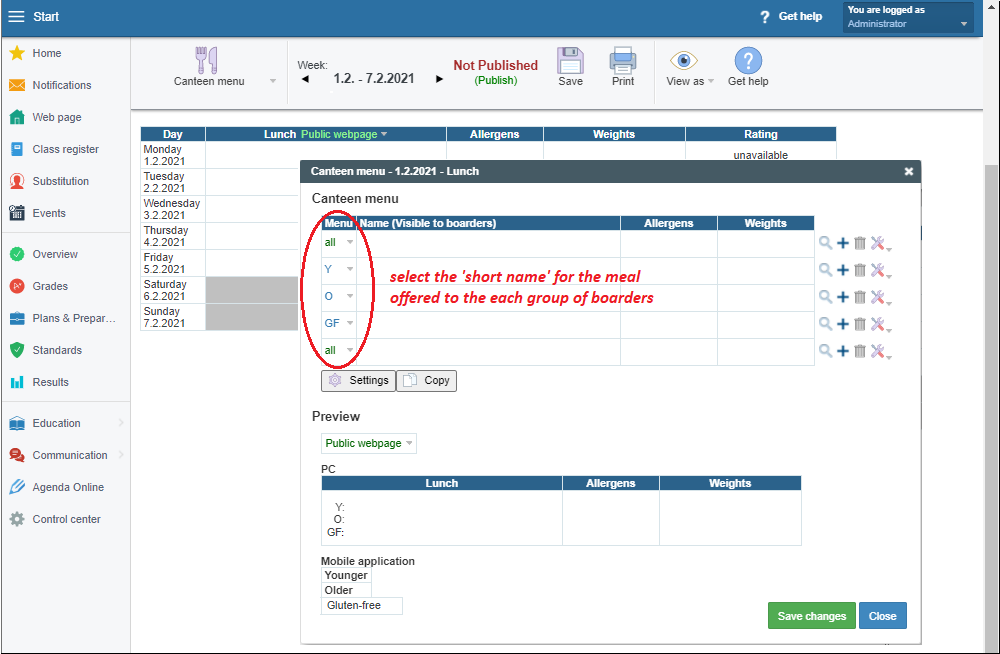Different menus for different groups of boarders, (e.g. diet menu)
The 'Canteen' module allows you to set several different meals (menu). Different menu can be set for different groups of boarders (e.g. gluten-free meal) and assigned to a particular student.
The 'Canteen' module can be accessed on the home page or via the 'Communication' side menu when you are logged in as an administrator or a person with rights to the module.
'Module settings' contain several steps.
First of all, the school year has to be set. All other time periods set in the next setting steps have to be within the defined school year period.
We are going to show the settings of different menus for different groups of boarders in the following situation:
The school cooks brunch (for younger children only) and it cooks three different menus for lunch - younger and older children have a different menu; teachers can choose from both; the third menu is only for boarders with a gluten-free diet.
'MODULE SETTINGS'
You can define different groups of diners according to different criteria - the basic ones are according to the meal portion size and the different price per meal of the day. Different groups can also represent a group with a different menu.
Here you can set the days of the week when the school cooks and the meals the school offers on that day.
You can set:
1. different number of menus
2. display the meal of the day only to the group of boarders to whom the meal is offered
3. the 'Unassigned' group is intended for displaying the menu on the school's website without logging in
In the 'Menu - Name' section you can name each menu and assign the short name.
=> the 'Short name' is displayed in several places: in the 'Canteen menu' when it is entered, in the 'Num. of meals' report, in the reports of orders, on the tablet screen if the school uses hardware in the canteen ..., in the 'Canteen menu' of boarders in the mobile application
=> the table in the 'Boarders' - 'boarders'meals' section contains a list of whole month daily orders, so choose the 'Short name' really short
=> the full menu 'Name' is displayed: on boarder card for setting orders; in the 'Canteen menu' of boarders on the web page
In addition to setting the deadline for cancellation and ordering, in this table following changes should be made:
1. 'Other cancellations' - the first option must be chosen - users have to have an order
In the table 'Order cancellation, Order placement, Changing the menu':
2. the groups of boarders need to be separated
3. assign the correct enabled menu to each group of boarders
4. for the group of boarders that does not have a meal of the day, the meal must also be removed and set as unavailable
-> in the 'Menu - enabled' column set the deadline only for group of boarders with several menus allowed; or keep the 'unavailable' option with one menu
'BOARDERS' section
In the 'Boarders' section (1.) in the 'Orders & Types of payers' part (2.) it is necessary to set the boarder's card (3.):
4. 'Payer type' - to which group of boarders the student / teacher belongs
5. 'Orders - ***' - for meal of the day - set 'Canceled (Boarders can order)'
* in our example - brunch is cooked for younger children only, so don't set brunch for other broaders
For more options please see:
How to assign types of payers to boarders
How to assign orders - when and how boarders eat
'CANTEEN MENU' section
When you edit the canteen menu, you need to select a 'Short name' of menu for each meal (each record) according to the group of boarders that meal is cooked for:

 Slovenčina
Slovenčina  Deutsch
Deutsch  España
España  Francais
Francais  Polish
Polish  Russian
Russian  Čeština
Čeština  Greek
Greek  Lithuania
Lithuania  Romanian
Romanian  Arabic
Arabic  Português
Português  Indonesian
Indonesian  Croatian
Croatian  Serbia
Serbia  Farsi
Farsi  Hebrew
Hebrew  Mongolian
Mongolian  Bulgarian
Bulgarian  Georgia
Georgia  Azerbaijani
Azerbaijani  Thai
Thai  Turkish
Turkish  Magyar
Magyar