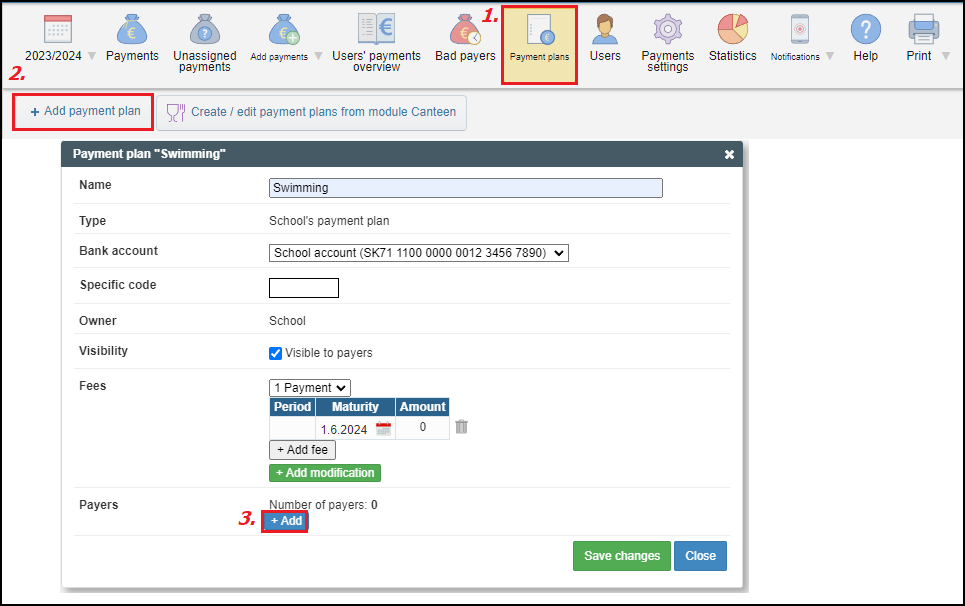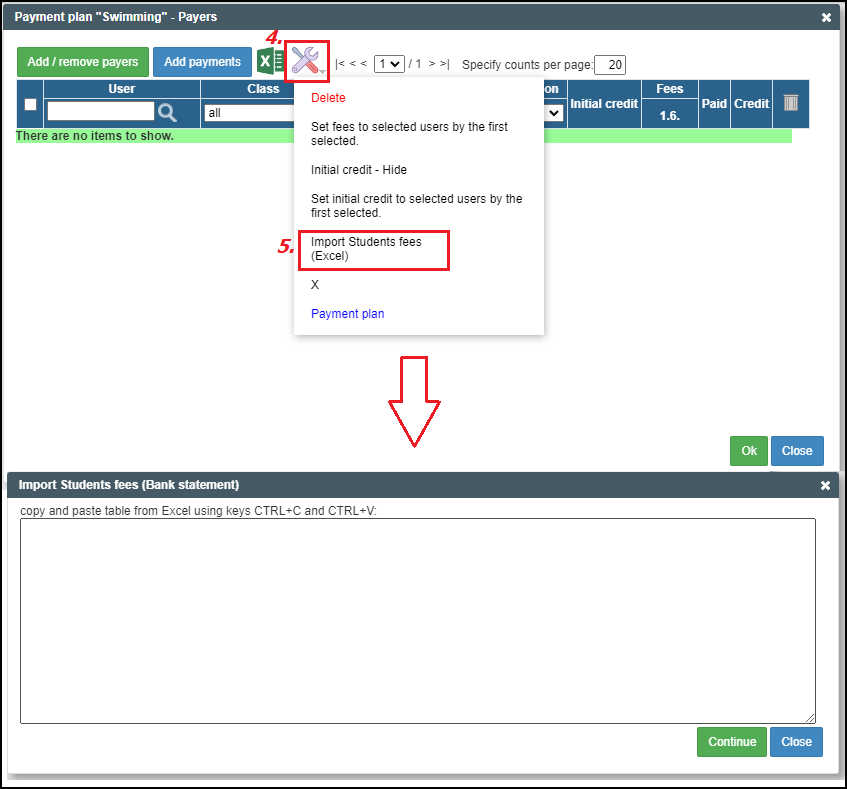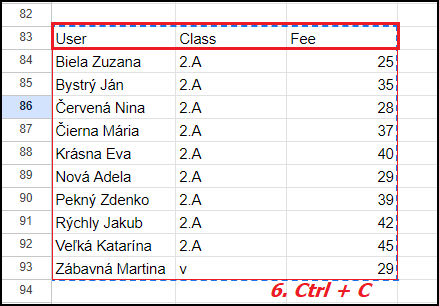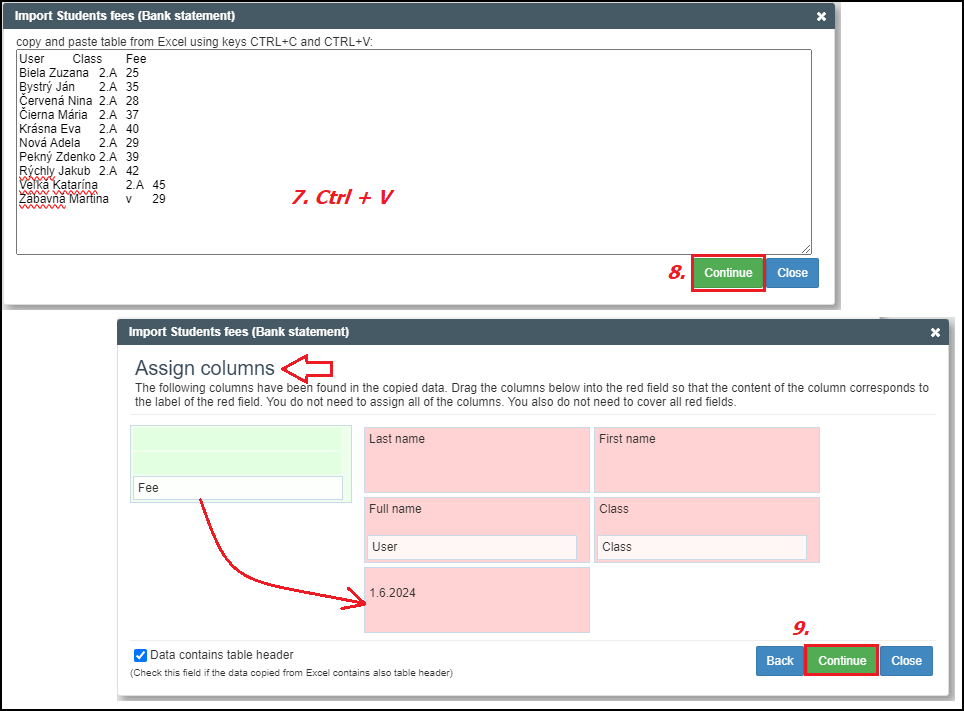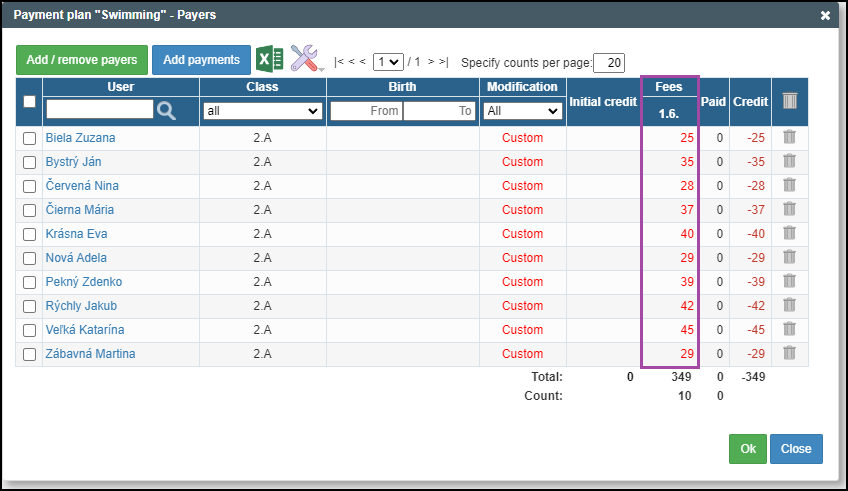How to enter the different fee for each user in one payment plan
payment plan, different fee, import of fees, Excel
In case you need to create a payment plan with different fee for each user you can use the tool Import students fees while creating a new payment plan/editing the existing one.
In our example we create the payment plan Swimming with different fee for each user. There is need to have prepared the table in Excel with the header (user/name, class and fee). In step 3 there is no need to select users just press Ok and use the tool Import Students fees (Excel) (4. and 5.). A new dialog window will open.
We mark and copy the list of users using the keys Ctrl + C in Excel.
We enter the data into the dialog window using keys Ctrl + V. There is need to assign the columns according to your needs. In our example we need to drag the column Fee into red field 1.6.2024 as this represents the fee column.
DONE! We have imported the list of users with different fee for each user and do not forget to save the settings pressing Ok.
For more helps regarding the payment plans please follow Payment plans

 Slovenčina
Slovenčina  Deutsch
Deutsch  España
España  Francais
Francais  Polish
Polish  Russian
Russian  Čeština
Čeština  Greek
Greek  Lithuania
Lithuania  Romanian
Romanian  Arabic
Arabic  Português
Português  Indonesian
Indonesian  Croatian
Croatian  Serbia
Serbia  Farsi
Farsi  Hebrew
Hebrew  Mongolian
Mongolian  Bulgarian
Bulgarian  Georgia
Georgia  Azerbaijani
Azerbaijani  Thai
Thai  Turkish
Turkish  Magyar
Magyar