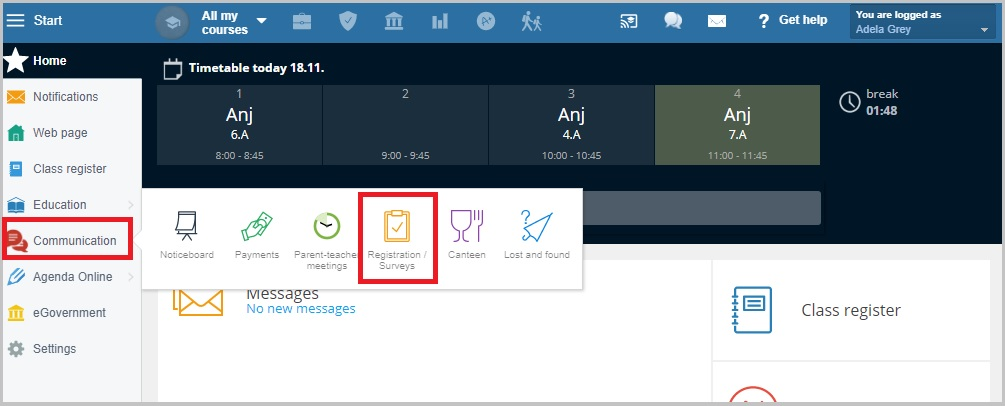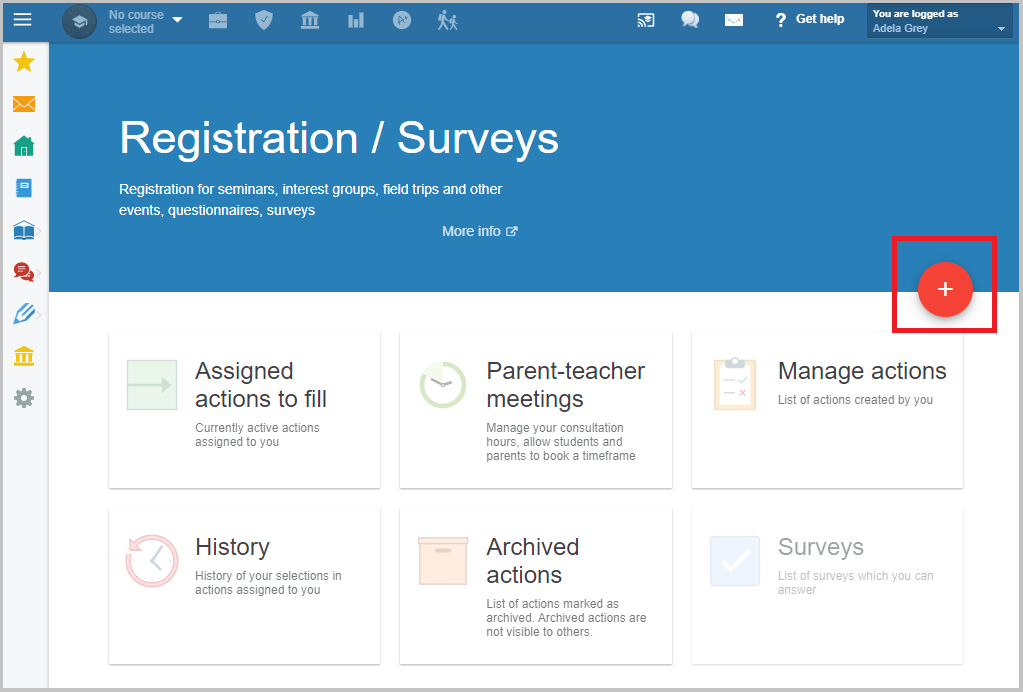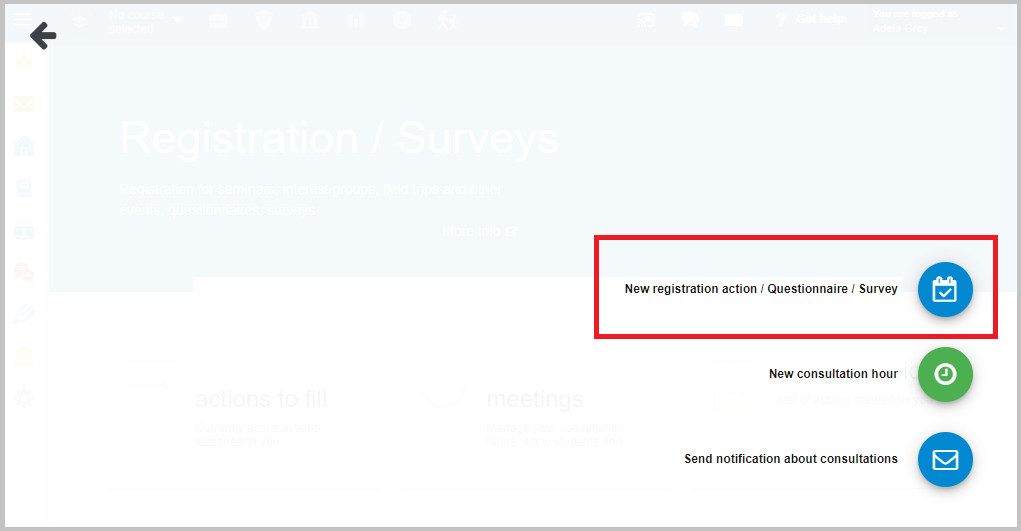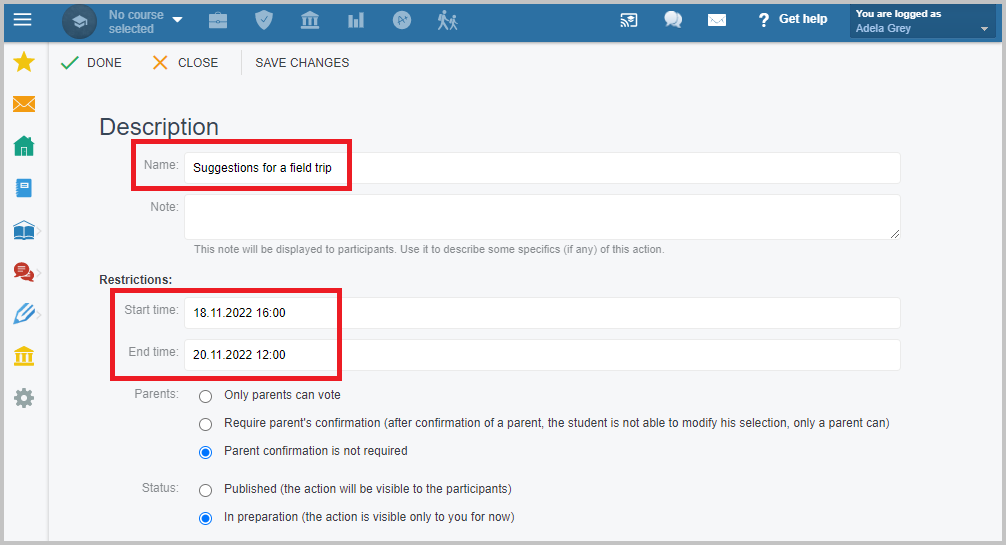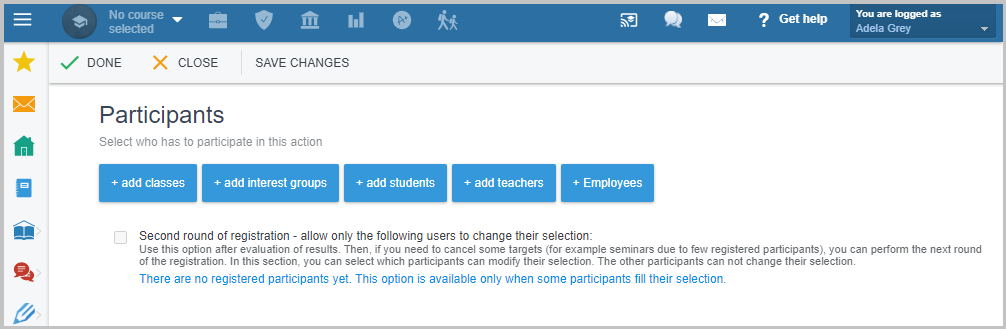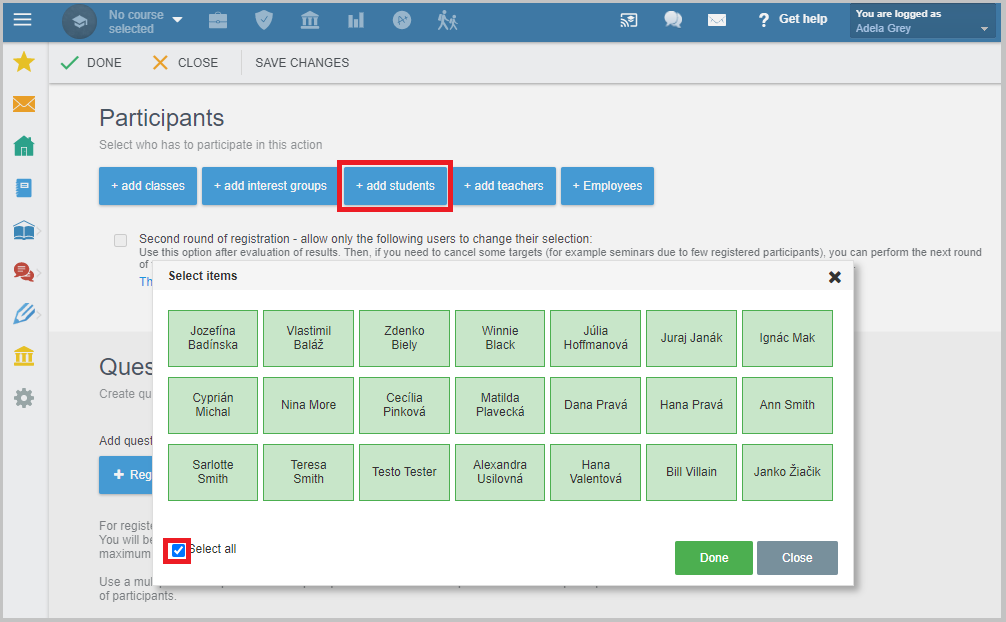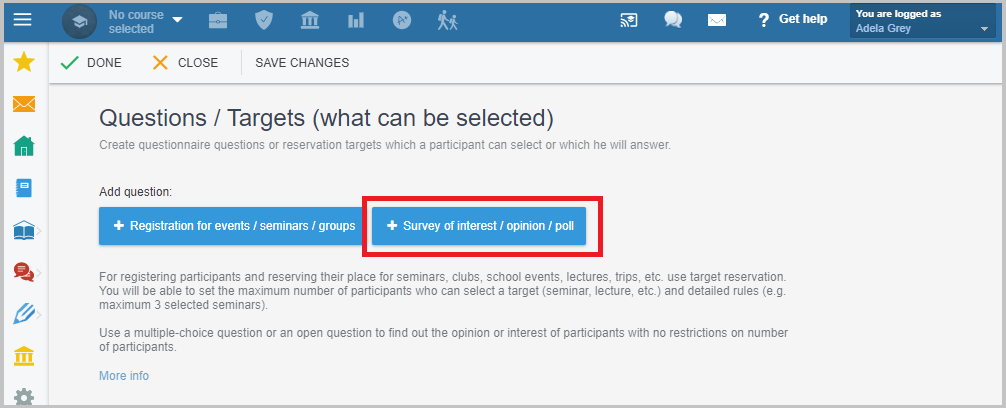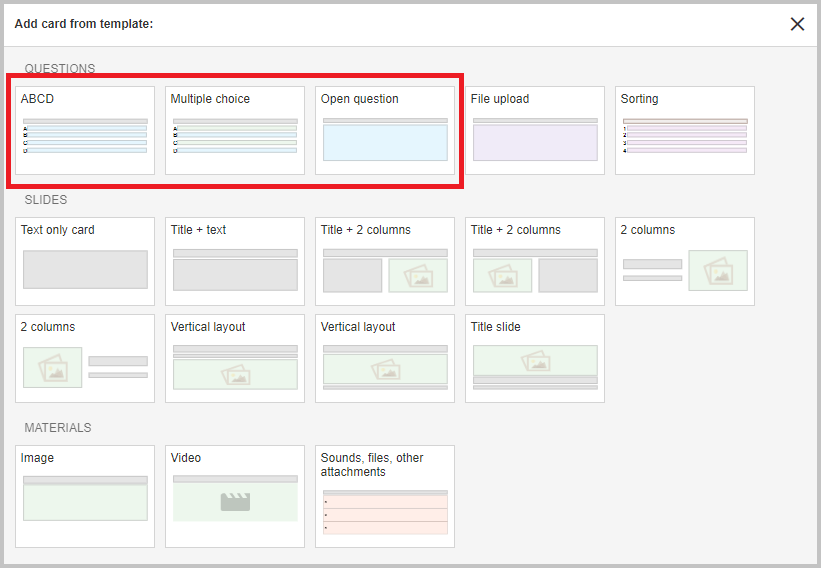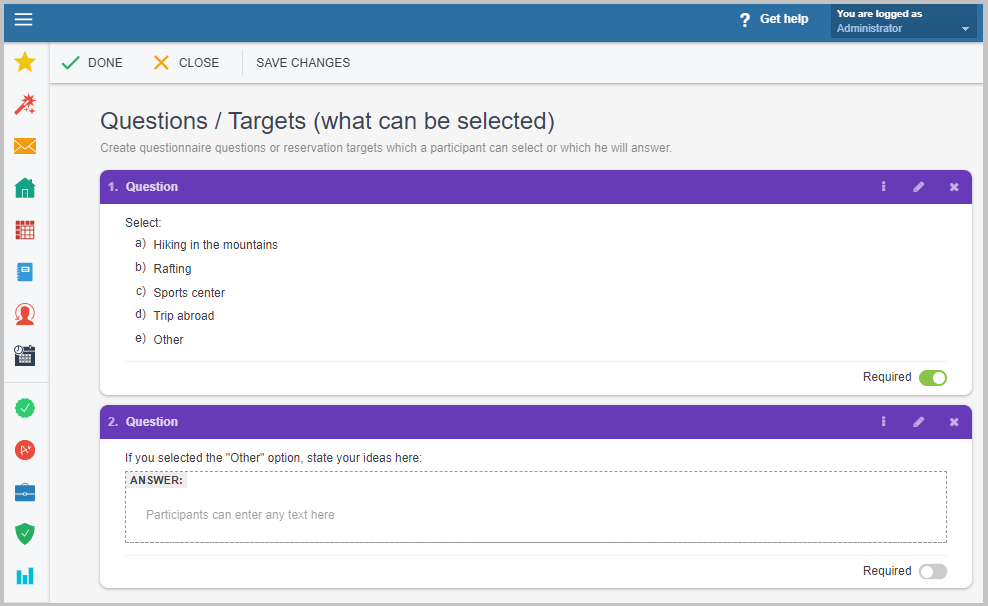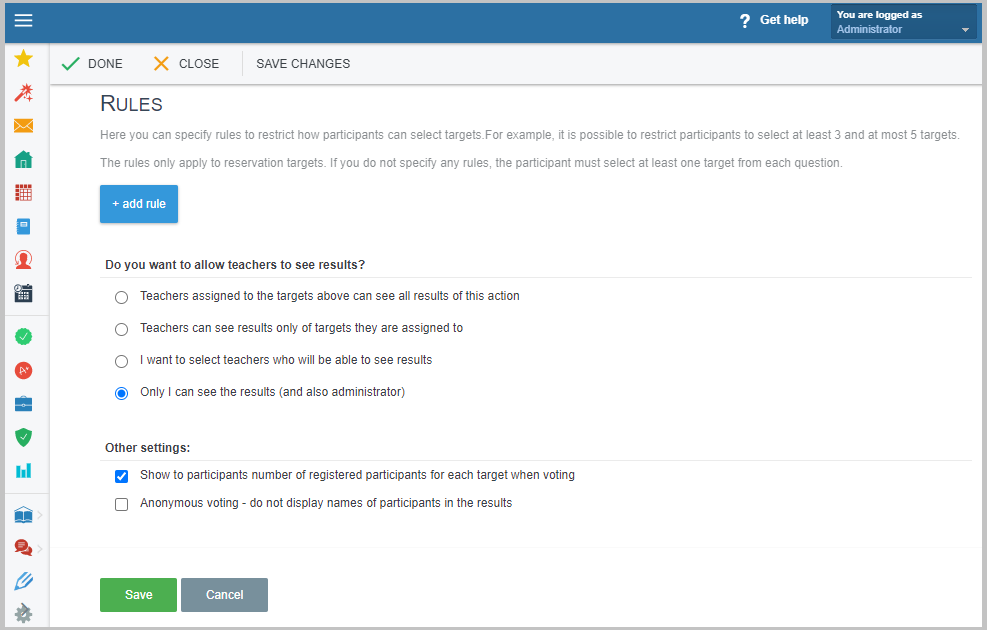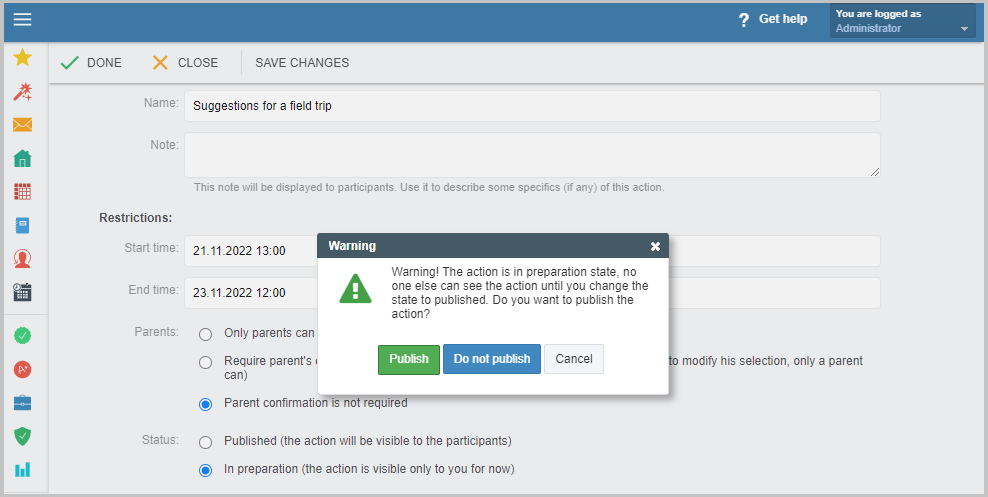How to create a new survey
To conduct a survey of opinions on a specific topic among the students, their parents or the teachers, you can do so in the Registration/Surveys module.
To create a new survey click on "Communication" in the left menu and select "Registration/Surveys".
Click on the "red +" sign to create a new survey.
Select the "New registration/Questionnaire/Survey" option.
Enter the name of the survey and the starting and ending date for voting.
Select users who will be able to vote.
For example if the students should vote, click on "+ add students", select the class and then tick the "Select all" box. Done. To select only some of the students, click on their names.
Next enter your survey questions by clicking on the "+Survey of interest / opinion / poll".
Slect the appropriate type of question. To let the participants select from several options, select the ABCD question form or Multiple choice. To let the participants input their own answer, use Open question.
To enter several questions, click repeatedly on the "+Survey of interest / opinion / poll".
Ignore the "Rules" section. no rules should be set for surveys.
To make the poll anonymous, tick the last box - Anonymous voting.
When your survey form is ready, click the "Save" button at the bottom, or the "Done" button in the top left corner. The survey can be published immediately (Publish) or it can only be saved and published later (Do not publish).
See also:
Surveys

 Slovenčina
Slovenčina  Deutsch
Deutsch  España
España  Francais
Francais  Polish
Polish  Russian
Russian  Čeština
Čeština  Greek
Greek  Lithuania
Lithuania  Romanian
Romanian  Arabic
Arabic  Português
Português  Indonesian
Indonesian  Croatian
Croatian  Serbia
Serbia  Farsi
Farsi  Hebrew
Hebrew  Mongolian
Mongolian  Bulgarian
Bulgarian  Georgia
Georgia  Azerbaijani
Azerbaijani  Thai
Thai  Turkish
Turkish  Magyar
Magyar