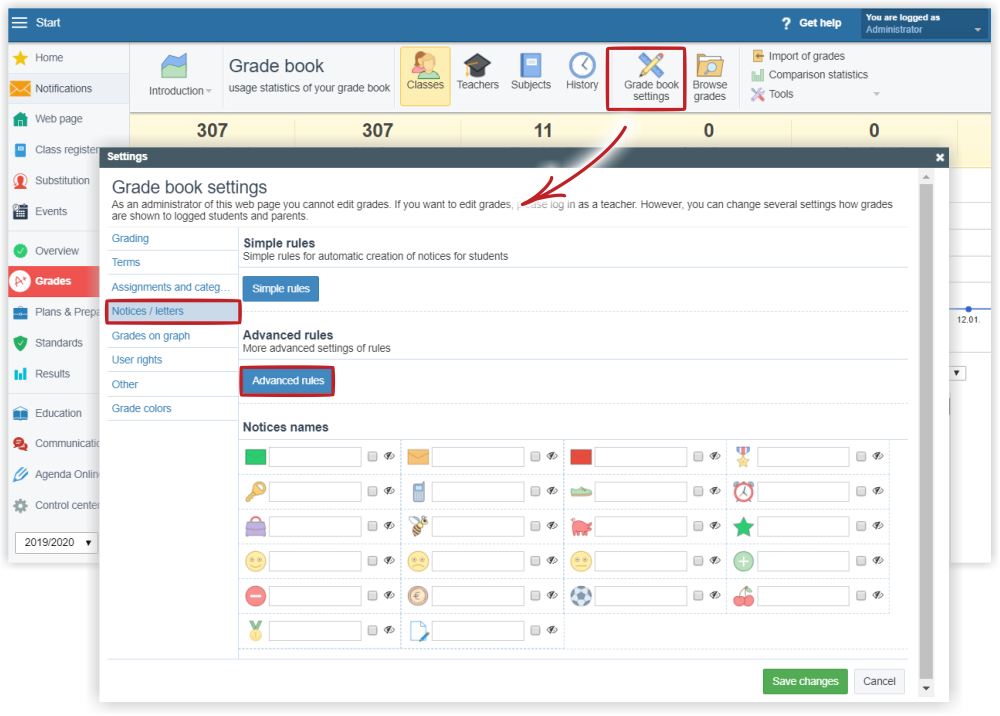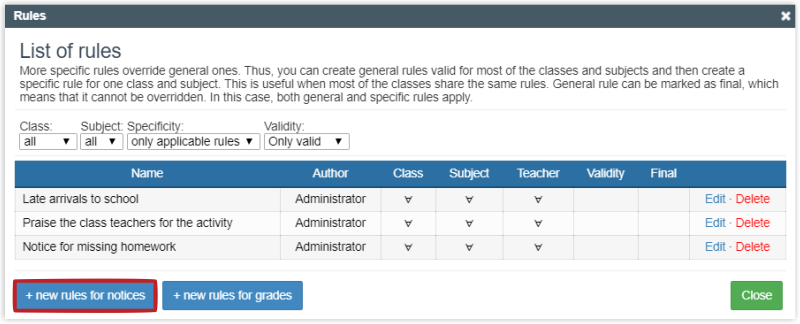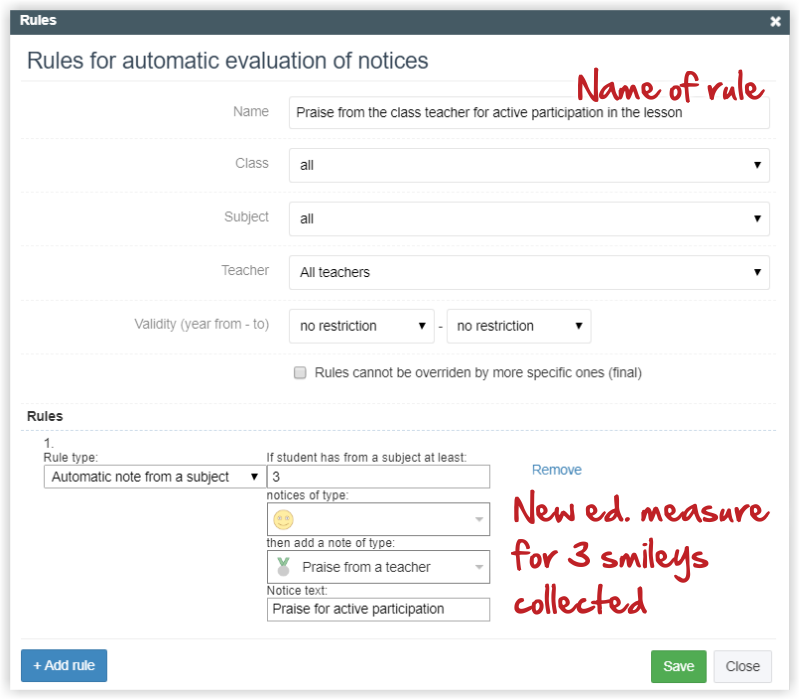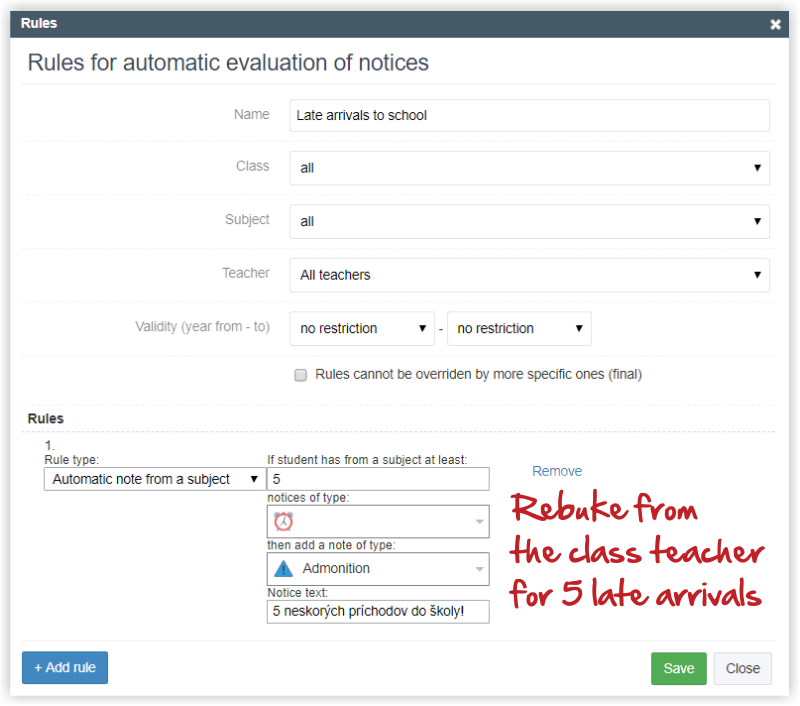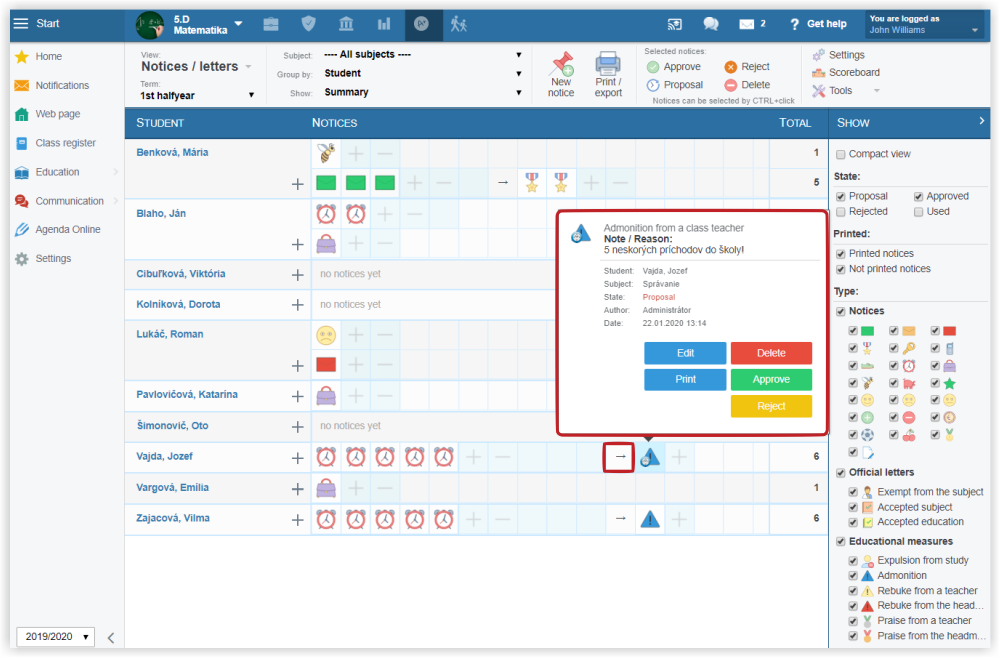Setting rules for automatic generating of educational measures based on compliments and notices
Apart from grades, it is possible to award the students compliments/notices and educational measures.
How can I give notices to students?
At the same time, rules can be set that after reaching a certain number of compliments/notices an automatic preset educational measure will be generated. For example: 5 late arrivals deserve rebuke from the class teacher.
The rules can be set by the administrator, or by the class teacher for their class.
The rules can be set in the Grades settings, in the Notices/Letters tab. Select "Advanced rules".
Rules enable you to set the rules for both the grades and the notices. These instructions deal only with rules for notices. After selecting the "Advanced rules", the system displays a list of all current rules. The rules can be adjusted or deleted. A new rule can be added by selecting the "+new rules for notices" button.
Two examples of rules for notices.
Example 1:
The teacher awards the students smileys for active participation in the lesson. Let the system generate educational measure "Praise from the class teacher" for each 3 smileys collected.
It is important to select the correct rule type. If "automatic note from a subject" is selected, only compliments/notices from a specific subject will be counted into the total. If "automatic notice" is selected, compliments/notices from all subjects will be counted into the total. Based on the total, the educational measure is generated.
Example 2:
If a student is comes late to the lesson, the teacher awards the student late arrival notice with the clock sign. Let the system automatically generate "Rebuke from the class teacher" for 5 late arrivals. The following advanced rule has been used to set the rule:
How can the class teacher view the notices awarded to students in their class?
This example shows the application of the late arrivals rule. The teacher can approve, amend, reject or print the notice by clicking the triangle sign. In official admonitions each generated report is allotted a number.

 Slovenčina
Slovenčina  Deutsch
Deutsch  España
España  Francais
Francais  Polish
Polish  Russian
Russian  Čeština
Čeština  Greek
Greek  Lithuania
Lithuania  Romanian
Romanian  Arabic
Arabic  Português
Português  Indonesian
Indonesian  Croatian
Croatian  Serbia
Serbia  Farsi
Farsi  Hebrew
Hebrew  Mongolian
Mongolian  Bulgarian
Bulgarian  Georgia
Georgia  Azerbaijani
Azerbaijani  Thai
Thai  Turkish
Turkish  Magyar
Magyar