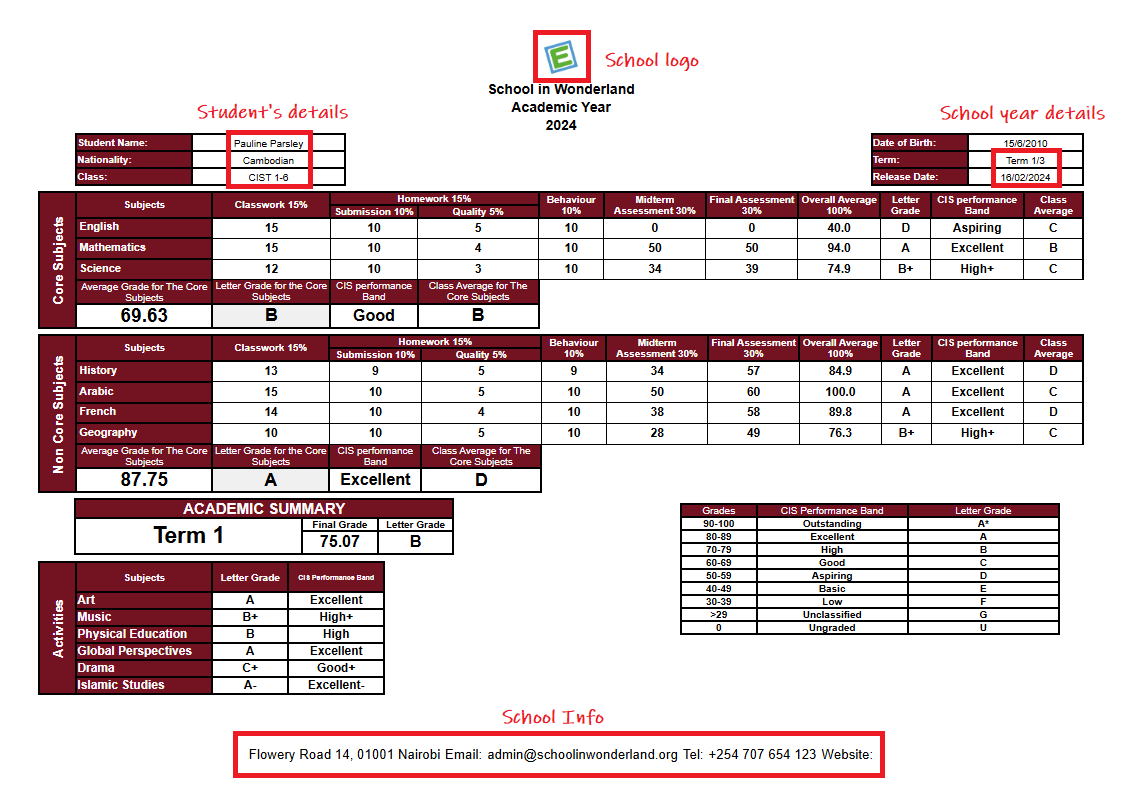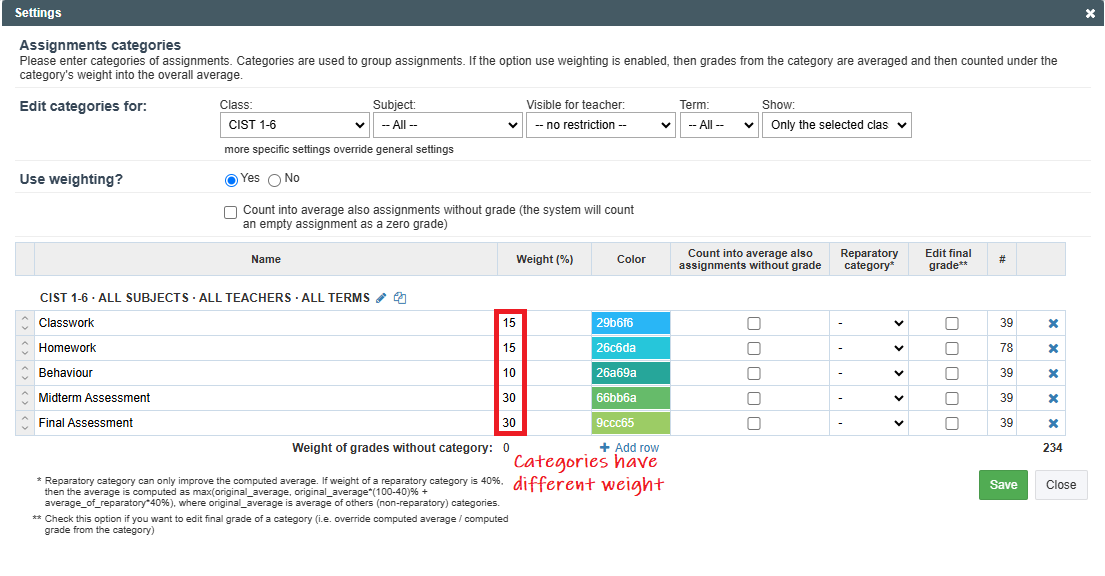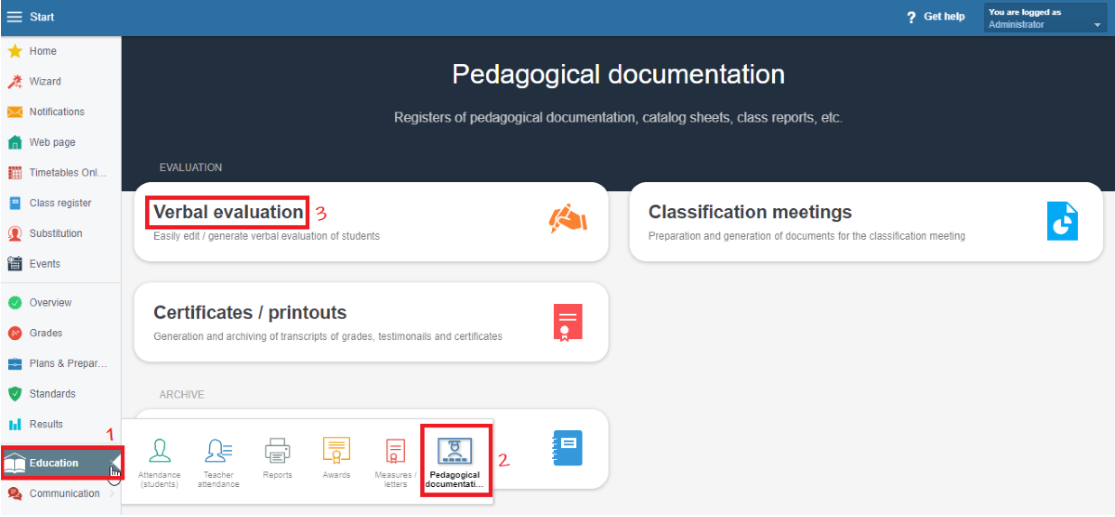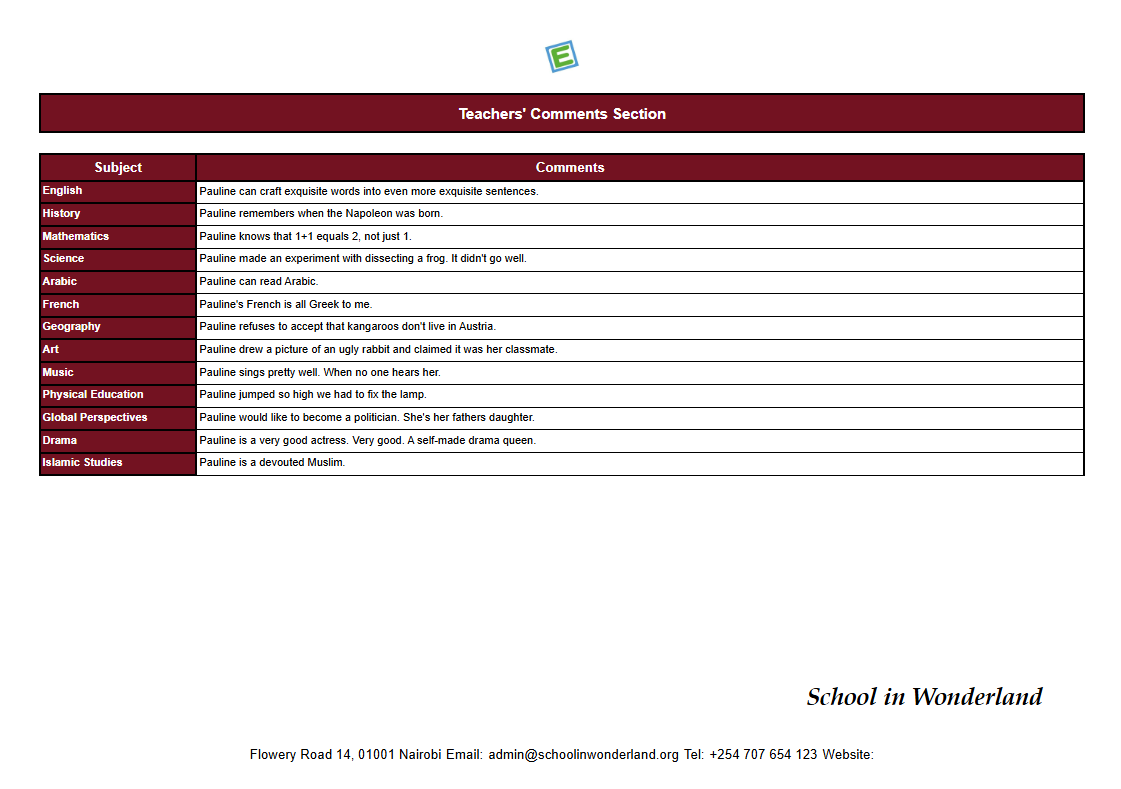How to print a student's report: Subject areas and Verbal evaluation
As an administrator or a teacher, you can print school reports either for a single exam or for the whole term.
In order to be able to print the report, you first are to enter the essential data.
Basic Info
Create EduPage
Logo, School Name
How to change the school logo and school name
Student's Accounts
How to create accounts for teachers, students and parents
Import Student's Photos
How to import students' photos to EduPage?
Secondly, you are to set up your Grade book.
How to set up a Grade book
Thirdly, you, as an administrator or a teacher, are to enter students' marks:
Grade book - overview
How can I input grades?
How to sort grades in Grade book - creating assignments in Grade book
How can I organize the grades into categories?
In this report, it is important to organise grades into categories:
HINT: You don't have to create assignments for each subject individually. Once you create assignments for one subject, you can copy them to the rest.
Teacher How to copy the last year assignments or categories into the new school year?
Lastly, the subject teachers are to enter their verbal evaluation: How to enter and print a verbal evaluation on a certificate?
If the order of subjects is important, you can easily arrange them: How to arrange subjects on a report/certificate?
When you are ready with all the steps listed above, you can print the report: How to print a student's report?

 Slovenčina
Slovenčina  Deutsch
Deutsch  España
España  Francais
Francais  Polish
Polish  Russian
Russian  Čeština
Čeština  Greek
Greek  Lithuania
Lithuania  Romanian
Romanian  Arabic
Arabic  Português
Português  Indonesian
Indonesian  Croatian
Croatian  Serbia
Serbia  Farsi
Farsi  Hebrew
Hebrew  Mongolian
Mongolian  Bulgarian
Bulgarian  Georgia
Georgia  Azerbaijani
Azerbaijani  Thai
Thai  Turkish
Turkish  Magyar
Magyar