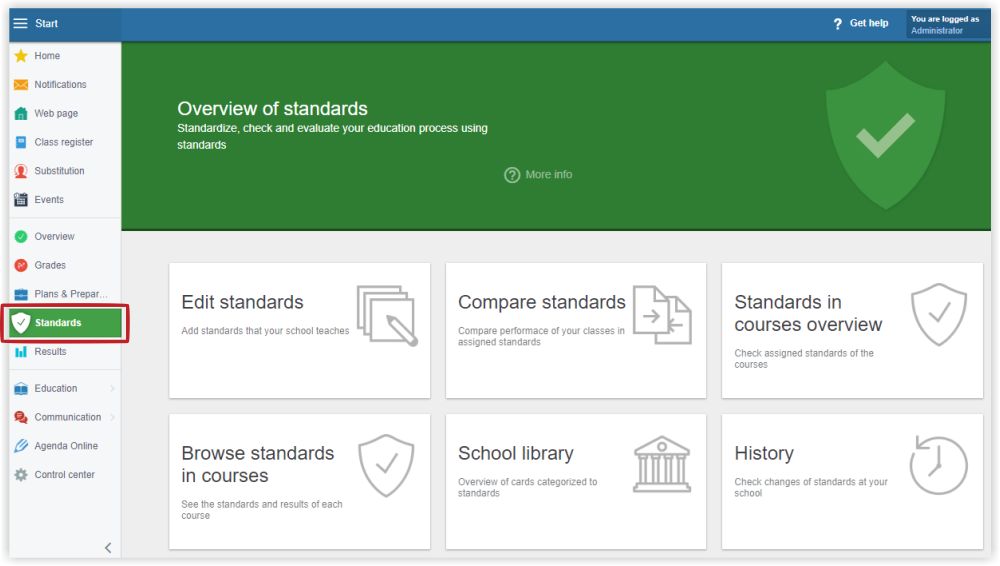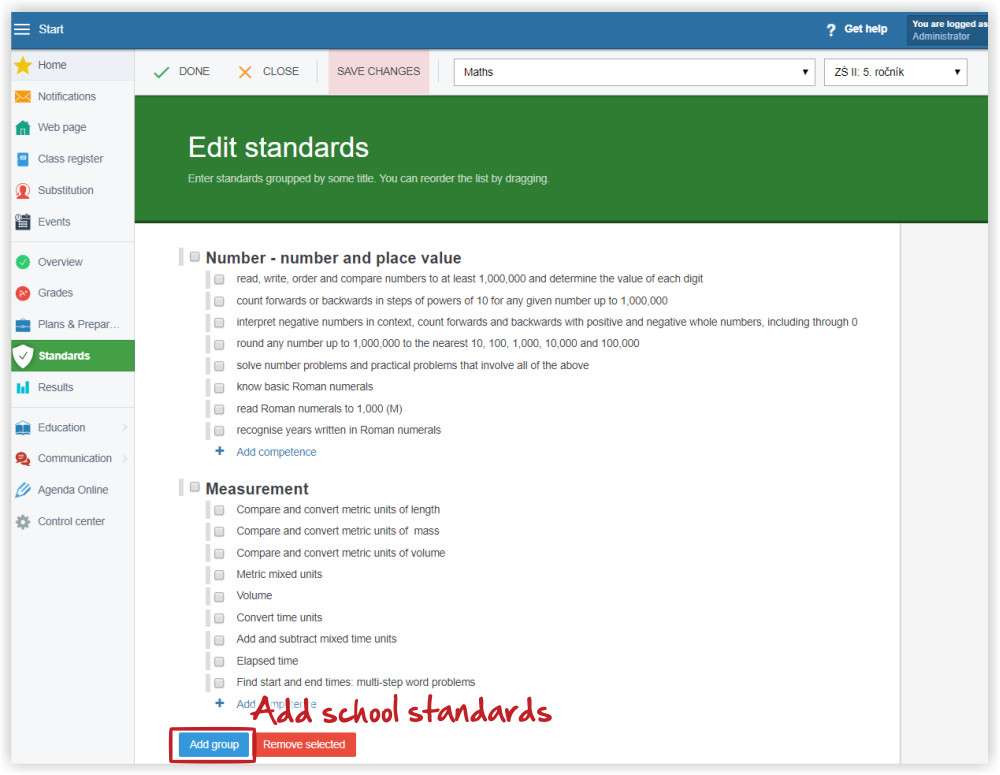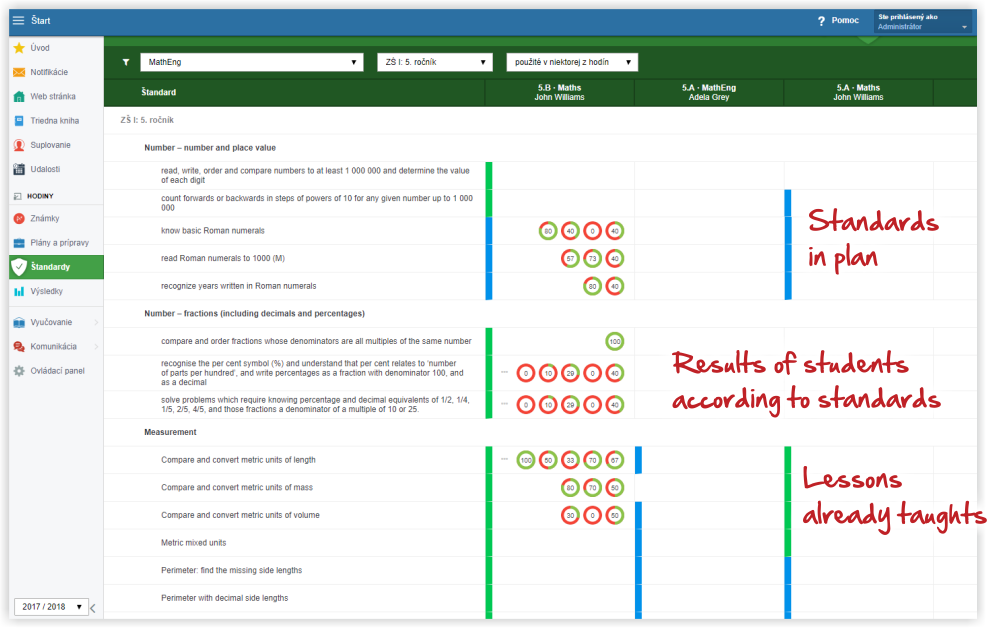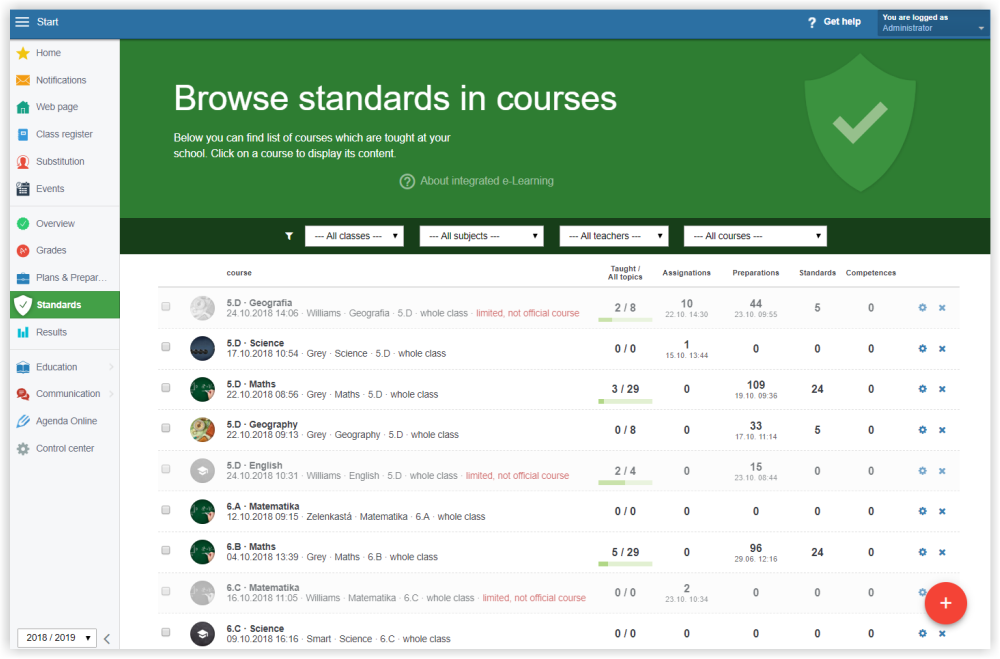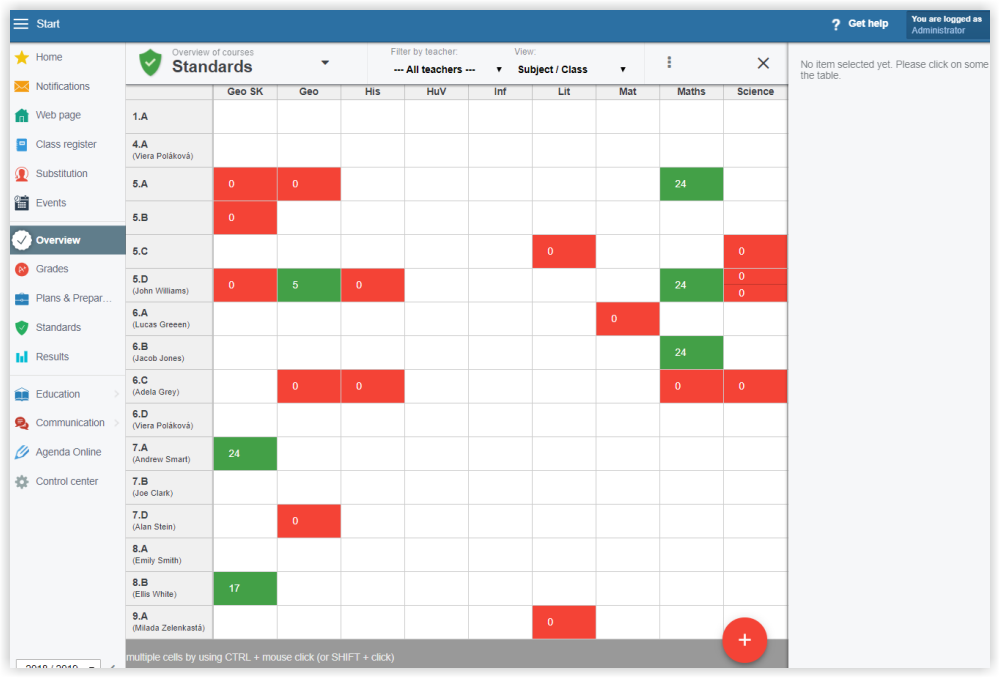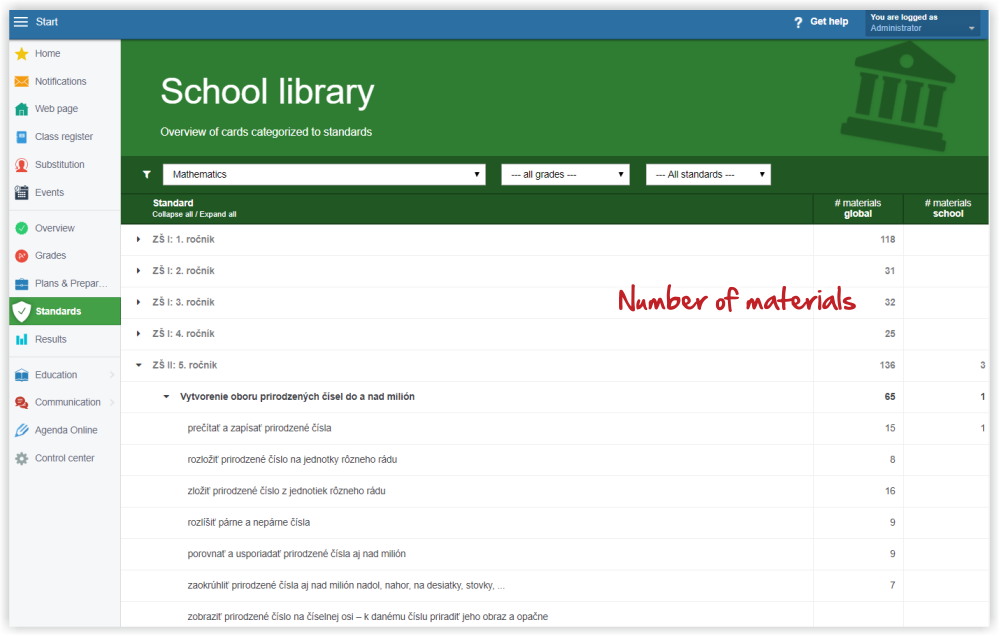Administrator - standards
Sharing materials among teachers is the most important role of standards in EduPage. Most school subjects in primary and secondary schools have state defined standards. The standards are therefore suitable for sorting teaching materials when sharing them.
What is the role of standards in EduPage?
Select "Standards" in the left menu. Select the Edit standards tile.
Select the subject and the grade. If there are standards in EduPage for the selected subject, they display now.
You can edit standards and define and amend your own school standards.
Select "Add group".
If no standards are defined in EduPage for the selected subject you can define your own school standards in a similar way.
The Compare standards tile displays an overview about standards used/taught in specific lessons.
The blue color indicates a standard included in the teacher's teaching plan. The green color indicates, a topic in the plan with these standards has been already taught.
The green-red circles represent students' results in tests and homeworks for specific standards. Students' answers to test or homework questions recorded in EduPage, are a prereqisite for this function. The answers were either recorded during the online answering the test/homework questions, or the teacher entered the answers from printed test/homework with the EduPage tool.
The Browse standards in courses tile offers an overview of specific courses with additional useful information.
If you click a specific course, preparations or assignments in the table, it displays details about the course, its plan, preparations standards and assignments.
The Standards in courses - overview tile displays number of standards in plans for specific courses.
Course color indicates: green - official course, grey - unofficial course, red - no course has been created yet.
The School library tile displays number of materials in EduPage for the specific standards. Materials are divided into the global library, school library or preparations of teachers.

 Slovenčina
Slovenčina  Deutsch
Deutsch  España
España  Francais
Francais  Polish
Polish  Russian
Russian  Čeština
Čeština  Greek
Greek  Lithuania
Lithuania  Romanian
Romanian  Arabic
Arabic  Português
Português  Indonesian
Indonesian  Croatian
Croatian  Serbia
Serbia  Farsi
Farsi  Hebrew
Hebrew  Mongolian
Mongolian  Bulgarian
Bulgarian  Georgia
Georgia  Azerbaijani
Azerbaijani  Thai
Thai  Turkish
Turkish  Magyar
Magyar