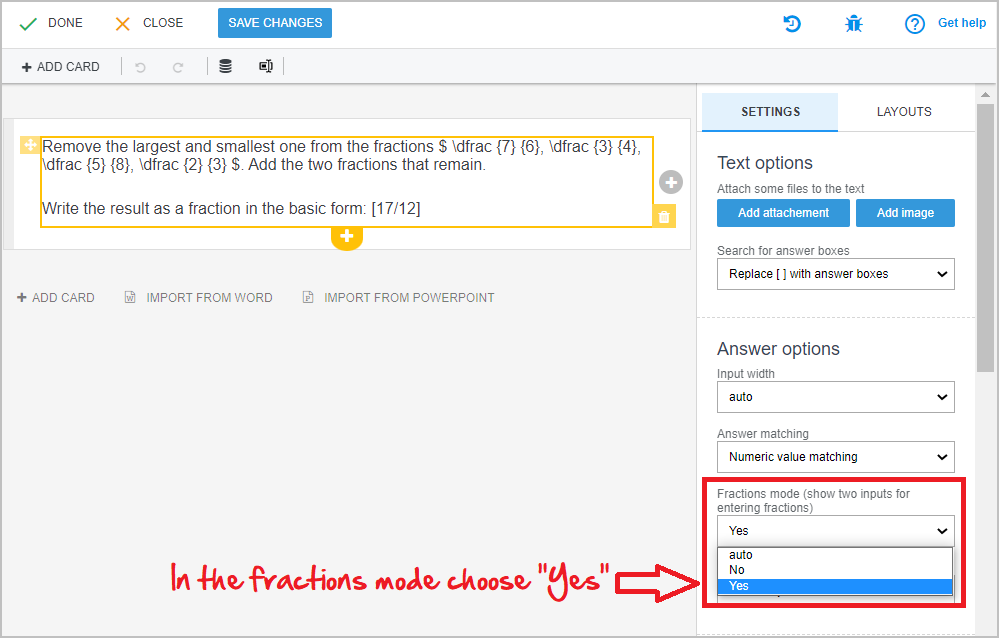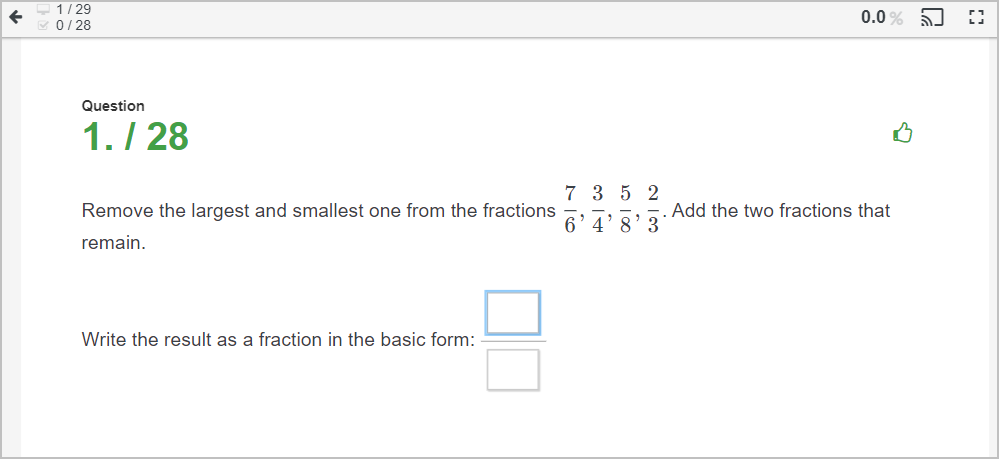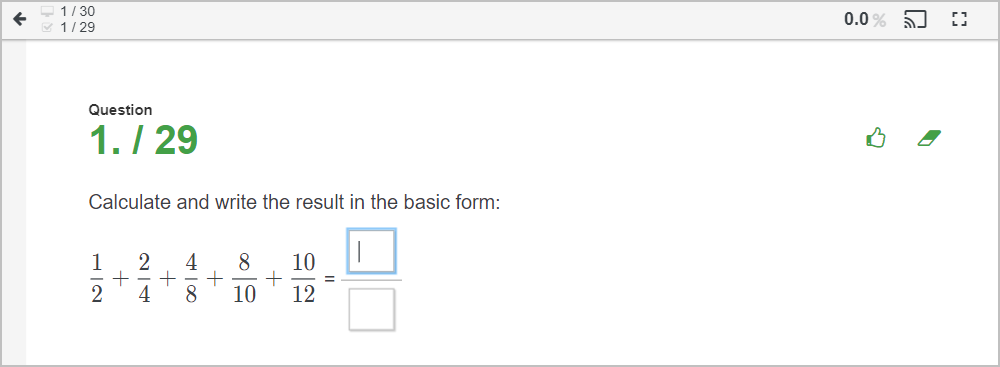How to create a question with a fraction as a results
There are two ways how teacher can enter a fraction as a result of a question:
1. method:
When entering a question in which students have to complete a fraction, click in the text box. It lights up yellow. The correspondence question settings appear on the right side of the screen.
Select "Yes" in the "Fraction Mode" setting. Enter the fraction in the answer field in the form [numerator/denominator].
The system produces a fraction from the answer field after saving the card. The system will ensure the correct evaluation of the response, ie. the answer is correct only if both the numerator and denominator fields are correct.
Note: This setting is required for fractions. A slash is otherwise a reserved character for a "Select the correct answer" question type. Without this setting, the system would produce a correct answer question type with the correct answer 17 (first item in order).
"Select the correct answer" question type
2. method:
Enter a fraction in the type-in box using the straight line symbol | ("vertical line" sign). In this case, no additional question field settings are required. Based on this symbol in the type-in box, the system automatically recognizes the fraction in the response:
The system produces fields for the fraction.

 Slovenčina
Slovenčina  Deutsch
Deutsch  España
España  Francais
Francais  Polish
Polish  Russian
Russian  Čeština
Čeština  Greek
Greek  Lithuania
Lithuania  Romanian
Romanian  Arabic
Arabic  Português
Português  Indonesian
Indonesian  Croatian
Croatian  Serbia
Serbia  Farsi
Farsi  Hebrew
Hebrew  Mongolian
Mongolian  Bulgarian
Bulgarian  Georgia
Georgia  Azerbaijani
Azerbaijani  Thai
Thai  Turkish
Turkish  Magyar
Magyar