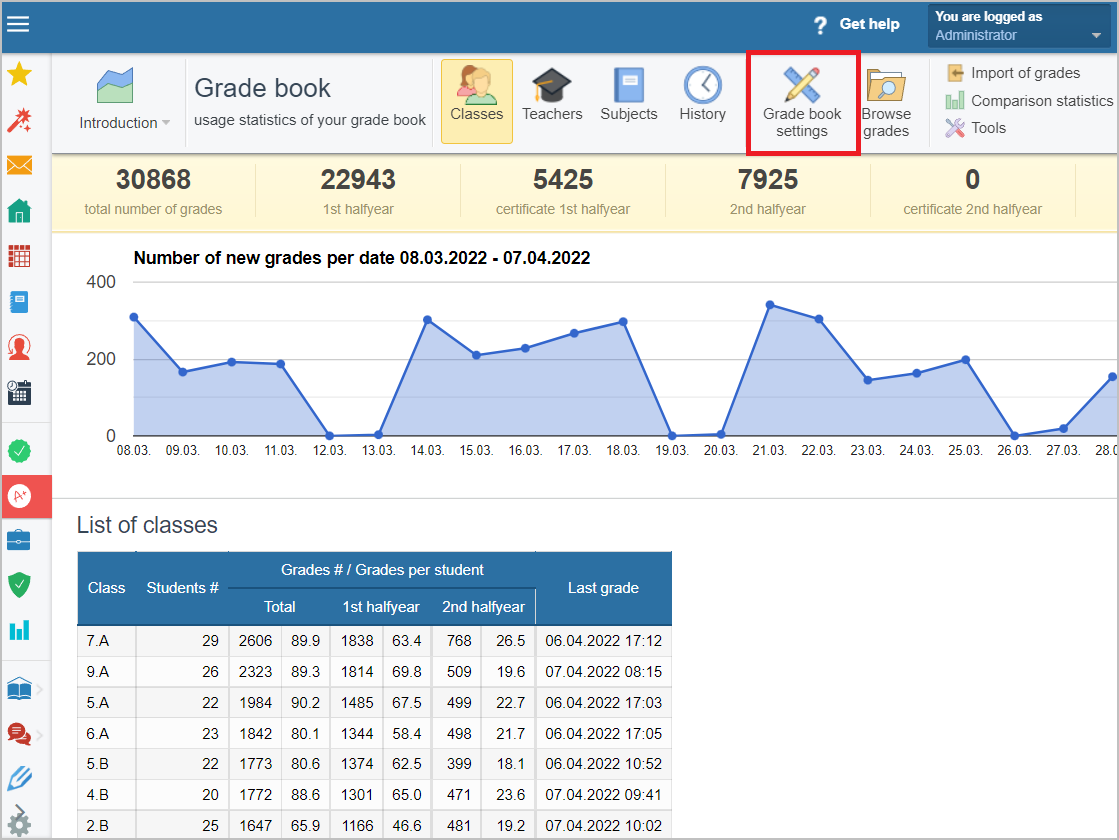How to set up a Grade book
If your school has decided to use EduPage Grade book, please do the following steps:
1. Set up your EduPage site. To set up your EduPage site follow these instructions:
How to create EduPage from aScTimetables?
2. Create EduPage accounts for teachers, students and parents. The parents' accounts can be created by class teacher or by the administrator.
Instructions for creating EduPage accounts:
How to create accounts for teachers, students and parents
Administrator - How to enter the login names for parents
Teacher - parents' accounts
3. Create lessons. At the beginning of the school year, teachers must create the lessons they will teach that school year. The lesson is a combination of subject and class, or subject and group of pupils (in the case of split lessons).
A thematic plan, preparations, grades, homework and others are linked to the lesson.
What is a course? How to create it?
a) If you already have a finished and published timetable:
A published timetable will make it easier for your teachers to create lessons. They create hours simply by clicking on the icon of the missing hours from the schedule.
Courses with bell icon
b) If the timetable is not ready and published yet:
Your teachers can prepare their lessons already during the holidays. They can enter plans and create materials for the topics of the plans. When you then publish the schedule, EduPage will understand that e.g. the created mathematics lesson in 5.A should be linked to the mathematics lesson in 5.A from the schedule.
It is a bit more complicated with split and connected clocks. Even in this case, the teacher can create a lesson in advance. However, after the timetable is published, he must link this lesson with the name of the group in the timetable and choose the students he teaches.
Divided lesson does not display correctly in the class register
The administrator has an overview of the created lessons at any time: Administrator - administration of courses
The administrator can also check the division of students into groups: Administrator - Divisions Overview
Overview about your school
4. The user rights can be set directly on the EduPage site:
Administrator: How to set up rights in the grade book?
5. Adjust the basic Grade book settings according to your needs:
a) Setting the periods into which the school year is divided (semesters, trimesters):
This setting is already preset according to the country, there is no need to change anything. Change this setting only if you are e.g. private school and you use a different division of the school year.
Administrator: How to setup terms of the Grade book: halves, thirds, quarters?
b) Setting the grading type:
This setting is already preset according to the country, there is no need to change anything. Change this setting only if you are e.g. private school and you use a different type of grading.
Administrator: How to set the grading system 1-5, 1-6, A-F etc.

 Slovenčina
Slovenčina  Deutsch
Deutsch  España
España  Francais
Francais  Polish
Polish  Russian
Russian  Čeština
Čeština  Greek
Greek  Lithuania
Lithuania  Romanian
Romanian  Arabic
Arabic  Português
Português  Indonesian
Indonesian  Croatian
Croatian  Serbia
Serbia  Farsi
Farsi  Hebrew
Hebrew  Mongolian
Mongolian  Bulgarian
Bulgarian  Georgia
Georgia  Azerbaijani
Azerbaijani  Thai
Thai  Turkish
Turkish  Magyar
Magyar