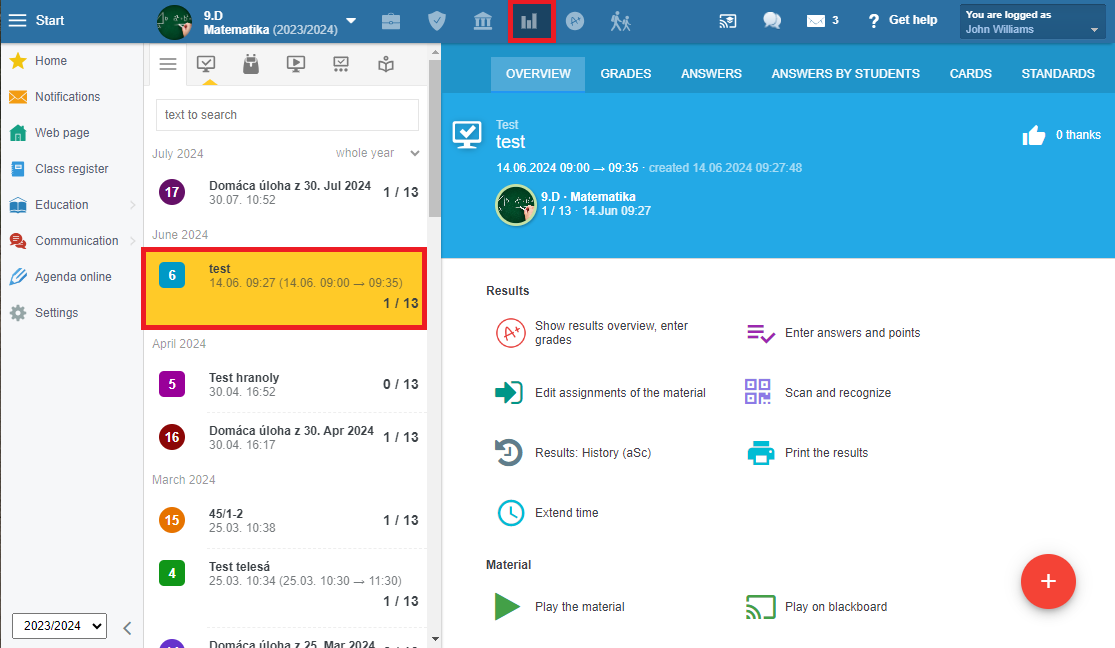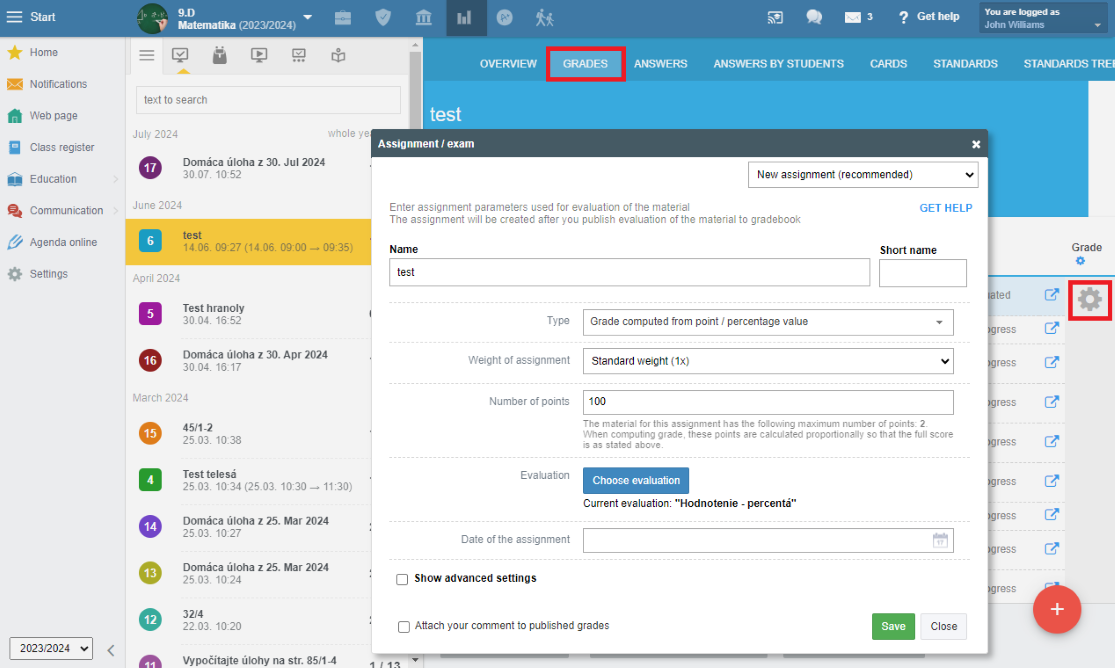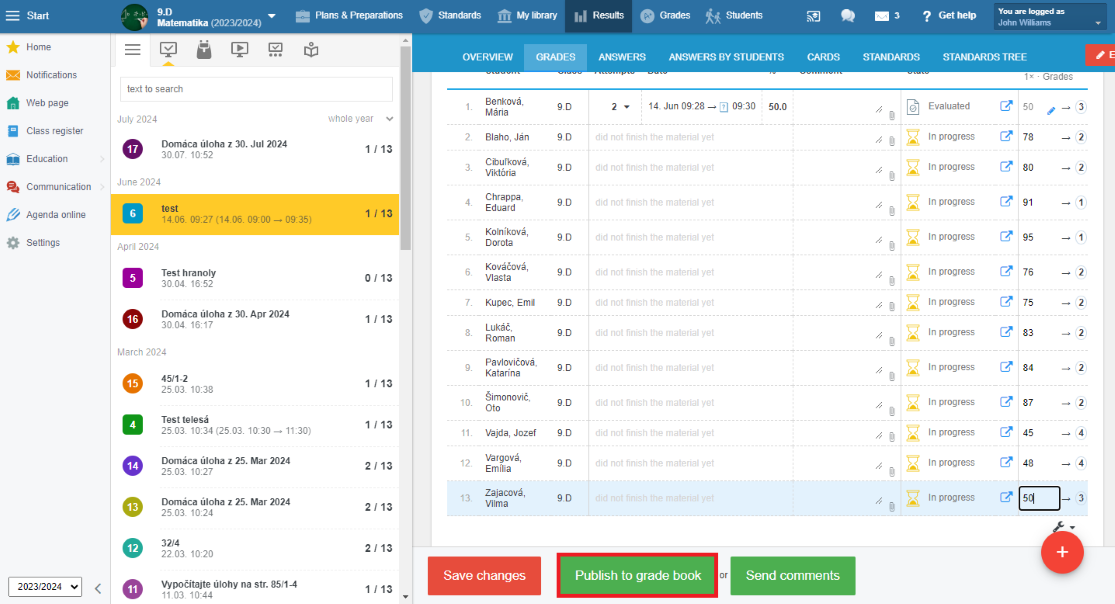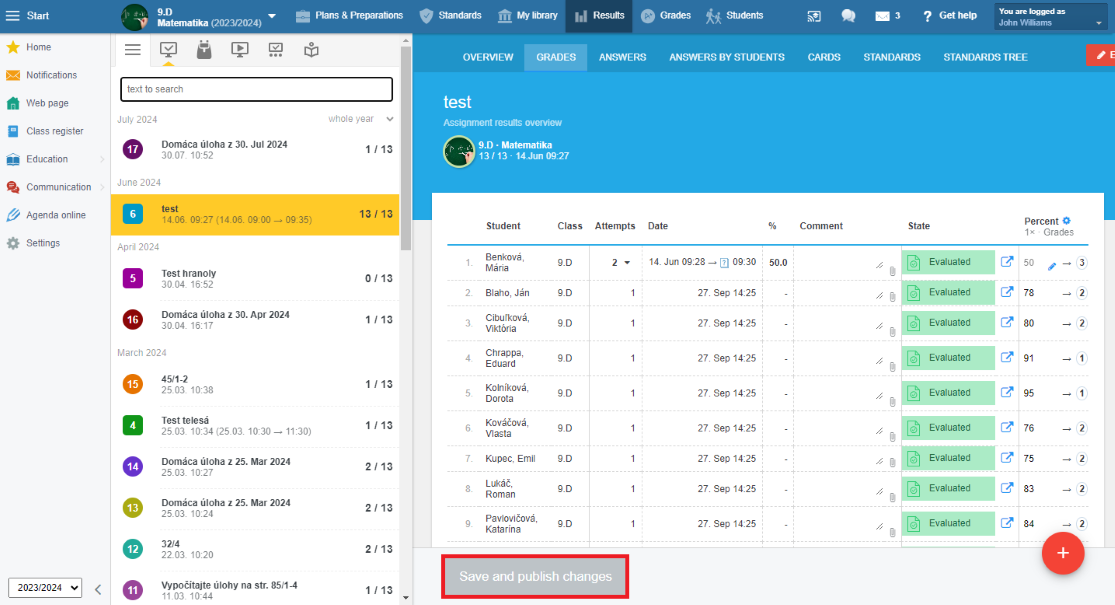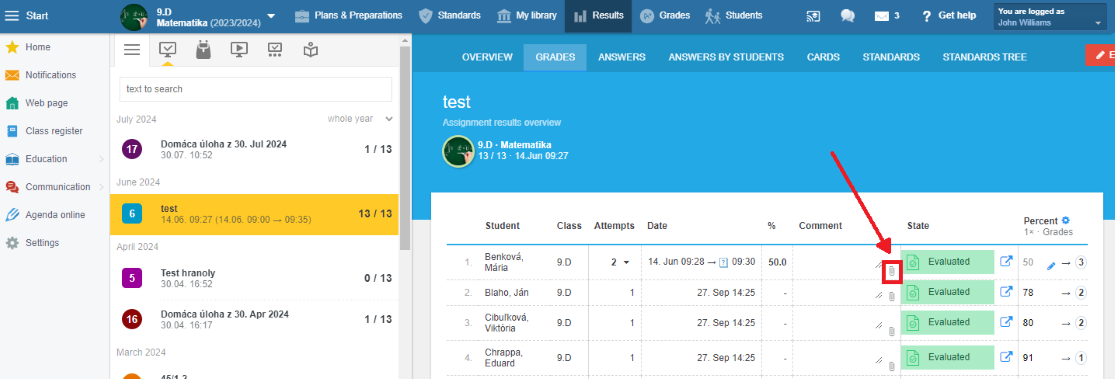How can I enter grades from an exam in EduPage but publish them later?
You are giving students an exam at school – it's not an online exam, just a regular exam.
When you correct the exams and record the grade in the student's grade book, the information about the grade is immediately sent to the student/parent upon saving. However, you might not want to send the grades right away; instead, you may want to store them somewhere temporarily and publish them to all students at once later.
The following guide will show you how to do this.
If a teacher plans to give an exam, they usually announce it through EduPage. The advantage is that students/parents are notified in advance. Since the exam is visible to students in EduPage, the likelihood that they will forget to study decreases.
How to announce an exam to students via EduPage?
Whether you announce the exam through the class book, events, or another method, a new item will appear in the results section with the exam name. This item in the results can be used for entering grades gradually, without immediate notification.
Click on the Grades tab.
Click the settings gear to create an event in the electronic Grade book. You can choose from various types of assessments as you normally would in the Grade book.
Now you can start entering grades for students and save the grades as you go by pressing the Save Changes button.
As long as you don’t click the Publish Grades in the Grade Book button, no one will see the grades.
Once you’ve entered grades for all students and are ready to publish them, click Publish in the Grade Book. The grades will be transferred to the Grade book and made visible to students/parents.
After you publish the grades in the grade book, the three buttons will merge into one. From this point forward, all saved changes will automatically be transferred to the grade book.
Note: If you wish, you can attach a photo of the test to the grade, so curious parents don’t have to visit you at school.

 Slovenčina
Slovenčina  Deutsch
Deutsch  España
España  Francais
Francais  Polish
Polish  Russian
Russian  Čeština
Čeština  Greek
Greek  Lithuania
Lithuania  Romanian
Romanian  Arabic
Arabic  Português
Português  Indonesian
Indonesian  Croatian
Croatian  Serbia
Serbia  Farsi
Farsi  Hebrew
Hebrew  Mongolian
Mongolian  Bulgarian
Bulgarian  Georgia
Georgia  Azerbaijani
Azerbaijani  Thai
Thai  Turkish
Turkish  Magyar
Magyar