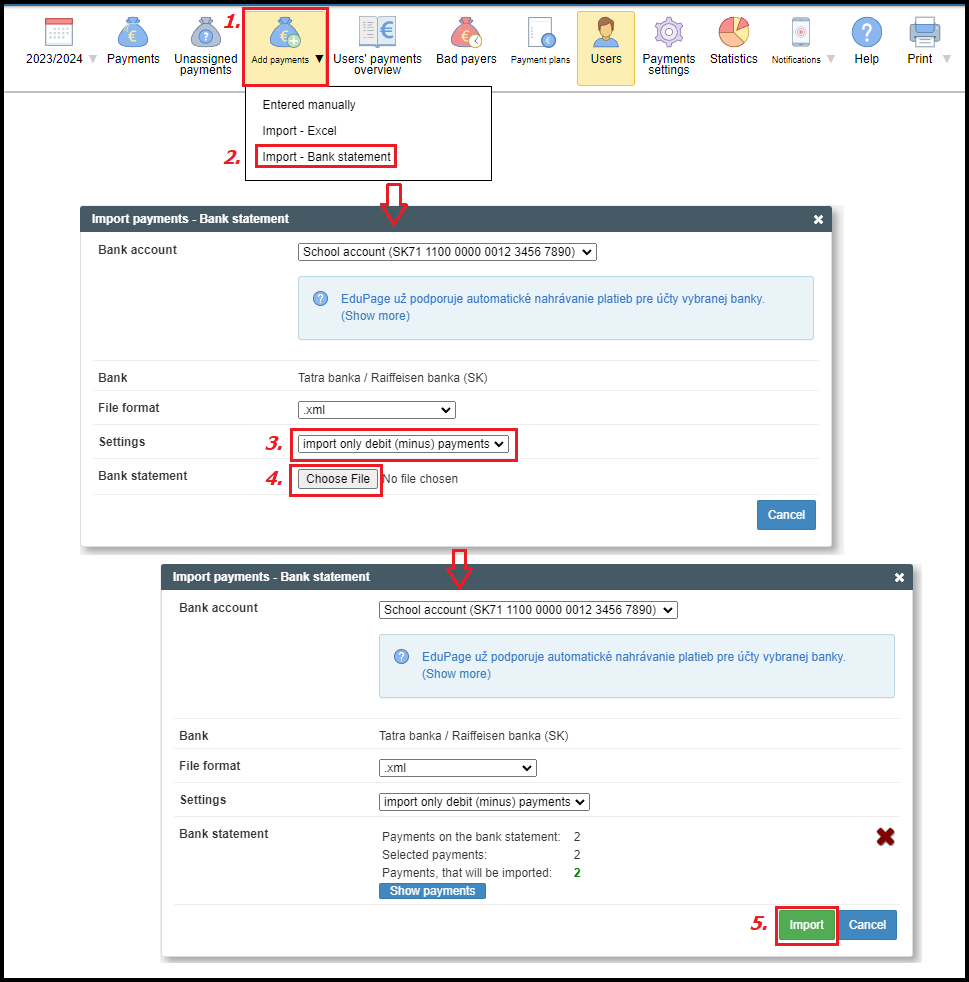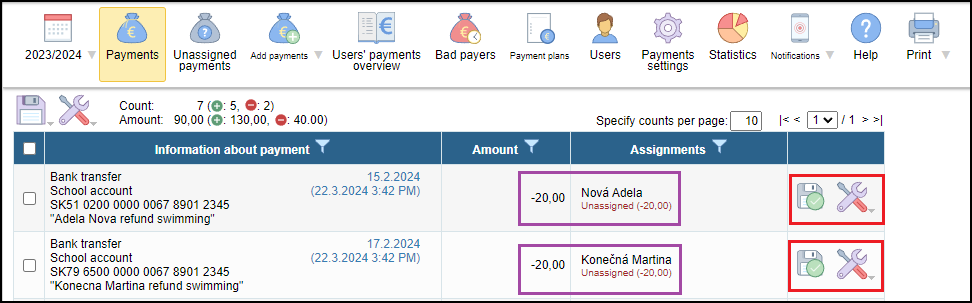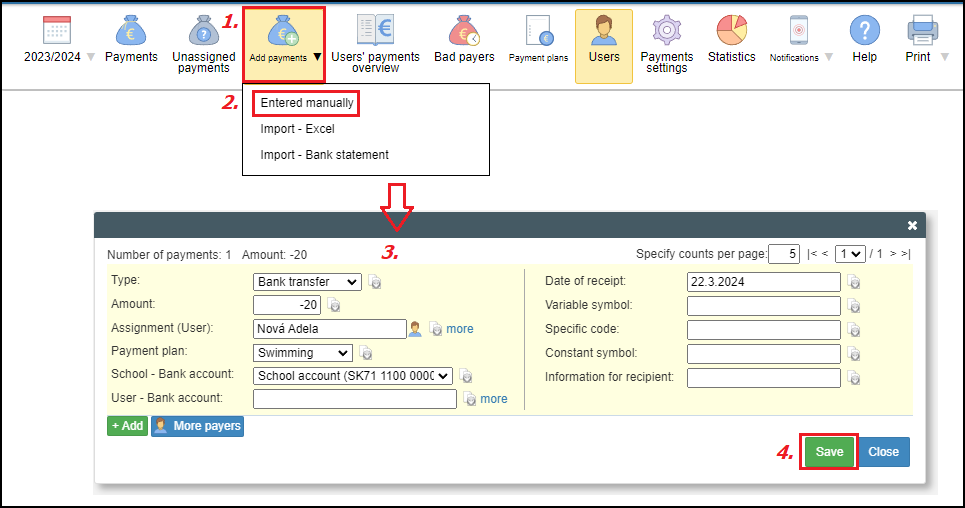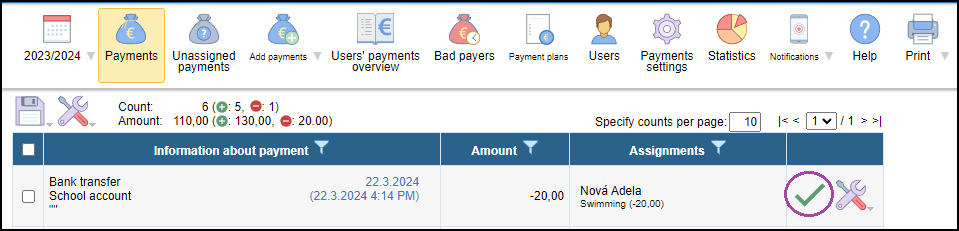Return payments - How to record return of overpayment/payment
refund, returned payment, entered manually, import from bank statement, debit payments,
Overpayments can be returned through determining the overpayment/credit in the 'Users' payments overview' section (manually or by generating a batch payment order to the bank) or through the insertion of a negative charge (returns) directly into the payment plan to individual users. Either way, it is important to record the payment upon its settlement.
Return overpayment is recorded as a common payment received, but with a negative sign.
Recording negative payments is necessary in order to balance the user's account and not to display overpayments. Thus, the negative amount will be both in the payments and in the fees section. The amount of fees paid in the fees section will be lower.
When returning overpayments for a particular payment plan (recording negative charge directly to the payment plan) it is necessary to assign the negative payment to the same payment plan, especially if the school has several bank accounts, otherwise the 'user account' may not be balanced.
If the school has one account, and the overpayments are returned for several payment plans together, the negative payment can be left without an assignment.
Returned payments can be imported from the bank account statement or entered manually (similar to received payments).
Click on the 'Add Payments' icon in the payments module and select either manual input or import from bank statement.
Import - bank statement
If the payments are imported from the bank account statement, change the selection of items imported to 'only debit (negative) payments', or 'all payments', in the import settings.
Returned payments are located among other payments and are indicated by a negative sign. You can edit your payment by clicking on the 'Settings' sign in the relevant row. For more info see Change of payment's assignment
Overpayments entered manually
Return of overpayments recorded manually is done in a similar way, the amount must be entered with a negative sign.
You also need to select the type of payment (cash, cheque, bank transfer, the return payment of the initial credit), the name of the student and the name of the relevant payment plan.
We recommend filling in all the fields, including the actual date of refund (e.g. several months back) and type a suitable description in the message for the recipient. Both the parent and the school will know with hindsight what item the overpayment was concerning.
Assigned return payments can be found among other payments.
Please see also other helps in this category - Incoming payments handling

 English
English  Slovenčina
Slovenčina  Deutsch
Deutsch  España
España  Francais
Francais  Russian
Russian  Čeština
Čeština  Greek
Greek  Lithuania
Lithuania  Romanian
Romanian  Arabic
Arabic  Português
Português  Indonesian
Indonesian  Croatian
Croatian  Serbia
Serbia  Farsi
Farsi  Hebrew
Hebrew  Mongolian
Mongolian  Bulgarian
Bulgarian  Georgia
Georgia  Azerbaijani
Azerbaijani  Thai
Thai  Turkish
Turkish  Magyar
Magyar