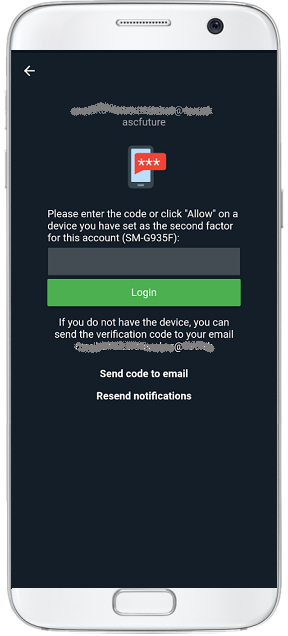Protect your EduPage account even better with two-factor authentication.
two-factor authentication, 2FA, Data security, Login, Sign-in, Password
To better protect your EduPage account from unauthorized access, EduPage offers you the option to enable two-factor authentication (2FA).
If you activate the service for your EduPage account, then by signing in on a new device EduPage will verify your password and also send a notification to a device you have selected, such as your mobile phone.
By clicking this message, you confirm that you are the one logging in.
Even if someone were to find out your password (for example, a student who watched your fingers while you were logging in), they still would not be able to log in to your EduPage account because they would not have your phone. To log in without authorization, they would need to know your password and also have your phone.
Another feature offered by EduPage two-factor verification is defining “trusted devices.”
This allows you to avoid taking out your phone and confirming each login when, for example, you sign in from your home computer. During the first verification, you can set that computer as trusted. The next time you log in from it, only the password will be required.
If you log in from a different computer, EduPage will request verification via your phone.
How to set up 2FA for your EduPage profile in mobile phone
More articles: Two-factor authentication

 Slovenčina
Slovenčina  Deutsch
Deutsch  España
España  Francais
Francais  Polish
Polish  Russian
Russian  Čeština
Čeština  Greek
Greek  Lithuania
Lithuania  Romanian
Romanian  Arabic
Arabic  Português
Português  Indonesian
Indonesian  Croatian
Croatian  Serbia
Serbia  Farsi
Farsi  Hebrew
Hebrew  Mongolian
Mongolian  Bulgarian
Bulgarian  Georgia
Georgia  Azerbaijani
Azerbaijani  Thai
Thai  Turkish
Turkish  Magyar
Magyar