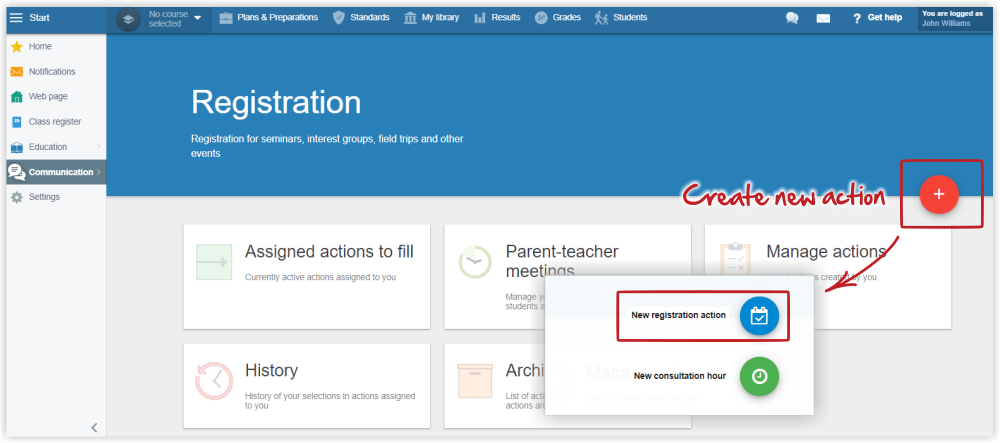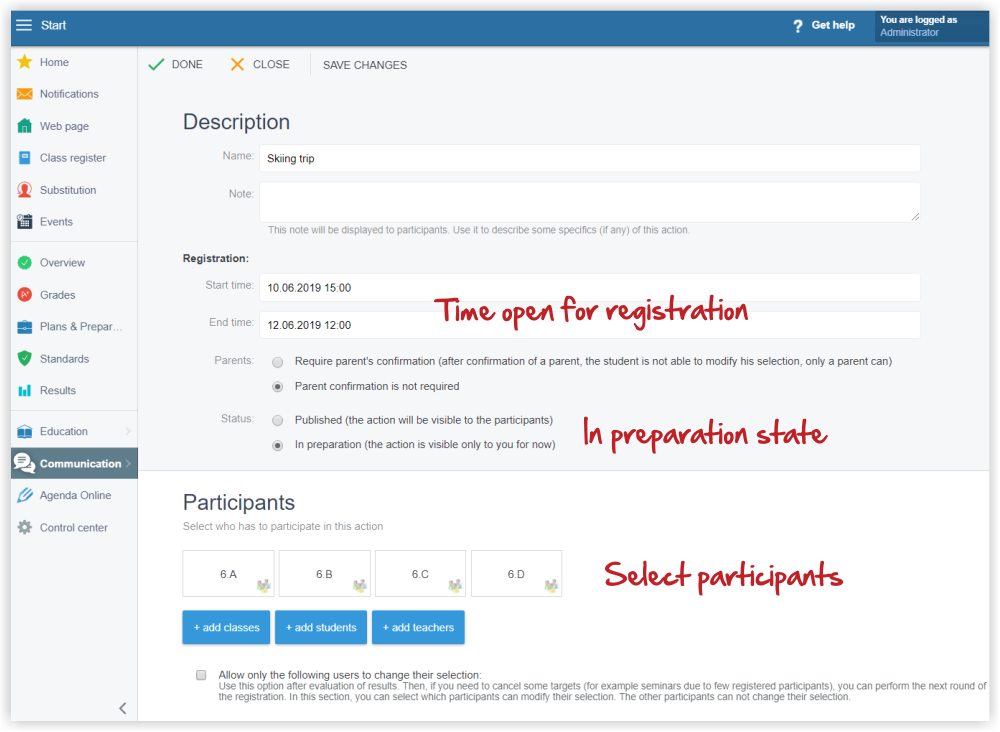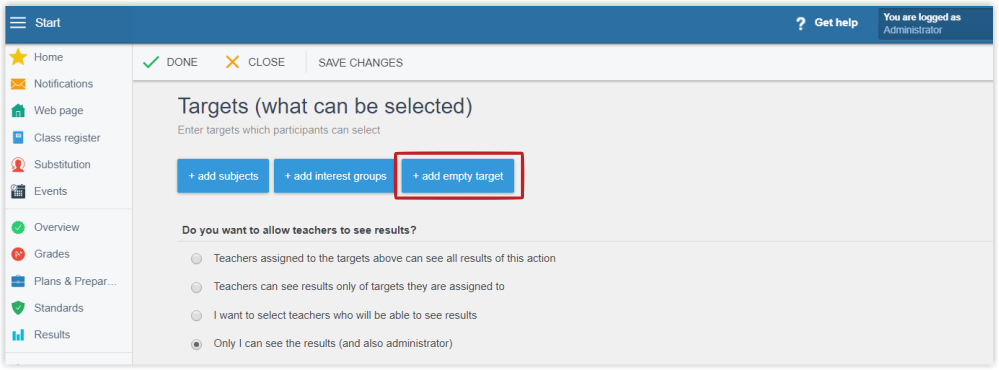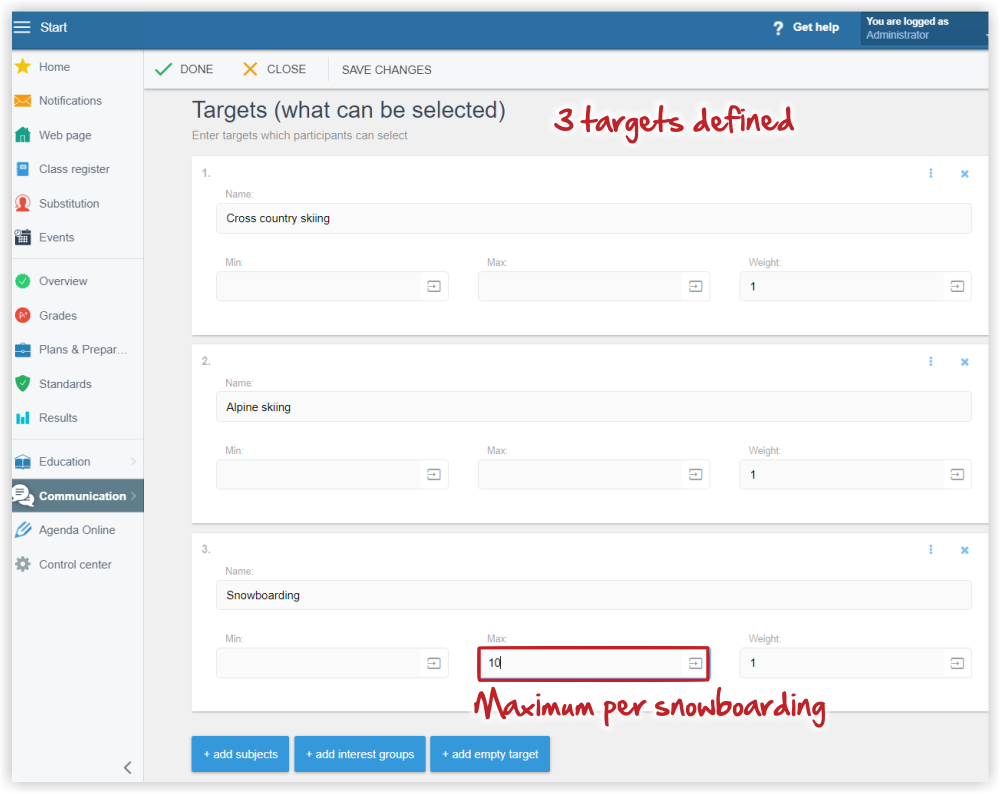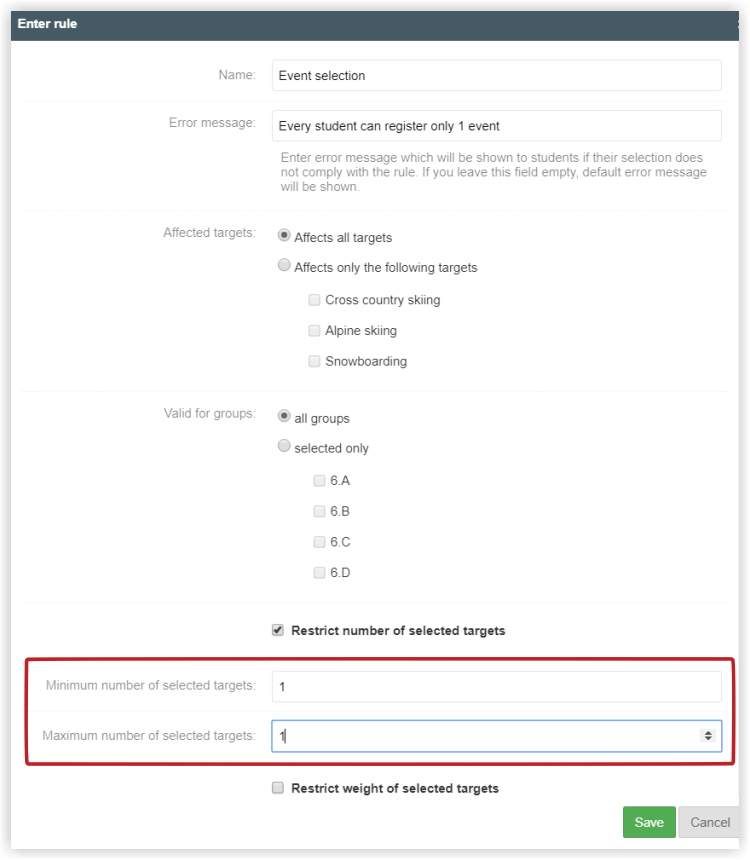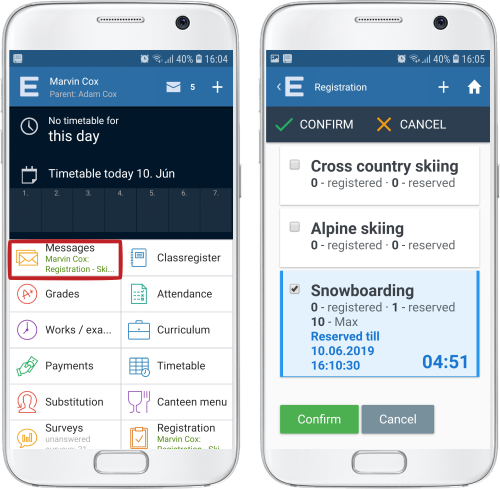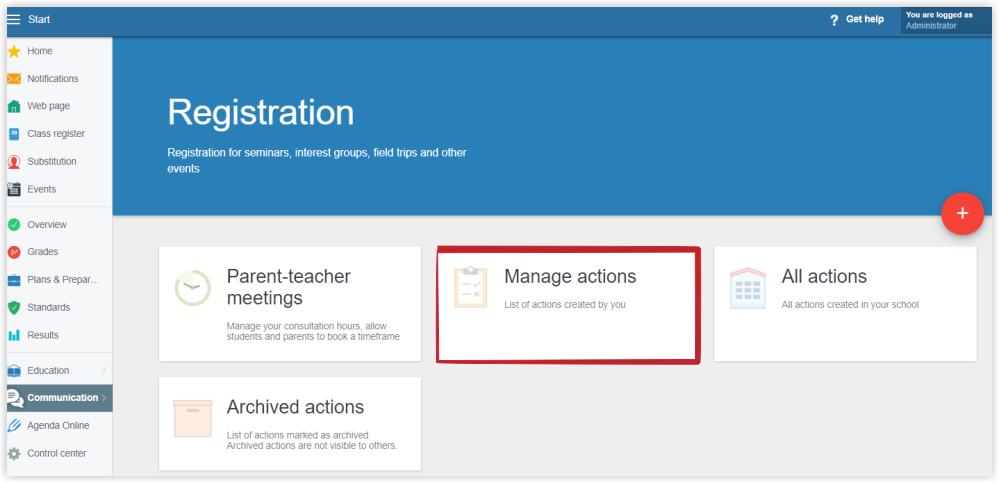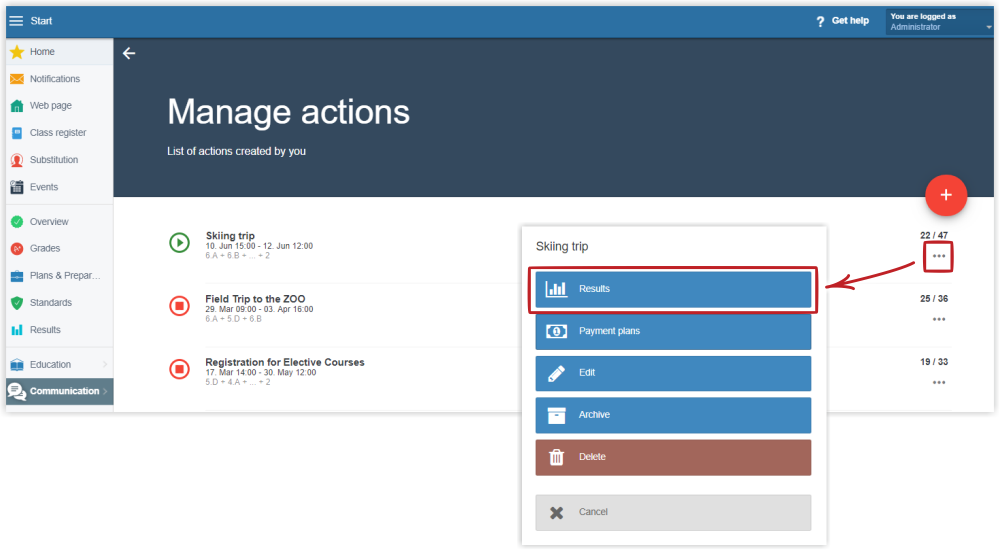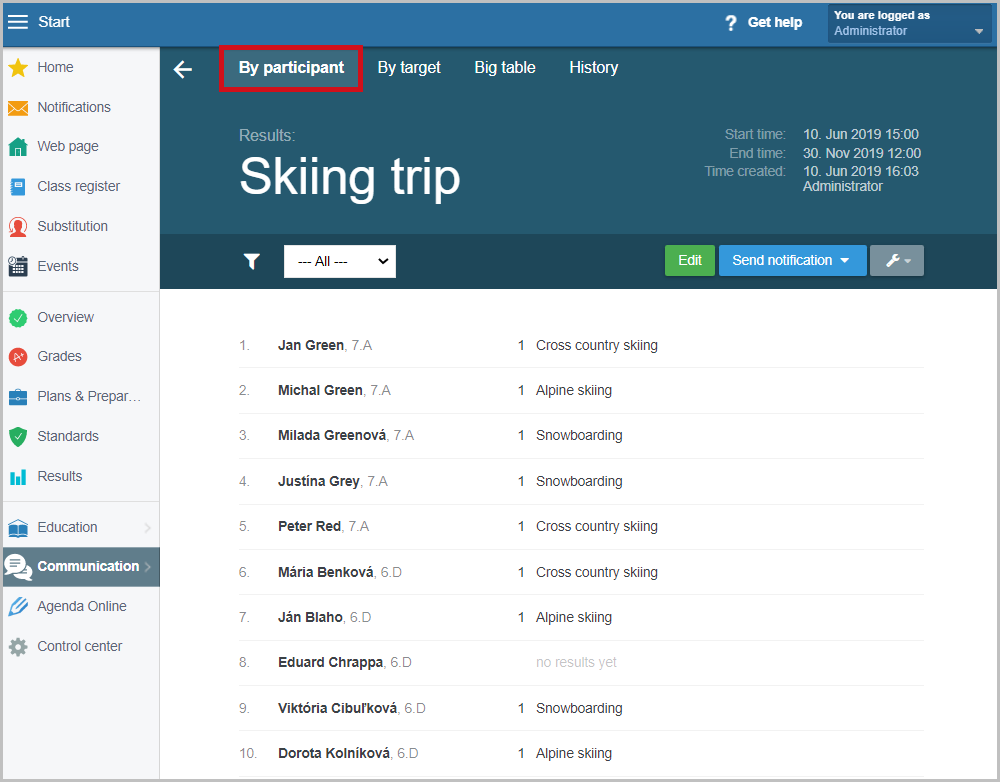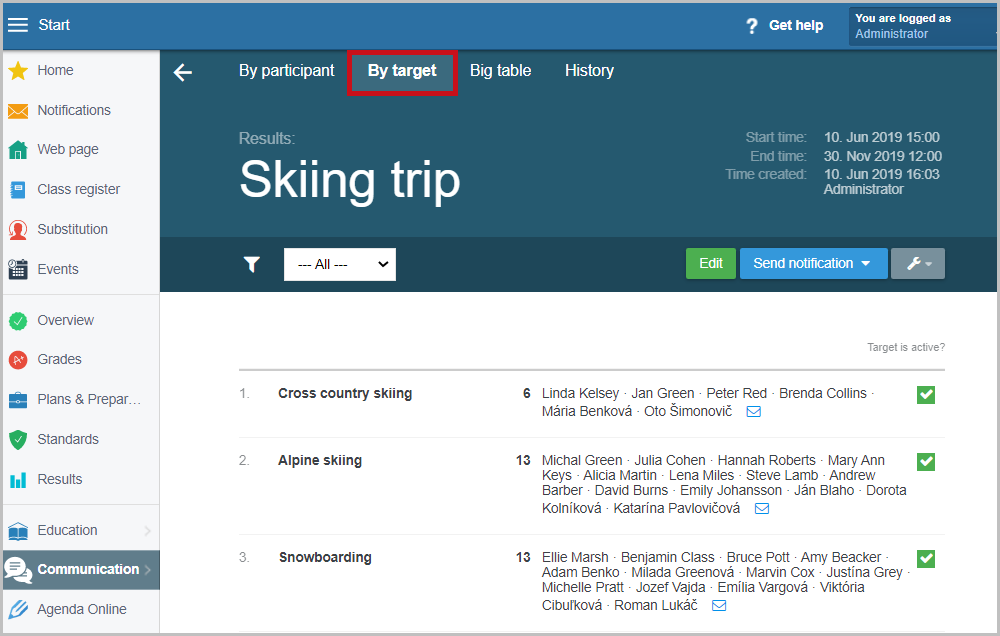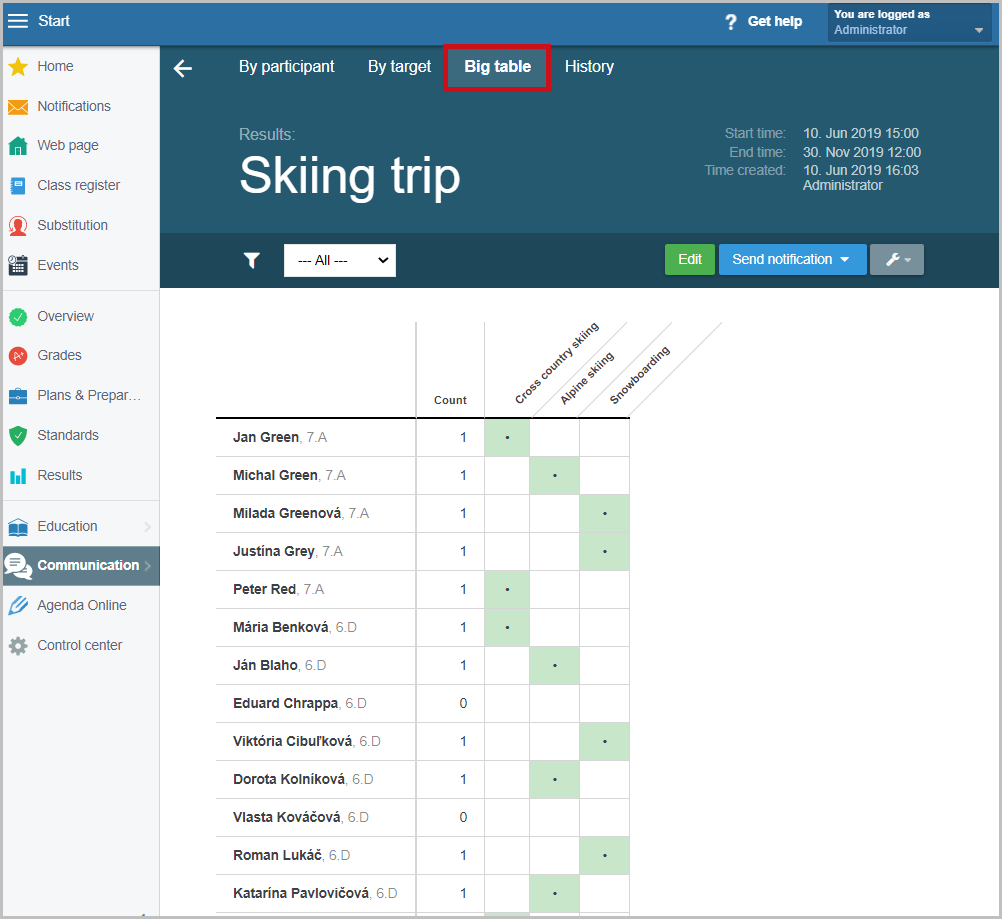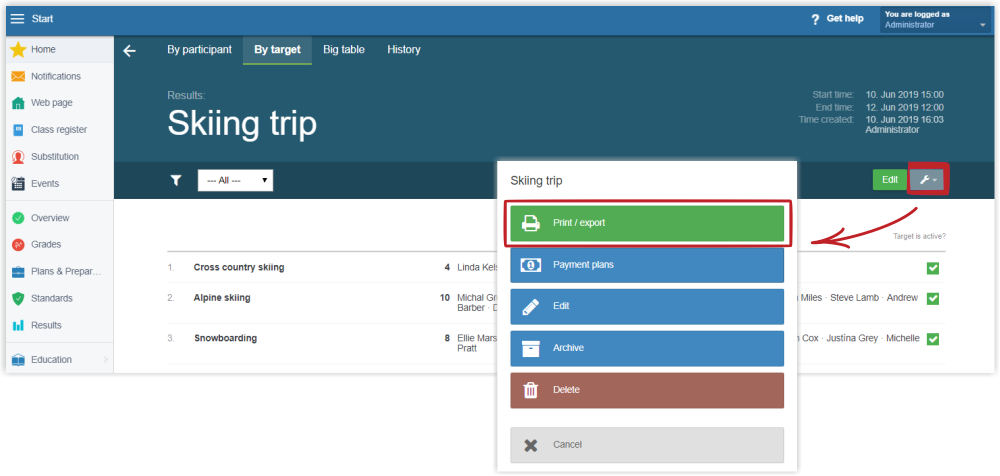Case 2 - Registration for a skiing trip
Select "Communication/Registration" in the left menu.
A new action can be created by a teacher or the administrator by pressing the red + sign.
Input the title of the action, the from/to time open for registration and a note. Keep the state "In preparation" mode. Select the potential participants allowed to register for the action. In this case it is class 5.A and class 5.B.
During the skiing trip the students can participate in three different events. Cross country skiing, alpine skiing and snowboarding. These are called targets. Let's define the three targets via the „+ add empty target“.
A minimum and/or a maximum number of students per target can be limited. Select teachers who will be permitted to see the registration results.
The Rules help to define the fact that each participant can register for only one event:
Save the data after inputting them.
The registration has not been published yet. To publish the registration, change the status to "Published".
From now on, the action is public. Students are notified about a new registration action via notification on the web page or in the mobile application. Parents are notified too.
The teacher or the administrator can see the up-to-date state of the registration process.
You can choose a view according to
- the participants (a list of participants and their votes),
- targets (an overview of the number of participants registered for the particular targets),
- or a large bivariate table of the targets and the participants.
The list can be exported to Excel and printed.

 Slovenčina
Slovenčina  Deutsch
Deutsch  España
España  Francais
Francais  Polish
Polish  Russian
Russian  Čeština
Čeština  Greek
Greek  Lithuania
Lithuania  Romanian
Romanian  Arabic
Arabic  Português
Português  Indonesian
Indonesian  Croatian
Croatian  Serbia
Serbia  Farsi
Farsi  Hebrew
Hebrew  Mongolian
Mongolian  Bulgarian
Bulgarian  Georgia
Georgia  Azerbaijani
Azerbaijani  Thai
Thai  Turkish
Turkish  Magyar
Magyar