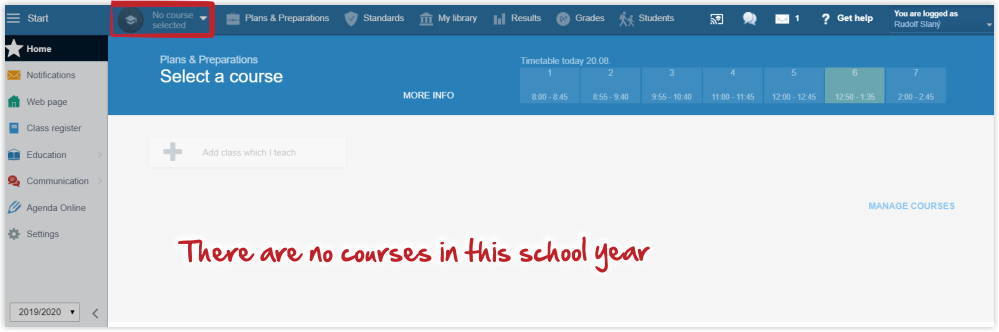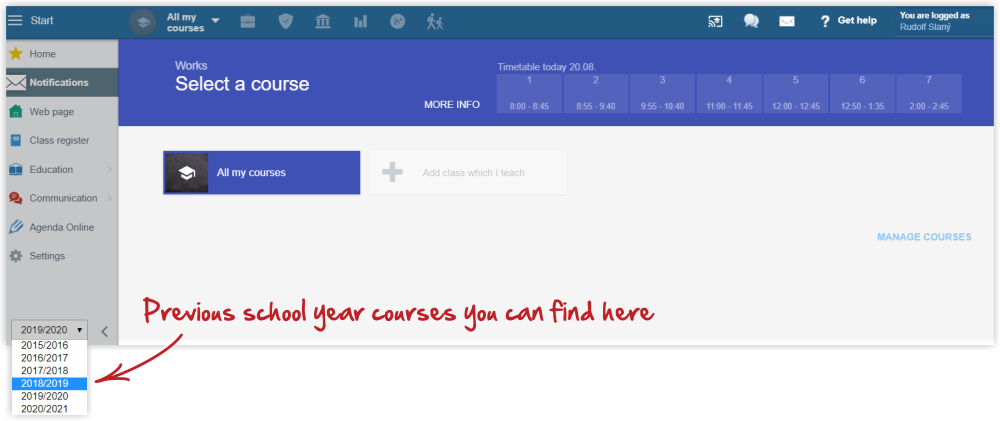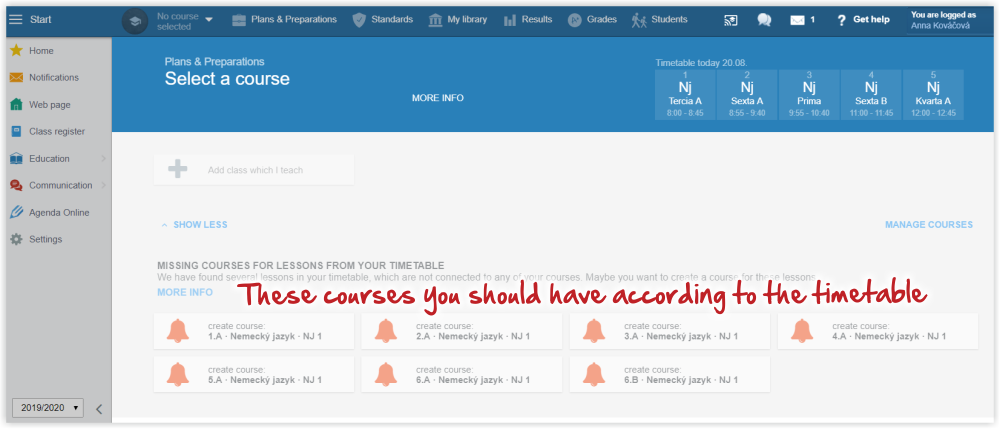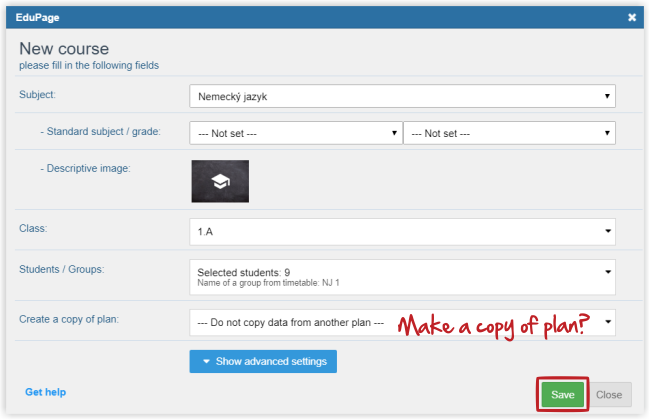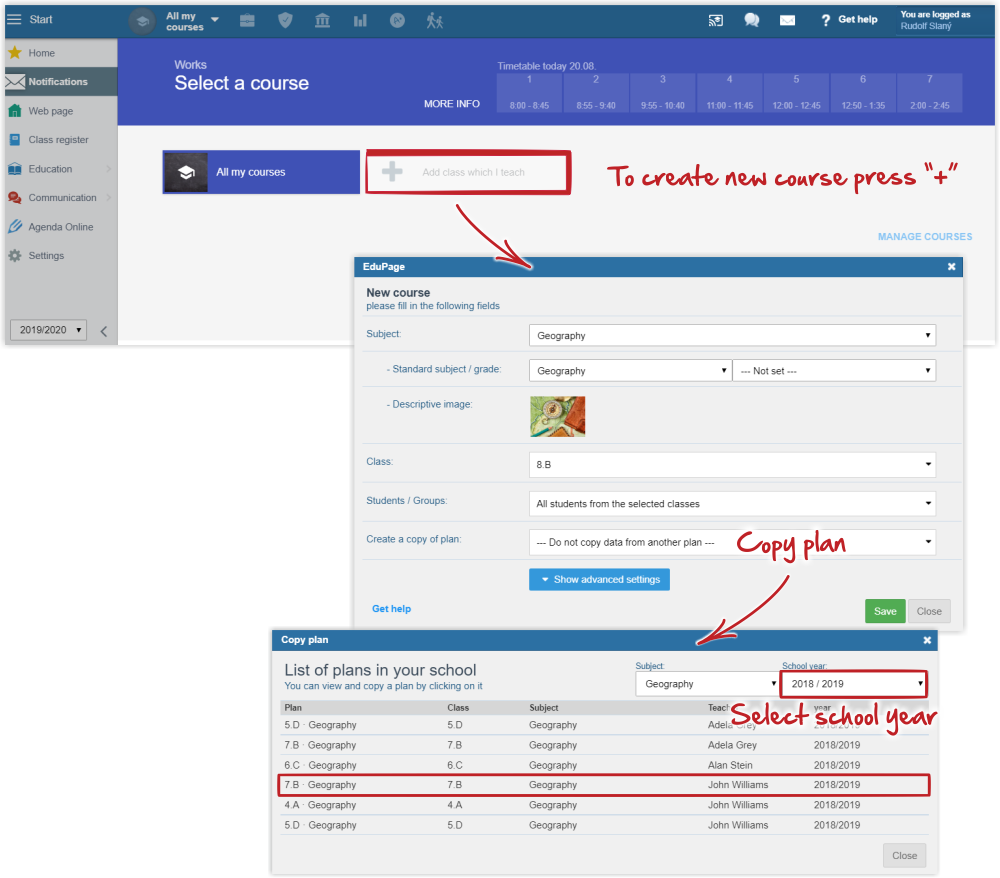How to copy courses from the previous school year to the current one
As soon as the administrator switches the school's EduPage to new school year, the teachers do not see any of their courses after login to EduPage.
Do not be alarmed. The plans and preparations you prepared in the previous school year did not disappear. The courses still exist, but they are in the previous school year. Switch to previous school year to display them.
However, the courses are unnecessary for you. Create new courses for the current school year and copy the plans together with the preparations from the previous school year.
Creating courses - two different situations:
a) timetables have already been published
b) timetables have not been published yet
a) If the timetables for the new school year have been published, you can see "courses with bell sign" - courses you should teach according to the timetable. It makes creating your courses much easier.
Just click the course and save it. A new course has been created. If you wish to copy a teaching plan e.g. from the previous school year, press "Copy plan". How to copy a teaching plan from previous school year?
b) If the timetables have not been published yet, i.e. this view does not offer you any "courses with bell sign", you can create your courses by pressing the + button. After the timetables have been published, the courses will be automatically linked with the timetable ones.
After the timetables have been published, turn your attention to divided courses, with only part of the students of the class. Check/select the students, who attend the course and link the course with the group from timetables. Divided lesson does not display correctly in the class register
The students group can be copied from another course or from the previous school year. Can the students groups be copied from the previous school year?

 Slovenčina
Slovenčina  Deutsch
Deutsch  España
España  Francais
Francais  Polish
Polish  Russian
Russian  Čeština
Čeština  Greek
Greek  Lithuania
Lithuania  Romanian
Romanian  Arabic
Arabic  Português
Português  Indonesian
Indonesian  Croatian
Croatian  Serbia
Serbia  Farsi
Farsi  Hebrew
Hebrew  Mongolian
Mongolian  Bulgarian
Bulgarian  Georgia
Georgia  Azerbaijani
Azerbaijani  Thai
Thai  Turkish
Turkish  Magyar
Magyar