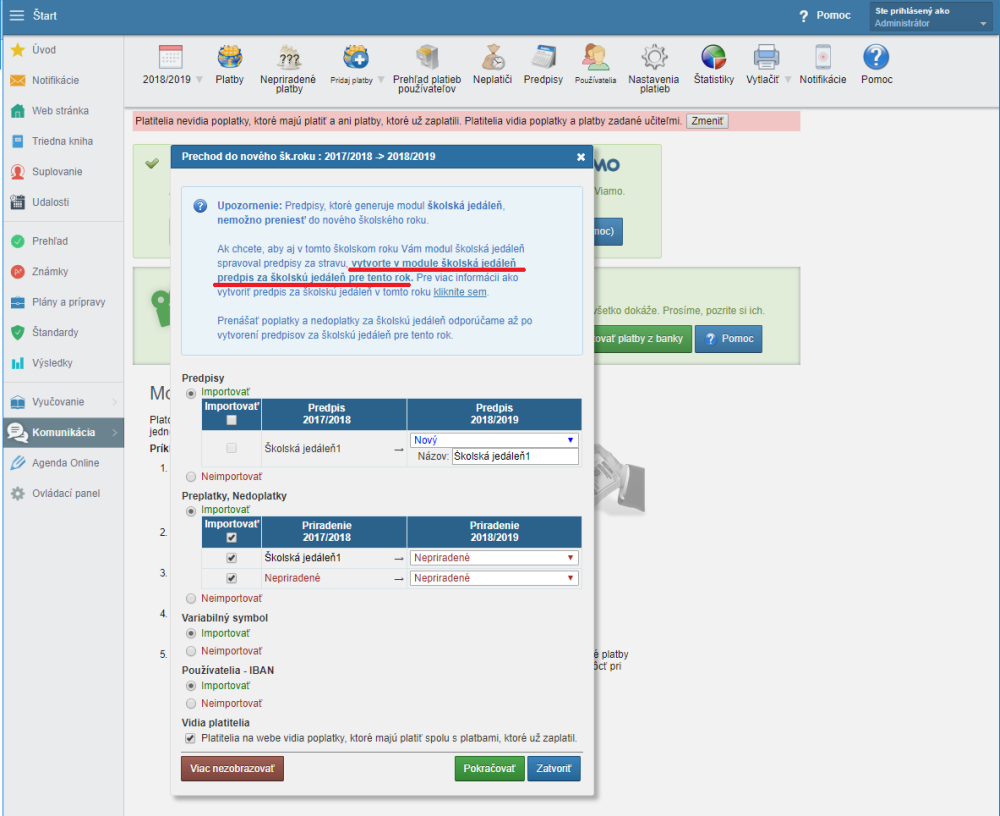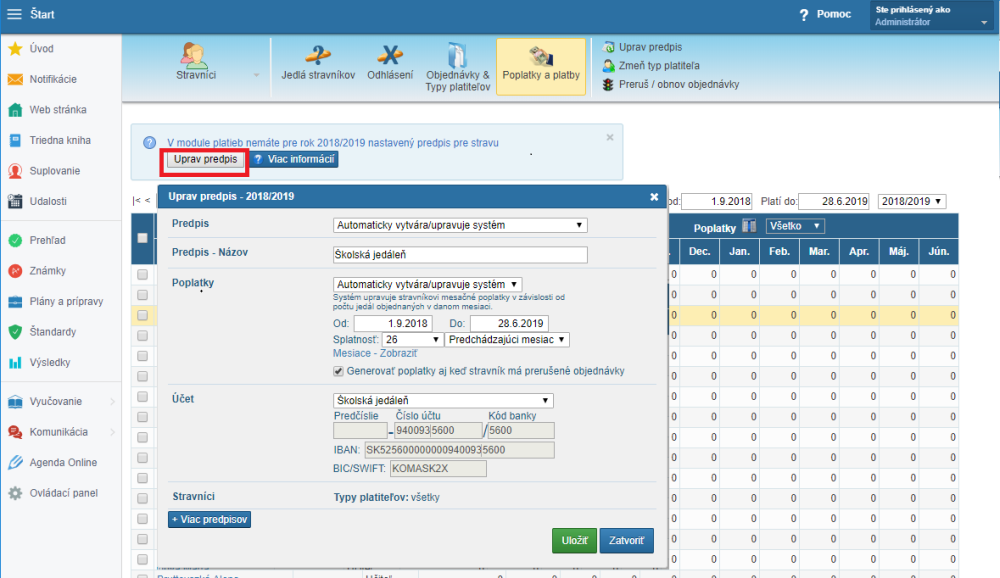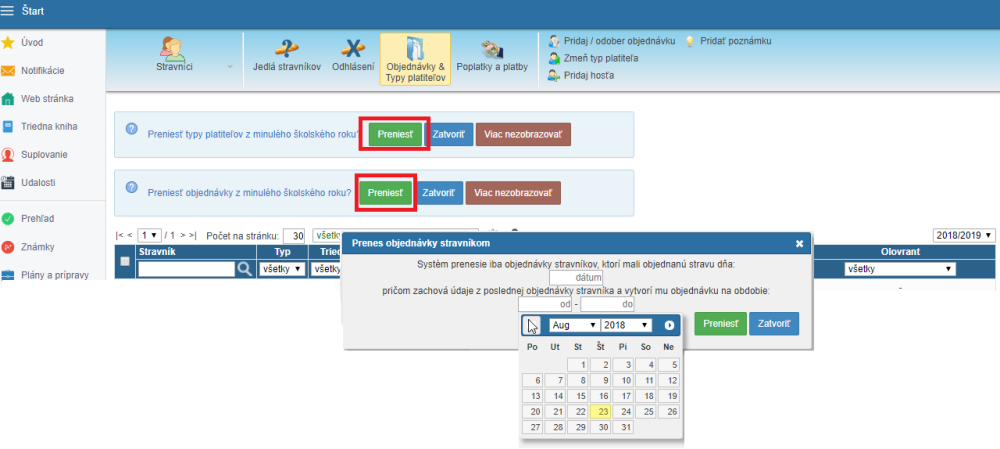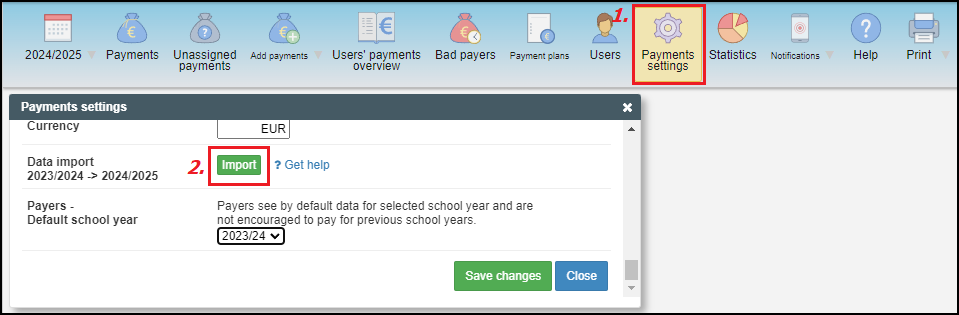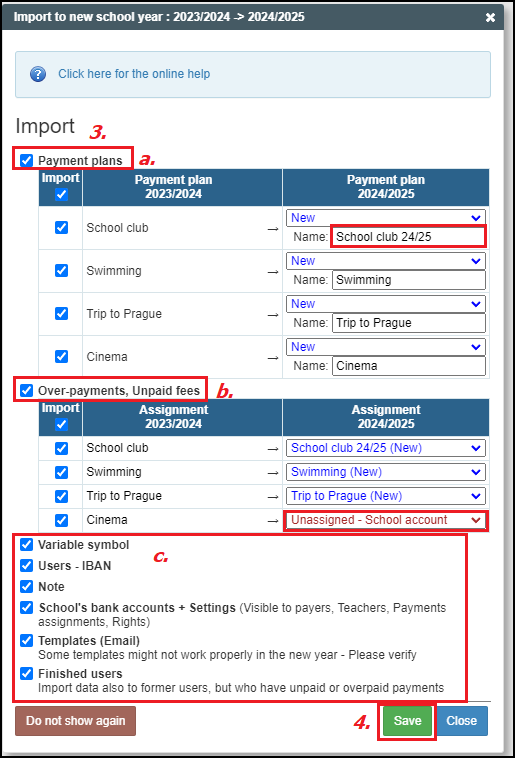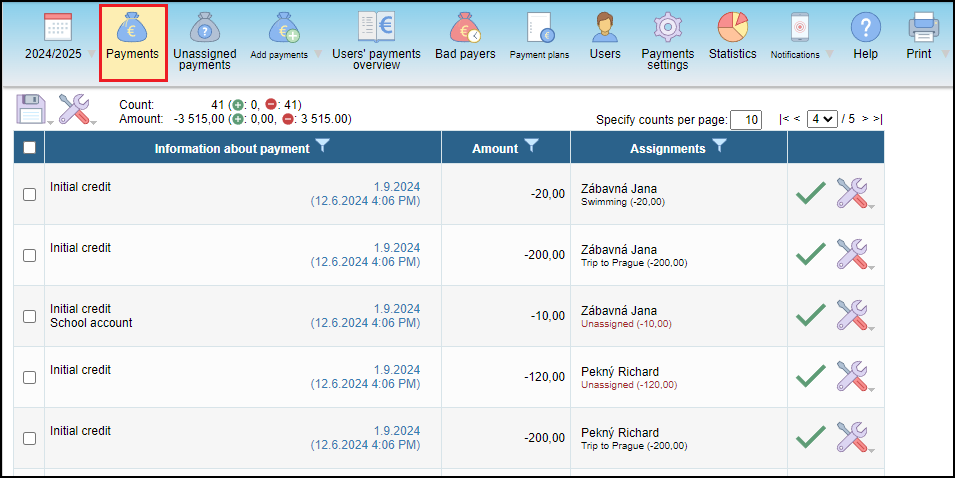Import to new school year - canteen and payments
At the turn of school year the system will remind you of the options to transfer payment plans, excess payments, arrears payments and other data about payers in the Payments module.
The transfer of payment plans from the previous school year secures payers assignments remain the same and maturity dates will be moved one year ahead.
Transfer of excess/arrears payments from the previous school year will be moved according to your transfer assignments to payment plans. They will be displayed as initial credit in the new school year payments.
Recommendations at the beginning:
--------
Note: the screenshots have been taken at the turn of the school year 2017/2018 to 2018/2019.
step 1 - students
Ask the administrator to import data to the new school year. The students will display in the canteen module after the transfer has been made. Before the transfer, the students are in the payment module, but the information about class is not correct.
step 2 - canteen module
PAYMENT PLAN:
If a payment plan for school canteen has been created in the past (or you are just starting this school year), set the school canteen payment plan for the new school year first.
Just hover over the text with your mouse and click on the link. It will move you to the canteen module.
Click on the "Adjust payment plan" button. Set the name of the payment plan, bank accout number, maturity date (you can check individual months when you click on "Months - Display").
The "from - to" period of the payment plan must cover the periods when the canteen prepares meals and it must cover the period of the price list. The payer will be assigned the fee in the accurate amount for every day with meal order.
Recommendation:
Keep the setting for the payment plan and fees on 'Automatically created/adjusted by the system'. The credit will be regularly adjusted based on canceled orders. Save your changes.
If no previous payment plan for the canteen has been made, or you need more information, please see our forther instructions How to assign types of payers to boarders, How to assign orders - when and how boarders eat.
MODULE SETTINGS:
It is possible to switch school years in the settings. Check all time periods "from - to" for the previous as well as for the current school year.
It is important, that each period is defined on both sides (not unlimited). The time periods do not overlap and there is no gap between two periods. This is valid for the school year period, canteen opening hours, ordering/canceling meals, types of payers and price list.
The school year period and the payment plan must include the following period:
- the canteen cooking period
- types of payers and price list
- orders and types of payers on the boardes card
BOARDERS -> ORDERS AND TYPES OF PAYERS:
For the complete canteen setting, set the types of payers and boarders orders.
It is possible to import data, if they have been set in the previous school year and the changes will be only minor.
It is not possible to import type of payer, if you have changed or are about to change the order or the list of payers in the new school year.
When importing orders input any date from the previous school year when all boarders had active orders (e.g. a day in June) and thus import the order for a period of the new school year - preferably from 1st Septebmer - 30th June.
For schools with kindergarten open during school holidays (e.g. kindergarten open in July and August) prolong the order for kindergarten boarders for that period. Independent kindergarten canteen import the boarding period of the new school year directly.
Orders period it is important to input from - to periods, (not unlimited periods) for the boarders to be able to order/cancel meals only in the relevant period and not to generate payment plans for students for the summer holidays period.
After importing the payers types and orders, it is time to set the freshmen classes individually and change the payers type in classes moving from elementary to high school level.
Attention:
If the boarders individually order the meals instead of canceling them, (the default order is "X") the canteen payment plan might seem inactive until the boarder orders at least one meal - payment plans with zero payment do not display.
You can mass order them for a day at the end of the month, for example.
step 3 - The payments module
After the canteen payment plan has been set, you can import excess/arear payments and other data. We recommend importing the ID number, the users' IBAN code (it makes the identification of received payments easier).
In new school year (2024/2025) click on the Payment settings and click the button Import:
a. Import of payment plans
If you have several payment plans and you plan to continue using them, you can select individual plans to be imported (the name of the plan can be adjusted e.g. if you use the school year in the name - e.g. School club 24/25). The import ensures that the same fees and the same users remain set in the payment plans, only the maturity dates are shifted by one calendar year.
Notice: As the import of payment plan is like creating a new one (parents get the notification about new fee) you can temporarily stop sending of notifications - Automatic sending of notifications - related to changes in payments plans and visibility of payment plans
b. Import of excess/arear payments
You can see all payment plans with the excess/arear payments and you can choose the assignment to the payment plan. You can choose also the payments unassigned to payment plan but there has to be assignment to specific bank account.
c. Import of other settings
- variable symbol - you can use the same variable symbols also the next school year; to generate the variable symbols for new students please follow How to define the user's payment ID code - variable symbol
- user´s bank account - the system will be able to recognize the payment also according to bank account number
- note - your notes to the specific users will be imported too
- school bank accounts and settings - visibility to payers, teachers, payments assignment, user rights in the payment module
- templates of emails
- terminated users - it is possible to import data for terminated users (senior grade users, graduates), who still have excess/arear payments from the previous school year
Where to find the initial credits
All the imported excess/arear payments display as the "initial credit" with the date 1st September of the new school year with the respective value sign. They will be assigned to payment plans set for the import.
step 4 - next moves after a correct import
After importing the excess/arear payments
- do not make changes in the previous school year, do not change payment plans, do not add nor delete any payments or fees.
- record all incoming payments in the new school year
step 5 - next moves after an incorrect import
If something went wrong and you wish to make a repeated import, or you still need to make adjustments to the previous school year, follow these instructions:
=How to repeat the transfer of excess/arrears payments (correcting initial credit)
Please see also - Canteen
Please see also - Payments

 Slovenčina
Slovenčina  Deutsch
Deutsch  España
España  Francais
Francais  Polish
Polish  Russian
Russian  Čeština
Čeština  Greek
Greek  Lithuania
Lithuania  Romanian
Romanian  Arabic
Arabic  Português
Português  Indonesian
Indonesian  Croatian
Croatian  Serbia
Serbia  Farsi
Farsi  Hebrew
Hebrew  Mongolian
Mongolian  Bulgarian
Bulgarian  Georgia
Georgia  Azerbaijani
Azerbaijani  Thai
Thai  Turkish
Turkish  Magyar
Magyar