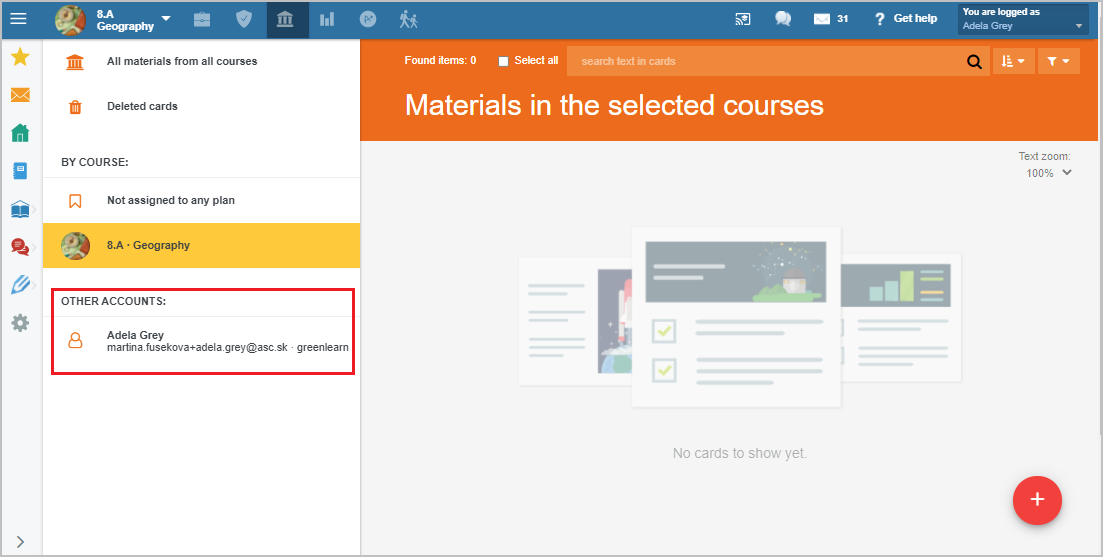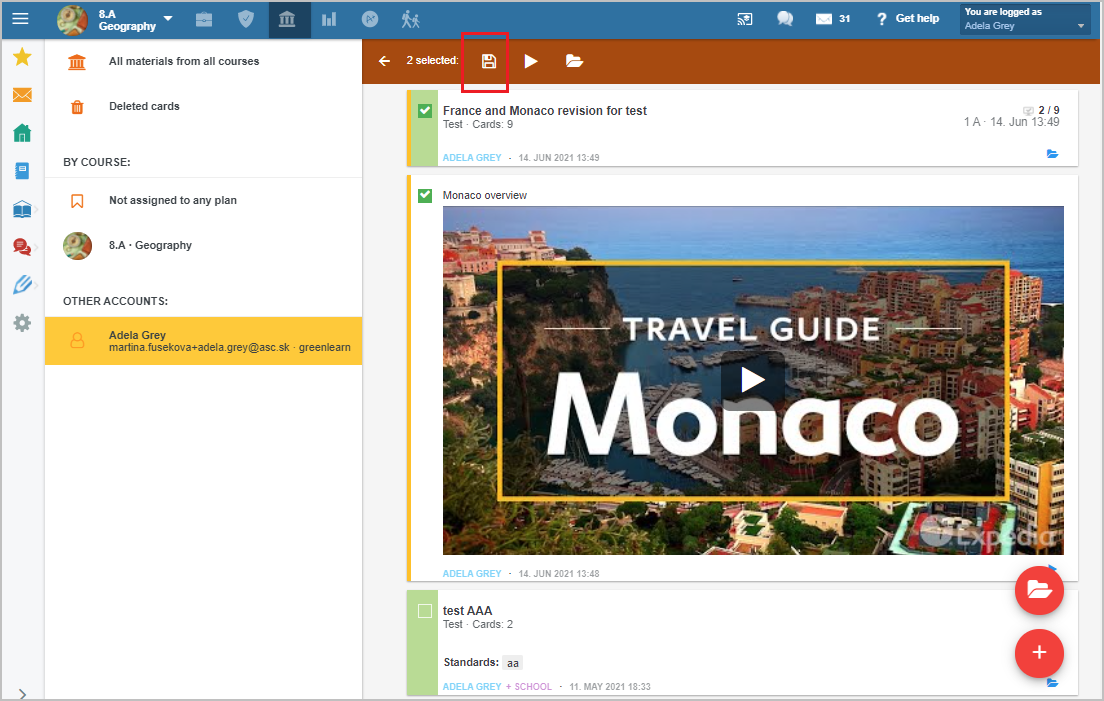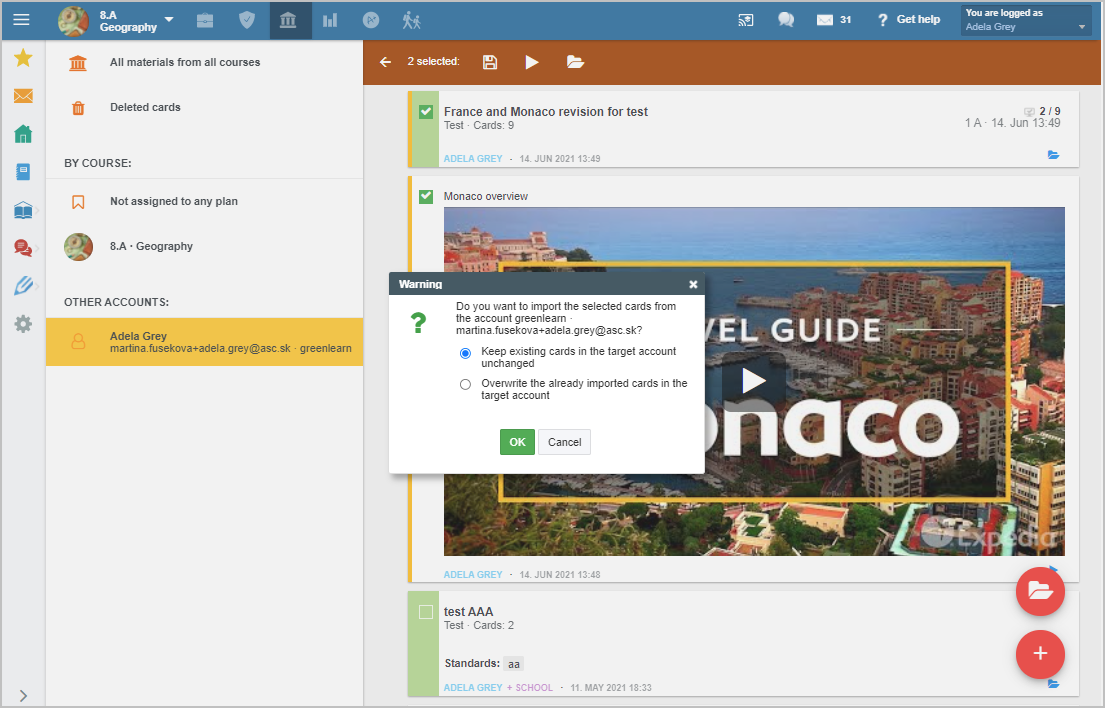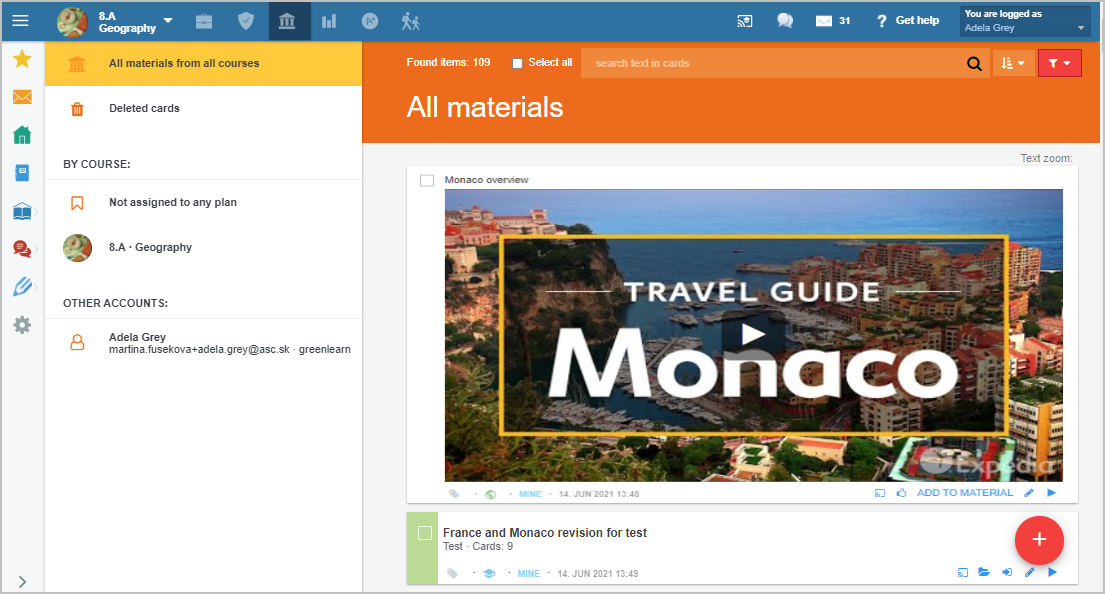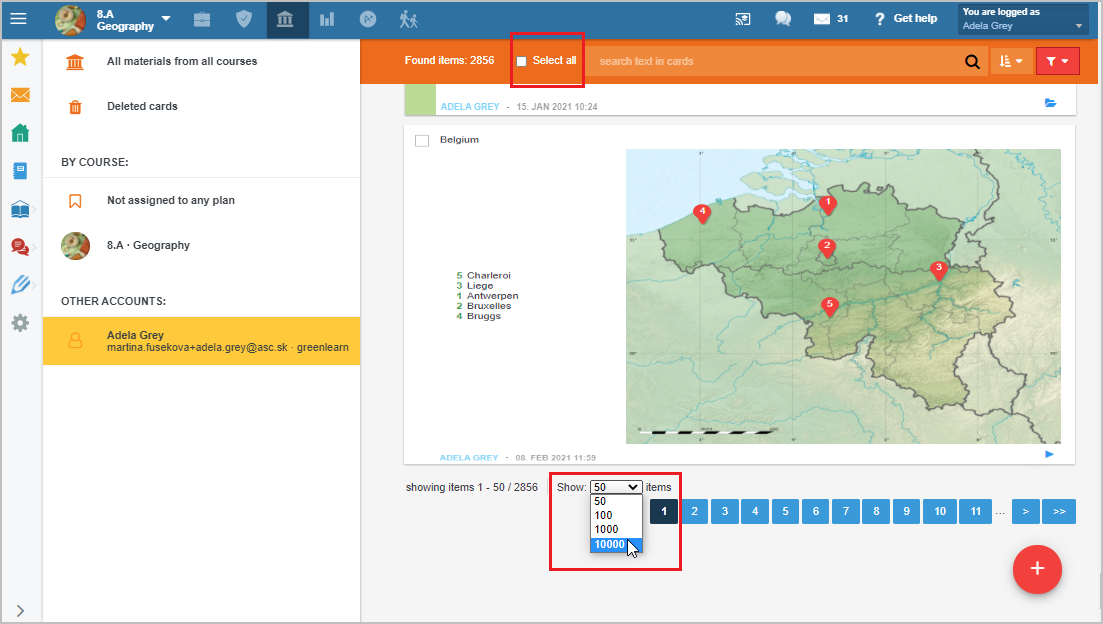=How to copy teaching materials from backup to my new account?
Login to your account at your new school. You can see the list of all your accounts linked via a backup email in the 'My library' section:
Click on the selected account to display your materials from that account on the right side of the screen.
To use the materials (e.g. to assign them to students), import them to your new account at first.
There are two ways of importing materials from another EduPage account:
a) Import your Plan with preparations ' from another EduPage account. The advantage is that the imported materials are sorted out in Plan topics: How to copy my teaching plan from a different EduPage account (another active or disabled account)
b) If there was no plan with sorted materials added to your previous account, import the materials via the 'My library' section:
Select the materials you want to import and press the 'copy' icon.
You can find the imported materials in the 'My library' section in your active EduPage account.
How to assign materials from 'My library' section to specific course plan?
Note: If you want to import all the materials from My library, tick the 'select all' box and import all cards. Note that only displayed cards will be imported (by default, number of 'items per page' is set to 50). Set the number of displayed items as neccessary and then tick the 'select all' box. Combobox for setting the number of items per page is at the bottom of the page.
How to backup your preparations, e.g. going to teach at different school?
More help: Backup of materials

 Slovenčina
Slovenčina  Deutsch
Deutsch  España
España  Francais
Francais  Polish
Polish  Russian
Russian  Čeština
Čeština  Greek
Greek  Lithuania
Lithuania  Romanian
Romanian  Arabic
Arabic  Português
Português  Indonesian
Indonesian  Croatian
Croatian  Serbia
Serbia  Farsi
Farsi  Hebrew
Hebrew  Mongolian
Mongolian  Bulgarian
Bulgarian  Georgia
Georgia  Azerbaijani
Azerbaijani  Thai
Thai  Turkish
Turkish  Magyar
Magyar