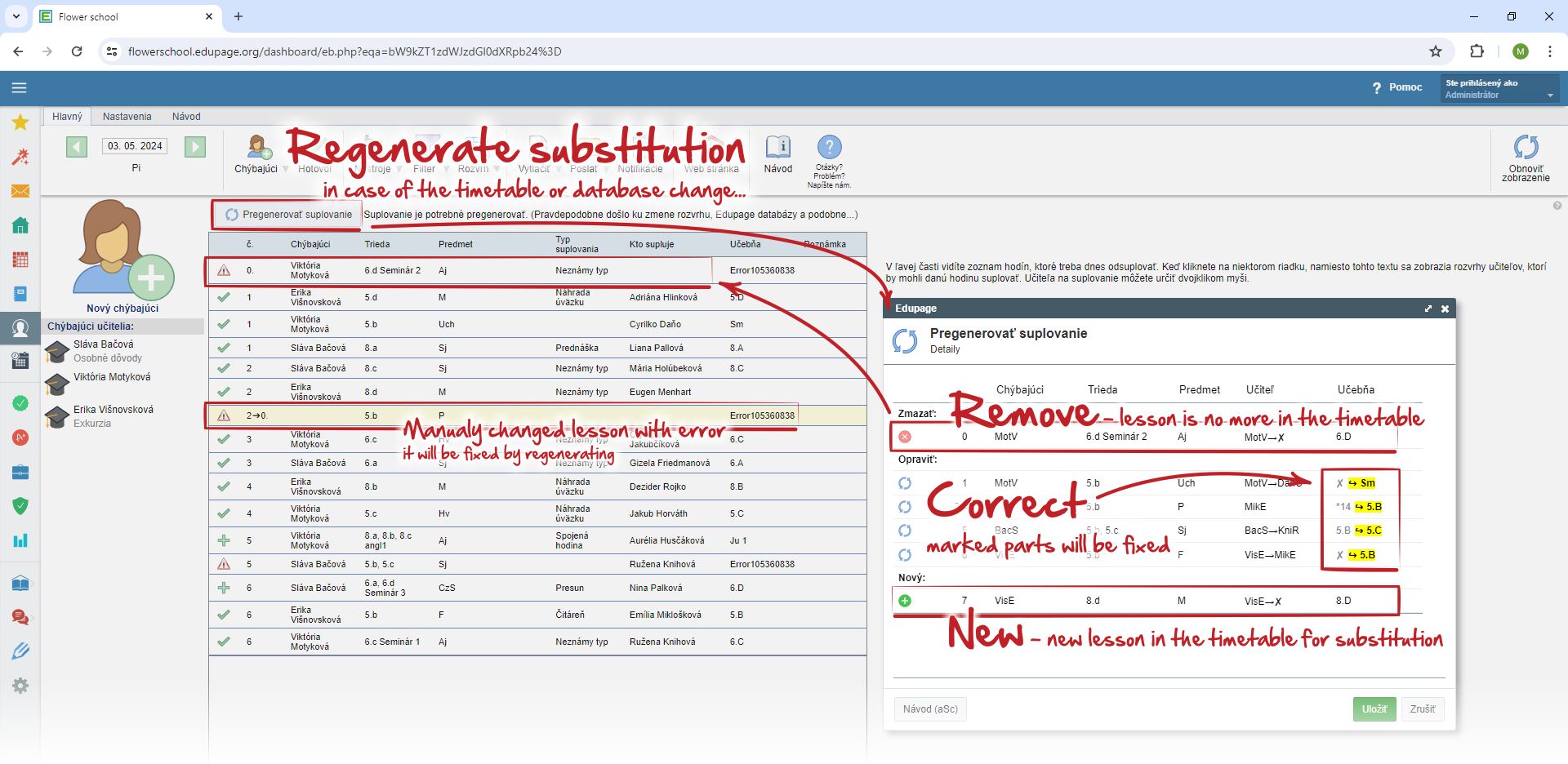What does the "Regenerate substitution" button mean in substitution
regenerate substitution, timetable change during school year
Why does "Regenerate Substitution" appear?
You may see this button in the substitution for those days when you already had a substitution created or published, but later there was some change in the timetable that was used on that day.
See: Options for saving the changes in the timetable
In such cases, a situation may arise where the entered substitutions no longer match the data in the timetable, e.g.:
- the substituted lesson is no longer in the the timetable,
- the substituted lesson has been changed in the timetable (e.g. there is a different classroom, or group of classes, ...).
- there are new lessons for the absent teacher in the timetable, and it is necessary to create a new substitutions for them
Etc.
Changes in the timetable may also cause some rows to display with a red triangle and with an error message.
What happens when I click "Regenerate Substitution"?
By default - when you enter the missing teacher in the substitution, the program automatically generates lines with hours that need to be substituted. It is the same for missing classrooms - all lessons in the given classroom that need to be "substituted" are displayed - that is, e.g. move to another classroom.
The "Regenerate substitution" button corrects these automatically generated lines. So, for example:
- if hours have been added to the schedule that need to be substituted, it will automatically add them to the hours for substitution,
- if there are fewer hours in the schedule, it will delete redundant/out-of-date substitutions,
- if classrooms were added to the schedule, they will also be added to the existing rows.
After clicking on "Regenerate Substitution", you will first see a preview of the changes to be made. You will see the rows that are going to be added, deleted and those that are to be corrected (typically, it is, for example, the addition of a classroom). Regeneration can also include correcting the message about errors on a given day under the table with hours (in the "Problems" section).
Confirm the changes with the Save button.
Can regenerating the substitution delete my data from the substitution and the class register?
Regeneration will only do those operations that are shown in the preview. If there were no rows to delete in the preview, nothing will be deleted. If you changed something in the schedule with the classrooms, the "Correct" operation can change it, or also delete classroom changes in affected substitutions. Before regenerating, we recommend making a simple backup via a screenshot ("print screen") or by printing the substitution to PDF directly in the browser.
What does the red triangle in the line in the substitution mean?
It means that the original hour in the timetable was not found for the specified substitution - probably due to a change in the timetable. Most of these errors are fixed by regenerating automatically, but some errors cannot be fixed by regenerating.
This especially concerns those substitutions that were not generated automatically by entering the missing teachers, but those that you entered manually, e.g. via the "Change another hour" function
It is possible to correct these lines individually - by deleting the line by right-clicking and selecting the option "Delete substitution" and then re-entering the change.
Does Edupage backup substitution?
Yes, data in Edupage is automatically backed up every night. In case of problems, we can restore the replacement from the backup upon request - but only the replacement that has already been published.

 Slovenčina
Slovenčina  Deutsch
Deutsch  España
España  Francais
Francais  Polish
Polish  Russian
Russian  Čeština
Čeština  Greek
Greek  Lithuania
Lithuania  Romanian
Romanian  Arabic
Arabic  Português
Português  Indonesian
Indonesian  Croatian
Croatian  Serbia
Serbia  Farsi
Farsi  Hebrew
Hebrew  Mongolian
Mongolian  Bulgarian
Bulgarian  Georgia
Georgia  Azerbaijani
Azerbaijani  Thai
Thai  Turkish
Turkish  Magyar
Magyar