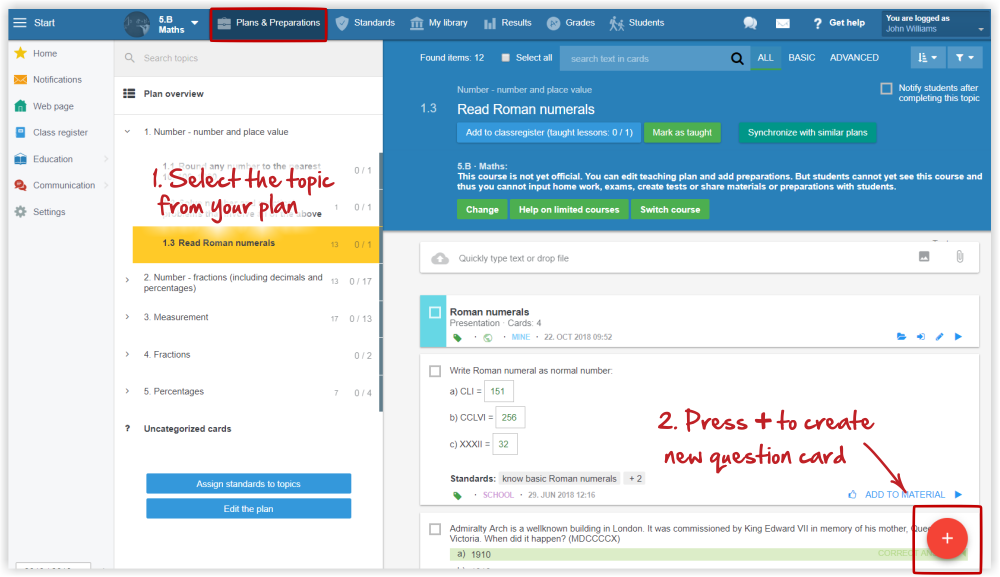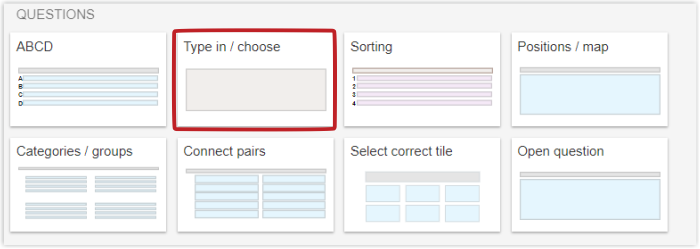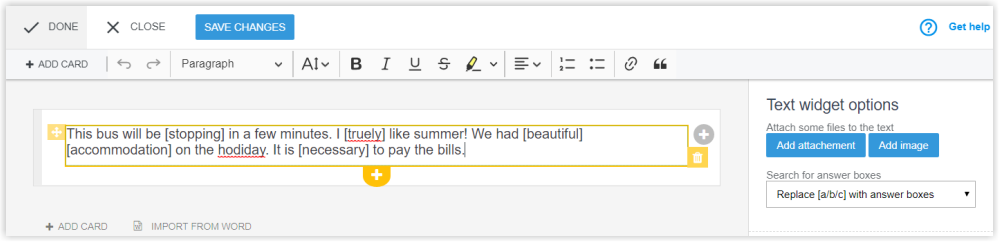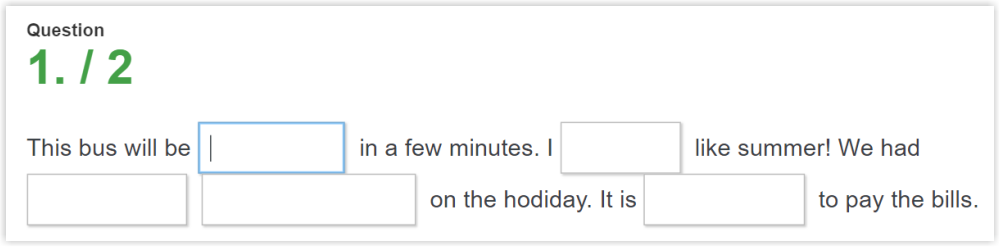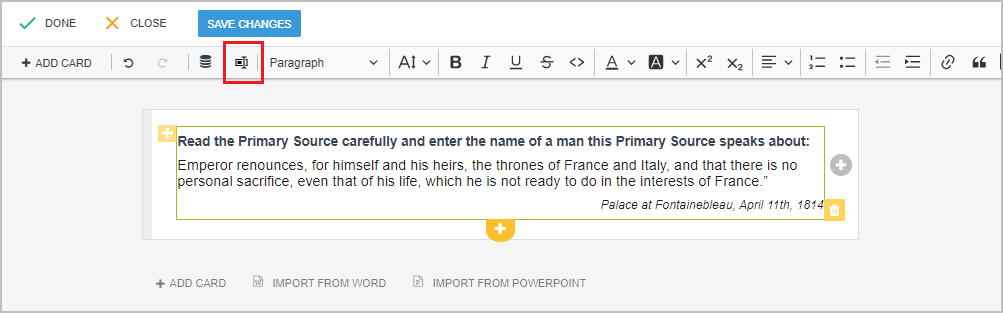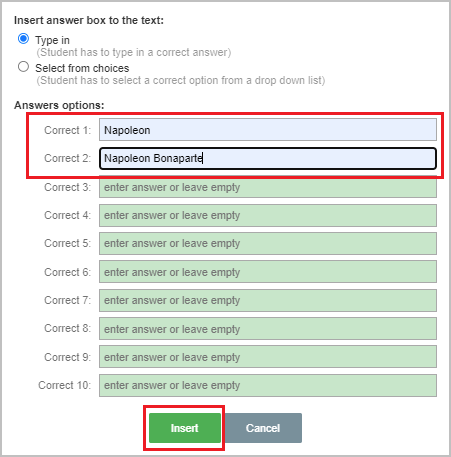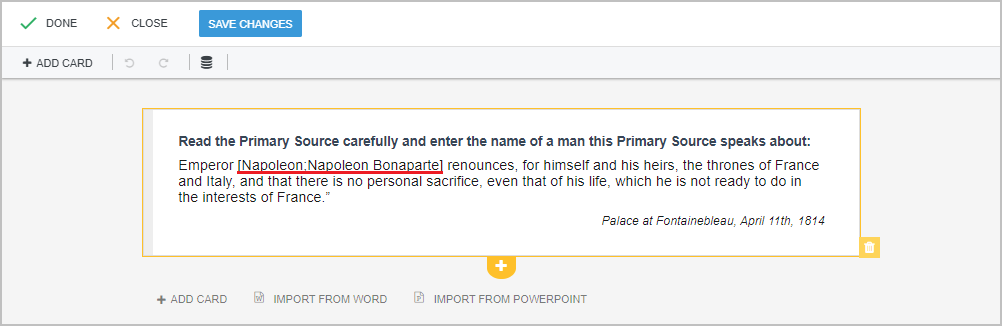"Type in" question card
To create new question card, select the topic from your teaching plan and press "+".
(By selecting the specific topic, the created question is automatically assigned to the selected topic.)
Select "Type-in / choose" question card.
Type the question. The correct answer is closed in square brackets.
The students will see the question card with space to input their answer.
There is also a tool for inserting the correct answer:
Enter the correct answer/answers and save them by clicking the 'Insert' button.
The system inserts the answer/answers into square brackets:
How to enter variants of the correct answer on 'Type in' question card
Extended options of the "type in" question card
More help: Creating new test questions

 Slovenčina
Slovenčina  Deutsch
Deutsch  España
España  Francais
Francais  Polish
Polish  Russian
Russian  Čeština
Čeština  Greek
Greek  Lithuania
Lithuania  Romanian
Romanian  Arabic
Arabic  Português
Português  Indonesian
Indonesian  Croatian
Croatian  Serbia
Serbia  Farsi
Farsi  Hebrew
Hebrew  Mongolian
Mongolian  Bulgarian
Bulgarian  Georgia
Georgia  Azerbaijani
Azerbaijani  Thai
Thai  Turkish
Turkish  Magyar
Magyar