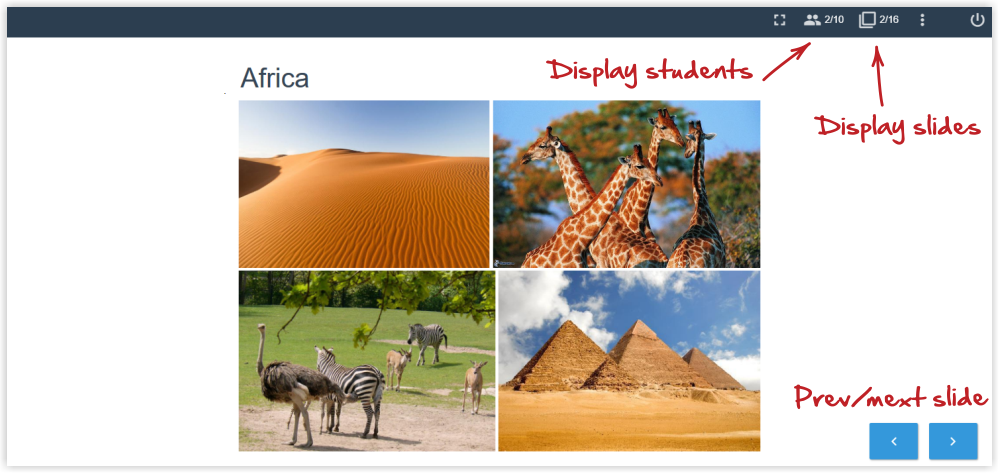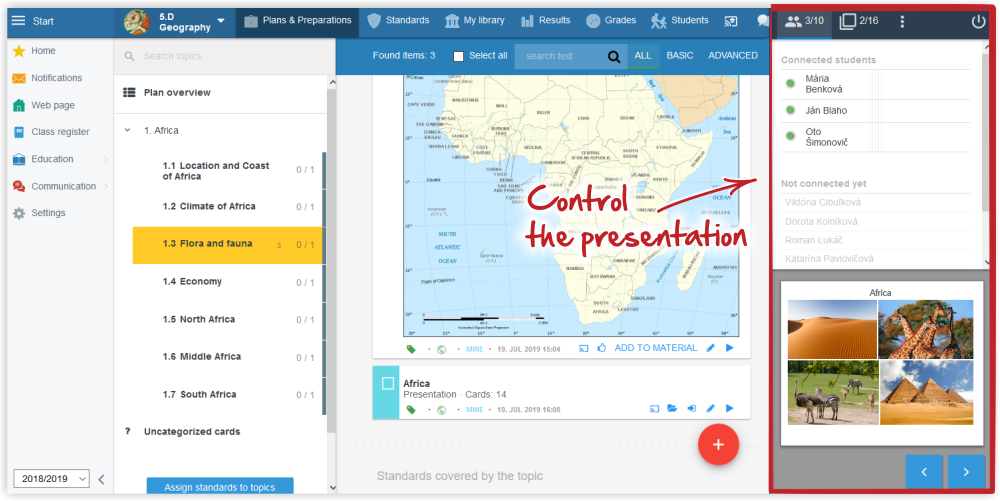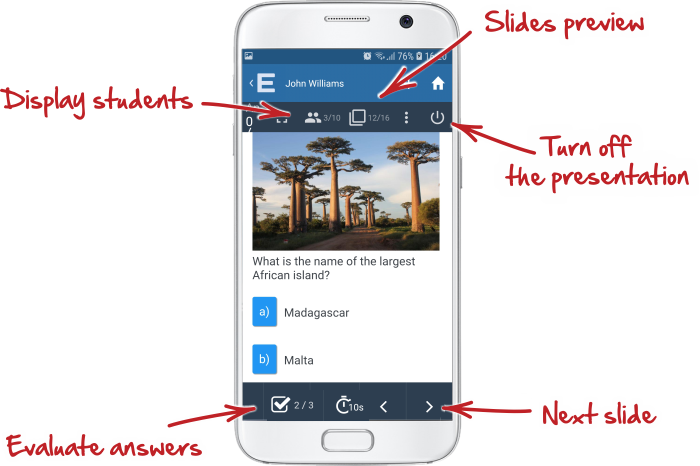Operating elements of the interactive lesson
As soon as the teacher launches an interactive presentation, a new window opens in their browser. It displays the presentation. The presentation can be played on a projector.
In the former window the teacher can see their EduPage on the left and the presentation control pannel on the right.
The presentation can be managed from any of these windows, independent of their arrangement on the computer and projector screens. The control pannel can be switched on in both windows.
Operating presentations when one twin screen has been selected:
Operating presentations in two screens (extended screen):
Presentations can be launched in mobile application as well. Please, see instructions: How to launch a presentation from smartphone or a computer unconnected to the projector
Description of presentation operating elements in mobile application:
In the EduPage mobile application apart from using arrows you can swipe your finger to move to the next slide in the presentation.
Interactive lesson
Various approaches to running an interactive lesson
How to launch a presentation from smartphone or a computer unconnected to the projector
How do students connect to interactive lesson?
How can a student with unknown EduPage login data connect to the interactive lesson?
Where can the teacher see the students results during an interactive lesson?
Where does the teacher find the students' results after the end of interactive lesson?
How to award extra points/grades for the students' activity during the interactive lesson (link with Gradebook)
How to include teaching materials into the interactive lesson
How to control interactive lessons via smartphone

 English
English  Slovenčina
Slovenčina  Deutsch
Deutsch  España
España  Francais
Francais  Russian
Russian  Čeština
Čeština  Greek
Greek  Lithuania
Lithuania  Romanian
Romanian  Arabic
Arabic  Português
Português  Indonesian
Indonesian  Croatian
Croatian  Serbia
Serbia  Farsi
Farsi  Hebrew
Hebrew  Mongolian
Mongolian  Bulgarian
Bulgarian  Georgia
Georgia  Azerbaijani
Azerbaijani  Thai
Thai  Turkish
Turkish  Magyar
Magyar