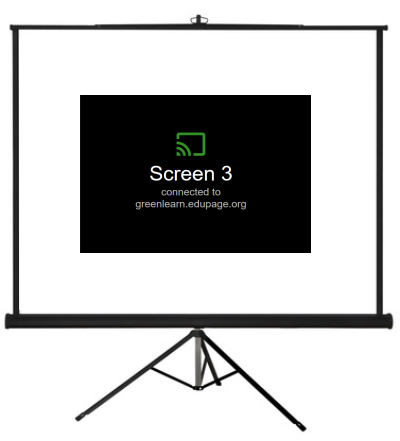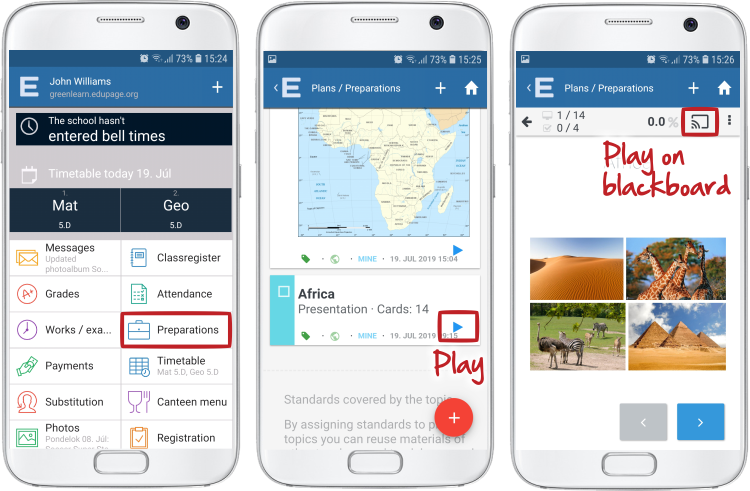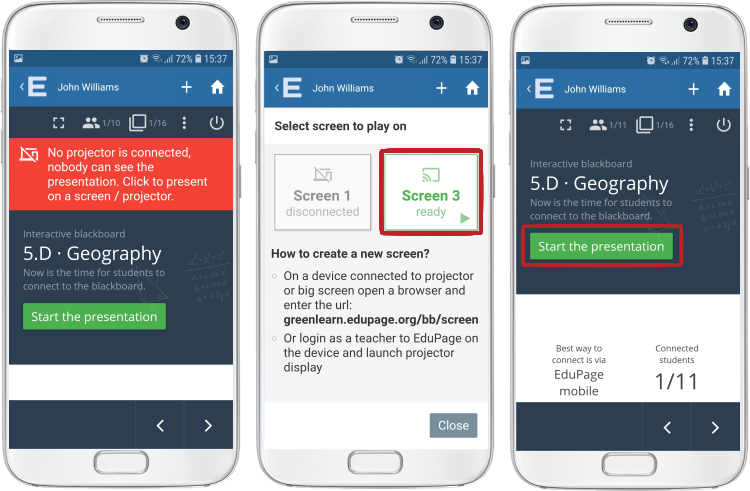How to launch a presentation from smartphone or a computer unconnected to the projector
The teacher is equipped with a smartphone or a notebook unconnected to the projector.
Follow these instructions:
1. Open an internet browser in a computer connected to the projector and type in the address:
edupagename.edupage.org/bb/screen, e.g. elementary.edupage.org/bb/screen
The screen number displays, e.g. Screen 3
2. Launch the presentation in your mobile application. Click the "Play on blackboard" icon in the top right corner.
3. A red notification displays - No projector is connecterd. Click on the notification and select screen 3. Now you can start your presentation. The presentation can be managed with the smartphone.
Interactive lesson
=How to launch an interactive lesson
Various approaches to running an interactive lesson
Operating elements of the interactive lesson
How do students connect to interactive lesson?
How can a student with unknown EduPage login data connect to the interactive lesson?
Where can the teacher see the students results during an interactive lesson?
Where does the teacher find the students' results after the end of interactive lesson?
How to award extra points/grades for the students' activity during the interactive lesson (link with Gradebook)
How to include teaching materials into the interactive lesson
How to control interactive lessons via smartphone

 English
English  Slovenčina
Slovenčina  Deutsch
Deutsch  España
España  Francais
Francais  Polish
Polish  Russian
Russian  Čeština
Čeština  Greek
Greek  Lithuania
Lithuania  Romanian
Romanian  Arabic
Arabic  Português
Português  Indonesian
Indonesian  Croatian
Croatian  Serbia
Serbia  Farsi
Farsi  Hebrew
Hebrew  Mongolian
Mongolian  Bulgarian
Bulgarian  Georgia
Georgia  Azerbaijani
Azerbaijani  Turkish
Turkish  Magyar
Magyar