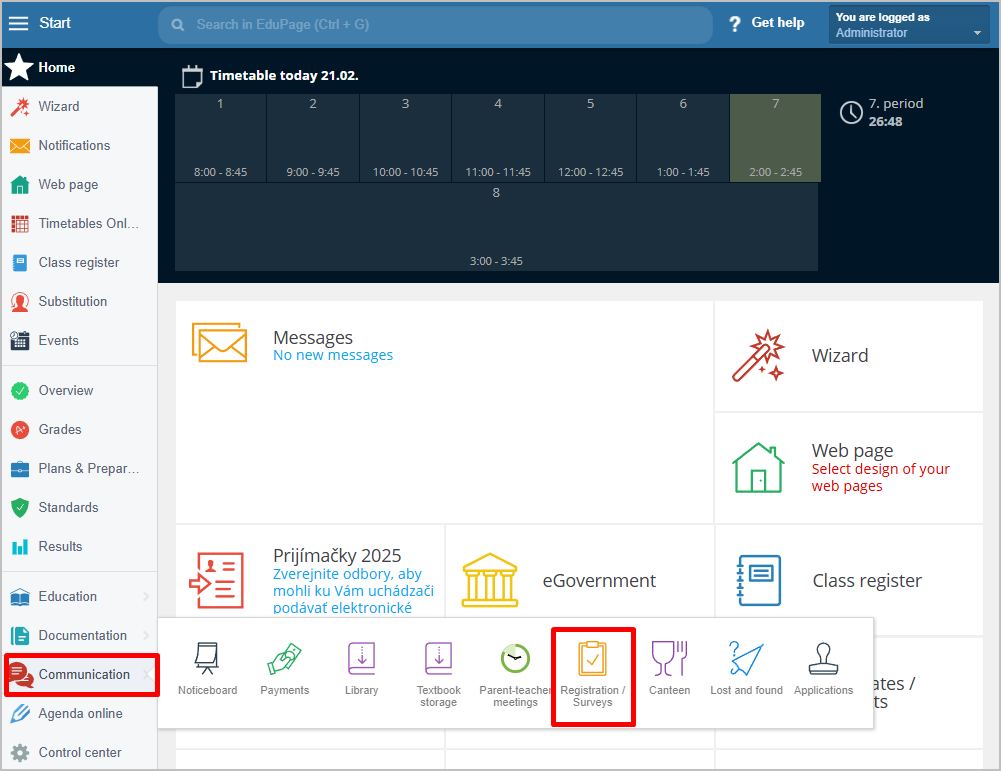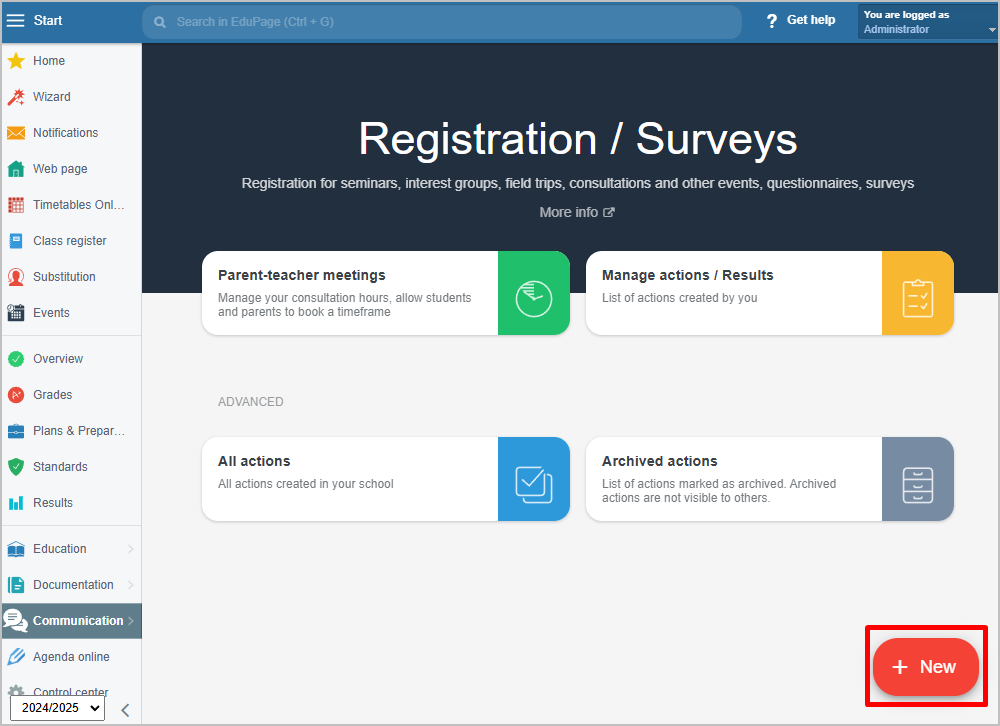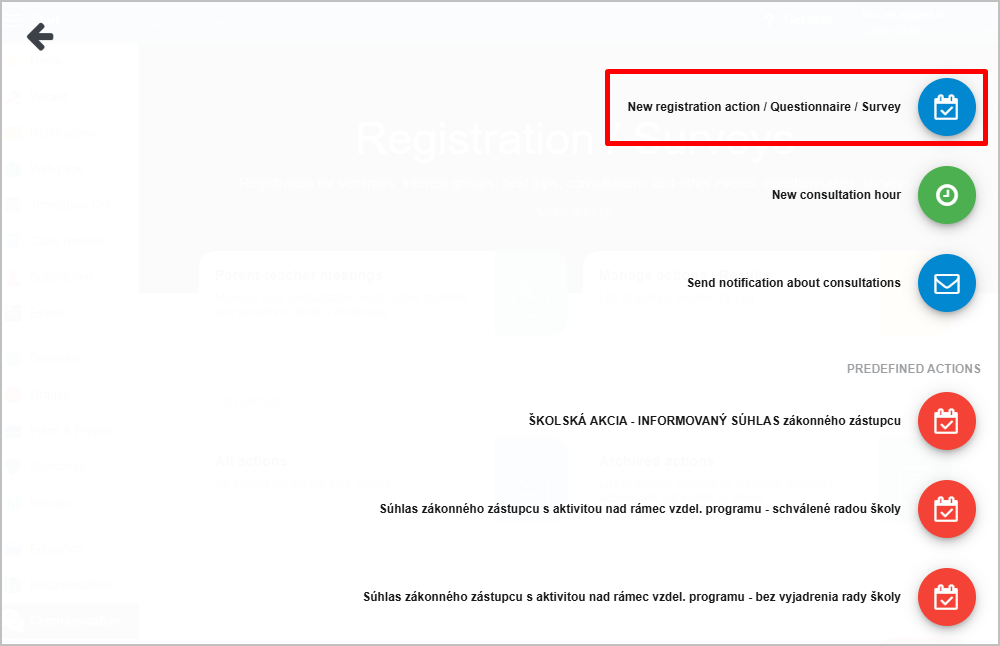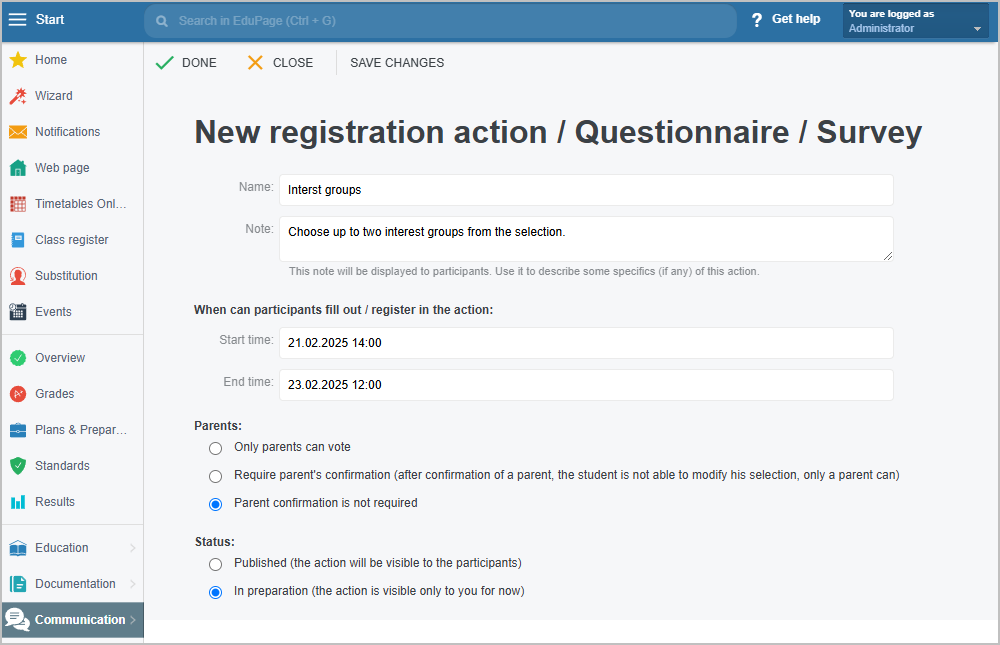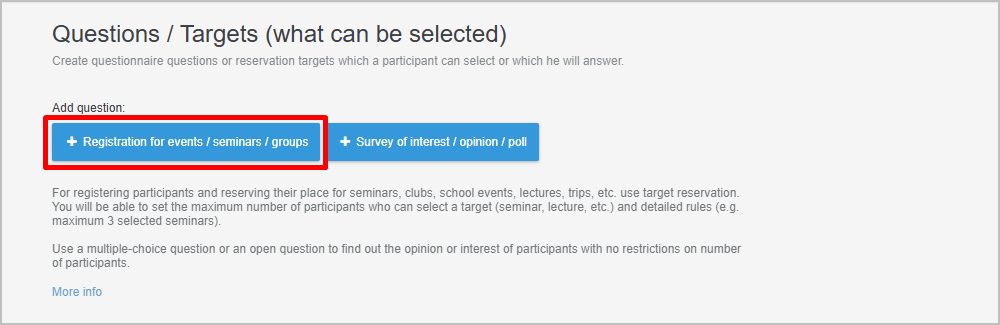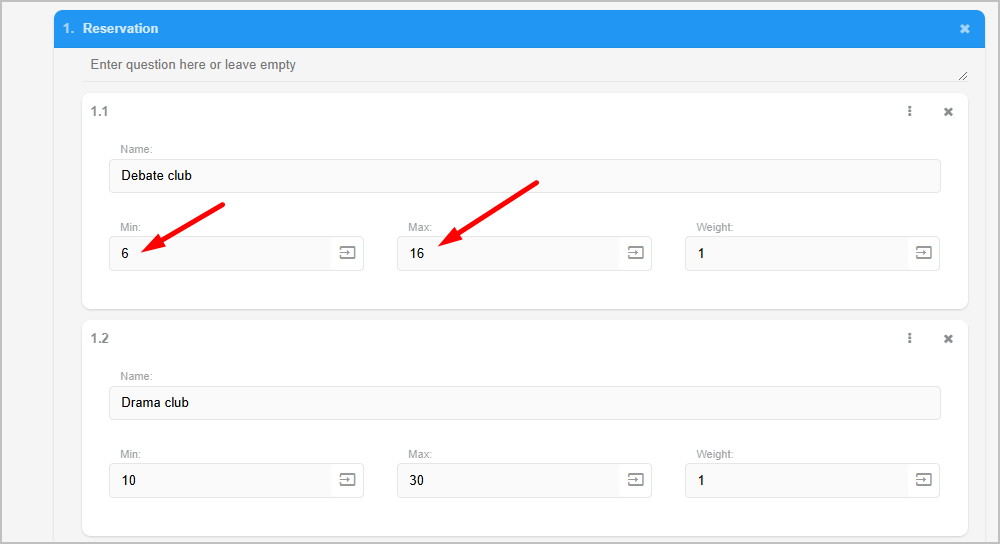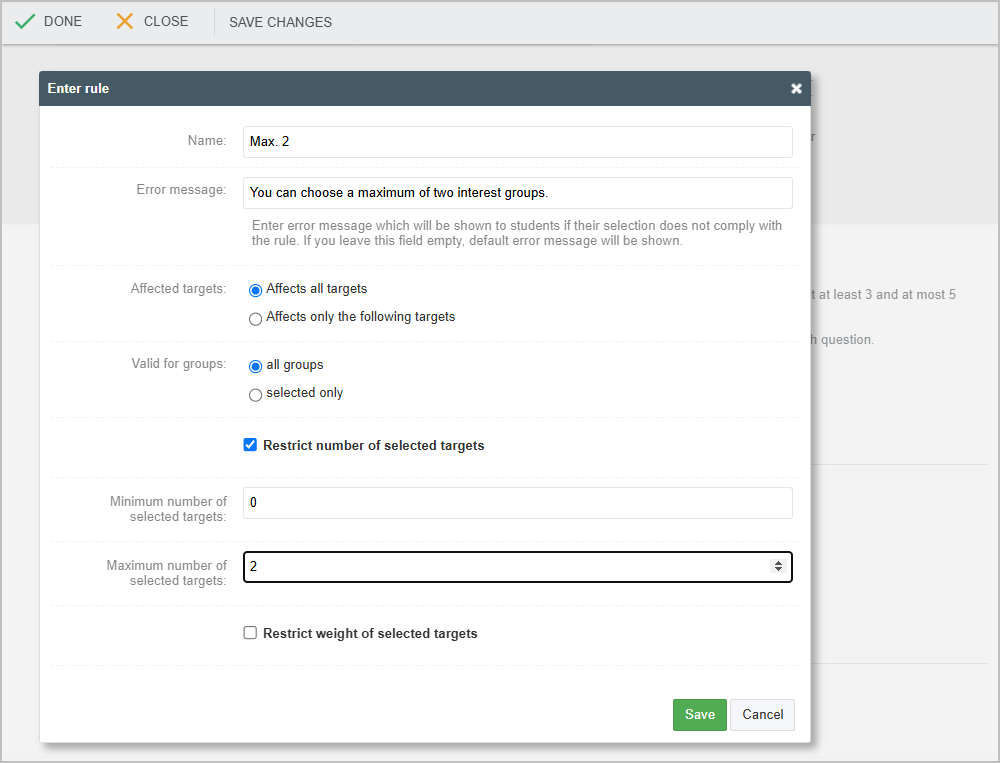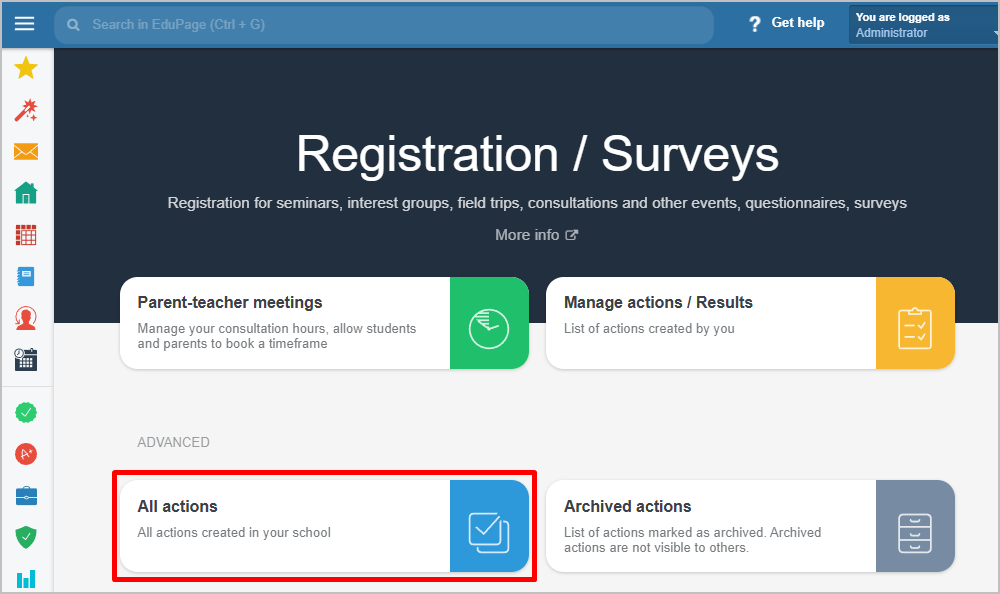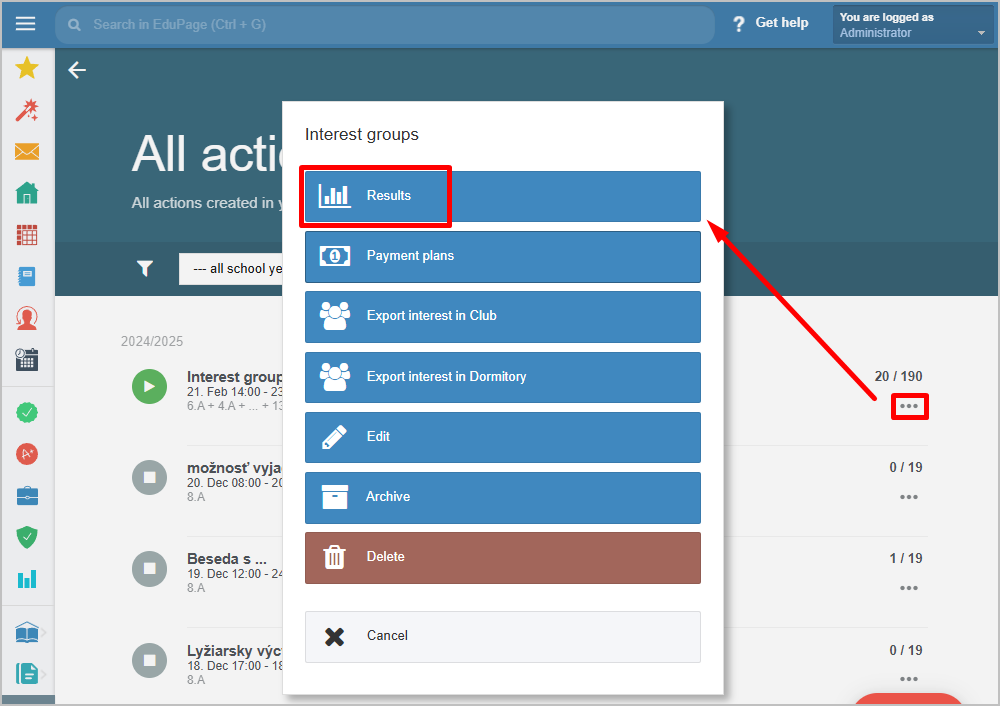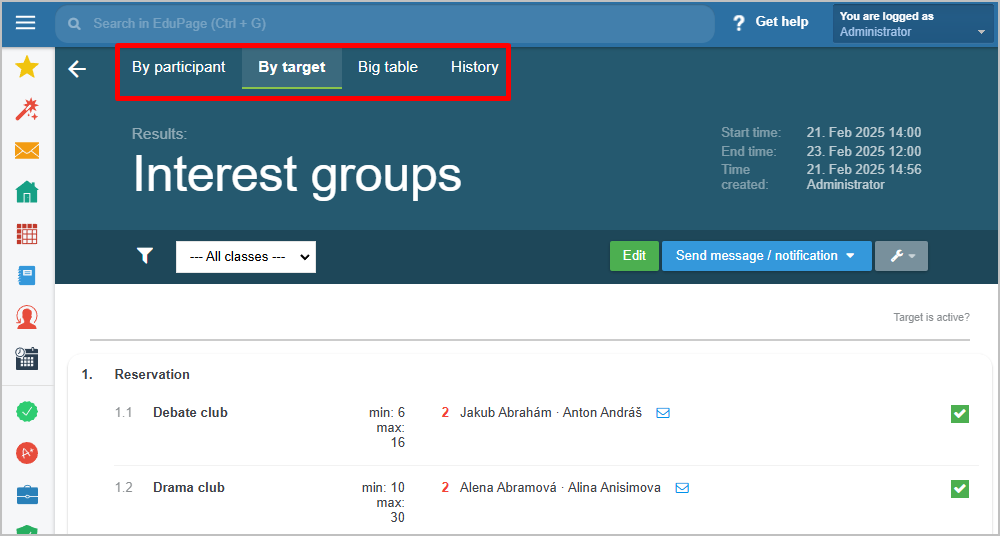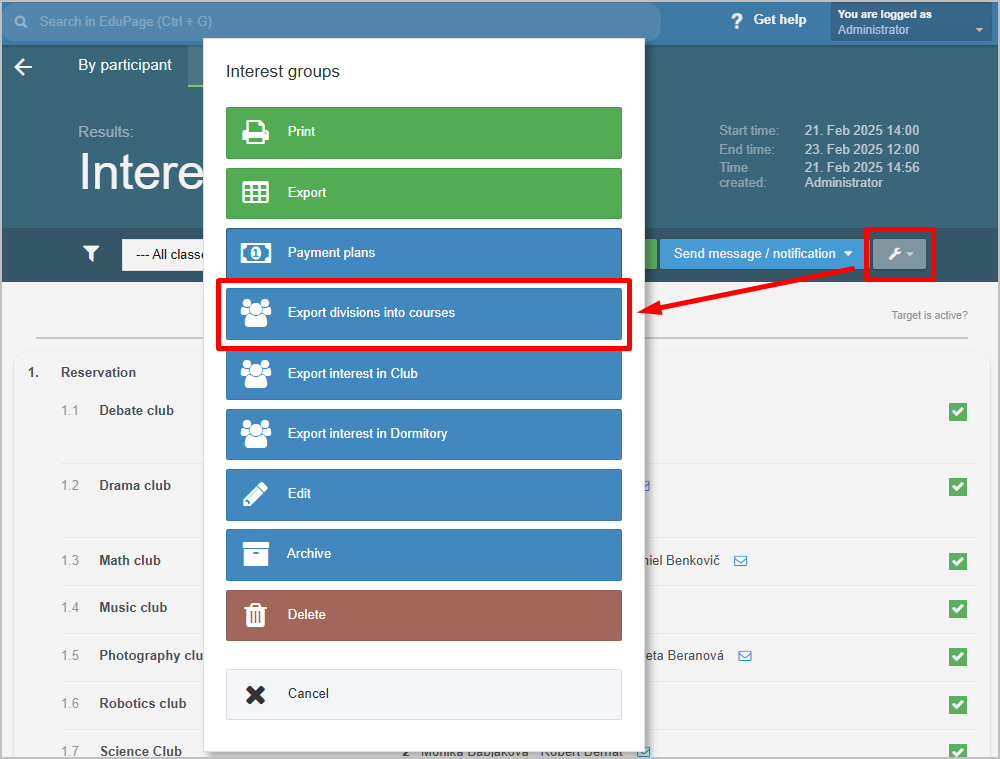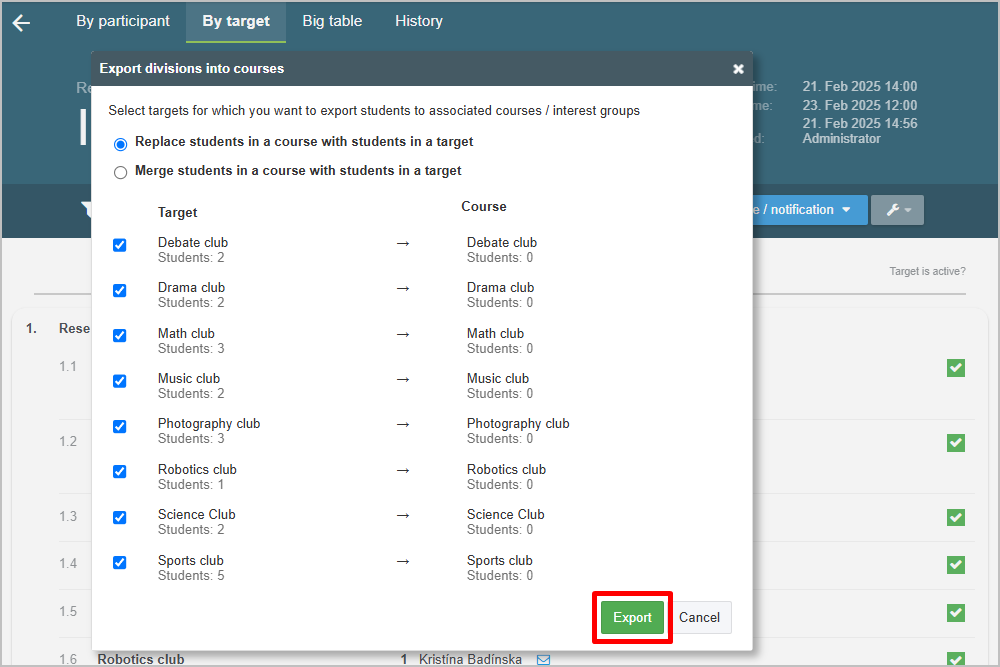Registration for interest groups
Log in as administrator.
Select "Communication/Registration" in the left menu.
Press the red +New sign.
Select New registration action.
Enter the name of action, note, start and end time.
Add participants.
Add new registration.
Important - in this step add courses for the interested groups you previously created in Agenda Online. When the registration process is complete
you will be able to assign registered students to these interest groups.
A minimum and/or a maximum number of students per target can be limited.
The Rules help to define the fact that each participant can register for maximum of two groups:
When the registration ends, you can see results:
From results view you can export students to lessons for interested groups.

 Slovenčina
Slovenčina  Deutsch
Deutsch  España
España  Francais
Francais  Polish
Polish  Russian
Russian  Čeština
Čeština  Greek
Greek  Lithuania
Lithuania  Romanian
Romanian  Arabic
Arabic  Português
Português  Indonesian
Indonesian  Croatian
Croatian  Serbia
Serbia  Farsi
Farsi  Hebrew
Hebrew  Mongolian
Mongolian  Bulgarian
Bulgarian  Georgia
Georgia  Azerbaijani
Azerbaijani  Thai
Thai  Turkish
Turkish  Magyar
Magyar