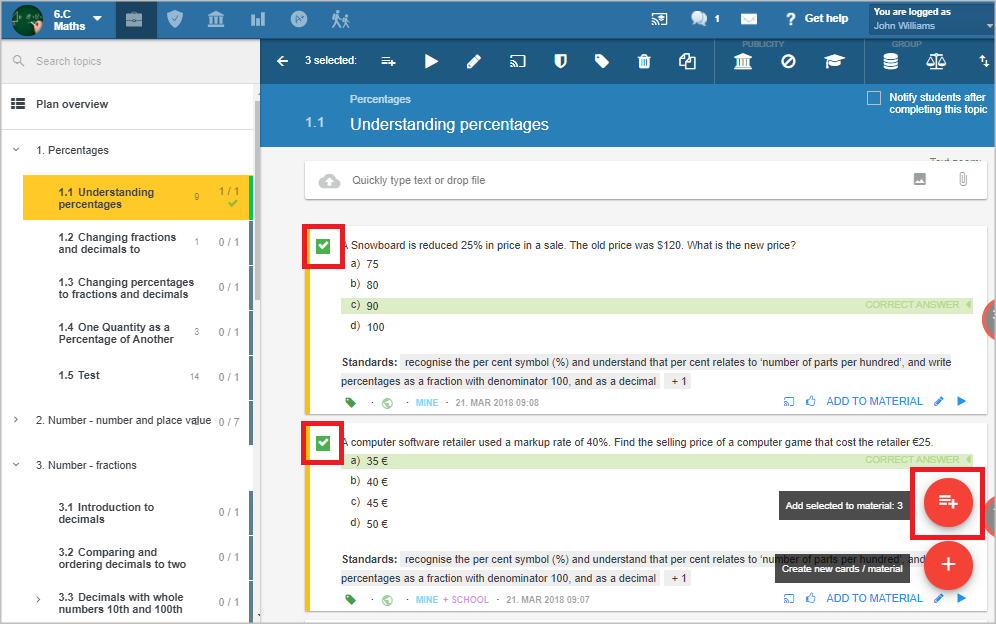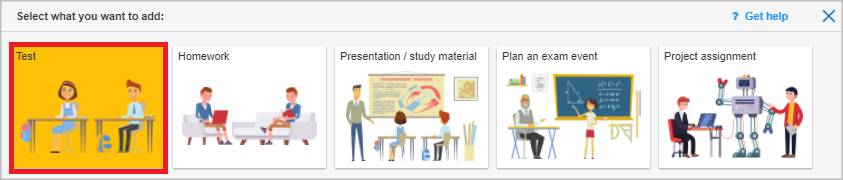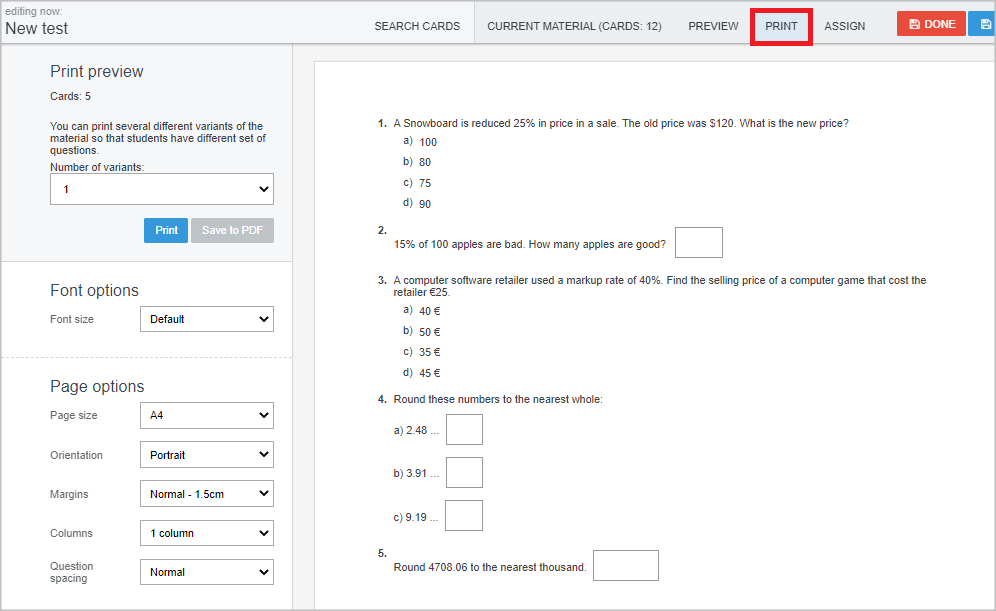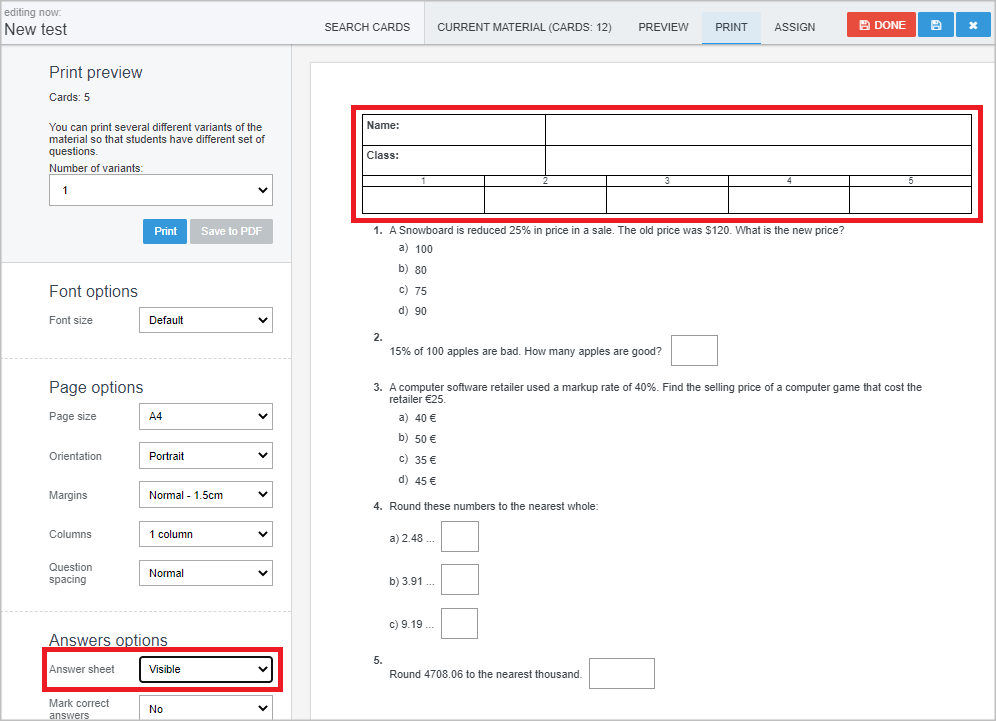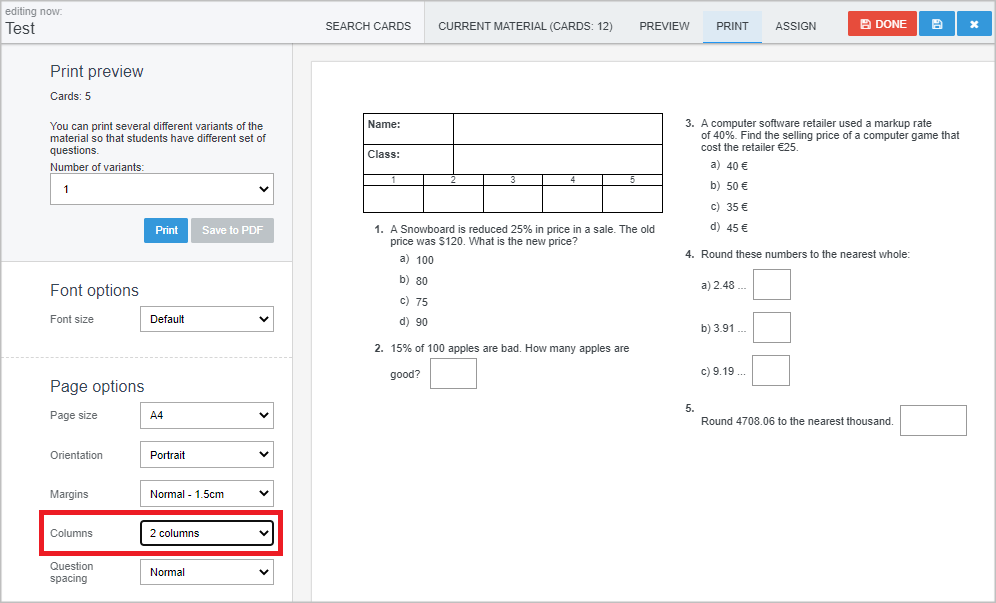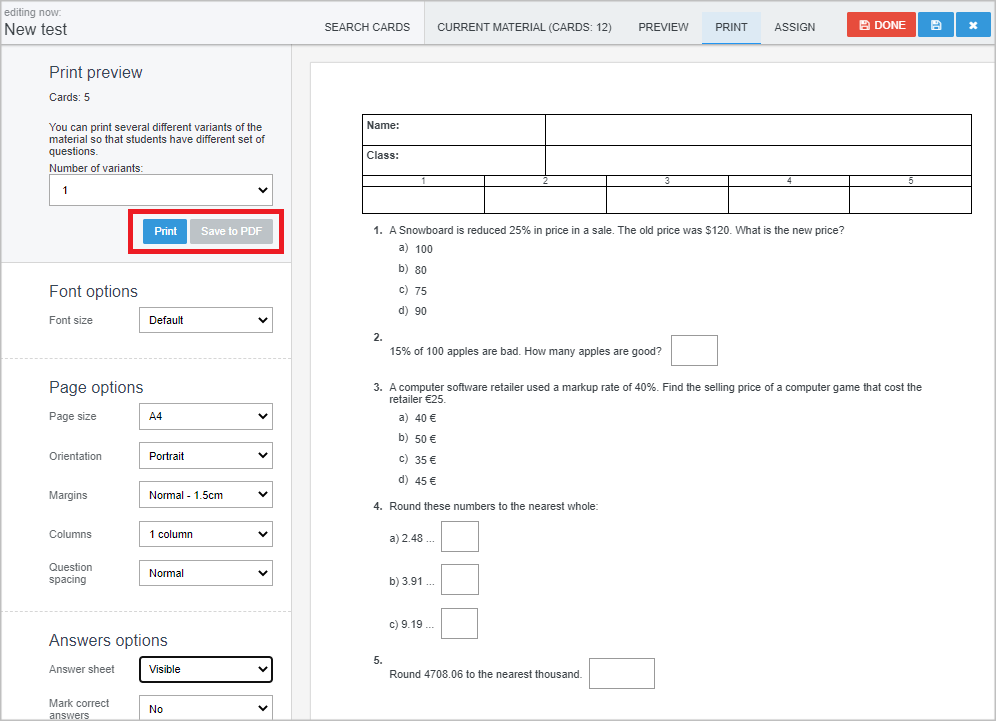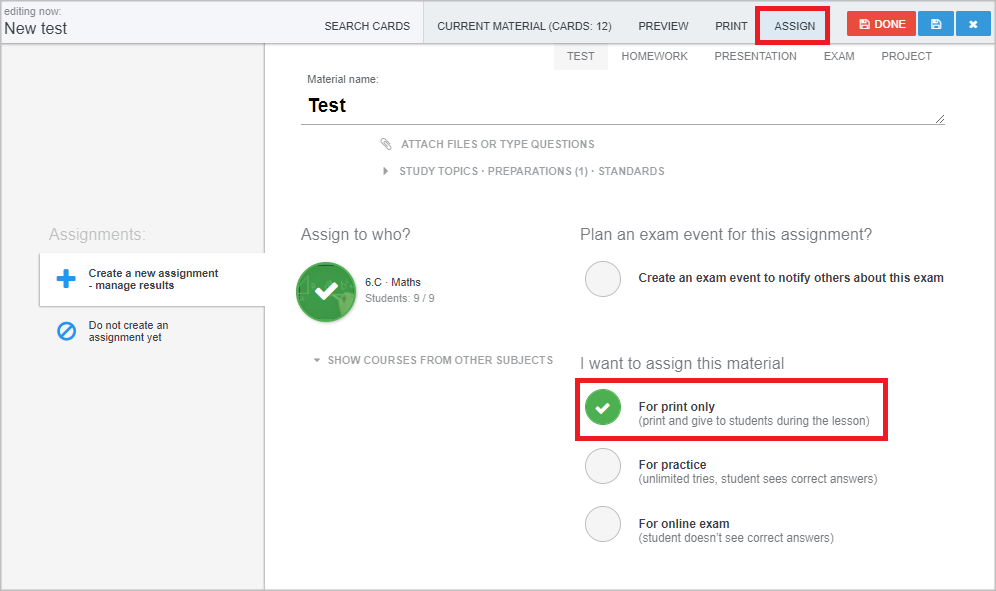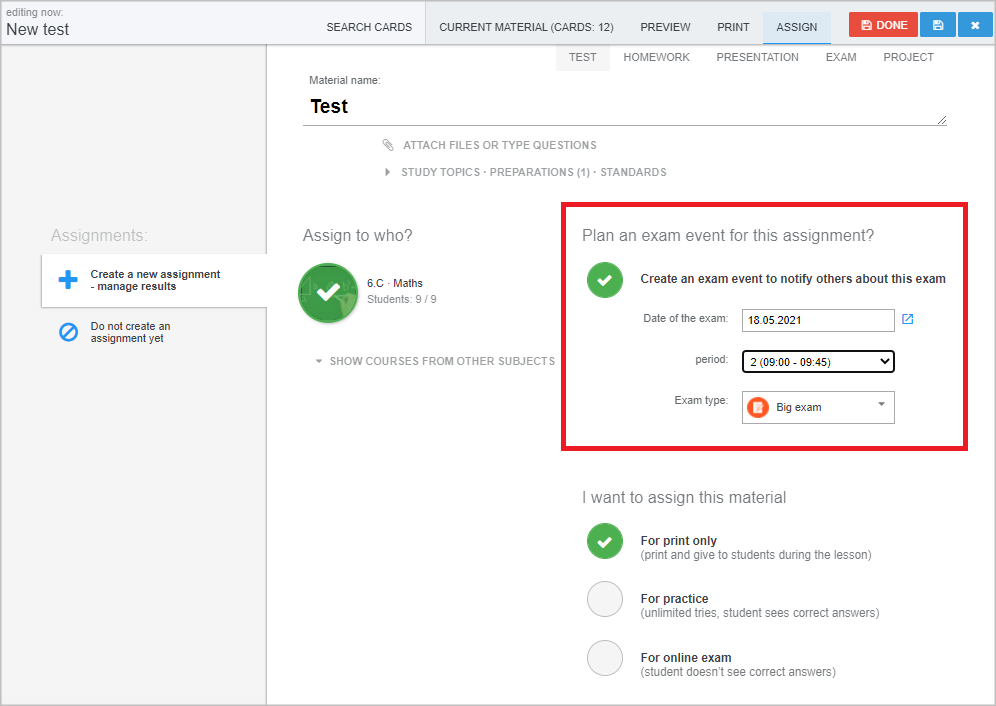How to prepare and print out a test with EduPage test questions
Select test questions from the teaching plan or from the standards and press the "Add selected to material" button.
Select the "Test" option.
You can find the overview of the test in the "Print" tab. The layout can be customized.
Multiple versions of the test can be prepared. The versions will differ in the order of the questions and in the order of answers in the multiple choice questions. Versions of printed tests
Optional: An answer sheet can be inserted in the upper part of the test.
The questions can be arranged into columns.
When the test is ready, you can print it out or save it to a PDF file.
Input the name of the material and select the "For print only" option.
To inform students about the upcoming exam, create an exam event for the assignment. Select the date and period of the exam.
EduPage provides a tool for marking printed test. How to evaluate printed tests?
The main advantage of marking test papers in EduPage is the overview of all saved test results in EduPage. The students and their parents have access to their child's results too.

 Slovenčina
Slovenčina  Deutsch
Deutsch  España
España  Francais
Francais  Polish
Polish  Russian
Russian  Čeština
Čeština  Greek
Greek  Lithuania
Lithuania  Romanian
Romanian  Arabic
Arabic  Português
Português  Indonesian
Indonesian  Croatian
Croatian  Serbia
Serbia  Farsi
Farsi  Hebrew
Hebrew  Mongolian
Mongolian  Bulgarian
Bulgarian  Georgia
Georgia  Azerbaijani
Azerbaijani  Thai
Thai  Turkish
Turkish  Magyar
Magyar