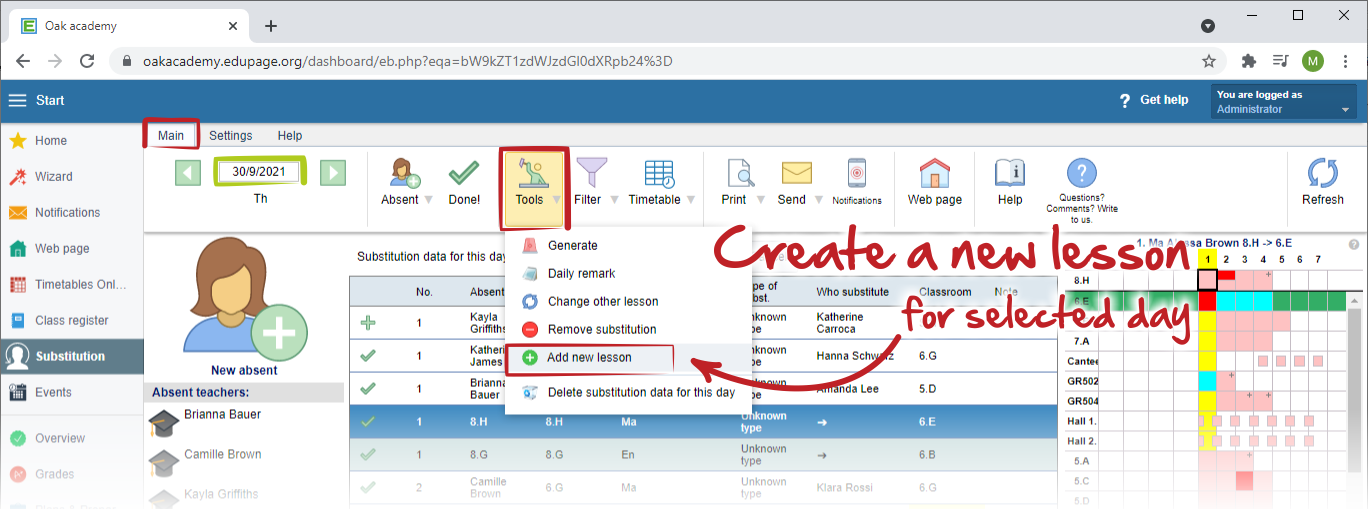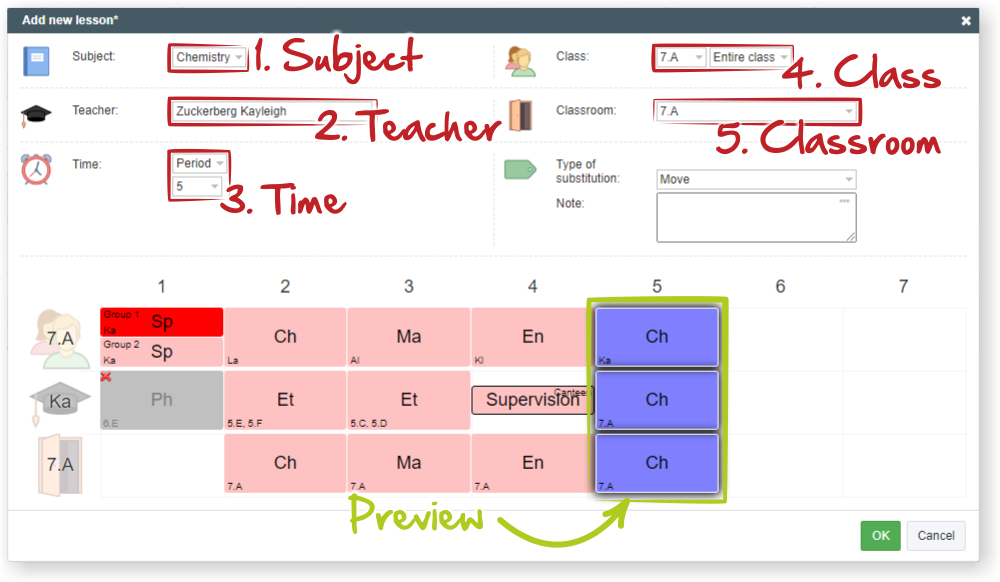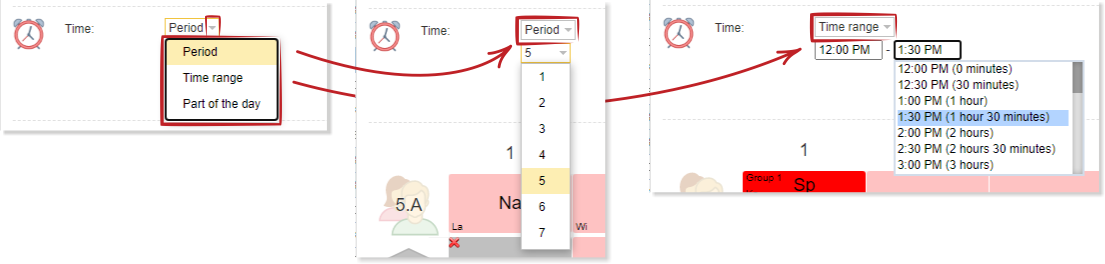How can I create new lesson in Substitutions
If you need to create a new lesson, you can do it in menu "Main - Tools - Add new lesson":
The "Add new lesson" dialog will appear. There you can select all necessary information for this new lesson.
1. Subject - this is required information and it has to be selected from the list.
2. Teacher - select the teacher who will teach this lesson. By clicking on "More" in the bottom of the list, you can choose more teachers.
3. Time - you can specify, if the new lesson will be on the exact period, or in a time range, or as a part of a day.
4. Class - in this step specify at first the class, or more classes (again, via "More" button in the bottom of the list of all classes). Then you can specify either an entire class, or select the group. There is also a "more" button, but this time - in case you wish to select more groups - you have to keep in mind, that you can select ONLY groups from same division and the groups must be named exactly the same in divisions in all classes.
5. classroom - simply select where the new lesson will be placed. You can also select more classrooms if it is necessary.
Then you can proceed as with creating a standard substitution - you can choose teacher, classroom, subject and period. In case there are some collisions, program will automatically show them.
After finalization, you can submit it with "OK" button.
Notes:
Sometimes it is easier to cancel the old lesson and create one or two new ones.
See also:
How can I remove the substitution?

 Slovenčina
Slovenčina  Deutsch
Deutsch  España
España  Francais
Francais  Polish
Polish  Russian
Russian  Čeština
Čeština  Greek
Greek  Lithuania
Lithuania  Romanian
Romanian  Arabic
Arabic  Português
Português  Indonesian
Indonesian  Croatian
Croatian  Serbia
Serbia  Farsi
Farsi  Hebrew
Hebrew  Mongolian
Mongolian  Bulgarian
Bulgarian  Georgia
Georgia  Azerbaijani
Azerbaijani  Thai
Thai  Turkish
Turkish  Magyar
Magyar