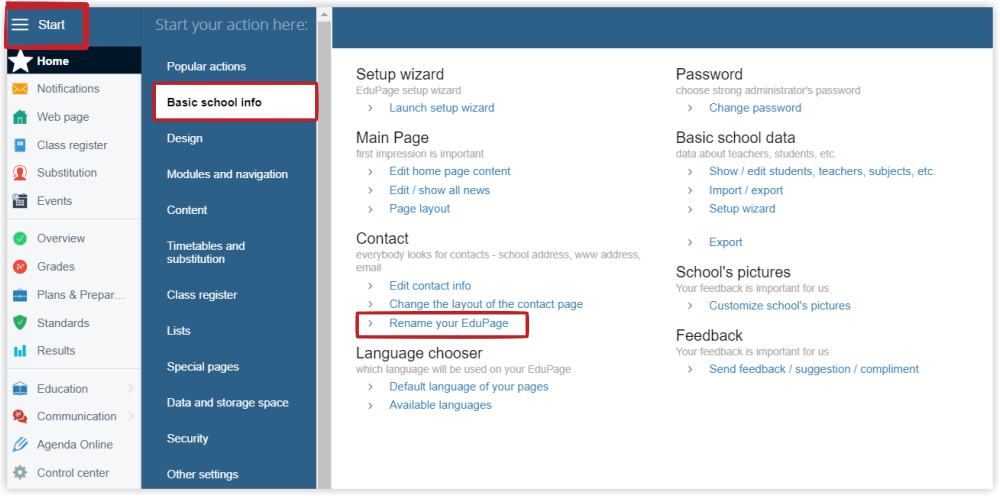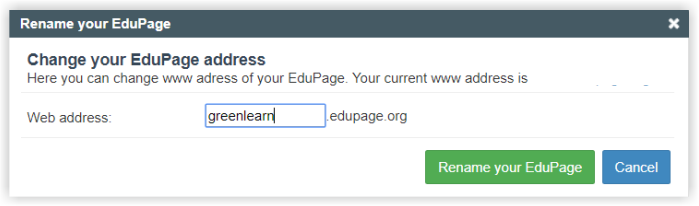How to rename EduPage?
After creating a new Edupage page, the page name is created as a randomly generated 8-digit code, for example, 64293750.edupage.org. However, this EduPage page name is only temporary and needs to be changed, otherwise the EduPage page will be automatically deleted after a few days.
Select "Rename EduPage" using the "Start" button/Basic Information.
In the dialog box, overwrite the numeric code with a new EduPage name and press "Rename EduPage". Since then the site address going to be newname.edupage.org.
Our school name cannot be registered
While renaming the page, the system prompts you to set the administrator password.
From now on the administrator logs in to the EduPage site by entering the page name as the login name and using the password of his choice.
How to login to EduPage as administrator?

 Slovenčina
Slovenčina  Deutsch
Deutsch  España
España  Francais
Francais  Polish
Polish  Russian
Russian  Čeština
Čeština  Greek
Greek  Lithuania
Lithuania  Romanian
Romanian  Arabic
Arabic  Português
Português  Indonesian
Indonesian  Croatian
Croatian  Serbia
Serbia  Farsi
Farsi  Hebrew
Hebrew  Mongolian
Mongolian  Bulgarian
Bulgarian  Georgia
Georgia  Azerbaijani
Azerbaijani  Thai
Thai  Turkish
Turkish  Magyar
Magyar