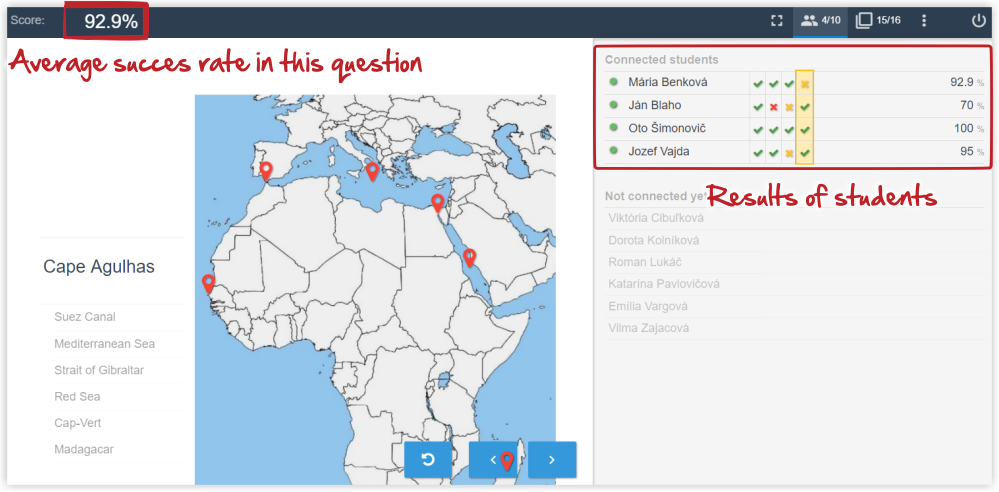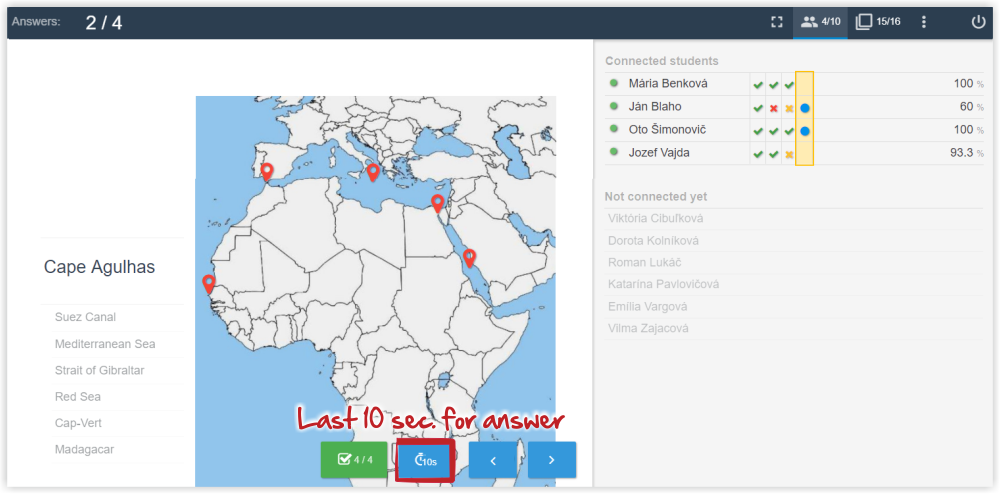Where can the teacher see the students results during an interactive lesson?
Click the students icon in the top right corner of the screen.
You can see the list of connected students. If a student has already answered the teacher's question a blue round appears by their name. To evaluate the answers, press the green button in the lower part of the screen.
Apart from the results of individual students, average success rate in the question is displayed too. This information can help you in deciding whether to continue with your presentation, or whether to return to the problematic topic.
Before ending the answering time, a timer can be launched to countdown the last 10 seconds for submitting an answer.
If some of the students did not manage to submit their answer in the set time limit, the system evaluates the answer as incorrect.
Interactive lesson
=How to launch an interactive lesson
Various approaches to running an interactive lesson
How to launch a presentation from smartphone or a computer unconnected to the projector
Operating elements of the interactive lesson
How do students connect to interactive lesson?
How can a student with unknown EduPage login data connect to the interactive lesson?
Where does the teacher find the students' results after the end of interactive lesson?
How to award extra points/grades for the students' activity during the interactive lesson (link with Gradebook)
How to include teaching materials into the interactive lesson
How to control interactive lessons via smartphone

 English
English  Slovenčina
Slovenčina  Deutsch
Deutsch  España
España  Francais
Francais  Russian
Russian  Čeština
Čeština  Greek
Greek  Lithuania
Lithuania  Romanian
Romanian  Arabic
Arabic  Português
Português  Indonesian
Indonesian  Croatian
Croatian  Serbia
Serbia  Farsi
Farsi  Hebrew
Hebrew  Mongolian
Mongolian  Bulgarian
Bulgarian  Georgia
Georgia  Azerbaijani
Azerbaijani  Thai
Thai  Turkish
Turkish  Magyar
Magyar