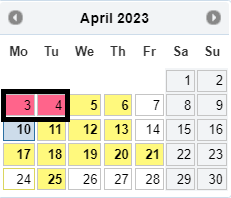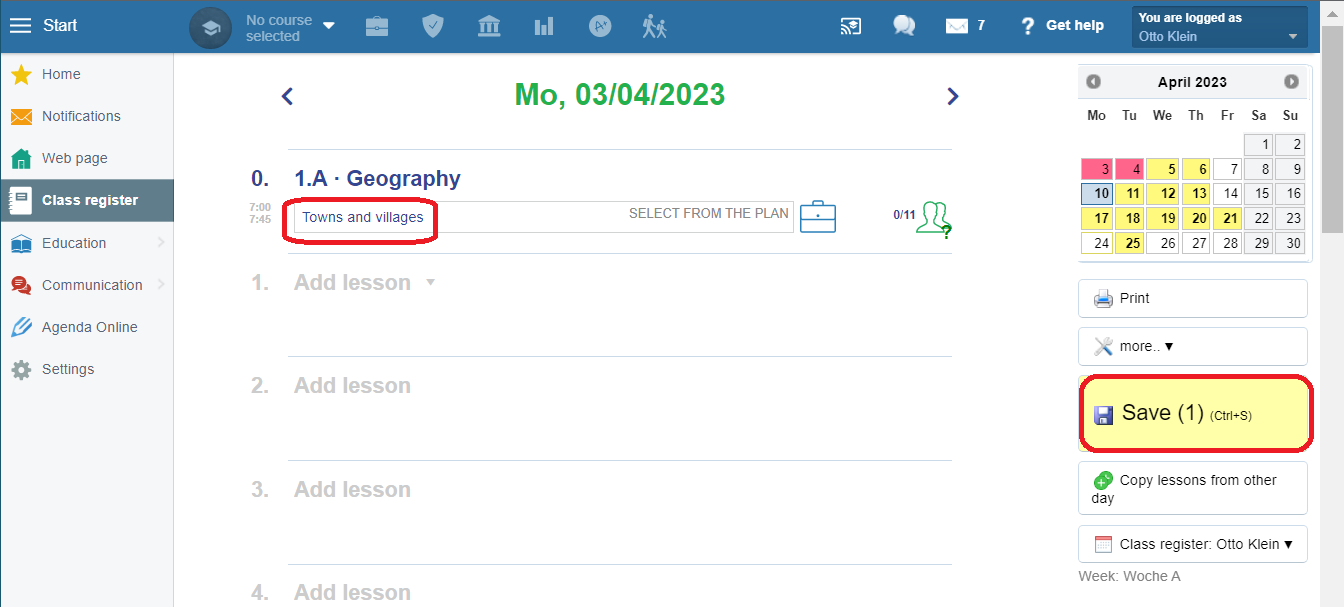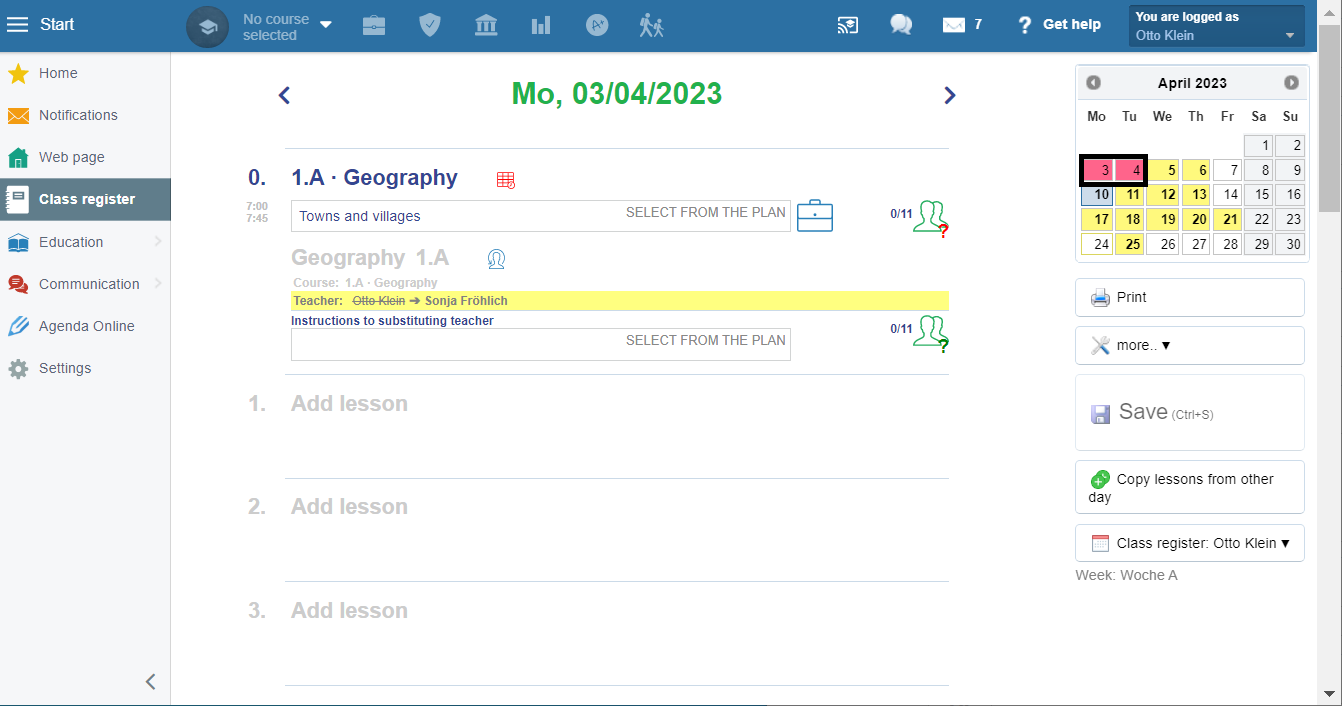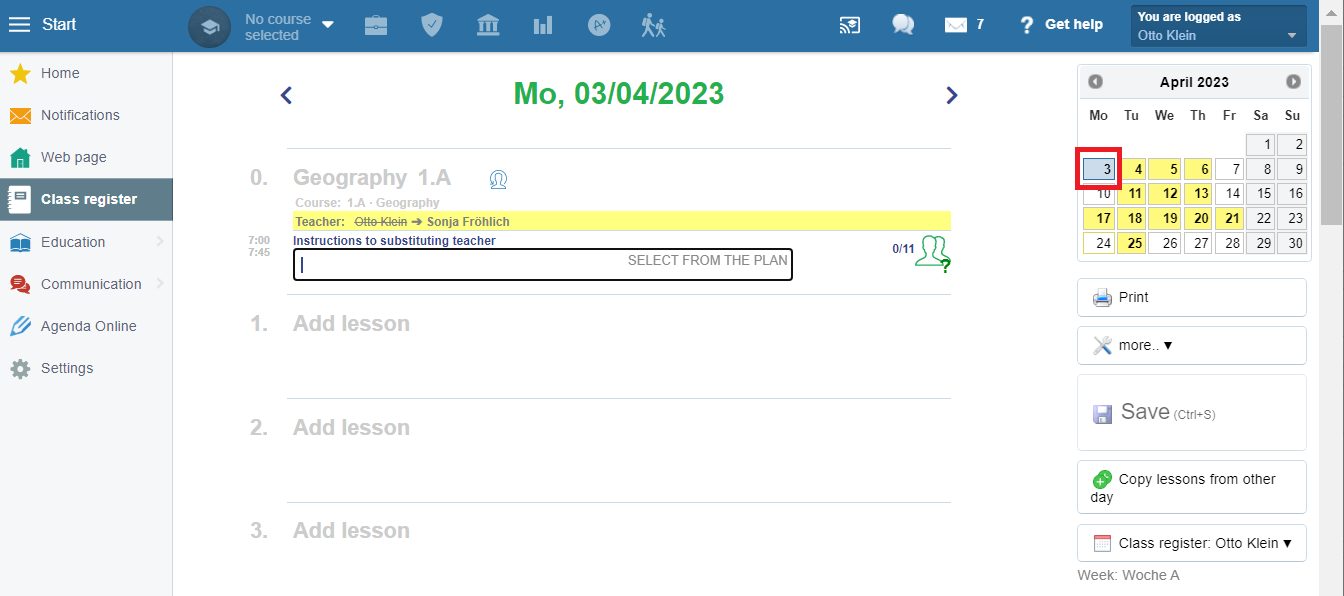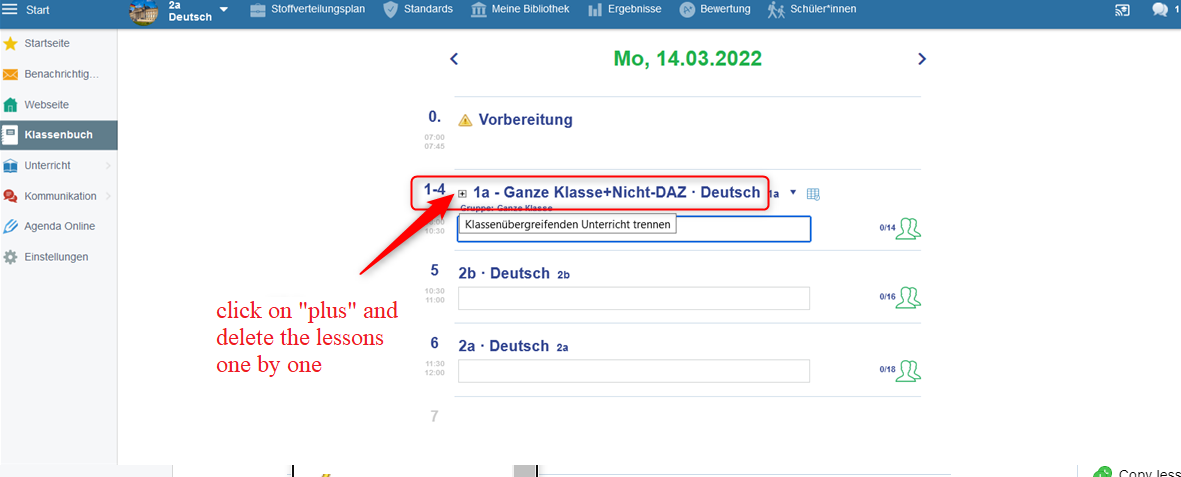Problematic lessons - some days are red in the class register calendar
If you notice days in your calendar overview that appear red, this migh have various causes.
In this article we will show you what the reasons for such lessons are and how you can fix them.
You have already entered the curriculum or absences for a future lesson, but this lesson will be taken over by:
an event
substitution
timetable change
An example for a better understanding:
On Sunday evening, as a part of the preparation, you entered the curriculum for tomorrow's lesson:
Your could not have taught on Monday lessons and the substitute will be scheduled for your lessons. However, since you have already made an entry, the lesson will remain in the class register. The period with your entries is marked with a red timetable icon, because there is a collision between the original lesson and the substitution one:
Solution:
Either you as the teacher or the admin can delete the original lesson with your entries. To do this, click the small triangle next to the lesson and select Cancel Lesson.
The substitution lesson is then displayed correctly and the day no longer appears red in the calendar overview.
PLEASE NOTE Double or multiple periods can first be canceled using the small + sign in front of the period in the class register, then they need to be deleted individually.

 Slovenčina
Slovenčina  Deutsch
Deutsch  España
España  Francais
Francais  Polish
Polish  Russian
Russian  Čeština
Čeština  Greek
Greek  Lithuania
Lithuania  Romanian
Romanian  Arabic
Arabic  Português
Português  Indonesian
Indonesian  Croatian
Croatian  Serbia
Serbia  Farsi
Farsi  Hebrew
Hebrew  Mongolian
Mongolian  Bulgarian
Bulgarian  Georgia
Georgia  Azerbaijani
Azerbaijani  Thai
Thai  Turkish
Turkish  Magyar
Magyar