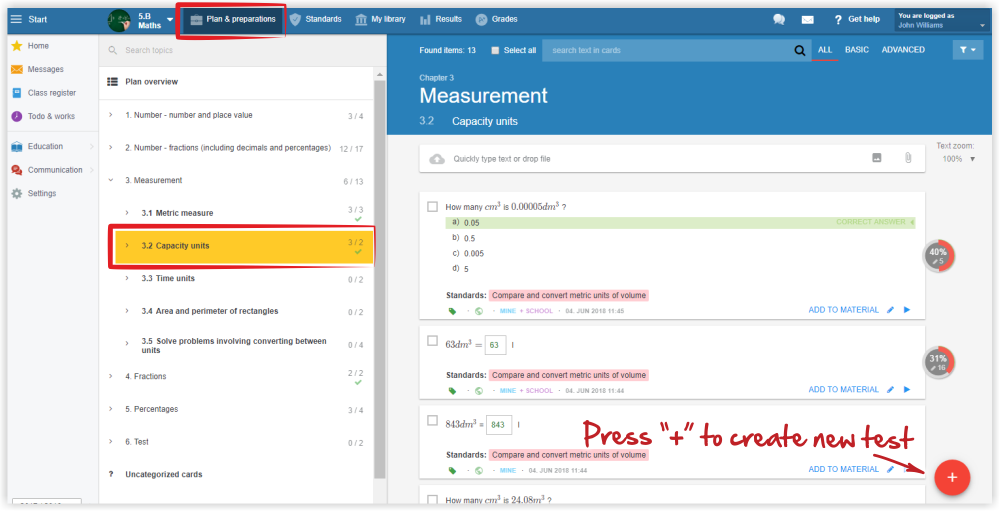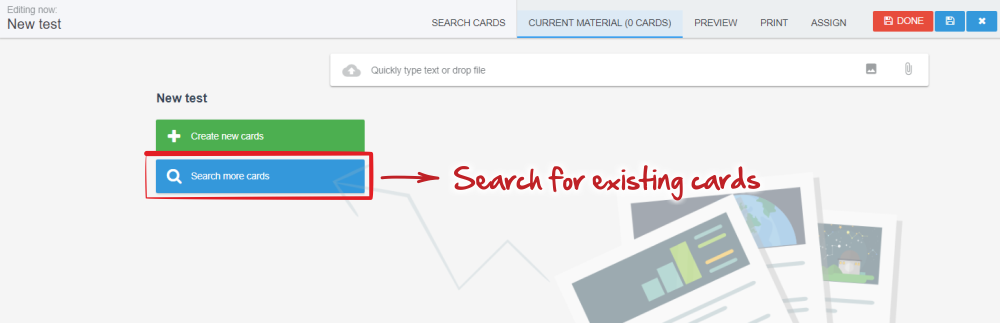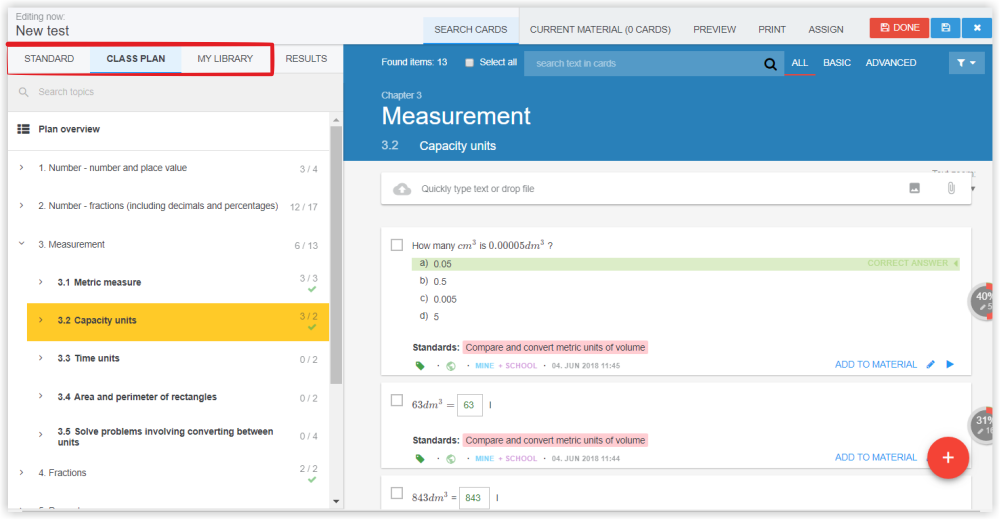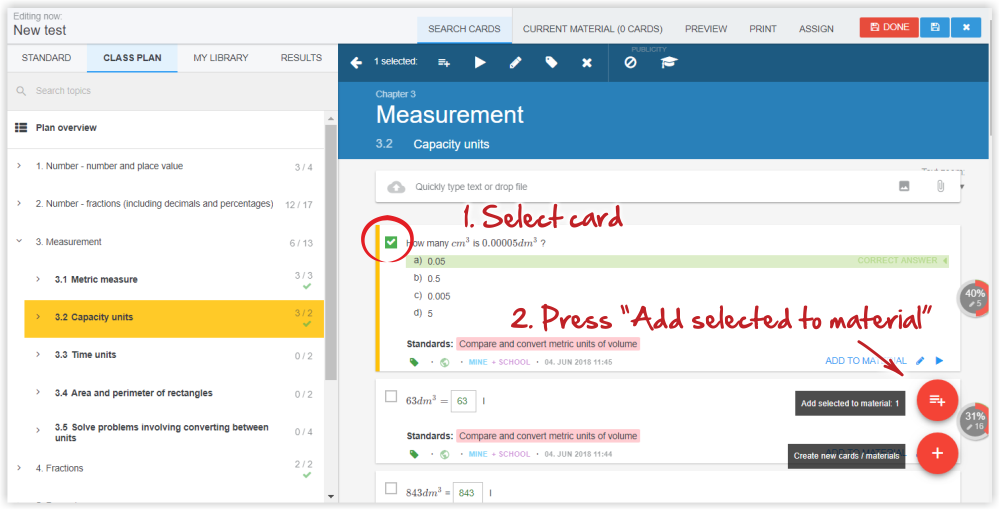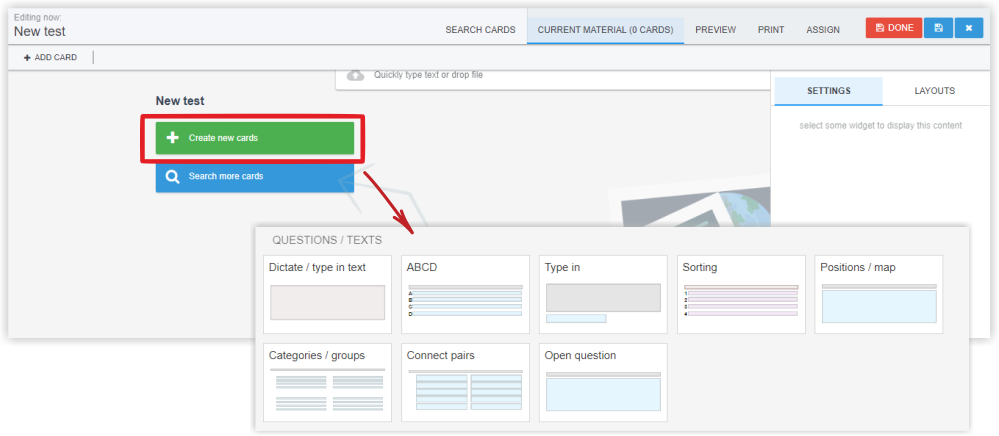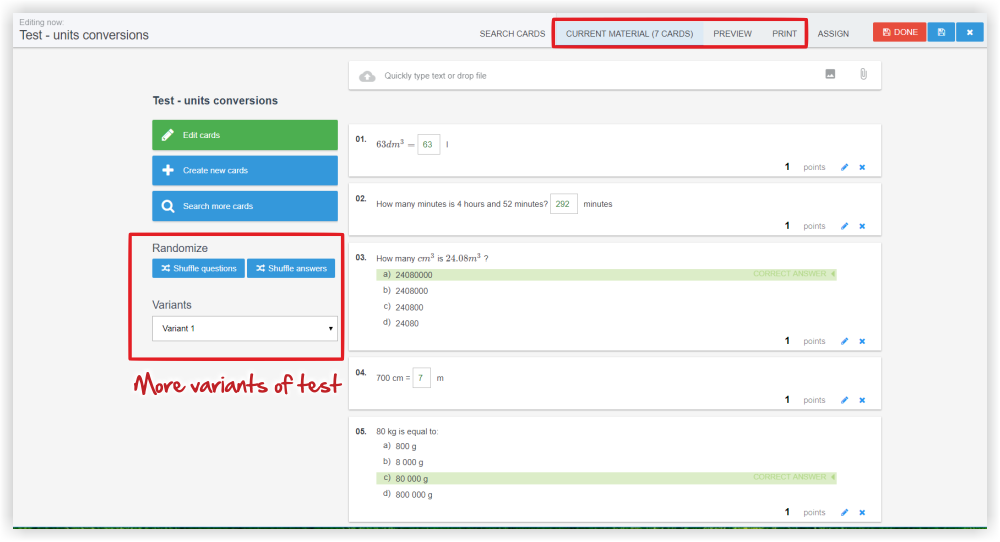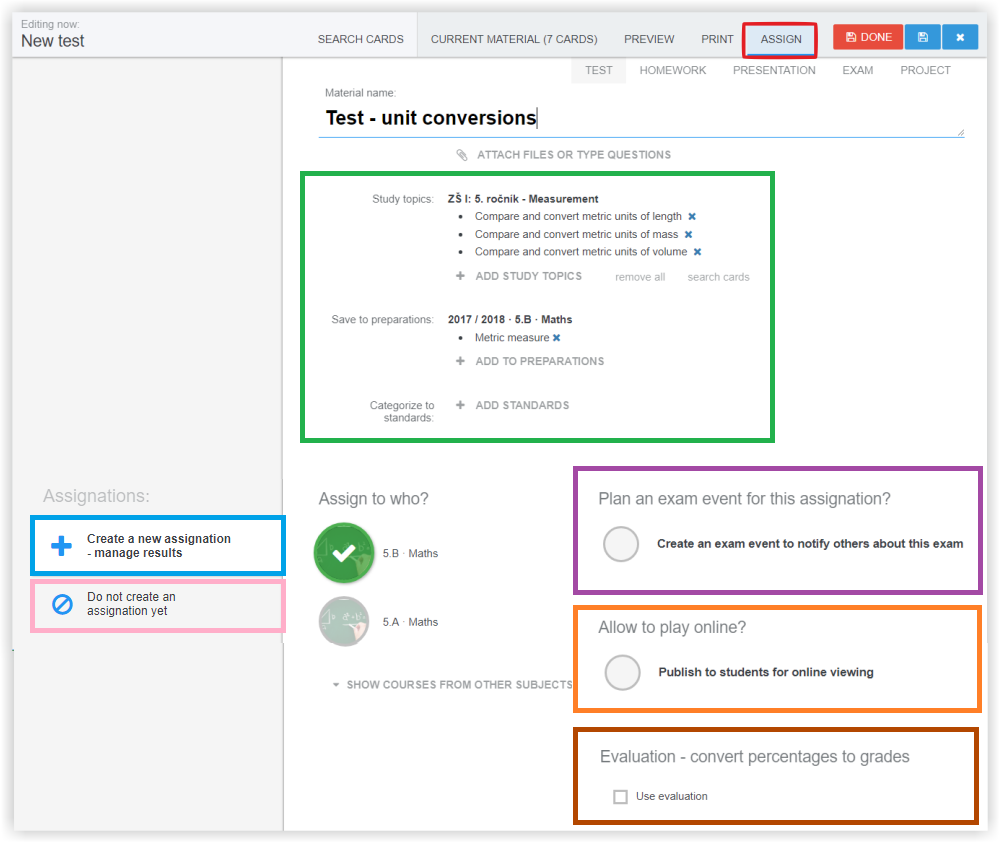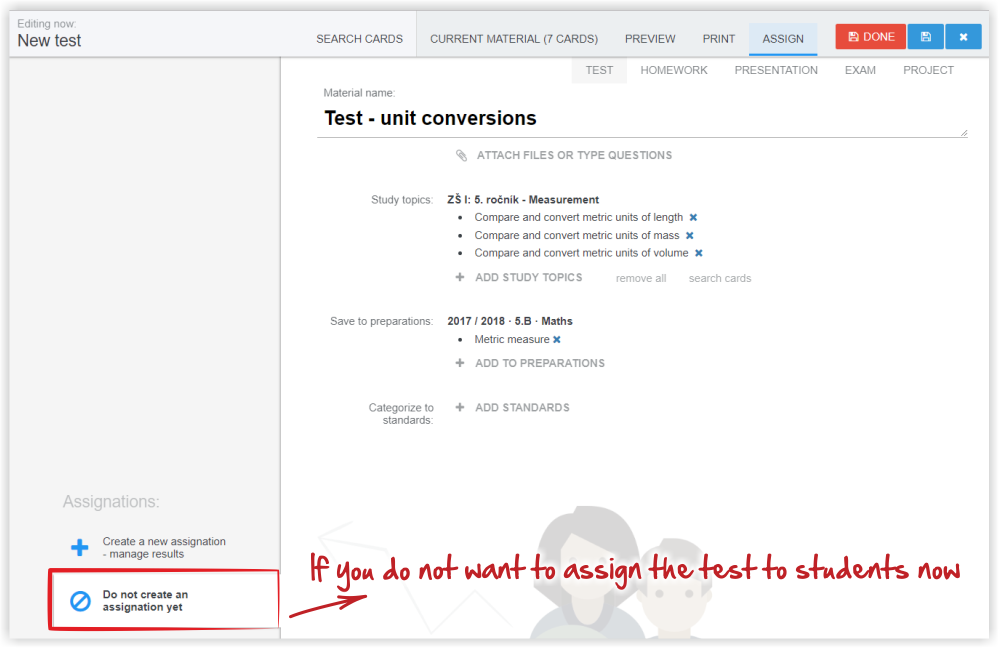How to create a new test ?
Select the topic of your teaching plan you're preparing the test for (this step is important so that the newly created test has been properly attached to your plan).
Press "+" in the right bottom corner and select "Test".
To add prepared question cards to the test, click "Search more cards".
Where can you search for suitable question cards?
When you find the suitable question, select it and press "Add to Material".
On the top bar you can see that a question has been added to the prepared test (material). This card has a green border.
You do not have to add questions to the test individually, you can select more question cards and add them one at a time.
If you want to create new question cards , select the "Create new cards" button.
Select the type of card that suits you. To create additional test questions, repeat this step.
ABCD question card
"Type in" question card
"Sorting" question card
"Blind map" question card
"Categories" question card
"Connected pairs" question card
"Open question" card
How to enter mathematical symbols in questions?
If you have the test done, you can mix the order of questions or answers (in ABCD questions) to create multiple test variants.
You can see online preview or print preview of the test.
Use the "Assign" to announce students the date of exam. Or you can let the students to do the test online.
What information can you see on Assign tab?
What is the role of standards in EduPage?
What are "Study topics"?
If you do not want to assign the test to the students now, select "Do not create an assignation yet".
When finished, press Done.

 Slovenčina
Slovenčina  Deutsch
Deutsch  España
España  Francais
Francais  Polish
Polish  Russian
Russian  Čeština
Čeština  Greek
Greek  Lithuania
Lithuania  Romanian
Romanian  Arabic
Arabic  Português
Português  Indonesian
Indonesian  Croatian
Croatian  Serbia
Serbia  Farsi
Farsi  Hebrew
Hebrew  Mongolian
Mongolian  Bulgarian
Bulgarian  Georgia
Georgia  Azerbaijani
Azerbaijani  Thai
Thai  Turkish
Turkish  Magyar
Magyar