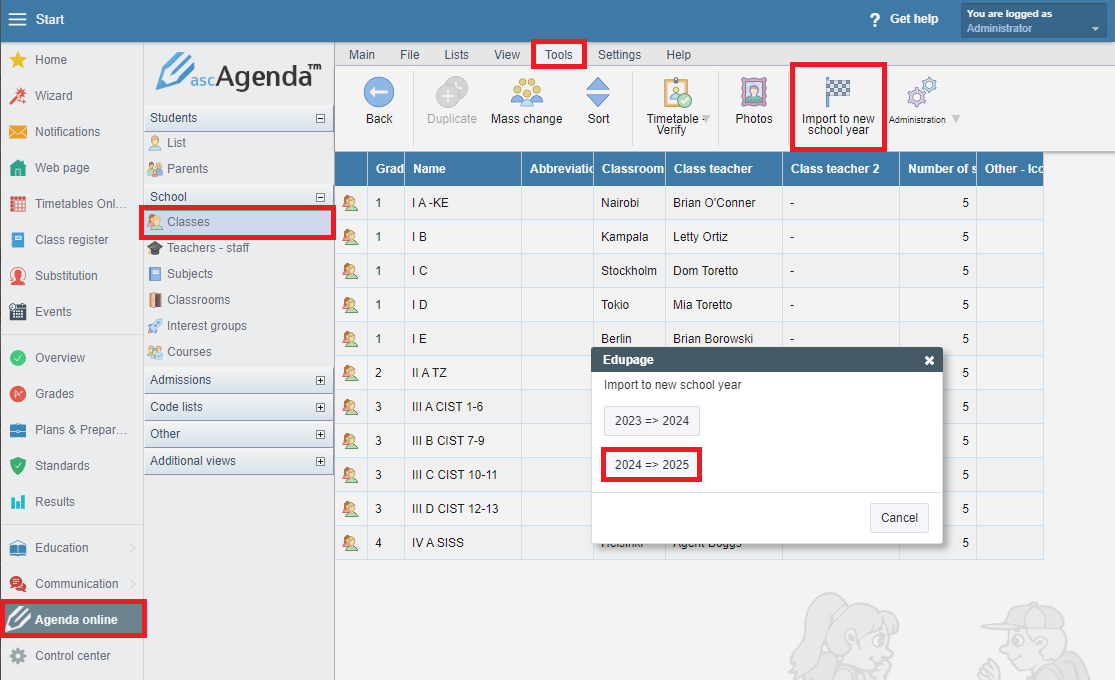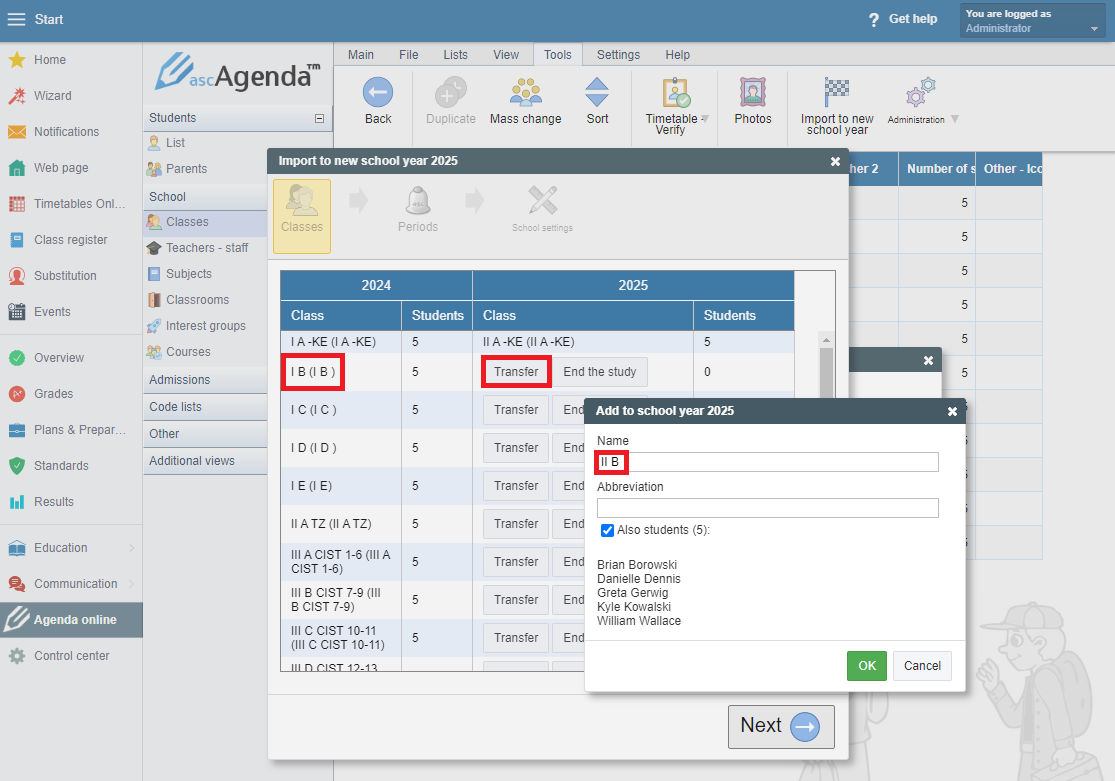Moving data to a new school year
In Edupage data about students are stored individually for each year. Near the end of the school year or during holidays you should transfer students to a new school year. This can be done by an administrator through Agenda Online.
Select 'Classes', and in 'Tools' click on 'Import to new school year':
In a new dialogue box, you will see a list of your classes from the last school year. Click "Transfer" to move the class to the next school year and confirm by clicking the 'OK' button. The system will suggest a new name for the class, i.e. Year 1A changes to Year 2A, but you will have an option to edit this new name.
It is recommended to do this at the end of the school year.
If you find that a student will not start a new school year and you have transferred this student, it is necessary to delete them from the list of students in the Agenda Online module in the new school year. The student will be deleted from the database in the given school year, but will remain in the previous school years.
If the class is not continuing to the next school year, i.e. this is their final year at your school, you can end their study by clicking on the 'End the study' button.
You should enter the freshmen students (students of the first grade) into the new school year manually by first creating a new class and then assigning the students there.

 Slovenčina
Slovenčina  Deutsch
Deutsch  España
España  Francais
Francais  Polish
Polish  Russian
Russian  Čeština
Čeština  Greek
Greek  Lithuania
Lithuania  Romanian
Romanian  Arabic
Arabic  Português
Português  Indonesian
Indonesian  Croatian
Croatian  Serbia
Serbia  Farsi
Farsi  Hebrew
Hebrew  Mongolian
Mongolian  Bulgarian
Bulgarian  Georgia
Georgia  Azerbaijani
Azerbaijani  Thai
Thai  Turkish
Turkish  Magyar
Magyar