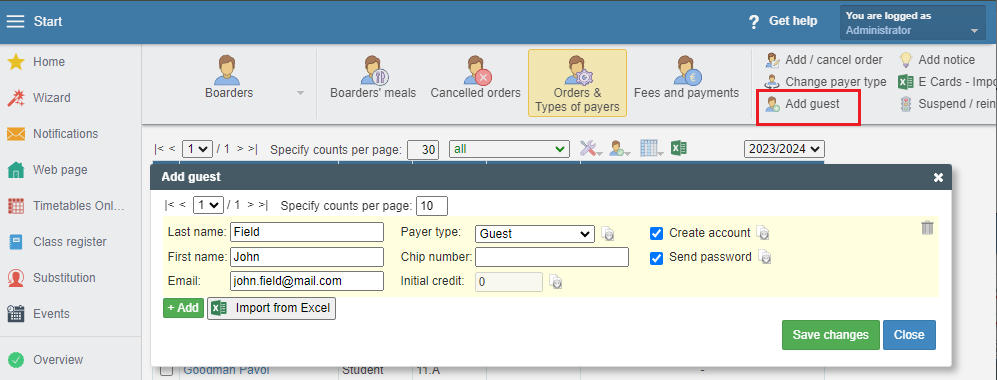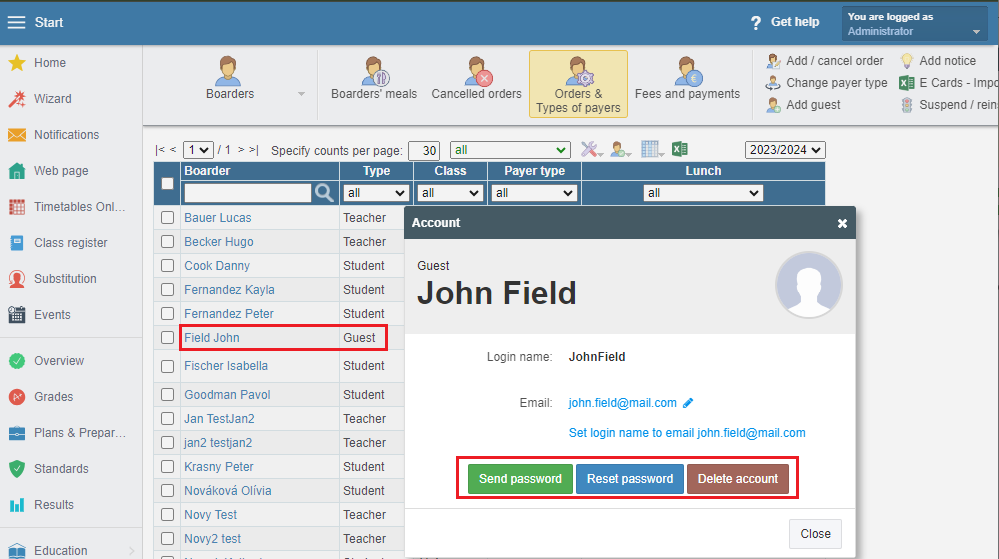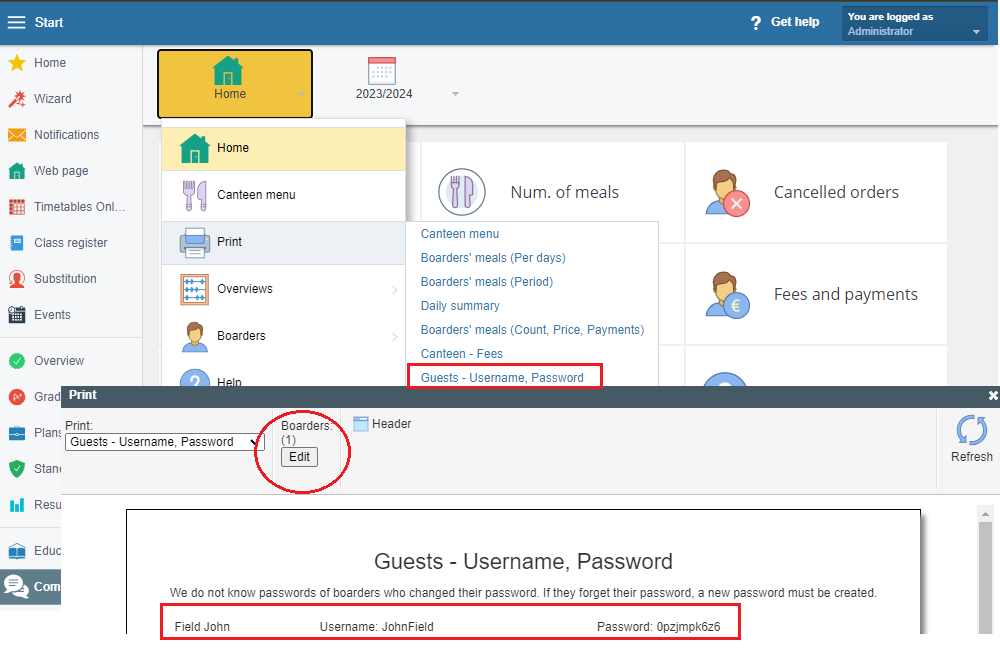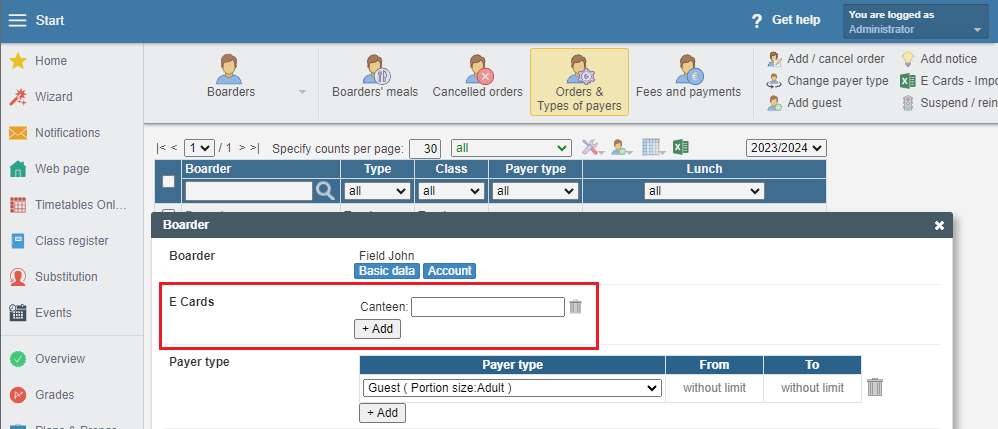External boarder / guest in the canteen - how to create an account
External boarder, guest
HOW TO ADD EXTERNAL BOARDER/GUEST
Go to Boarders->Orders&Types of payers->Add guest
In the dialog box fill the necessary details 'Last name' and 'First name'. Here you can add more guests or import the list from Excel.
Boarder's Card - when and how will the guest dine
How to assign orders - when and how boarders eat
How to assign types of payers to boarders
Define type of payers and set up food price
GUEST LOGIN AND PASSWORD
- Communication->Canteen
Orders & Types of payers & Guests - list of boarders. Find the guest, click on the name and next to his name is button Account.
- Communication->Canteen
Home->Print/>Guests - Username, Password
In roll up menu find the Guests - Username, Password , click on button Edit Boarders and find the guest
ADD TOKEN/E CARD/CHIP FOR A GUEST
You can add the number of token/e card/chip while creating guest account or by adding it later. Open boarder card and add number of issued token/e card/chip.
EXTERNAL BOARDER NO LONGER EATS WITS US
How to terminate dining during the school year
How to delete/renew boarder in the canteen

 Slovenčina
Slovenčina  Deutsch
Deutsch  España
España  Francais
Francais  Polish
Polish  Russian
Russian  Čeština
Čeština  Greek
Greek  Lithuania
Lithuania  Romanian
Romanian  Arabic
Arabic  Português
Português  Indonesian
Indonesian  Croatian
Croatian  Serbia
Serbia  Farsi
Farsi  Hebrew
Hebrew  Mongolian
Mongolian  Bulgarian
Bulgarian  Georgia
Georgia  Azerbaijani
Azerbaijani  Thai
Thai  Turkish
Turkish  Magyar
Magyar